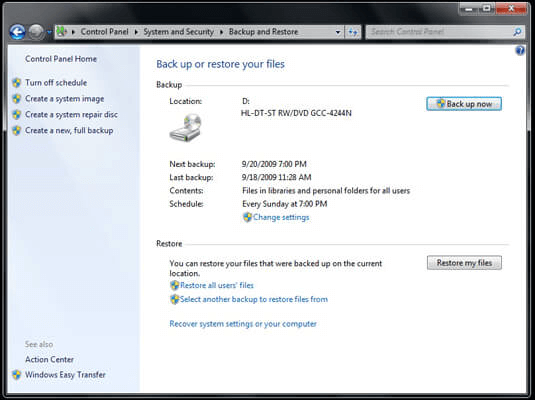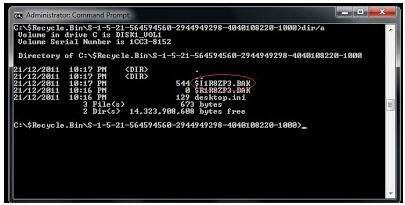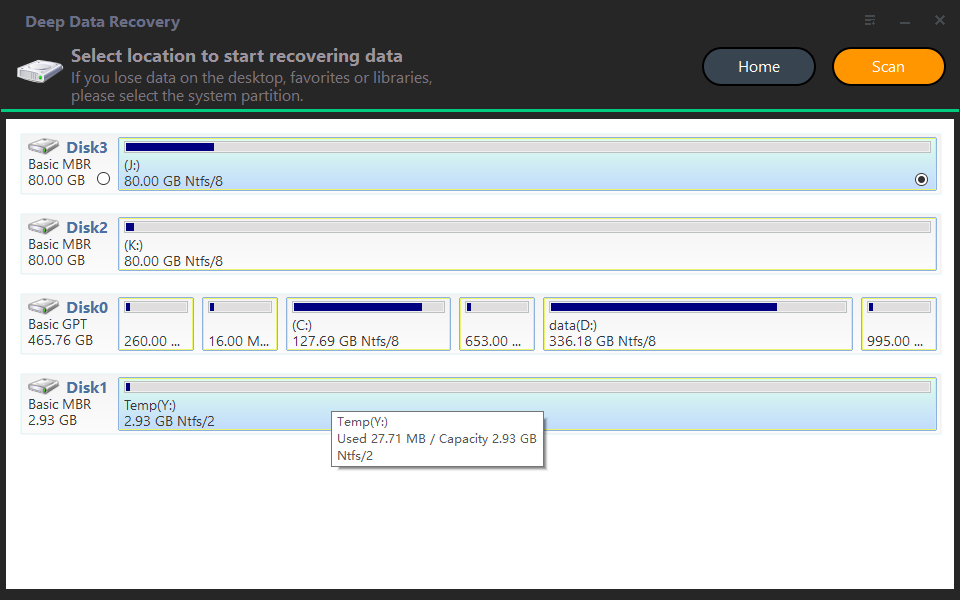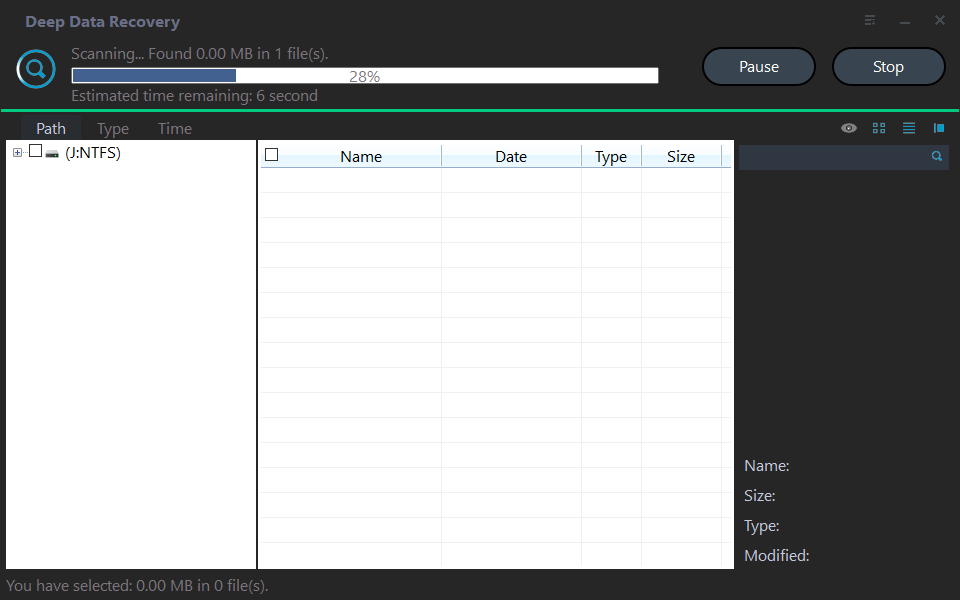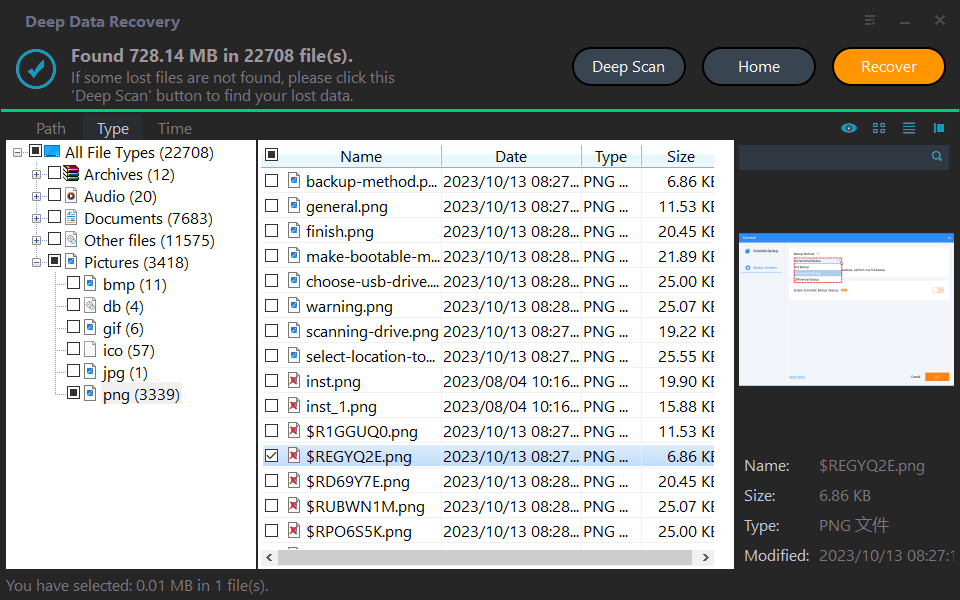How to Recover Deleted Files from Recycle Bin after Empty
- The need to recover files from recycle bin after empty
- Stop writing anything on your hard drive
- How to recover deleted files from recycle bin after empty in Windows 10/8/7
- Way 1. Recover files from recycle bin after empty via the previous version
- Way 2. Recover files from recycle bin after empty via Windows backup utility
- Way 3. Recover files from recycle bin after empty with a Command Line
- Way 4. Recover files from Recycle Bin after empty via data recovery software
- Learn a lesson: a file backup make you never worry permanently deleted files
- Conclusion
The need to recover files from recycle bin after empty
I bet many of you have this experience: after deleting some files and documents, no matter mistakenly delete it or not, and you find you need some documents back but you have emptied the recycle bin.
What should you do to restore the deleted files? When you encounter this problem, do not worry, you can refer to this article and learn how to recover deleted files from recycle bin after empty in Windows 10/8/7.
Stop writing anything on your hard drive
When you realize you emptied the recycle bin which contains the important file that needs to get back, stop writing anything on the hard drive. This is very important. When files deleted or emptied from recycle bin, actually they are not really gone permanently from your computer. Instead, these deleted files will be saved on the hard drive as raw data.
Only when the raw data has been overwritten or erased from file system, the deleted files will disappear forever. It indicates that you still have a chance of recovering deleted files from recycle bin. So it's a sensible choice to undo empty recycle bin as early as possible when you recognized the wrong deletion.
How to recover deleted files from recycle bin after empty in Windows 10/8/7
Here in this part, you will learn 4 methods that can help you recover files from recycle bin after empty. First, you can try the Windows built-in tool to find the deleted files. If not, try the recovery software then.
Way 1. Recover files from recycle bin after empty via the previous version
By default, system protection is turned on in Windows 7/8 and it will create restore points automatically. With those restore points, you can restore your permanently deleted files to previous versions. Let’s see how to recover deleted recycle bin from the previous version.
1. Firstly, create a new file or folder on the desktop and name it the same name as the deleted file or folder. (If the folder was at the top level of a drive, for example, C:\, you can right-click the drive, and then click Restore previous versions.)
2. Right-click the file and choose "Restore previous versions". Here Windows will search for and list the previous versions of the permanently deleted files or folder with different times and dates.
3. Choose the latest one and click "Restore" to recover permanently deleted files or folder with ease.
If you turn off system protection, there will not have previous version, you can try to recover data with command prompt.
Way 2. Recover files from recycle bin after empty via Windows backup utility
If you have set up your backup with Backup and Restore utility, then you can try it to restore files from recycle bin after empty.
1. Go to "Control Panel" and choose "System and Security".
2. Select "Backup and Restore (Windows 7)" and click the "Restore my files" button.
3. Follow the steps in the wizard to find the deleted files.
Way 3. Recover files from recycle bin after empty with a Command Line
Command prompt can undo empty recycle bin and get back all mistakenly deleted files.
1. Press F8 when booting up your PC and then select Safe Mode with Command Prompt.
2. Type cd../.. and press Enter > type cd $Recycle.Bin if PC runs Windows 7 or later version or cd RECYCLER if computer runs Windows XP and press Enter button.
3. Type cd and press the tab key, then you can see a directory name. After seeing this, press Enter. (showing as picture below)
5. Type dir/a to show all files > Type copy [file name] [file location] > Type cd../.. > Type dir and enter > Type ren [file name].
Now, you can see all files deleted from the recycle bin. By using Command Prompt to undo all deletion, the file names do not present as the original. This method has some risk, it is not recommended to try this if you are not a specialist.
Way 4. Recover files from Recycle Bin after empty via data recovery software
If you fail to recover files from Recycle Bin with the above three methods, you can turn to professional data recovery software.
Deep Data Recovery seems as one of the leading data recovery software because of its advanced features and user-friendliness design. With the guidance easy-to-follow operating steps, even non-tech users can recover deleted/lost files from internal and external hard drives, memory cards, USB drives, etc.
Don’t hesitate to download this utility on your Windows 11, 10, 8, 7, or Windows Server computers now! In only three steps, you can recover deleted files from Recycle Bin after empty.
Step 1. Run Deep Data Recovery on your PC, and select the C drive. Then click Start Scan.
Step 2. Search or wait to see all the deleted and Raw files on your local disk C drive.
Step 3. Go to the Recycle Bin folder, and click x files to get your selected files back. Please save these recovered files in a new path.
Learn a lesson: a file backup make you never worry permanently deleted files
After experiencing much trouble from recovering deleted files from recycle bin after empty, you should learn a lesson: how to protect files from losing. The answer is to make a regular backup.
Actually, a regular backup not only protects your file from accidental deletion, but also protects your files from virus, system failure, hard drive failure, etc.
You can use free backup and restore software Qiling Disk Master to backup your important files and folders on a schedule. This software allows you to create incremental backup, so you do not worry backup disk space issue. Also, with its user-friendly interface, you can handle this software very easily. To schedule file backup, follow the steps below.
Step 1. Download Qiling Disk Master, run this tool. At the main interface, click backup and choose File Backup. (If you want to protect your whole disk, click disk backup.)
Step 2. At next Windows, click Files or Folders to select your folder or file; then clcick the second box to select destination path.
Step 3. Click Schedule Backup to set automatic backup on a regular basis. You have 5 options, including Daily, Weekly, Monthly, Event trigger, USB Plug in. Note the last two premium features are available on the professional version.
Step 4. Then you can click Proceed.
If you accidentally deleted recycle bin, you can easily restore the deleted files with the backup created by Qiling Disk Master. It will save you much time and efforts to recover deleted files from recycle bin after empty.
All in all, you have two ways for file restore. And I'll introduce you to the overall steps:
#1: Restore files from file backup. This way requires you to create a file backup in advance, and you can choose to restore files to original location or new location.
#2: Restore files using Explore Image. This way applies to all backup solutions including file backup. If it's a file backup, this software will save all the files to the original location by default. And it will keep its original structure.
Conclusion
That’s all for how to recover deleted files from recycle bin after empty in Windows 10/8/7. Hope one of the methods can help you find the deleted files. To avoid such problem in the future, please remember to make a scheduled backup for your files via Qiling Disk Master.
Related Articles
- How to Recover Lost Files in Windows 10 Efficiently?
Have you lost or permanently deleted files in Windows 10? Want to retrieve deleted files? Then, read this article patiently. - How to Schedule Automatic Backup in Windows 10 Easily?
You can easily create schedule automatic backup in Windows 10 with the help of Backup and Restore (Windows 7), File History and Qiling Disk Master Standard. - How to Backup Files in Safe Mode Windows 7/8/10
You will learn how to backup files in Windows 7, 8, 10, 11 when safe mode is accessible or not. - Backup Data before Replacing Hard Drive in Windows 10 (2 Ways)
This article tells you how to backup data before replacing hard drive to ensure data security.