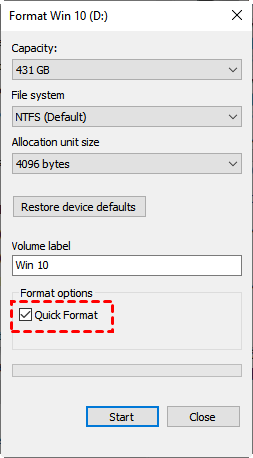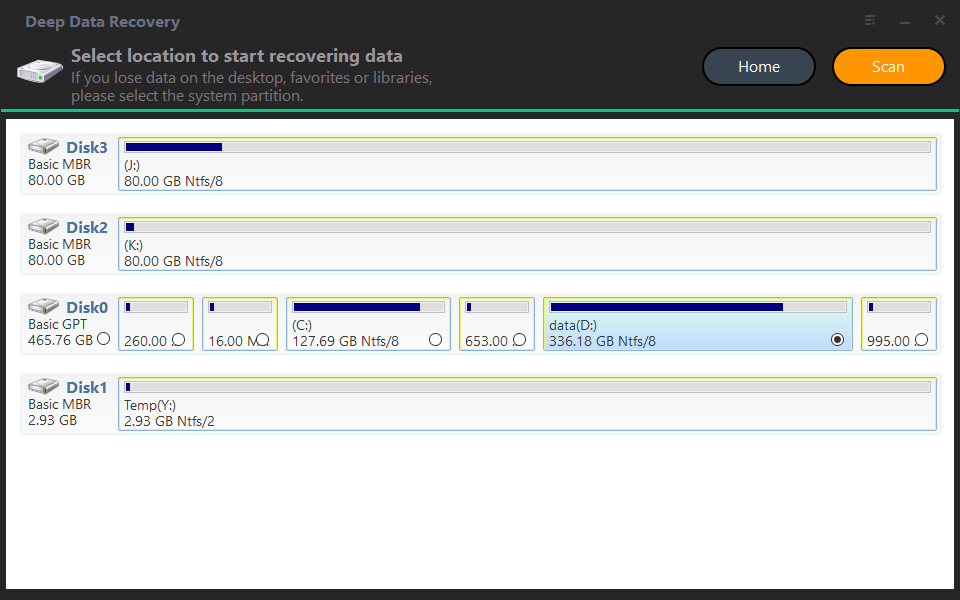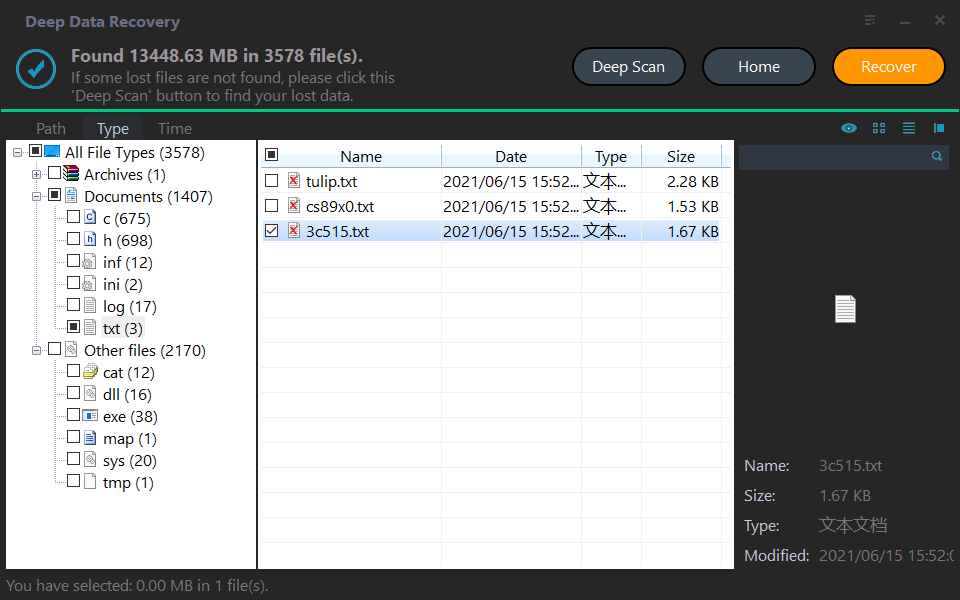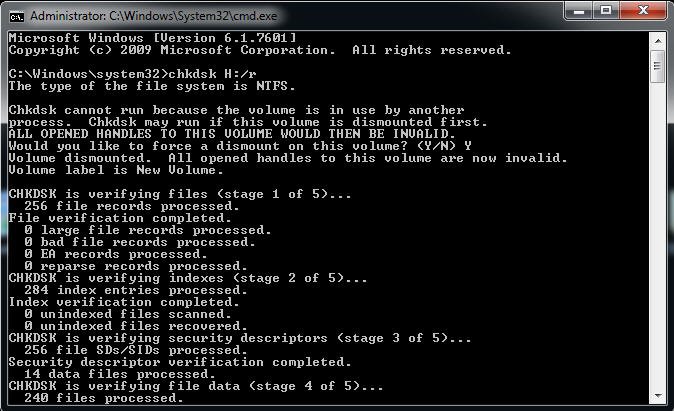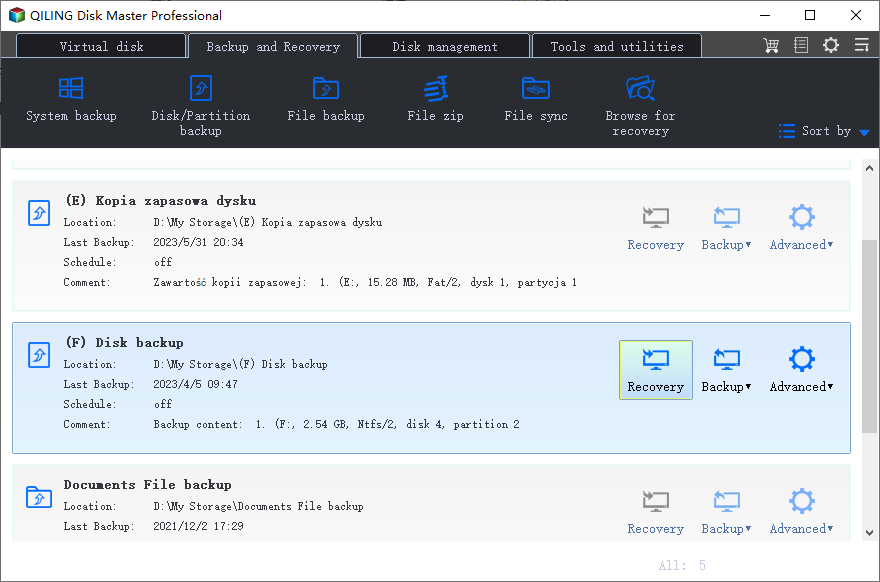Best Way to Recover Files from Formatted SD Card (FREE)
Accidentally formatted SD card? Get the complete guide and best way to recover files:
- Can you recover files from a formatted SD card?
- What does formatting really mean?
- How does an SD card get formatted?
- Best software to recover data from SD card after format
- Another way to recover files from formatted SD card
- Backup SD card to prevent data loss in the future
- The way forward
Can you recover files from a formatted SD card?
I'd be happy to help. You can try using a data recovery software like EaseUS Data Recovery Wizard, which supports recovering various file types, including photos, documents, and office files from formatted SD cards. Alternatively, you can also use Recuva, a free data recovery software that can recover deleted or formatted files. Both of these software options are user-friendly and can help you recover your lost files. Would you like me to provide more information on how to use these software?
Yes, You can recover files from a formatted SD card using reliable and professional data recovery software like Deep Data Recovery. Formatting means erasing data, so you're not causing further damage if you use the right software.
What does formatting really mean?
Formatting a storage device involves preparing it to store files, such as a hard drive, solid-state drive, or USB flash drive. This process changes the file system and removes all data, restoring the device's full capacity.
The data on an SD card is not completely erased, even when it's formatted, as it only removes the logical links to previously stored files and folders, making them invisible on the computer.
If you don't select the quick format option when formatting, the process takes twice as long and completely erases data on the SD card or other devices by writing zeros to every sector of it.
How does an SD card get formatted?
1) If you accidentally format the wrong SD card or if someone else did it for you, but the camera doesn't recognize it. 2) If there are 2 or more SD cards in the camera and the wrong one is formatted. 3) If the SD card is damaged or corrupted.
1. You are asked to format the SD disk due to corruption or RAW file system.
2. Your SD card is infected by Virus.
Formatting a SD card or an SD card's partition will erase all data on the card or partition, including files and folders. However, if you format the SD card, you can still recover files from it as long as you don't add new items, reformat it, or continue using it after format.
Best software to recover data from SD card after format
The best way to recover data from an SD card after it has been formatted is by using a highly-praised data recovery software called Deep Data Recovery, which is free and widely used by many users worldwide.
This software allows you to recover deleted or lost files, including documents, photos, videos, audio, emails, and more, from various storage devices such as USB sticks, memory cards, external hard drives, and others.
Step 1. Download and install Deep Data Recovery software on your computer. Connect your SD card to the computer and ensure it's recognized.
Step 2. After running the software, select your SD card and click Start Scan. If unsure, check in Windows Explorer.
Step 3. You can search and recover deleted files from formatted SD cards using various criteria such as Date modified, Type, and Size, among others. Additionally, you can view all deleted and raw files.
Step 4. Go to the Raw files folder and click Recover to save the files you want in a new drive.
Another way to recover files from formatted SD card
If your formatted card is a Raw partition, try using the chkdsk command first to recover files. If that doesn't work, try adding the attrib command to see if it can recover hidden files or files infected by a virus.
Step 1. Connect your SD card to your computer via a card reader, then check its drive letter in the file explorer or disk management.
Step 2. To open the Command Prompt as an administrator, type "cmd" in the search box, right-click the "Command Prompt" result, and select "Run as administrator".
Step 3. To fix any logical file system errors on the H: drive, type "chkdsk H: /r" and press Enter. If prompted, confirm by typing "Y" to force a dismount on this volume.
Note: The `/r` parameter is a repair attribute that instructs the command prompt to repair issues when it encounters any errors.
Step 4. To recover files from a formatted SD card using the command prompt, type `attrib -h -r -s /s /d *.*` and press Enter. This command will remove the system and read-only attributes from all files and folders on the SD card, allowing you to recover deleted files.
Step 5. Type exit and hit Enter.
Backup SD card to prevent data loss in the future
Recovering files from a formatted SD card can be a painful experience, as it's uncertain whether any or most of the data will be recovered. To avoid data loss due to formatting or other issues, it's recommended to back up data on the SD card using free backup software like Qiling Disk Master Standard.
- The program will make an exact copy of your SD card data and compress them into an image file, ensuring that you don't lose any data in case of an issue, and can recover your files immediately.
- This software enables you to schedule backups of your SD card, preserving all changes made to it, and can be set to run at daily, weekly, or monthly intervals.
- In a scheduled task, you can still use incremental backup, which only backs up changed files, saving disk space.
- All Windows PCs, including Windows 11, 10, 8, 7, XP, and Vista, are supported.
To backup data on an SD card, download and open Qiling Disk Master Standard, a free software, and follow the steps to complete the backup process.
Step 1. Click File Backup under the Backup section.
Step 2. To transfer data from an SD card to another device, select the SD card by clicking on "Folder" or "Files", then click the folder-shaped button and choose the destination device.
Step 3. Confirm you select all the important data and click Proceed. To keep your changes, click Schedule Backup and enable Daily, Weekly, or Monthly backup.
Notes:
- The "Event trigger" and "USB plug in" features are exclusive to the professional version of the software. Upgrading to the professional version is necessary to access and utilize these features.
- You can also set other backup settings in Backup Options or Backup Scheme. Keep the default options including normal compression, automatic splitting, incremental backup, etc, or customize it.
★ How to recover files if your SD card gets formatted
You can restore the backup image created by Qiling Disk Master in two ways:
- From the Restore tab: To restore your files, click Restore and select either Task or Image Files. Next, locate the backup image you want to use and select the files or folders you want to restore. Choose the location where you want to save the restored files and click Proceed.
- From the Home tab: To restore a backup image, go to the Home tab, click on the backup image, select Restore, and then choose the files and folders you want to restore. Next, select a path to save the restored files and click Start Restore.
This software can be used to recover files from a formatted SD card, a crashed hard drive, and other storage devices that need to be formatted, as well as recover files from a formatted SD card in Android.
The way forward
To recover files from a formatted SD card, use reliable and professional data recovery software. Alternatively, you can try using the chdsk and attribe command lines to recover data from a RAW file system, a virus-infected SD card, or hidden files.
Deep Data Recovery can recover lost files, but it may install unwanted software like CCleaner or Avast without permission. To avoid this, it's best to back up your files first, so you can quickly restore them from the backup if needed, rather than relying on Deep Data Recovery.
Related Articles
- Best Free Memory Card Backup Software for Windows 7, 8, 10
This article will show you the best free Memory card backup software to backup memory card safely and easily. And help you to troubleshoot the memory card locked or corrupted issues. - How to Backup Files before Reformatting in Windows 7/8/10?
An important means of data protection is to back up files before formatting or other major operations. This post will show you 2 effective ways to do it in Windows 7/8/10/11, either by built-in tool or a free file backup software. - Two Free Ways for Mobile SD Card Backup
You will find the top 2 easy ways to create mobile SD card backup with the step-by-step guide. - Selective File Restore Helps to Restore Individual Files
If you want to restore parts of the files in an image file, the function of selective file restore in Qiling Disk Master can complete this task excellently. - Computer Crashed: How to Recover Files
Recovering files can be the only way to get your data back or greatly reduce loss after computer crashed. Please try all the possible ways. In addition, you still need to protect computer from crash by creating a disk backup immediately.