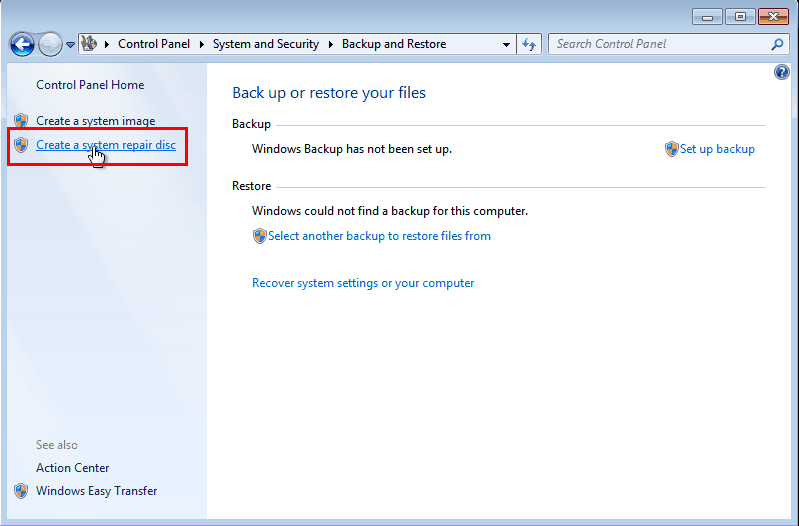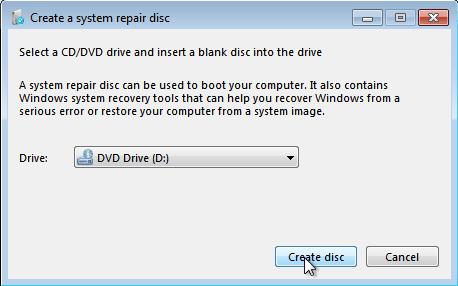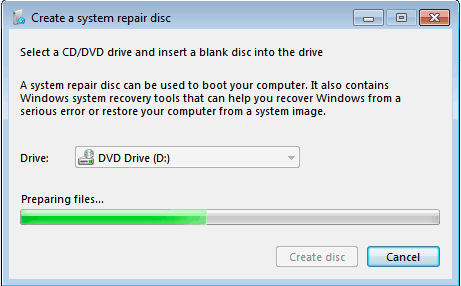How to Create a System Repair Disc (on USB) in Windows 7/10
What Is a System Repair Disc Used for?
Before learning how to use Windows 7 Backup and Restore Create a system repair disc function, it is necessary to know what it is and what it can do. A system repair disc contains a set of system repair tool kit that can help you fix serious problems. It is also a bootable device. It can be created on a CD/DVD disc.
To create a system repair disc in Windows 7 or 10, mainly for following purposes:
- Recover Windows from a serious error. As we know, Windows OS is vulnerable to virus, hacker attack, physical damage, etc. Although one protects the OS very well, the system might be affected by hard drive failure after using for a couple of years. Thus, if created a system repair disc to USB flash drive or other places, one can easily fix the system error with this disc and get system back to life.
- Install or reinstall Windows system image. The system repair disc contains not only system recovery tools but also system startup programs. Therefore, to clean install Windows using a system image you created earlier, you can do it with “System Image Recovery” function in system repair disc.
- Create a system repair disc for another computer. For computers that with same hardware, one can create a repair disc on one computer and repair the system of the other computer. To some extent, the system repair disc is a universal repair tool.
How Do You Create a System Repair Disc in Windows 7?
Creating a system repair disc in Windows 7 or 10 is quite easy. The steps are:
1. Insert the CD/DVD to computer CD/DVD-ROM drive and make sure it can be detected.
2. Go Start > Control Panel > Back up your computer > Create a system repair disc.
3. In the pop-up window, select your CD/DVD and click Create disc. Wait for the process to be completed.
Tips: You may need to change boot order in BIOS if Windows boots from hard drive directly when you want it to boot from the repair disc.
It is quite easy to create a Windows 7 repair disk using Backup and Restore. Nevertheless, there are some limitations with this software.
- You cannot create a system repair disc on USB and make it a bootable flash drive.
- If you want to create an ISO file and move to other places, you need to turn to other tools to create a system repair disc to ISO file.
- You may even receive the error “the parameter is incorrect” during the creating process.
Best Alternative to Windows 7 Backup and Restore
When the built-in tool cannot meet your needs, finding a reliable alternative to create Windows 7/10 system repair disc is a wise move. Qiling Disk Master Professional is mighty software that can give you a hand.
- It allows you to create a bootable rescue drive using CD, DVD, or USB flash drive. You can also export ISO image file to other locations.
- It offers you various backup solutions, including system backup, disk backup, partition backup and file backup.
- It supports all editions of Windows XP/Vista/7/8/10/11.
Download the free trial and explore it by yourself.
Create Bootable Rescue Media in Windows 7 or 10 with Qiling Disk Master
1. Plug in the USB flash drive if you want to create a bootable USB drive. If you want to keep an ISO file, ignore this step. Install and start Qiling Disk Master.
2. At the main interface, click Tools and then Create Bootable Media.
3. Select the storage media. You are allowed to burn to CD/DVD directly; create a USB bootable drive; or export the ISO file to desktop or other locations. Click Next to Proceed it.
4. Wait for the process to be finished.
Tips:
◑ The selected USB drive will be formatted before creation. Please back up important files in advance.
◑ You can create a bootable drive for Windows 8/8.1 as well using this software. For user who runs Windows XP or the previous, it is necessary to install AIK before starting.
Create a system image in advance
To restore your computer to an earlier date when serious problems occur, you must have a system image at hand. Just click Backup > System Backup and follow the wizard to create one.
Summary
There are many ways to create a system repair disc in Windows 7 and 10. Different types of rescue tools can be used in different situations. It is important to choose the right one. Apart from creating bootable media, you can use Qiling Disk Master to copy bootable USB drive to another place. Why not try it out?
Related Articles
- Best Free Bootable Backup Software Disc
Learn how to create backup with the best free bootable backup software. You can also create a recovery USB to start a faulty computer and perform system recovery in WinPE. - Western Digital Disk Cloning Free Software
In this article, you will find the best Western Digital (WD) disk cloning software to help you clone HDD to SSD easily and safely. The cloned drive will boot without any issues after cloning. - Free USB Clone Tool for Cloning Bootable USB Drive
Looking for USB clone software to help you transfer data from one USB to another? Best bootable USB duplication tool - Qiling Disk Master can be the best choice. - Migrate OS to SSD with Secure Boot in Windows 10/8/7 (2 Ways)
You will get the best software to migrate OS to SSD or HDD without reinstalling, even for smaller ones. The steps will be introduced in the following.