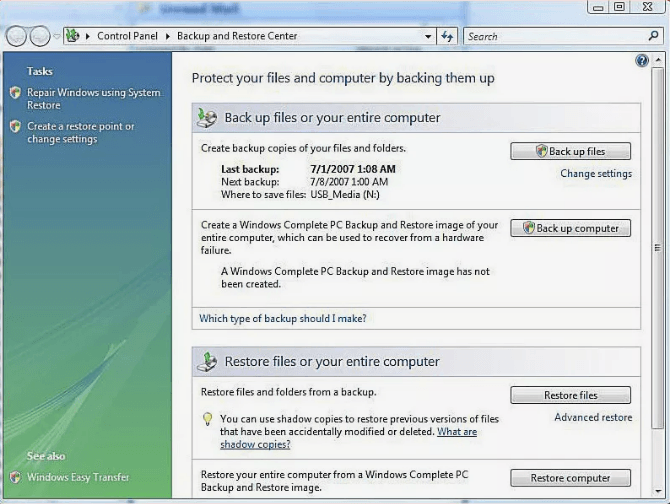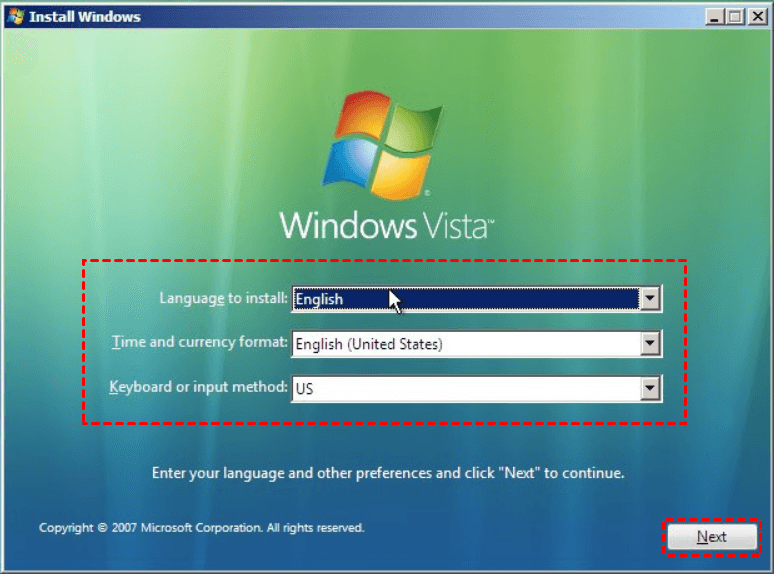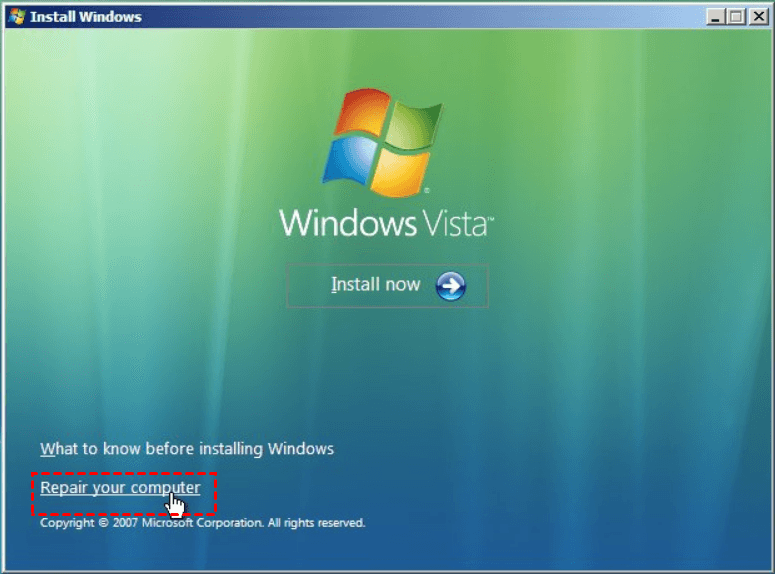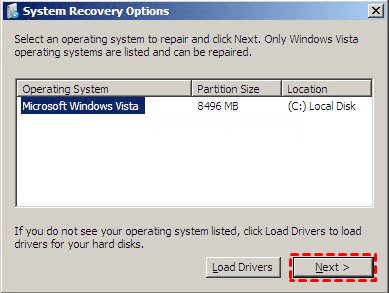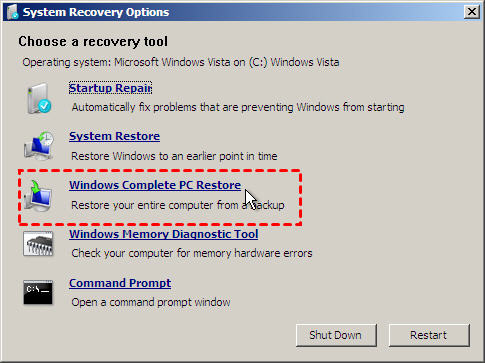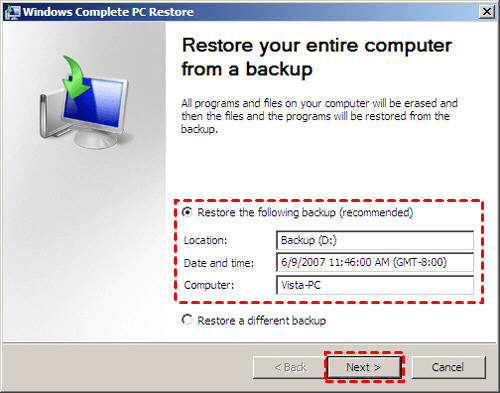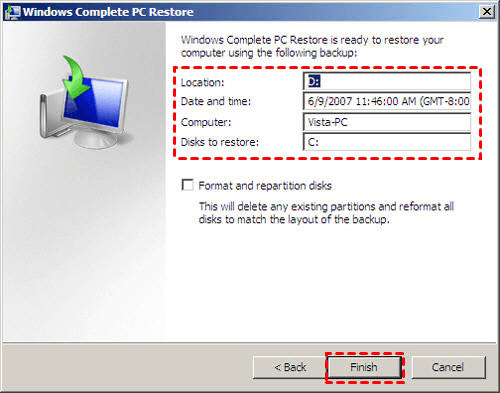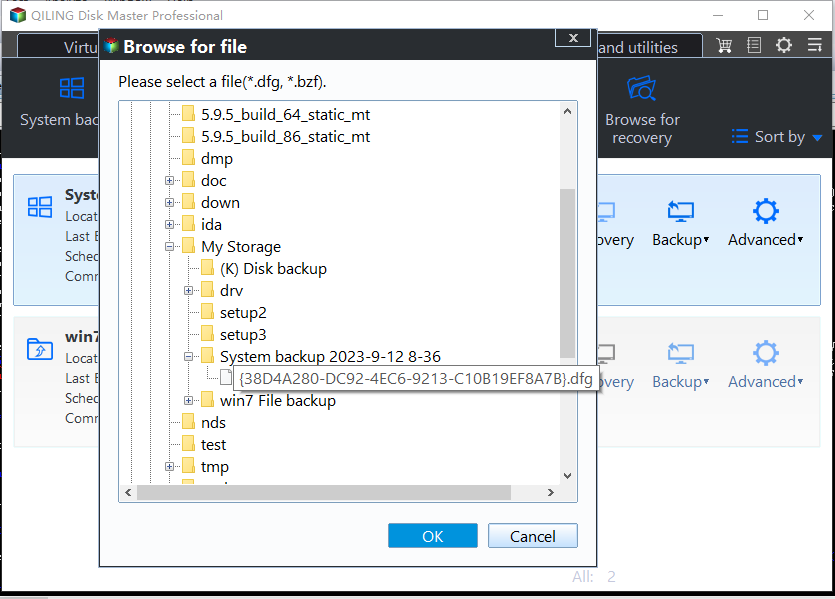Quick Guide to Windows Complete PC Restore in Windows Vista
Quick Navigation:
- What is Windows Complete PC Restore
- How to restore Windows Vista with Windows Complete PC Restore
- Recover Windows system in an easier way
What is Windows Complete PC Restore
Are you confused with how to restore Windows Vista or what Windows Complete PC Restore is? In fact, Windows Complete PC Restore is a function of the Windows Vista and Server 2008 system for disaster recovery. As such, it can be run only by starting your computer with a recovery disc or booting into a recovery hard disk partition.
You must have created a Windows Complete PC Backup and Restore image before you can restore your entire computer. However, the recovery option isn't one to use casually. This is only recommended as a last resort when other ways fail, because all the programs and files added after the backup point will be removed.
Also, this function has been removed from OS after Windows Vista. So to create and restore from a complete computer backup in Windows 11/10/8/7, you must find an adequate alternative.
How to restore Windows Vista with Windows Complete PC Restore
To restore your entire computer with Windows Complete PC Restore, you can refer to the following steps:
Step 1. Boot the computer from the CD or DVD and configure language and location options in Vista Setup.
Step 2. Click on the Repair your computer option.
Step 3. Select the Vista installation you would like to repair. When ready, press the Next button to continue.
Step 4. Click on the Windows Complete PC Restore option.
Step 5. By default, Complete PC Restore will select the latest backup to restore. If you want to choose a different backup version, just check the "Restore a different backup" option.
Step 6. When you are ready to continue, you should click on the Finish button.
When the above operation is completed, your Windows system has been recovered. However, there are some issues that need attention.
- If the image backup is too large, it may take a long time to restore.
- If the server hard disk to be recovered is less than 160GB, the recovery will fail. In addition, there are other issues that can cause system recovery to fail.
Therefore, we'd better choose convenient and safe software to help us recover Windows Vista such as Qiling Disk Master Standard.
Alternative | Perform complete PC restore in all Windows OS easily
Qiling Disk Master Standard is high-quality backup and restore software. With this software, you can back up system, disk, and some important files in advance. Then, you can restore the image backed up before from this software. If your system image is from another computer with different hardware, you should tick "Universal Restore" (available in advanced editions) to ensure the system is bootable after recovery.
All editions of Windows 11/10/8.1/8/7/Vista/XP are supported. You can download this complete PC backup & restore software to have a try:
To restore the system in case of system crash, you should have two things prepared when your computer is in good condition:
▶ Go to Backup > System Backup to create a system image.
▶ Go to Tools > Create Bootable Media to create a WinPE bootable disk so that you can boot your computer in case of boot failure.
Step 1. Select Backup and recovery tab and then click Select Task. Or you can click Browse for recovery to locate an image file manually.
Step 2. Select the system backup task from the list and click Next.
Step 3. Select to restore entire backup or a part and click Next. The program will restore your computer system to its original location by default unless you choose Restore system to other location.
Step 4. All the operations will be listed. Just confirm the operations, and then click Proceed if there isn't any mistake.
Summary
Windows Complete PC Restore is a method of restoring the system, but it is easy to fail for some issues. So, the third-party software Qiling Disk Master Standard is a better choice for us because it is safer and more efficient.
Besides backup and restore, it is also great clone software that enables you to clone disk freely. But if you want to clone system only, you may upgrade to a paid version like Qiling Disk Master Professional.
Related Articles
- How to Do System Restore, System Reinstallation
If your system has some issues, you can perform system restore with Qiling Disk Master to restore computer to an earlier date in Windows 10, 8, 7. - 2 Easy Ways to Create Windows 10 System Image
You will learn how to create system image backup for Windows 10 and use it step by step. Choose one among 3 methods below! - What Is Windows Complete PC Restore Server 2008 and How to Use it
You will learn how to use Windows Complete PC Restore in server 2008 step by step. Also, you could use server backup software - Qiling Disk Master to achieve this goal, it's even easier. - 5 Best Snapshot Backup Software Examples
Are you looking for great snapshot backup software? This page provides you with 5 top snapshot backup software for users from different systems. Read all information the post shows, and you can find the one which suits you more according to your personal needs.