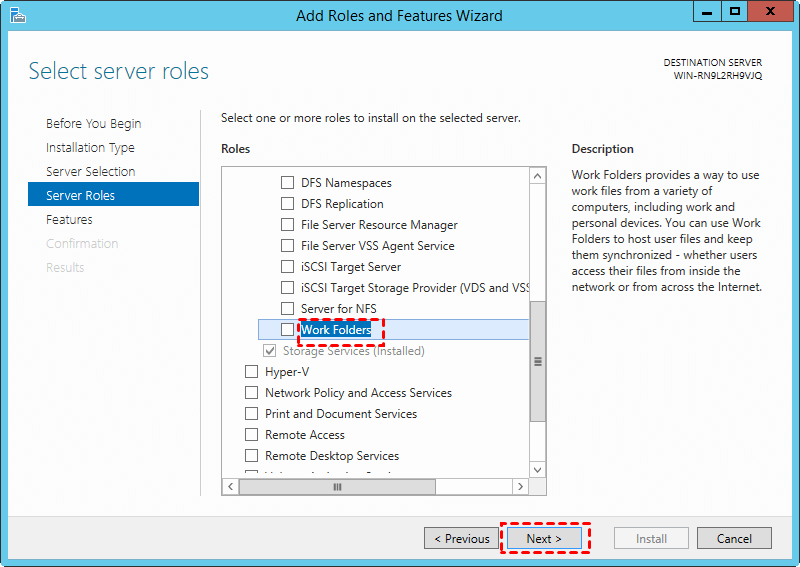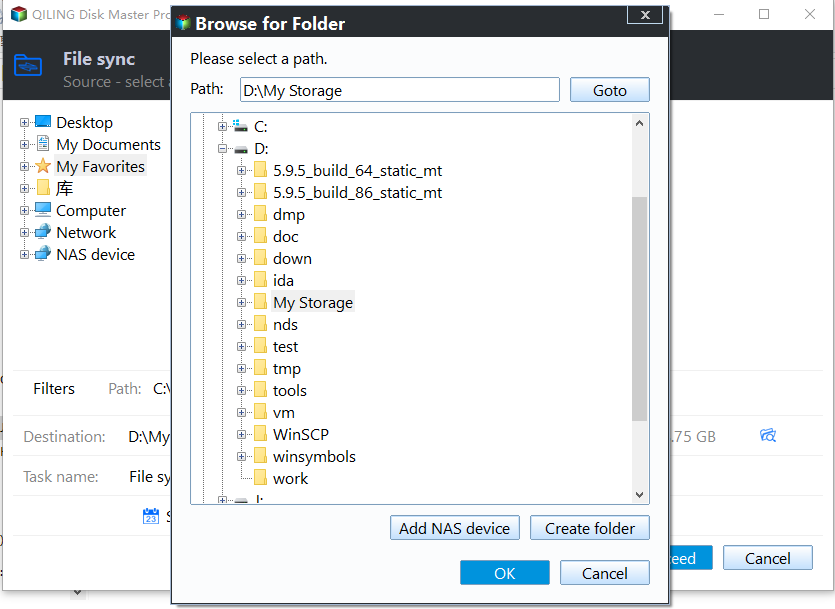Quick Fix for Work Folders Not Syncing
What are Work Folders
Work Folders is a sync feature between server and clients, the server-side devices must be Server system, the clients devices can be Windows 7/8/10 and so on.
When you install this feature, there will be a folder (called Sync Share) on the desktop. It allows Windows users to store and access work files on personal PCs and corporate PCs from anywhere.
Fixes to Work Folders not syncing
However, you may find that Work Folders is not working sometimes. There is an instance.
We have a client which uses Work Folders. It has worked relatively well since we took it over. Now, it has some issues when it is syncing. It doesn't go any further when it sits at 83.3KB. And the users are informed that folders have been synced successfully. But when you look into the folder, there are folders still waiting to be synced.
There are some fixes for Work Folders not syncing:
Fix 1: Work Folders sync stopped password needed
Password policy is an admin configuration on the server, and enforced on the client. It enforces the following configuration on user PCs and devices, you can check if the device meet the policy.
- Minimum password length of 6
- Autolock screen set to be 15 minutes or less
- Maximum password retry of 10 or less
Fix 2: Work Folders sync stopped can't encrypt files
If the admin requires the files to be encrypted on the client, Work Folders will try to create encrypted folder. If the encryption fails, user will see the failure, and ask to use a different path. Sync may fail for the following reasons that you can check and correct if you find the reason.
- If the folder is on a USB drive, and the drive is not supporting encryption.
- There is an existing Work Folders folder, and the folder is encrypted by other keys.
- If the device is domain joined, you may also search (then fix) expired/revoked certificate in the “Default Domain Policy”, that can prevent encryption on the client.
Fix 3: Work Folders sync stopped conflict files
When the same file is getting modified on different devices, conflicting files will be generated. You can check the following reasons one by one.
- If user has changed file on one device without closing it, the file will not sync to the server.
- If the server lost the sync metadata database, client and server will need to compare the file sets to determine what to sync. Any differences found between the client and the server will generate conflicts.
An easier way to sync files
Work Folders can help you sync files between the network server and your computer, however, it may fail to sync for some reasons. Therefore, you’d better choose a free and professional file sync software to replace it. I think Qiling Disk Master Server is a good choice.
It allows you to synchronize files/folders to other locations, such as an external hard drive, NAS, and removable USB flash drive, etc. In addition, it also supports Scheduled Sync such as day by day, week by week, month by month.
What’s more, it has an important feature called File Sync. It allows you to automatically sync changed (added, modified or removed) files & folders to the target device without delay.
Now, follow the steps to learn how to sync files with this software.
Step 1. Download Qiling Disk Master, install and launch it.
Step 2. Click Backup and recovery and File Sync subsequently.
Step 3. Click Folder>Share/NAS>Add Network Share or NAS Devices subsequently to select the file or folder you want to sync.
Step 4. Click the browse icon next to add the destination location.
Note: Click Schedule Sync on the bottom left corner to set Daily, Weekly, Monthly, Event Triggers, or USB plug in.
Step 5. Click Proceed to sync files right now or the next schedule time.
Conclusion
Actually, Work Folders is not a good way to sync files because its creation process is very complicated. And sometimes, you may encounter problem like “work folders is not syncing”. Perhaps you can try to fix it, there is no guarantee that it will be successfully repaired every time. Therefore, Syncing files with Qiling Disk Master Server is a better choice.
In addition to sync feature, this software still supports backup feature. To backup files, you can use File Backup or Cloud Backup. The second one comes along a cloud drive - Qiling Cloud and 1TB free storage in 15 days after you registry an Qiling account.
Related Articles
- Fixed: Windows 10 Sync Center not Working
You will learn to fix "Windows 10 Sync Center not working" in 7 different solutions, or use one more flexible software to sync network files to a local drive. - Top Two Ways to Synchronize Files between Windows Servers
You can synchronize files or folders between Windows Servers with DFS replication if you want a free solution. Instead, Qiling Disk Master Server for advanced features and ease of operation. - How to do QNAP NAS to NAS Incremental Backup? - Qiling Disk Master
There are several ways to do QNAP NAS to NAS incremental backup, most of which are complicated in operation. So I'd like to introduce you a free and easy solution. - How to Transfer/Move Files from SSD to HDD in Windows 10/8/7?
This tutorial will introduce you how to transfer files from SSD to HDD in Windows 10/8/7/Vista/XP with all-around freeware, Qiling Disk Master Standard. It is easy and fast.