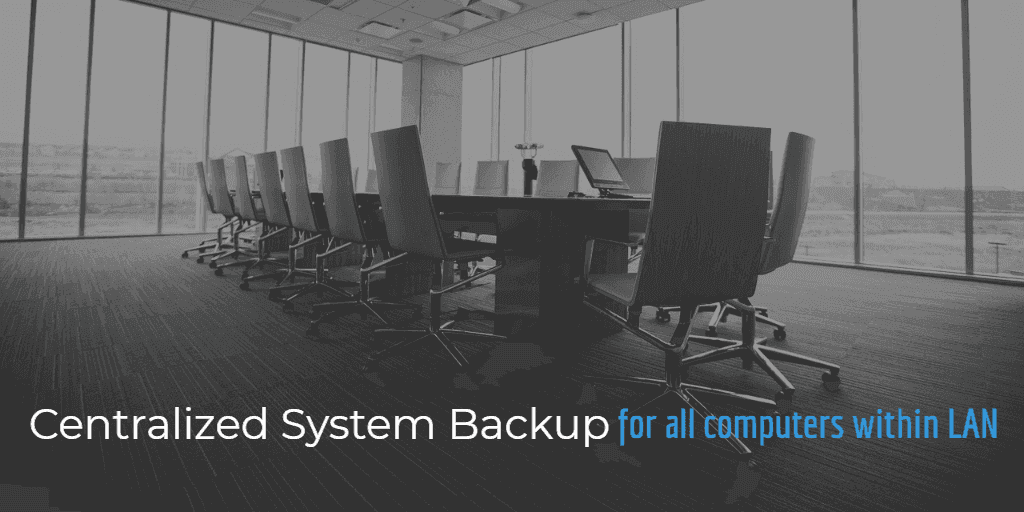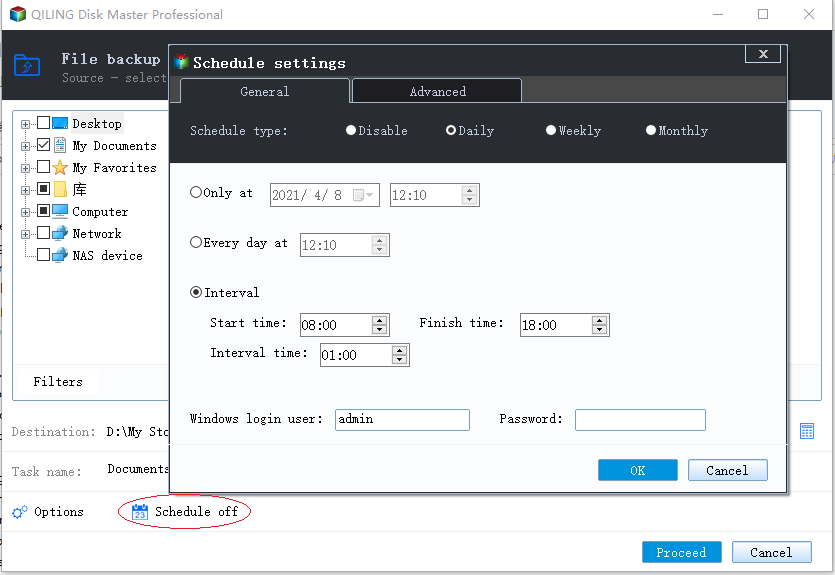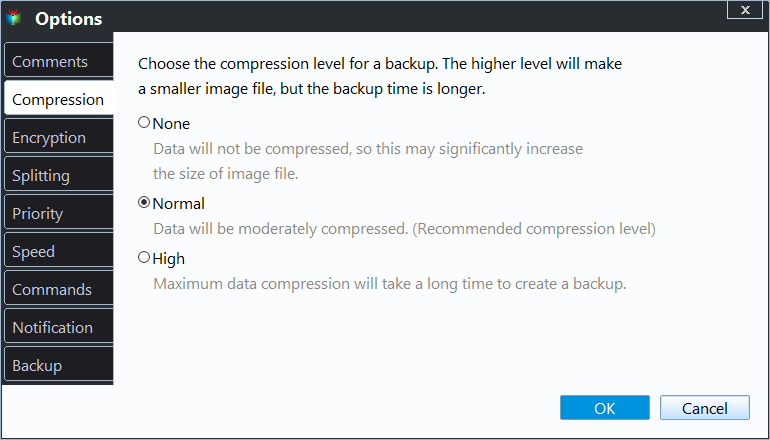How to Centrally Backup Systems of All Computers on Network?
Can I centralize system backups within LAN?
We currently use Windows Backup and Restore to backup system images to NAS then transfer the folders to external HDD. Is there something can help us manage all the system backups centrally and see the backup status of each machine?
A system backup with debugged settings and personal files can be a lifesaver in the events of system crashes, data loss, or hardware replacement (if you don't want to reinstall Windows). Also, it's not difficult to backup system of a single machine.
However, if you are working in a company, school, cafe, etc. and need to manage multiple computers, performing backups machine by machine can be a hassle. In this case, you may need a centralized backup software to centrally backup systems for all computers on network.
The benefits of centralized system backup software
Centralized backup software allows you to backup all the computers in the same Local Area Network (LAN) at once, so in addition to general data protection and disaster recovery, it also has following advantages:
- Time-saving: Completing the backup of target computers in batch can save a lot of time for manual operations.
- Reduce human error: Only one experienced administrator is required to develop a centralized system backup strategy. It greatly reduces the risk of loss due to incorrect operation by unskilled users.
- Reduce admin cost: The administrator can centrally manage all backups from one central console and even create unattended backup tasks, which obviously reduces the admin cost.
How to perform centralized system backup in Windows 10/8/7?
To perform centralized system backup for multiple computers, you can try Qiling Centralized Disk Master, which is designed for Windows users and works for all laptops, desktops and servers within LAN.
It contains complete and fast backup & restore features for your files, partitions, disks, operating systems and even SQL databases. With it, you can easily backup all computers on the network, set up a schedule to automate the task, create a scheme to auto delete old backups, etc.
All the created backup tasks will be displayed in Tasks tab for centralized backup management. You can monitor, manage or restore them with a few simple clicks. Download the 30-day free trial to have a try:
How to use the software to manage all computers on network:
- Download and install Qiling Centralized Disk Master on a computer as the central console, and install the Agent package on all the client computers within LAN.
- Request control over all client computers you want to manage. After confirmation, you could start to create new backup task.
Steps to create centralized system backup task for multiple computers:
1. Navigate to Tasks > New Task > System Backup. It will back up the system partitions completely, including applications, drivers, configuration settings, system files and boot files.
2. In Step 1, click Add Computers to select all the controlled computers you want to protect.
3. The system partitions will be auto selected, so you can directly move to Step 2, and click Add Storage to specify the destination share or NAS. The added path will be saved for your direct use.
4. Now, you can customize the backup as you need and click Proceed > Create and execute tasks.
◉ Schedule: Set up a schedule to auto execute the task Once, Daily, Weekly, or Monthly. You can even specify different schedules for different clients, and full/incremental/differential backup are all supported.
◉ Settings: You can manage the backup encryption, email notification, compression level, image splitting, and choose intelligent-sector or exact backup here.
◉ Scheme: Create a backup scheme to auto delete older backup and therefore save your storage space.
Conclusion
If you have multiple computers on network to protect, Qiling Centralized Disk Master is an effective tool which can backup systems centrally and manage the tasks simply. Besides centralized system backup, it also allows you to auto backup SQL databases. You can select multiple databases at once and set up a schedule easily.
What's more, the file sync features support you to sync folders over network, either with a schedule or in real time. Thus you can manage data transferring among multiple computers intelligently. However, if you want to migrate system to another disk with secure boot, i.e. clone HDD to SSD, it's recommended to use the professional disk clone software, Qiling Disk Master.
Related Articles
- How to Create Centralized Backup in Windows Server 2008/2012/2016?
How to centrally backup servers and monitor the tasks? Here I will present a centralized backup software that can manage all the Windows Servers and PCs within LAN. - Best Server Centralized Backup Strategy for Multiple Windows Servers
Do you need a centralized server backup strategy to protect multiple Windows servers or PCs on network? Here's a simple solution for home or business use. - Microsoft SQL | How to Back Up All Databases of an Instance?
It's not difficult to back up one or two databases in MSSQL, but how to back up all databases of an instance at once? Normally you can try following 4 methods to do it. I'll also provide an easier alternative. - Small Business Backup | Centrally Backup All PCs in Company
For small business, a backup strategy that protects critical business data is essential. Here's an example to help you centrally create and manage backups for all PCs within LAN.