Best Backup Strategy for Multiple Windows Servers in the LAN
The necessity of an effective server backup strategy
Windows Servers are popular workstations for users who need to provide network services for others. They usually hold a lot of important data that, if lost, could affect more than one client. So in addition to backup other PCs from the server, it's also important to back up the server to attached drives or the cloud. That's why you need an effective and centralized server backup strategy.
A decent server backup solution should be able to satisfy the e following expectations:
- Centrally manage and backup all the desktops, laptops and servers on network.
- Customize the task with complete settings, like backup schedule or scheme.
- Remotely monitor backup tasks for all your clients with the central control server.
- Significantly save time, labor and administrative costs.
To carry out the server backup strategy, a centralized server backup software will be a big help.
Best server backup software for centralized data protection
Qiling Backup provides all-around Windows Server backup solutions. It can manage all the PCs running Windows 11/10/8/7/XP and servers running Windows Server 2022/2019/2016/2012/2008, etc.
With Qiling Backup installed on the central machine and Agent package installed on all client PCs or servers, you can create a centralized task as you need:
✦ 6 backup options provided: System/Disk/Partition/File/SQL Server Backup/Virtual Machine Backup. You are also allowed to centrally back up data to the target path centrally.
✦ You can perform Schedule automatic backup on basis of Once, Daily, Weekly, and Monthly. Full backup, incremental or differential backup are also available.
✦ Customize backup Settings, including retention policy and email notification.
Qiling Backup offers unlimited plan and customized plan. You may choose a plan that best fits your business needs and budget. You can try this 30-day free trial before making a decision:
How to apply centralized server backup strategy in the LAN?
☞ Preparations:
- Install Qiling Backup on one of the computers within LAN as the central management console.
- Launch Qiling Backup and go to Add Windows device > Install client program, then you can choose a way and follow the wizard to install Agent program on all the client computers.
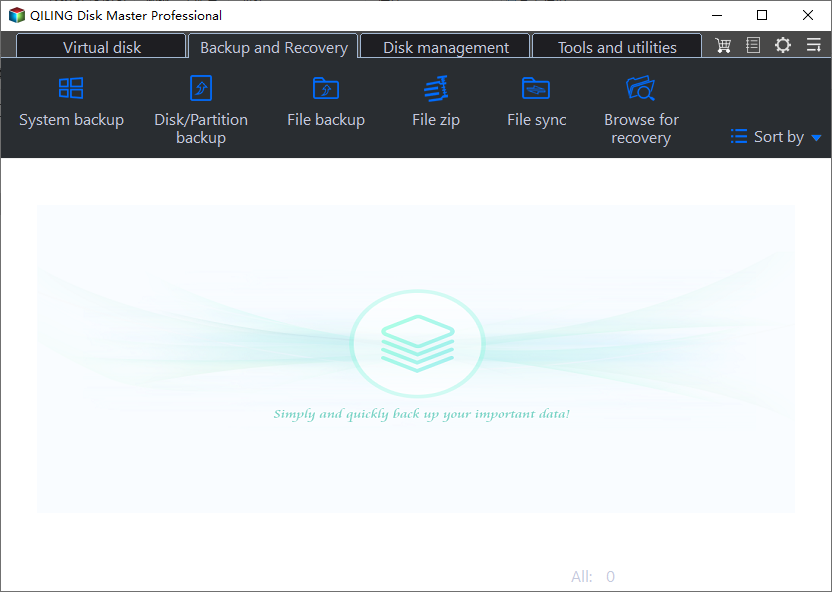
☞ Backup process:
After all the preparations, you can create a new task to back up several Windows Servers simultaneously and develop a Server backup strategy. Here, take system backup as an example:
1. Go to Backup Tasks tab, select System Backup.
2. Click the system you want to back up and choose a destination for backup.
3. Schedule Backup helps you back up your computer automatically and regularly. After activating this option, you can let Qiling Backup automatically run backups without worrying about a certain day's backup not being performed.
4. Configure Backup Cleanup and Notification for your backup task.
☞ Backup Cleanup: Create a rule to auto delete older backups and save storage space.
☞ Email Notification: Enable email notification to receive email notifications when the task is abnormal or successful.
5. Confirm the operation and Proceed. You can choose "Add the backup and Proceed now" or "Add the schedule only".
This is how to backup Servers centrally. The created backup task will show in the Backup Tasks tab. Feel free to manage or edit it. You are even allowed to restore it to a new location (another client computer).
Summary
As you can see, Qiling Backup is an effective solution to implement home server backup strategy, or even small business backup strategy.
Related Articles
- How to Create and Manage Client Computer Backups?
Are you looking for a way to create and manage client computer backups from one central server? Keep reading and learn how to perform Windows Server client backup. - Windows Server 2019 Backup | How to Make It Easily?
It has been almost three years since Windows Server 2019 first released. If you are using this server system, it is strongly recommended to backup Windows Server 2019 for security, including system state and important settings. - How to Clone Hard Drive on Windows Server 2016/2012/2008?
How to clone hard drive on Windows Server 2016/2012/2008? The powerful server cloning software Qiling Disk Master Server offers you the simplest and safest solution. - Windows Server Backup Bare Metal Recovery to Different Hardware
It's easy to create a Windows Server Backup for Bare Metal Recovery, but can you restore it to another machine with different hardware? How to do it without boot errors?