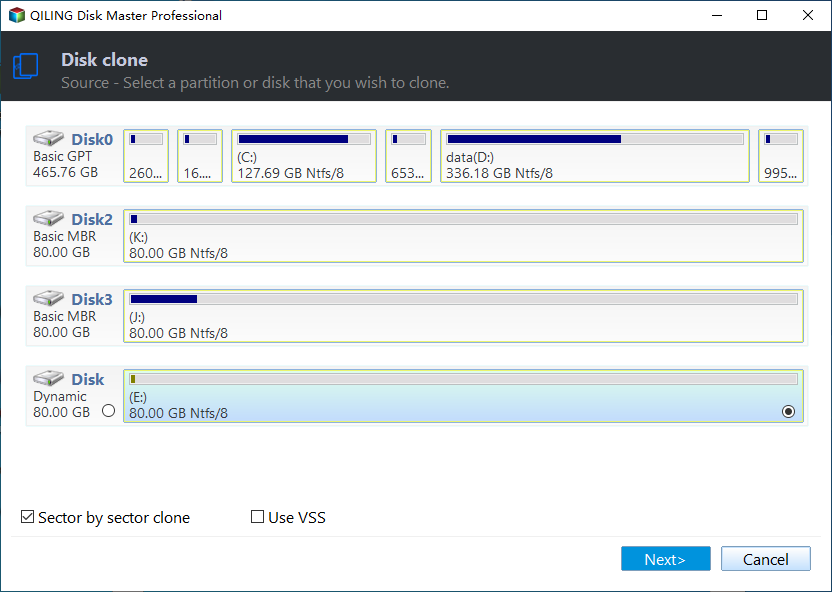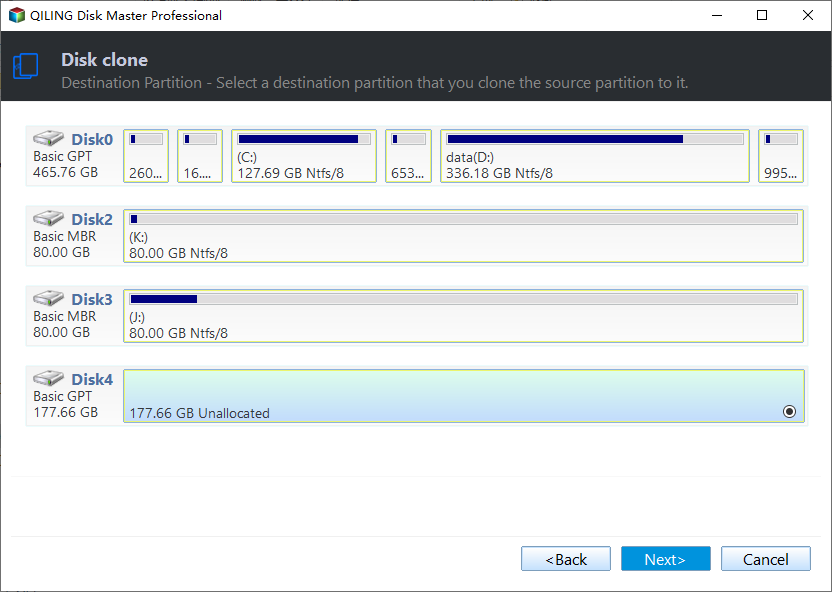How to Fix Acronis Clone Disk Operation Failed Problem
Quick Navigation:
- Acronis Clone Disk Operation Failed Error
- The Cause
- How to Fix Acronis Disk Cloning Has Failed
- The End
Acronis Clone Disk Operation Failed Error
You may have seen some Acronis Ture Image cloning problems in forums, and we list the two of these problems as below:
"I have a 250GB HDD in my laptop, and I was planning to replace it with the new 500GB SSD drive. So I used Acronis True Image to clone my 250GB HDD to SSD drive, but I got the “Clone Disk Operation Failed” error message. I tried it twice and the error still appears. Any idea what I could do?"
"I have added a second WD 160GB hard drive to my Dell desktop, there are some data that I want to clone with Acronis True Image, when the cloning process completed around 20% and the program give me this error: failed to run the task. I have CHKDSK my WD 160GB drive and found no errors. However, I still cannot accomplish this cloning operation. Any help would be appreciated."
Except for these two errors, you can also see other error messages like the following:
- Failed to execute the task script. 0x10002 Error #1364;
- A specified authentication package is unknown 0xFFF0;
- Error 0x00640067+0x0009FFFF.
The Cause
The Acronis clone disk operation failed problem is caused by the issue in the Acronis True Image. You can upgrade to the latest build to see if the problem is solved. If the Acronis error clone disk operation failed cannot be fixed, what would you do? Perhaps, a similar hard drive cloning software will be your best choice.
How to Fix Acronis Disk Cloning Has Failed
Acronis clone disk operation has failed. How to solve? The best way to the problem is to clone HDD/OS to SSD with Qiling Disk Master Professional.
- It has the perfect ability to clone your hard drive (HDD) or operating system (OS) to SSD drive to speed up your computer.
- Its "SSD Alignment" feature can further improve the performance of the destination SSD.
- It's fully compatible with Windows personal operating system like Windows XP, Vista, 7, 8, 8.1, 10, 11.
Here is how it works: (The clone features can only be demonstrated, please upgrade to enjoy.)
1. Install and launch Qiling Disk Master. Select Clone at the left hand, then choose Disk Clone.
Tips:
◑ If you just want to migrate your system to the target SSD, choose System Clone. It will automatically select the operating system drive and boot-related drives, so you don't need to worry about missing some important system files.
◑ Except for cloning MBR system disk, you can also clone GPT to GPT, MBR to GPT, GPT to MBR with the Professional version.
❕ Both MBR and GPT are two different disk types for data storage. If you are not clear about this, please check its partition style with the following steps.
- Press Win + R to open the Run window. Then, type diskmgmt.msc and hit OK to open disk management.
- Then, right-click the disk you want to clone and select Properties in the pop-up window.
- In the Properties window, select the Volume tab and confirm the partition style. It can be MBR (Master Boot Record) or GPT (GUID Partition Table).
2. Choose the hard drive (HDD) you want to clone.
3. Select the specified SSD drive as your destination disk.
4. Tick SSD Alignment option to speed up the performance of the SSD, and prolong its lifespan. And then, press Proceed to Clone HDD to SSD to avoid Acronis clone disk operation failed error in Windows 11/10/8/7.
★ Tips:
❈ You can also tick the Sector by sector clone option if your SSD drive is equal to or larger than the HDD. It will clone all sectors on the source disk and cost much more time.
❈ Edit Partitions allows you to adjust the partition size and location while cloning disk to larger disk to fully use the storage on larger destination disk.
✗BTW you cannot use them together. If the NEW SSD is larger or it has different disk type (MBR or GPT), I'll use the premium feature - Edit Partitions without a doubt.
- Copy without resizing partitions: It will not resize the partition size.
- Add unused space to all partitions: It will reallocate the unallocated space to each partition of the target disk, appropriate for the disk size.
- Manually adjust partition size: It allows you to extend unallocated space to any partition on the destination disk you want.
- Convert the destination disk from MBR to GPT: It helps to convert the partition style of the destination disk if it is different from the source disk.
The End
After cloning, the Acronis clone disk operation failed issue has been resolved easily. In addition, try to clone OS to SSD drive if you want to migrate OS to SSD. Qiling Disk Master Professional allows you to backup disk to external hard drive, USB flash drive, network, cloud drive, etc. merge backup images, command line clone, universal restore, real-time sync, two-way sync, etc.
Related Articles
- Solved: Acronis True Image WD Edition Will Not Clone
- Acronis True Image Clone to SSD How to Guides
- Successfully Clone UEFI Disk to SSD and Secure Boot
- Best ADATA SSD Disk Migration Tool to Clone HDD to ADATA SSD
The best ADATA SSD disk migration tool - Qiling Disk Master will help you safely clone HDD to ADATA SSD without reinstalling.