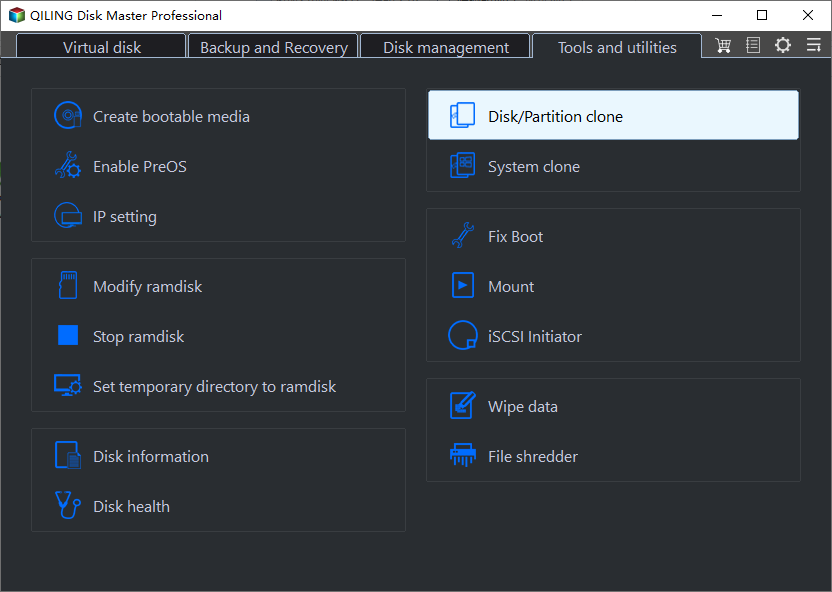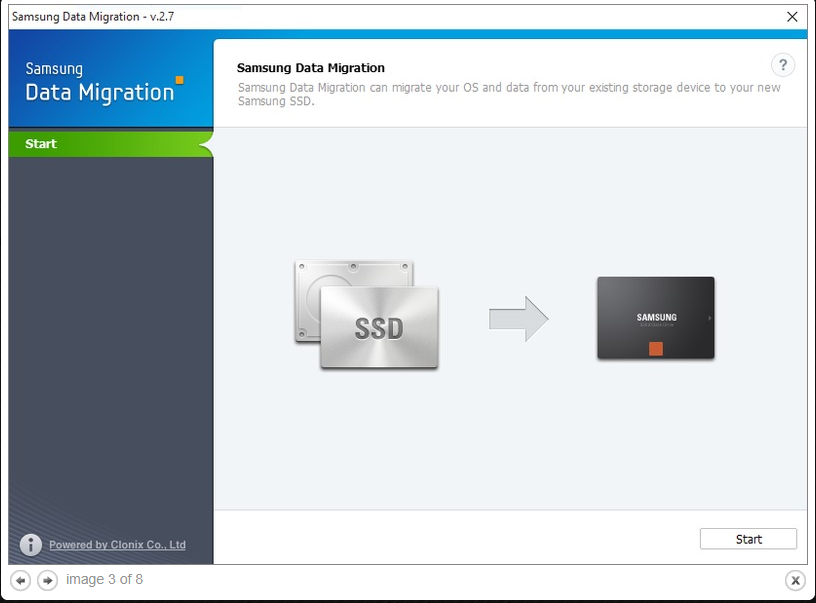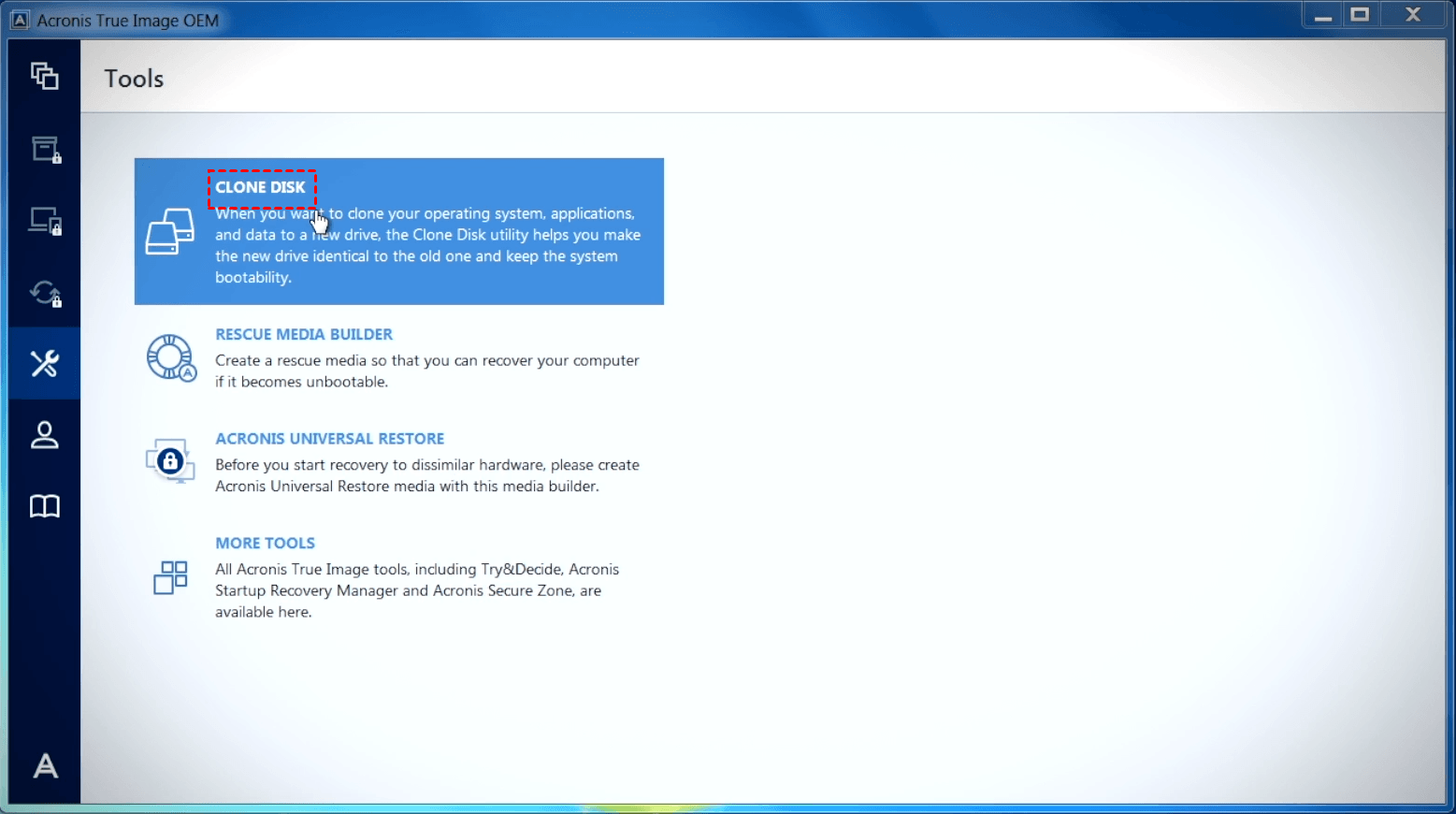3 Best Data Migration Software for SSD in 2023 (All Brands)
What is data migration?
Data migration is the process of moving data to other computers or storage devices. In routine work activities, there are three common data migration: storage migration, cloud migration and application migration. Below are some situations when you want to transfer your data to another place:
- Replace old or bad disks.
- Upgrade a smaller drive to a larger one or SSD disk.
- Migrate data to another disk for backup.
- Migrate OS only to SSD for better performance, such as, faster speed, lighter weight, and lower consumption, etc.
Then, you may wonder how to perform data migration from one hard drive to another. The best way is to use a reliable HDD/SSD migration tool. If you search on the Internet, you'll find different tools available - software provided by disk vendors or a third party disk clone software. Please keep reading below to learn more.
Which is the best SSD migration software?
This may be a common question for users who want to migrate data or OS to SSD. Don't be in a hurry, and you will get the answer soon! Here I'll list 3 best data migration software for SSD - Qiling Disk Master Professional, Samsung Data Migration and Acronis True Image. Let's get to know more about them.
🏆 Comparison of SSD transfer tool
|
|
Qiling Disk Master Professional |
Samsung Data Migration |
Acronis True Image |
|
Platform |
Windows |
Windows |
Windows, macOS |
|
Source Drive |
system disk or data disk |
system disk |
system disk or data disk |
|
Target Drive |
Samsung SSDs, WD SSDs, Crucial SSDs and other branded SSDs |
Samsung SSDs listed in the User Manual |
Samsung SSDs, WD SSDs, Crucial SSDs and other branded SSDs |
|
Supported Partition Type |
MBR, GPT |
MBR, GPT |
MBR, GPT |
|
Partition Clone |
√ |
× |
× |
|
Dynamic Disk Clone |
√ |
× |
× |
|
Background Clone |
√ |
× |
√ |
|
Price |
From $39.95 per year |
Free |
From $49.99 per year |
1. Qiling Disk Master Professional
Qiling Disk Master Professional is powerful SSD migration software. It supports cloning HDD to SSD of all disk brands, such as Samsung, HP, WD, Intel, Seagate, etc. Windows 11/10/8/7/XP/Vista are supported. Below are some other advantages of this software:
- Support Disk Clone, Partition Clone and System Clone. It allows you to clone entire disk, specific partition or clone only OS as you like.
- Support Intelligent Clone, Sector by Sector Clone, and Live Clone. It is capable of cloning only used sectors or all sectors of a hard drive to another one while you are working on your computer as normal.
- Boost performance of SSD disk. It is able to accelerate the reading and writing speed of an SSD disk as well as prolong its lifespan with the "SSD Alignment" feature.
🌟 Key Takeaways
√ Clone entire disk or a specific partition
√ Dynamic disk clone
√ 4K partition alignment for SSD
√ Support all-branded SSDs
× Not work on macOS
2. Samsung Data Migration
Samsung Data Migration software is designed to help you migrate all of your data from the current system disk to a new Samsung SSD, including the operating system, application software, user data, and so on.
But it only supports cloning to Samsung SSD disk. That's to say, you cannot use it to migrate data to other branded SSD disks. Also, it may not always work properly, throwing you different errors, such as, Samsung Data migration Software won't install, Samsung Data Migration cannot change source disk, Samsung Data Migration stuck at 99%, etc.
🌟 Key Takeaways
√ Migrate OS, apps and files together
√ Free to use
× Only clone to Samsung disks
× Cannot clone a data disk
3. Acronis True Image
Acronis True Image is an easy-to-use disk clone tool. It enables you to clone basic drives (both MBR and GPT) to other drives. It works fine between hard drives of different sizes - you can clone a smaller disk to a larger disk as well as clone a larger disk to a smaller disk. Just make sure the target disk has enough capacity to fit the contents of the source disk when cloning to a smaller drive.
🌟 Key Takeaways
√ Support Windows and macOS
√ Support all-branded SSDs
× Cannot clone dynamic disks
× A little bit expensive
Use Qiling Disk Master to migrate HDD to SSD easily
Qiling Disk Master, as the best universal HDD to SSD migration tool, is praised by many SSD users. The operations are simple thanks to the lucid interface. Below are the detailed steps:
Step 1. Connect your SSD to your computer. It can be any disk brand, such as Samsung SSD, WD SSD, Intel SSD, Seagate SSD, etc.
Step 2. Download and install Qiling Disk Master. After installation, open it, click Clone and then Disk Clone in order.
Step 3. Select your original system disk (Disk0) as the Source Disk. Then click Next.
Step 4. Select your new SSD (Disk1) as the Destination Disk. Then click Next.
Step 5. You can have an Operation Summary in this interface. Check SSD Alignment to accelerate the speed of your SSD. Then click Proceed.
Also, you can use Sector by sector clone to keep the old partition layout or Edit Partitions to adjust the partition size on the destination disk. And the latter one is more practical, since it resolves two potential issues during the cloning process.
#1: The cloned drive not showing full capacity.
By default, all the cloning software makes an exact copy of source disk unless you change the partition size while cloning. To prevent unallocated space left after cloning to a larger drive, try the following 2 options.
👉 Add unused space to all partitions: It will reallocate the unallocated space to each partition of the target disk, appropriate for the disk size.
👉 Manually adjust partition size: It allows you to extend unallocated space to any partition on the destination disk you want.
#2: The cloned drive not booting after cloning.
One of the biggest reasons is the destination and source disk have different partition styles and you don't convert them to the same before cloning. In this situation, you can simply check Convert the destination disk from MBR to GPT or vice versa, depending on the disk partition styles of them.
Bonus tip: check if the cloned SSD is bootable
Way 1: Enter into the BIOS and change the boot order to the SSD, then boot from it.
Way 2: Replace the source disk with the SSD to let your computer boot from it.
Summary
With the development of society, data plays an important role in our daily life and we need the best data migration software for SSD/HDD in different situations. Which is the best SSD migration software?
- If you plan to clone old hard drive to a Samsung SSD, Samsung Data Migration software is a good choice.
- If you want an SSD migration tool compatible with both Windows and macOS, you may pick Acronis True Image.
- If you need a data migration tool supporting both basic and dynamic disks, try Qiling Disk Master Professional.
Qiling Disk Master supports cloning all kinds of SSD disks in Windows 11/10/8/7, such as clone HDD to Samsung SSD, clone Intel SSD to another SSD, clone hard drive to WD SSD, etc. Also, it supports the Intelligent Clone feature, so you can clone large HDD to smaller SSD successfully without any obstacles.
In addition, it is still all-around backup and recovery software, so you can use it to create a schedule backup, incremental and differential backup, and run dissimilar hardware restore, etc. Try it now to discover more!
Related Articles
- The Best SanDisk SSD Data Migration Free Software [2022]
- Get the Best Free SSD Migration Tool for Windows Here!
- Samsung SSD Data Migration Software for Windows 10, 11
- Safe Disk Tutorials
QILING Safe Disk Tutorials