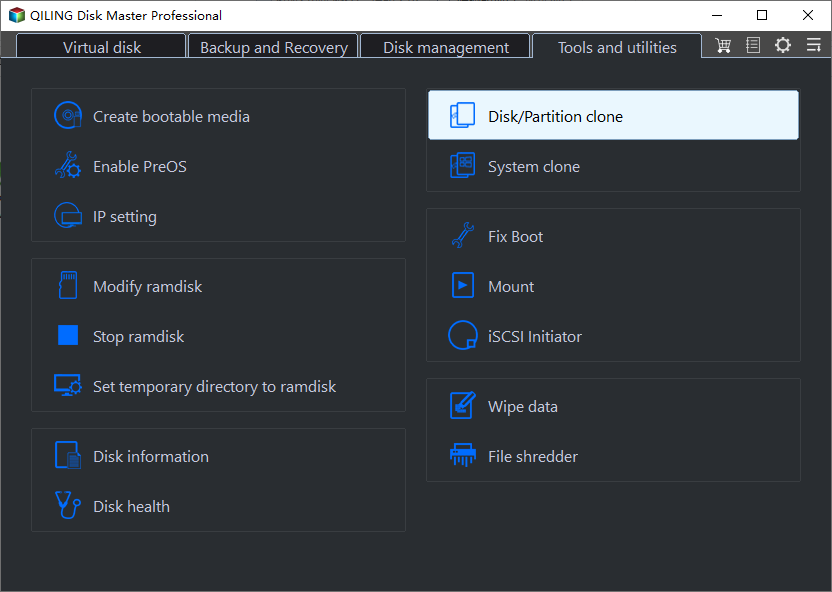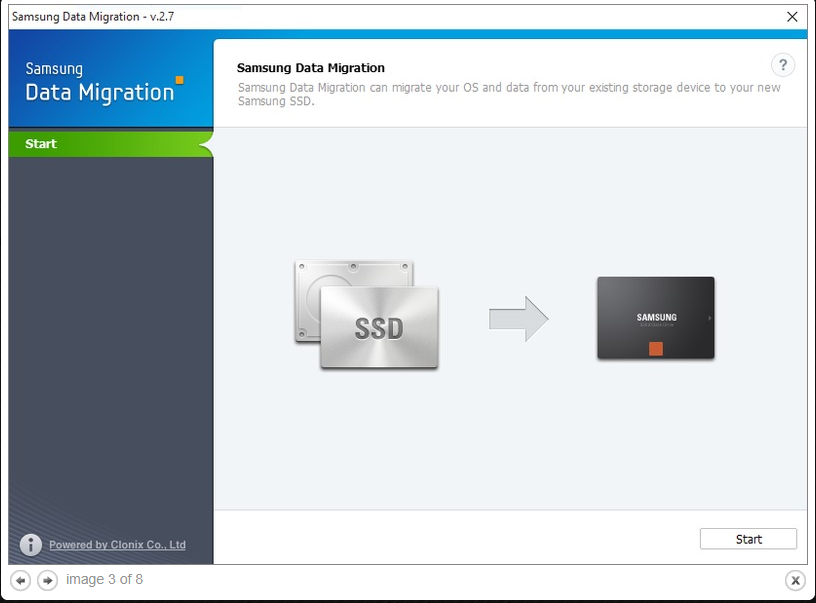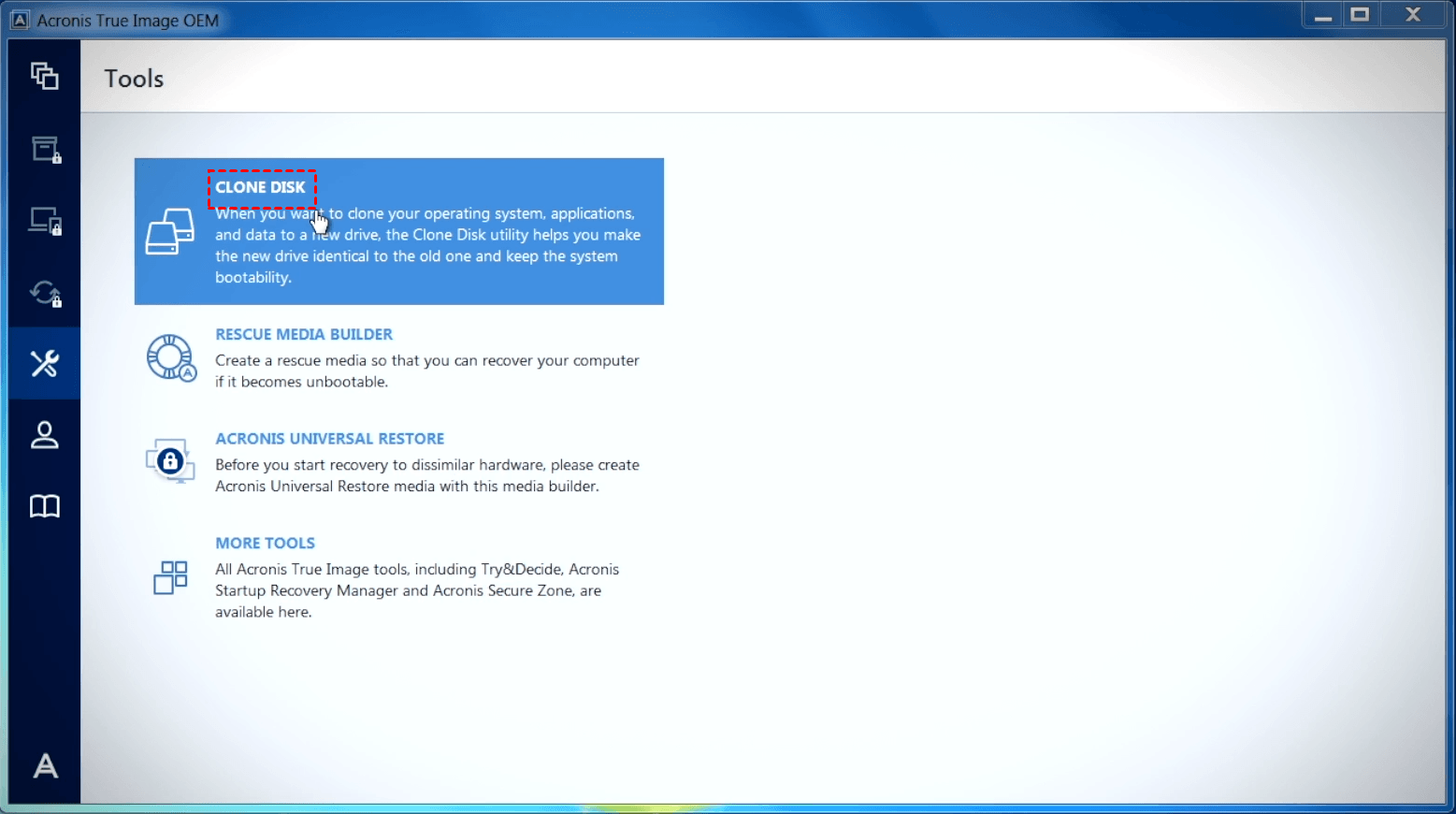3 Best Data Migration Software for SSD in 2023 (All Brands)
What is data migration?
Data migration is the process of moving data to other computers or storage devices, with three common types being storage migration, cloud migration, and application migration. This process is often necessary in various situations, such as when transferring data to a new computer, moving data to a cloud-based storage service, or updating an application to a new platform.
- Replace old or bad disks.
- Upgrade a smaller drive to a larger one or SSD disk.
- Migrate data to another disk for backup.
- Migrating the operating system to an SSD (Solid-State Drive) can significantly improve system performance, resulting in faster loading times, reduced weight, and lower power consumption. This upgrade can enhance overall user experience and make the system feel more responsive.
You may wonder how to perform data migration from one hard drive to another. The best approach is to use a reliable HDD/SSD migration tool, which can be software provided by the disk vendor or a third-party disk clone software. By using such a tool, you can efficiently transfer data from one drive to another, making the process much simpler and less prone to errors.
Which is the best SSD migration software?
For users looking to migrate data or an OS to an SSD, three top data migration software options are worth considering: Qiling Disk Master Professional, Samsung Data Migration, and Acronis True Image. These tools can help streamline the process and ensure a smooth transition to a solid-state drive.
🏆 Comparison of SSD transfer tool
|
|
Qiling Disk Master Professional |
Samsung Data Migration |
Acronis True Image |
|
Platform |
Windows |
Windows |
Windows, macOS |
|
Source Drive |
system disk or data disk |
system disk |
system disk or data disk |
|
Target Drive |
Samsung SSDs, WD SSDs, Crucial SSDs and other branded SSDs |
Samsung SSDs listed in the User Manual |
Samsung SSDs, WD SSDs, Crucial SSDs and other branded SSDs |
|
Supported Partition Type |
MBR, GPT |
MBR, GPT |
MBR, GPT |
|
Partition Clone |
√ |
× |
× |
|
Dynamic Disk Clone |
√ |
× |
× |
|
Background Clone |
√ |
× |
√ |
|
Price |
From $39.95 per year |
Free |
From $49.99 per year |
1. Qiling Disk Master Professional
Qiling Disk Master Professional AOMEI Backupper is a powerful SSD migration software that supports cloning HDD to SSD of all disk brands, including Samsung, HP, WD, Intel, and Seagate. It is compatible with Windows 11/10/8/7/XP/Vista, making it a versatile tool for users. Additionally, this software offers several other advantages.
- Acronis True Image supports cloning entire disks, specific partitions, or just the operating system, giving you flexibility in what you want to clone. It offers three main cloning options: Disk Clone, Partition Clone, and System Clone, allowing you to choose the level of cloning that suits your needs. Whether you want to clone an entire disk, a particular partition, or just the OS, Acronis True Image has got you covered.
- The software supports three cloning modes: Intelligent Clone, Sector by Sector Clone, and Live Clone. It can clone only used sectors or all sectors of a hard drive to another one while the computer is in use, allowing for normal operation during the cloning process.
- Boosting the performance of an SSD disk can be achieved by utilizing the "SSD Alignment" feature, which accelerates the reading and writing speed, and also prolongs its lifespan.
🌟 Key Takeaways
√ Clone entire disk or a specific partition
√ Dynamic disk clone
√ 4K partition alignment for SSD
√ Support all-branded SSDs
× Not work on macOS
2. Samsung Data Migration
Samsung Data Migration software This tool is designed to help you migrate all of your data from the current system disk to a new Samsung SSD, including the operating system, application software, user data, and so on.
Samsung Data Migration Software only supports cloning to Samsung SSD disks and may not work properly, throwing errors such as installation issues, source disk changes, or getting stuck at 99%.
🌟 Key Takeaways
√ Migrate OS, apps and files together
√ Free to use
× Only clone to Samsung disks
× Cannot clone a data disk
3. Acronis True Image
Acronis True Image Disk Clone is an easy-to-use tool that allows you to clone basic drives, including MBR and GPT, to other drives. It can handle drives of different sizes, making it possible to clone a smaller disk to a larger one or a larger disk to a smaller one, as long as the target disk has enough capacity to fit the contents of the source disk.
🌟 Key Takeaways
√ Support Windows and macOS
√ Support all-branded SSDs
× Cannot clone dynamic disks
× A little bit expensive
Use Qiling Disk Master to migrate HDD to SSD easily
Qiling Disk Master, the best universal HDD to SSD migration tool, is highly praised by many SSD users. Its simple and lucid interface makes the operations easy to follow, requiring only a few steps to complete the migration process.
Step 1. Connect your SSD to your computer. It can be any disk brand, such as Samsung, WD, Intel, Seagate, etc.
Step 2. Download and install Qiling Disk Master. After installation, open it, click Clone and then Disk Clone in order.
Step 3. Select your original system disk (Disk0) as the Source Disk. Then click Next.
Step 4. Select your new SSD (Disk1) as the Destination Disk. Then click Next.
Step 5. To create an Operation Summary and accelerate your SSD speed, check the SSD Alignment option and click Proceed.
When cloning a hard drive, you can choose to keep the old partition layout using the "Sector by sector clone" option, or adjust the partition size on the destination disk using the "Edit Partitions" option. The latter is more practical, as it resolves two potential issues during the cloning process.
#1: The cloned drive not showing full capacity.
When cloning a disk, most software creates an exact copy of the source disk unless you modify the partition size. To avoid leaving unallocated space on a larger target drive, consider the following two options.
👉 Add unused space to all partitions: The software will automatically redistribute any unallocated space on the target disk to each partition, taking into account the target disk's size.
👉 Manually adjust partition size: This feature allows you to extend unallocated space to any partition on the destination disk you want.
#2: The cloned drive not booting after cloning.
The cloning process often fails due to the destination and source disk having different partition styles, which can be resolved by converting them to the same style before cloning, either by converting the destination disk from MBR to GPT or vice versa, depending on the disk partition styles of them.
Bonus tip: check if the cloned SSD is bootable
Way 1: To boot from the SSD, you'll need to enter the BIOS (Basic Input/Output System) settings on your computer. The steps to do this vary depending on the computer model, but generally, you'll need to press a key like F2, F12, or Del when the computer first boots up. Once in the BIOS, look for the boot order settings and change it to prioritize the SSD as the primary boot device.
Way 2: To boot your computer from the SSD, you'll need to replace the original source disk with the SSD. This process varies depending on your computer's make and model, so be sure to consult your user manual or manufacturer's website for specific instructions.
Summary
As society advances, data becomes increasingly crucial in our daily lives, necessitating the best data migration software for SSD/HDD in various situations. The question remains, which is the best SSD migration software?
- If you plan to clone an old hard drive to a Samsung SSD, Samsung Data Migration software is a good option to consider.
- If you're looking for an SSD migration tool that works with both Windows and macOS, Acronis True Image is a suitable choice.
- If you need a data migration tool that supports both basic and dynamic disks, Qiling Disk Master Professional is worth considering.
Qiling Disk Master allows you to clone various types of SSD disks in Windows, including cloning from HDD to different brands of SSDs, and supports intelligent cloning for successful cloning to smaller SSDs.
In addition, it is still all-Backup and recovery software can be used to create a schedule backup, incremental and differential backup, and run dissimilar hardware restore, among other features. Try it now to discover more!
Related Articles
- The Best SanDisk SSD Data Migration Free Software [2022]
- Get the Best Free SSD Migration Tool for Windows Here!
- Samsung SSD Data Migration Software for Windows 10, 11
- Safe Disk Tutorials
QILING Safe Disk Tutorials