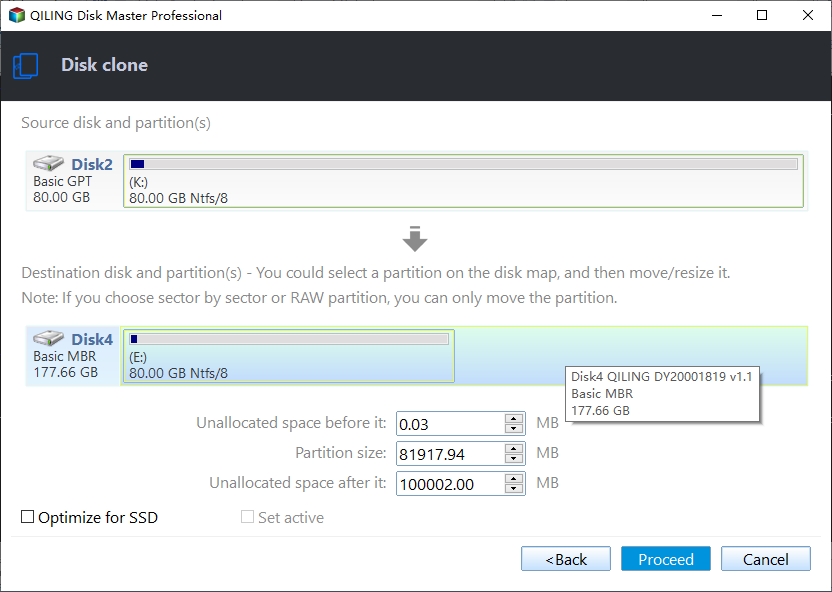Easiest Way to Run Bit Copy of an SD Card in Windows
Need to make an exact copy of SD card
How do I clone an SD card bit by bit?
You can use the `dd` command in Linux to create a bit-for-bit copy of the SD card. This command will copy the entire contents of the original SD card to the new one, including any data, files, and metadata. To do this, you'll need to insert both SD cards into a computer running Linux (e.g.
- Question from Reddit.com
Running a bit copy of an SD card means cloning the entire card, including blank or logically bad sectors, resulting in a copied card that is identical to the original. This process can be useful for various reasons, such as creating a backup of important data, preserving the original card's integrity, or ensuring that a copied card has the same characteristics as the original.
To prepare for the replacement of the original SD card, it is recommended to first backup all the contents on the original SD card, including family photos, favorite music or games, etc. This will ensure that the data is preserved and can be transferred to the new SD card.
Replace the broken SD card with the copied one to minimize downtime.
To free up more storage space, you can clone a smaller SD card to a larger one, effectively increasing the available storage capacity. This process involves copying the contents of the smaller SD card to the larger one, ensuring that all data, including apps, files, and operating system, are transferred.
Then, how can you run SD card copy easily?
Best free SD card bit-by-bit copy software in Windows
To run a bit-by-bit copy of an SD card in Windows, you need specialized software like Qiling Disk Master Standard, which is free and supports all Windows operating systems.
|
💾 Disk Clone |
This software allows you to clone various storage devices, including SD cards, bootable CompactFlash cards, USB sticks, and HDD/SSD drives. |
|
💡 Intelligent Clone |
The program performs an intelligent clone by default, skipping bad or blank sectors during the cloning process. |
|
🧿 Sector By Sector Clone |
To clone an SD card bit by bit, just select the "Sector by sector clone" option. |
|
👍 Various Disk Brands |
Qiling Disk Master supports nearly all common SD card brands, including SanDisk, Lexar, Sony, Transcend, and Raspberry Pi. -s |
I'll wait while you move on to the next part. (after a few seconds)
How to clone an SD card in Windows 11/10/8/7 (bit by bit)
Preparations:
- 2 SD card readers are required.
- A Windows PC.
- SD card cloning software (free download and install).
How to copy an SD card to another SD card bit by bit
Note: Before cloning, backup any files on the destination SD card, as they will be overwritten during the cloning process.
Step 1. Connect two SD cards to your computer and ensure they are properly detected. Then, run Qiling Disk Master, navigate to "Tools and utilities", and select "Disk Clone" to proceed.
Step 2. Select the source SD card and click "Next".
Step 3. Select the target SD card and click "Next".
Step 4. To copy every sector on the source card, whether it is used or not, select the "Sector by sector clone" option and confirm the operation by clicking "Proceed".
✍ Tips:
• "Sector-The "by-sector clone" requires the destination card to be equal to or larger than the source card, making the Edit Partitions feature unavailable.
Cloning to an SSD can benefit from SSD alignment, which enhances the drive's reading and writing speed.
To enjoy advanced features like �ystem clone and dissimilar hardware restore, you can �pgrade to Qiling Disk Master Professional.system clone and dissimilar hardware restore, you can �pgrade to Qiling Disk Master Professional.upgrade to Qiling Disk Master Professional.
Summary
You can use Qiling Disk Master to run a bit copy of an SD card in Windows, which is a powerful disk cloning software that can also be used to �ackup Windows to NAS, an external hard drive, and more.backup Windows to NAS, an external hard drive, and more.
Related Articles
- Clone SD Card with Free Memory Card Cloning Software in Windows
You will learn how to upgrade SD card with free memory card cloning software free in simple steps. Cloning SD card to larger or smaller card is supported. - Clone Navigation SD Card with a Handy Freeware
The Navigation SD Card is a memory card used in car navigation systems. You may clone Navigation SD Card for data recovery. Learn how to clone it efficiently from this page. - Top Two Ways to Recover Files from Formatted SD Card
You can easily recover files from a formatted SD card after formatting with reliable data recovery software. To prevent this error from happening again, please backup files immediately after recovery. - [Solved] Black Screen After Cloning Disk
This article will help you solve the problem of Windows 11/10/8/7 black screen after cloning. You won't encounter boot errors if you use the best disk cloning software - Qiling Disk Master.