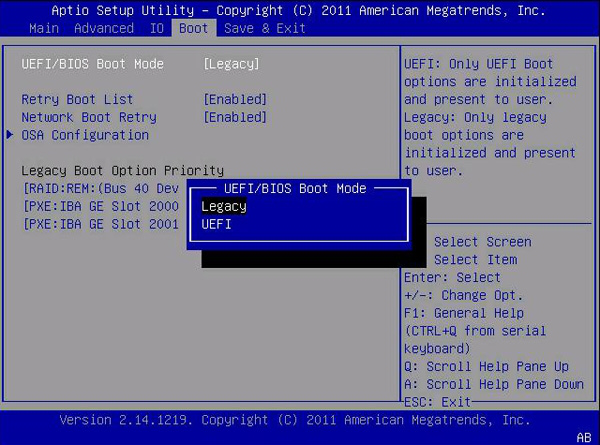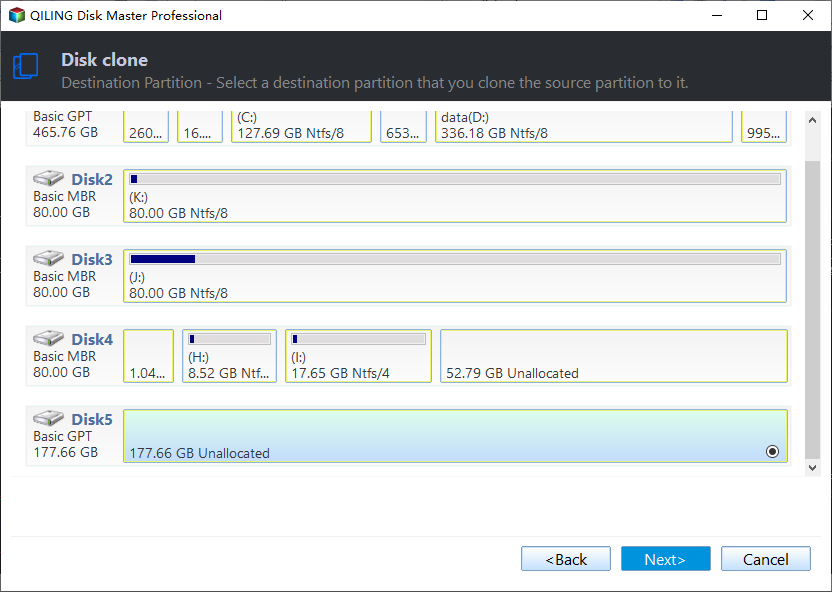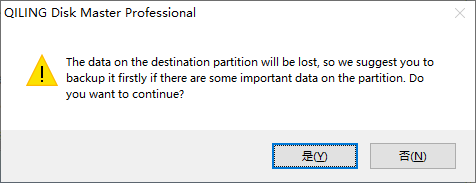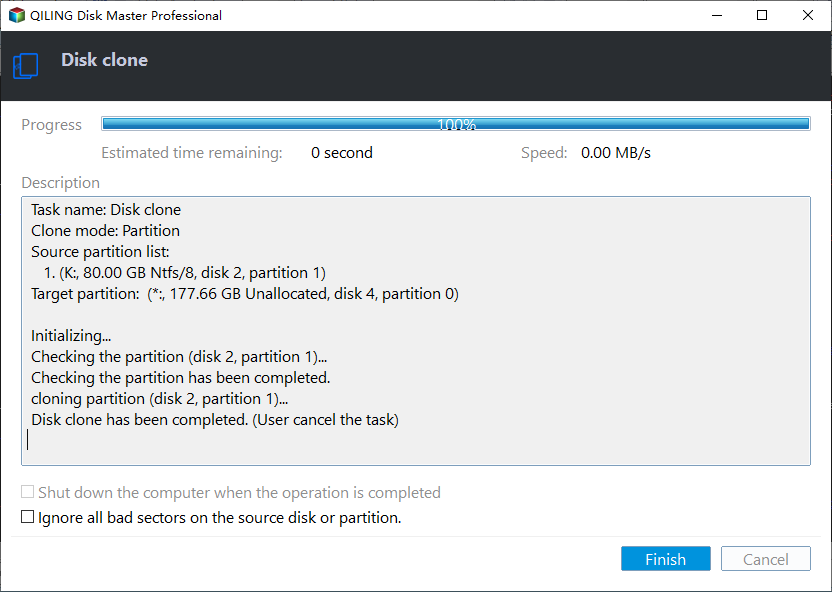Guaranteed: Clone 2TB MBR to 3TB GPT Disk Successfully with Full Capacity
Page Contents:
- Why clone hard drive from 2TB to 3TB?
- Cloning system drive 2TB MBR - 3TB GPT don’t work
- Important considerations for cloning 2TB MBR to 3TB GPT disk
- Best software you can use to clone MBR disk to GPT
- How to clone hard drive from 2TB MBR to 3TB GPT with full capacity
- Summary
Why clone hard drive from 2TB to 3TB?
It's easy to clone system disk from MBR to MBR or GPT to GPT, but if the source disk and destination disk has different disk partition style, you may have problems in disk clone.
- First, the cloned drive won't boot.
- Second, the hard drive not show full capacity.
To clone 2TB MBR to 3TB GPT, you will encounter or are experiencing two of these problems. So why do you want to clone hard drive from 2TB to 3TB?
The most common reason is to store a large amount of stuff like high-definition videos and databases on your computer. If your computer is very old, it helps to make your computer boot faster, run programs smoothly, open web pages as much as possible, etc.
Cloning system drive 2TB MBR - 3TB GPT don’t work
Simple problem, but I simply don’t get it. Just got a 3TB WD drive and now I want to “clone” my 2 TB drive, operation system WIN 7 64 bit MBR to 3TB GPT. I tried the Acronis True Image WD Edition, clone drive, but it remians MBR finally. And I cannot find any option to convert GPT.
The 3 TB drive boots as it should, but as it is MBR the 3TB drive has only 2 TB available. But this isn’t what I want to have. So I convert the target drive to GPT, and resize the drive to 3 TB, but the drive won’t boot. I say’s MBR error 1.
Any Ideas or programs to convert MBR operating system to GPT operating system, able to boot? Thanks
What's wrong with the cloning process? Definitely nothing, it has to do with how this disk cloning software works. It will wipe your 3TB disk clean and then convert it to an MBR disk, finally doing an MBR to MBR clone. It works and allows you to boot from it without a problem.
But the problem is your 3TB hard drive becomes an MBR disk, and it only supports up to 2TB disk space, leaving you almost 1 TB of space unusable. If you are experiencing this problem, please read this article carefully and you can do it successfully.
Important considerations for cloning 2TB MBR to 3TB GPT disk
So how to clone 2TB MBR to 3TB GPT in order to store data as much as possible and boost your computer? You need reliable t disk cloning software and be sure of the following two things.
First, be sure your computer supports UEFI mode: The MBR disk boot from Legacy BIOS, and the GPT disk boot from UEFI mode. And the boot partitions for them are different. Thus, it's necessary to check if your computer supports UEFI mode if you want to clone 2TB MBR to 3TB GPT.
- Restart your computer. Press F11, Del, F2, or other prompted keys continuously to enter the BIOS window and go to the Boot menu.
- Scroll down and select UEFI/BIOS Boot Mode to see if there is a UEFI option.
- If you see both Legacy and UEFI, your computer supports UEFI mode. If there is only Legacy option, your computer does not support UEFI mode.
Second, check if the cloning software supports resizing partition size on the destination disk. In fact, cloning a disk is to make an exact copy of hard drive, so after cloning, the new disk is identical to the old one. If the new disk is larger, it will not show full capacity unless you resize the disk size.
- Download and install a cloning software. Open it and perform the cloning process just as if you were actually cloning the disk.
- And usually, you may see an option like "Resize the partition size on the destination disk", "Edit Disk", "Edit Partitions", or the like. Click it to preview the effect, and this is the final result.
If this software has such an option, you can directly click Proceed to clone 2TB MBR to 3GPT disk. Qiling Disk Master Professional helps with this.
Best software you can use to clone MBR disk to GPT
Unfortunately, Windows does not provides you with disk cloning software, instead of a backup and restore software. You can create a system image with it, but when you restore this image, it will tell you that the system image restore fails because of EFI/BIOS. Thus, you would better use professional disk cloning software to help you.
Qiling Disk Master Professional is such software, unlike other cloning software, it will keep the 3TB GPT as it were and transfer data from 2TB MBR to it. And in the cloning process, it will create an EFI partition automatically. After the cloning, you only need to change Legacy to UEFI boot mode.
As for the capacity, it has a feature called Edit Partitions, which is able to edit the partition size on the destination disk. You can choose to add unused space to all partitions or manually adjust partition size to one or more specific partitions.
In addition, if your GPT disk is an SSD, it still supports 4k technology to accelerate the reading and writing speed of SSD disk as well as prolong its lifespan. All in all, this software is worthing trying, please download it to have a try!
How to clone hard drive from 2TB MBR to 3TB GPT with full capacity
As specialized hard drive cloning software, Qiling Disk Master Professional has made it very easy to clone hard drives between MBR and GPT disks. And all versions of Windows 8/8.1/10/11 and 64-bit Windows 7/XP support booting from a GPT disk.
1. Run this professional disk cloning software - Qiling Disk Master Professional. Click “Clone” in the main interface and then select “Disk Clone”.
Tips:
★ If you only want clone system, you can select “System Clone”.
★ To clone hard drive from 2TB MBR to 3TB GPT in server systems, please use Qiling Disk Master Server instead.
2. Select the 2TB MBR disk as the source disk and then choose the 3TB GPT disk as the destination disk.
3. Click OK to continue the disk clone process if the destination GPT disk does not have any important files. If yes, click Cancel to stop this process and backup files to external hard drive or other storage devices first.
4. Then, you will see 3 options at the lower left corner. Click “Edit Partitions” to resize disk, you have 3 options and last two is applicable to clone 2TB MBR to 3TB GPT, select “Add unused space to all partitions” or “Manually adjust partition size”.
Notes:
★ The Edit Partitions feature makes the Sector by Sector Clone unavailable. Please be sure your MBR disk is not an encrypted disk.
★ If you are cloning hard drive from 2TB MBR to 3TB SSD, please remember to tick SSD Alignment in order to make your computer run faster.
5. Confirm the operations and click “Proceed” to clone 2TB MBR to 3TB GPT. And you can also use your computer during the cloning process.
Wait until the cloning proces complete, and go to BIOS > Boot > UEFI/BIOS Boot Mode, change Legacy to UEFI and save changes, it will automatically boot from the cloned drive. If you have problems doing so, click here to learn more about cloned drive won't boot and fix it easily.
Summary
With Qiling Disk Master Professional, one of the best cloning software, you could clone 2TB MBR to 3TB GPT hard drive and boot from it successfully. At the same time, you can enjoy 3TB full capacity to store large amounts of files or anything you want.
Qiling Disk Master also provides backup and recovery features. Therefore, you can create a disk backup of the 2TB MBR hard drive and then restore it to the GPT disk. And you may feel it is amazing when you want to move files & OS from one computer to another with dissimilar hardware. Why not try it now?
Related Articles
- An Easy Way to Clone 2TB HDD to 1TB SSD with Secure Boot
Cloning 2TB HDD to 1TB SSD can be easy with the help of best disk cloning software. And it also applies to clone 1TB SSD to 2TB SSD as well. - Clone Hard Drive with Different Size | Easy & Free
With reliable cloning software - AQiling Disk Master Professional, you can clone hard drive of different size and boot it up, whether it's a larger HDD or smaller SSD. - How to Clone MBR to GPT Disk in Windows 10/8/7 Directly
Learn how to directly clone MBR to GPT disk to replace BIOS based with UEFI based disk. Qiling Disk Master is capable of cloning disks between GPT and MBR, while ensuring the cloned disk is bootable. - FIX Error: Acronis True Image For Crucial Not Working
Is Acronis True Image for Crucial not working? If you are facing it, try the Qiling Disk Copy software for cloning, migration, and back up your disk.