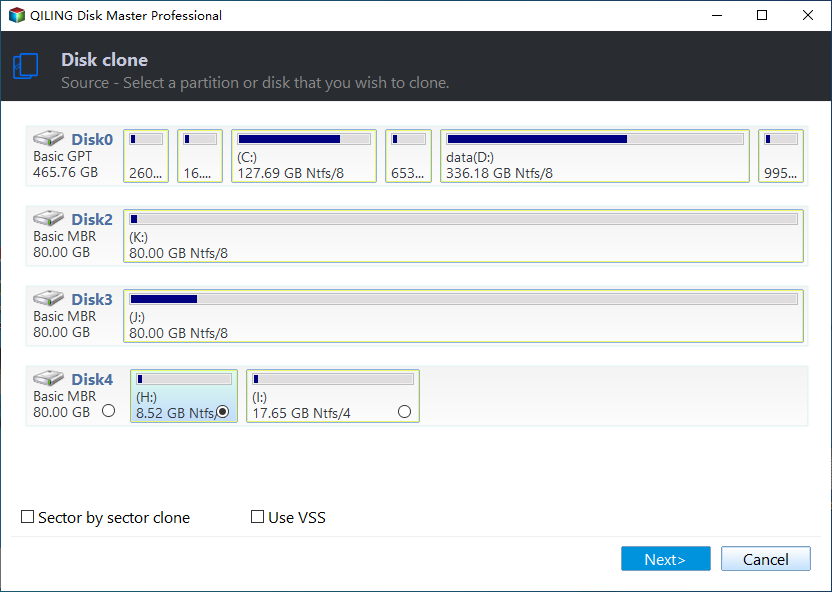How to Clone Bootable CompactFlash Card (Video Inside)
Quick Navigation:
- What is a bootable CompactFlash card?
- Why should you clone CF card?
- The tool you’ll need - A bootable CF card duplicator
- How do you clone bootable CompactFlash card in Windows 11/10/8/7?
- Conclusion
What is a bootable CompactFlash card?
CompactFlash (CF) is one of the most successful of the early memory card formats. First specified by SanDisk, it was later adopted by other memory card manufacturers like Lexar, Transcend, and EgoDisk. Now CompactFlash cards (CF cards) are primarily used as removable memory for higher-end digital photo and video cameras. A CF card employs flash memory technology to store data. As flash memory is non-volatile, the data stored on a CF card remains when a device is powered off.
A bootable CompactFlash card is a CF card with a compact operating system. It can be connected to your PC through a card reader. It enables you to boot your computer in case of boot errors or system crashes, thus making further recovery measures feasible.
Why should you clone CF card?
You have learned the use of a bootable CompactFlash card. You may clone CompactFlash card for the following reasons:
◈ Make a backup. Although flash memory is non-volatile, it is much harder to recover data on a CF card than on a mechanical hard disk if there is data corruption or data loss. It is wise of you to copy bootable CompactFlash card to another place as a backup.
◈ Upgrade to a larger CF card. After a period of use, there is less and less space available on a CF card. You may upgrade current bootable CompactFlash card to a larger one by cloning it.
Now you see the importance of copying bootable CompactFlash card. How to clone CF card easily in Windows?
The tool you’ll need - A bootable CF card duplicator
To clone bootable CompactFlash card, you need a powerful bootable CF card copier. Here I’d like to recommend Qiling Disk Master Professional. It is not only specialized disk cloning software but also advanced backup and restore software.
◑ Clone features
It offers you the features of system/disk/partition clone which enable you to migrate OS to SSD, clone a smaller drive to a larger drive and copy Ext4 partition, etc.
◑ Backup & Restore features
It owns the functions of system/disk/partition/file backup & restore. After you buy a new computer, you can even restore system to dissimilar hardware without boot errors.
As for cloning bootable CompactFlash card, you can choose one of the following methods:
Method 1. Directly clone bootable CF card to another card using the Disk Clone feature.
Method 2. Make an image of your CF card and then restore the image file to a new card with Disk Backup and Disk Restore features.
In addition, this tool has a user-friendly interface. Anyone, even a newbie, can complete the clone job without effort. As method 1 is easier and quicker than method 2, I’ll show you how to clone a bootable CF card via method 1 below.
How do you clone bootable CompactFlash card in Windows 11/10/8/7?
Things to do before cloning
- Prepare another CF card. To make Windows boot from the cloned CF card smoothly, an industrial CF card is recommended.
- Prepare two CF card readers.
- If there are important files on the target card, backup files before cloning because they will be completely overwritten.
Steps to copy one bootable CompactFlash card to another
Step 1. Insert the bootable CF card and the target CF card into card readers directly connected to your computer. Install and run CF card cloning software - Qiling Disk Master. Click “Clone” on the left pane and select “Disk Clone”.
Step 2. Select the bootable CF card as the source disk and click “Next”.
Step 3. Select the destination CF card where you plan to store the cloned data and click “Next”.
Step 4. Confirm the information of the source disk and destination disk. Then, click “Proceed” to begin CF card clone.
💛 Related Tips:
>> SSD Alignment: use this option to improve SSD performance if you are cloning hard drive to an SSD.
>> Sector By Sector Clone: it will clone every sector on your bootable CF card whether it is used or not, which will take more time and occupy more storage space.
>> Edit Partitions: it helps resize partition size and convert the disk type of destination disk if it is different from the source disk. "Add unused space to all partitions" or "Manually adjust partition size" to avoid unallocated space left on the larger card.
- Copy without resizing partitions: It will not resize the partition size.
- Add unused space to all partitions: It will reallocate the unallocated space to each partition of the target disk, appropriate for the disk size.
- Manually adjust partition size: It allows you to extend unallocated space to any partition on the destination disk you want.
- Convert the destination disk from MBR to GPT: It helps to convert the partition style of the destination disk if it is different from the source disk.
Conclusion
As you see, Qiling Disk Master can help you clone bootable CompactFlash card with just a few clicks. Actually, it supports all brands of hard drive or SSD, regardless of disk size and model. So you can use it to clone hard drive to larger drive, clone large HDD to smaller SSD, clone Windows 10 to NVMe, etc. What’s more, it is still a remarkable file sync tool that enables you to run Synology bidirectional sync. Why not give it a shot?
Related Articles
- Clone SD Card with Free Memory Card Cloning Software in Windows
- Backup Your Memory Card with Free Software
- Get the Best Bit Copy Software for Free!
- How to Solve Outlook Not Syncing with Gmail[2023 Tutorial]
Is your Outlook Not Syncing with Gmail? You can find out the reasons and the right techniques for syncing your Outlook with Gmail here!