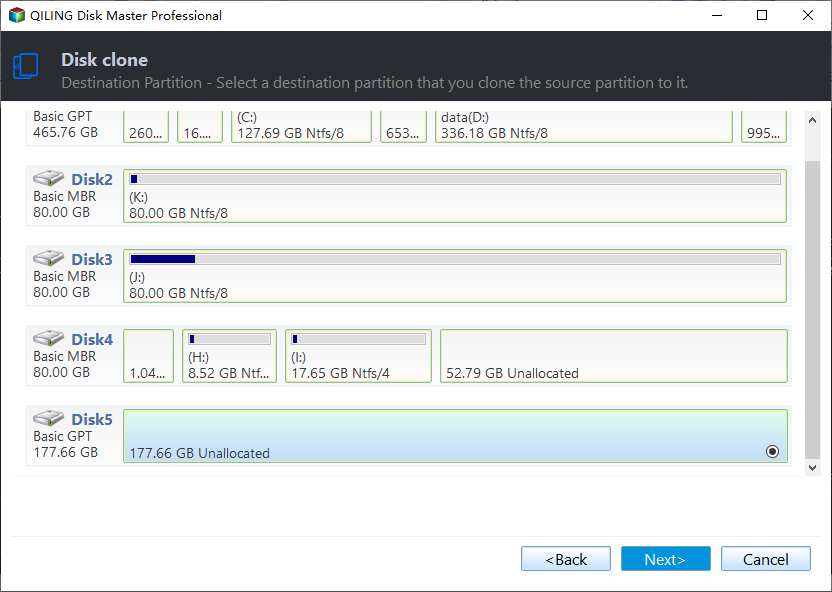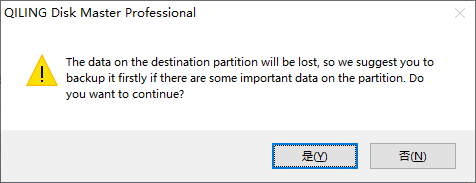Best Way to Clone Dual Boot Hard Drive to SSD
A dual boot hard drive means you installed two operating systems on the same hard disk, and the latter one does not overwrite the former. And you can choose to boot from either of them at the startup of dual system.
Speaking of this topic, you may have many questions, for example, is it possible to clone a dual-boot system? Will non-Windows system be cloned? What is the best way to clone a dual booting Windows? That's what this article will talk about and let's have a glance about it.
- Situations to Clone Dual Boot Hard Drive
- Will Non-Windows System Be Cloned?
- Dual-boot Disk Cloning Software for Windows
- How to Clone Dual Boot Hard Drive to SSD
- Over to You
Situations to Clone Dual Boot Hard Drive
First of all, I want to tell you responsibly that cloning dual-boot system is feasible. Cloning hard drive with dual boot system is very similar to clone a single booting operating system drive. Then, see below and learn the common 3 situations.
1. Clone disk to a larger disk for big capacity. Usually, desktop computer has more than one drive bays holding drive while most laptop only has one.
2. Replace HDD with SSD for better performance. In general, your computer will be equipped with a traditional hard drive, but it's not good enought for you to smoothly play large games or perform multiple tasks.
3. Avoid reinstalling the operating system and programs. Your will be suggested to reinstall Windows when your disk/system goes wrong owing to hardware failure, system crash, virus, file system failure, etc. But it's time-consuming and error-prone, not suibale for most users.
Will Non-Windows System Be Cloned?
In windows-based operating system, disk cloning software like Qiling Disk Master Professional will clone the entire dual-boot system effortlessly including the operating system, system reserved partition/EFI partition or other boot files, installed programs and saved personal files etc. But if you have non-Windows system on the existing computer, such as Linux, this software will not work and you could consider using Clonezilla or other software.
It's suggested to use "Disk Clone" feature which will clone everything on the disk including both operating system. But if you use "System Clone" feature, it only clone the current running operating system. Therefore you need to clone twice and it's best to clone previous version between two system. And this does not guarantee success.
Dual-boot Disk Cloning Software for Windows
As you may know, this article will show you how to transfer dual boot to SSD or a new hard drive with Qiling Disk Master Professional, one of the best way. Then, let's have a closer look at this software.
Qiling Disk Master Professional is a trust and reliable disk cloning software used worldwide and support cloning hard drive including dual-boot and dynamic disk in Windows 7/8/8.1/10/XP/Vista. Also, system clone and partition clone are supported. The cloning process is the same as cloning hard drive in a single operating system.
In addition, it has some useful features you may need.
- Clone disk to larger disk without left unallocated space. The disk cloning software will make an exact copy of original disk, the cloned disk is exactly the same as original disk and the extra space becomes unallocated and invisible. So, you need to adjust partition size of destination disk with "Edit Partitions" during the cloning process.
- Clone large HDD to smaller SSD with intelligent clone feature. Clone large HDD to smaller SSDWith the help of intelligent clone, this software only clone used sectors, so you just need to ensure the used space on old disk is smaller than or equal to new disk.
- Clone MBR disk to GPT disk without converting partition styleClone MBR disk to GPT disk, and vice versa. In general, cloning disk with different partition style need to convert target disk first, but this software can do this for you during cloning process.
- Improve SSDs' performance with "SSD Alignment". In a simple word, this feature makes your SSD have a faster reading & writting speed, and can extend life span of SSDs.
- Clone all sectors or not with "Sector by sector clone". This feature allows you to clone all sectors including unused.
How to Clone Dual Boot Hard Drive to SSD
Taking Windows XP and Windows 7 as an example, to transfer dual-boot hard drive to SSD, you need prepare a blank SSD disk and download Qiling Disk Master Professional first. If your computer is a laptop, you still need an SATA-to-USB adapter or encloser to connect SSD.
Then, follow the stepwise guide to clone hard drive with dual-boot.
Clone Hard Drive with Dual-Boot
Step 1. Connect SSD and make sure it can be detected. Launch Qiling Disk Master and select Disk Clone under the Clone tab.
Step 2. Select the Source Disk that you want to clone and click Next.
Step 3. Select your SSD hard drive as Destination Disk, then click Next.
Step 4. Tick SSD Alignment to boost the performance of SSD disk and click Proceed to clone hard drive with dual-boot.
Then, you will be asked to backup personal files before you start the clone operation. On this Wizard page, you can see that the existing data on the Destination Disk will be overwritten. If there is any important data, you would better backup files in advance.
If the destination disk has a different partition style of source disk, clone GPT to MBR, for example, please tick Convert the destination disk from MBR to GPT in the Edit Partitions feature. You can also use it to edit partition size if the SSD is larger.
- Copy without resizing partitions: It will not resize the partition size.
- Add unused space to all partitions: It will reallocate the unallocated space to each partition of the target disk, appropriate for the disk size.
- Manually adjust partition size: It allows you to extend unallocated space to any partition on the destination disk you want.
Notes:
◓ Before cloning, please plug out extra storage device, otherwise the image file may not be intact.
◓ Please don't format hard drive before you ensure the dual-boot system can boot successfully.
◓ After the dual-boot system can boot successfully, you could consider formatting HDD and use it as storage if it's still works well.
◓ This software is also applied for SSD migration dual boot.
Boot from Cloned Dual-boot SSD
Step 1. Swap HDD and SSD using screwdrivers. Please note that the disk needs to be tilted 30 to 40 degrees to prevent physical damage while removing and inserting disk.
Step 2. Restart your computer and change boot priority in BIOS. Press ESC or other specified key when you see a prompt like "Press ESC to enter BIOS" in the first screen, go to the Boot tab and set the cloned SSD as first boot option, then save changes and restart your computer.
Over to You
Qiling Disk Master is a great choice for you to clone dual boot hard drive in Windows 7/8/8.1/10/11/XP/Vista. You can finish all the steps in a very short time. Moreover, you can flexibly edit partition size on the destination disk, speed up SSD and increase its lifespan, and have the ability to clone all sectors of your disk. Why not give it a try now?
In addition, it's still a professional backup and restore software supports system backup, disk backup, file backup, incremental/differential backup, event triggers, USB plug in, backup scheme, create bootable media, PXE boot tool, dissimilar hardware restore etc.
Related Articles
- How to Clone A Hard Drive with Multiple Partitions
- Solution to Samsung Data Migration Multiple Partitions Clone
- Cloned SSD Won’t Boot in Windows 10/8/7 - How to Solve
- Successfully Clone HDD to SSD Including Recovery Partition
Qiling Disk Master, as a professional disk clone software, is able to clone HDD to SSD including recovery partition successfully.