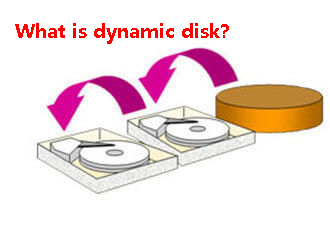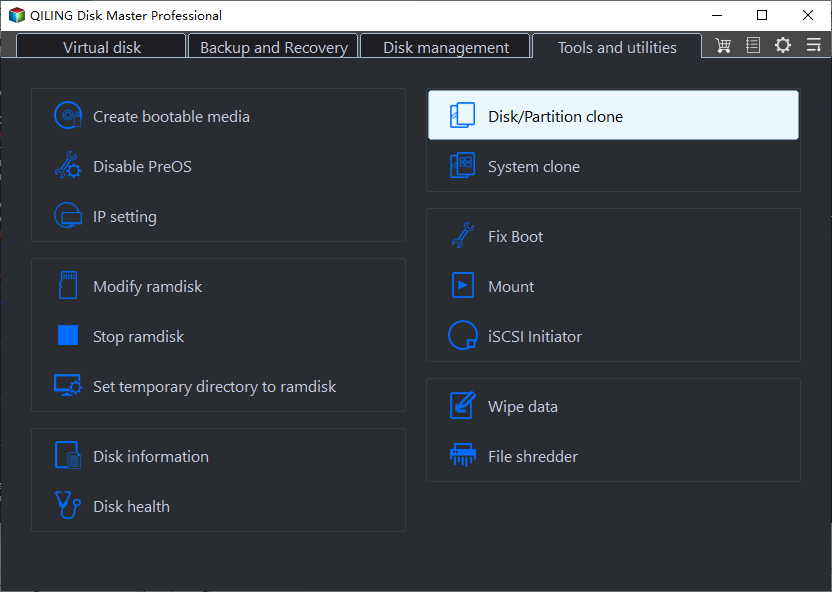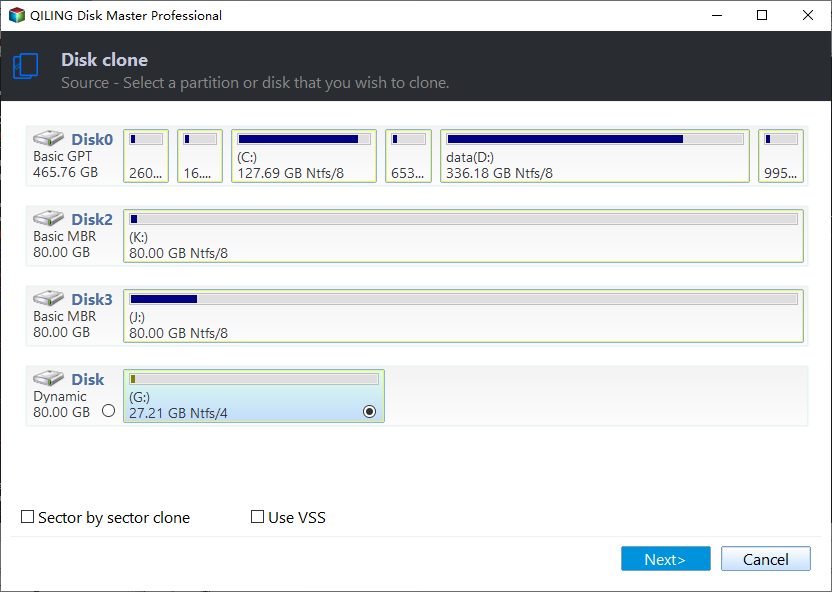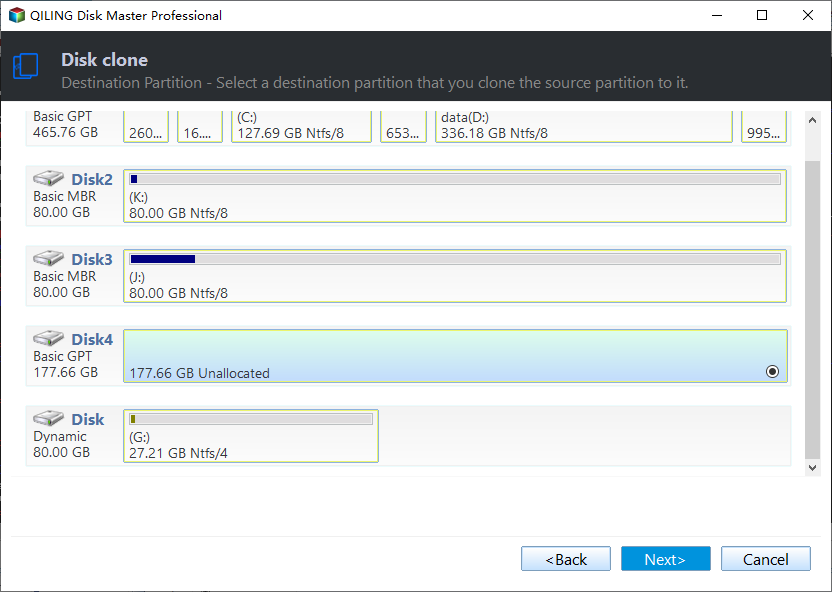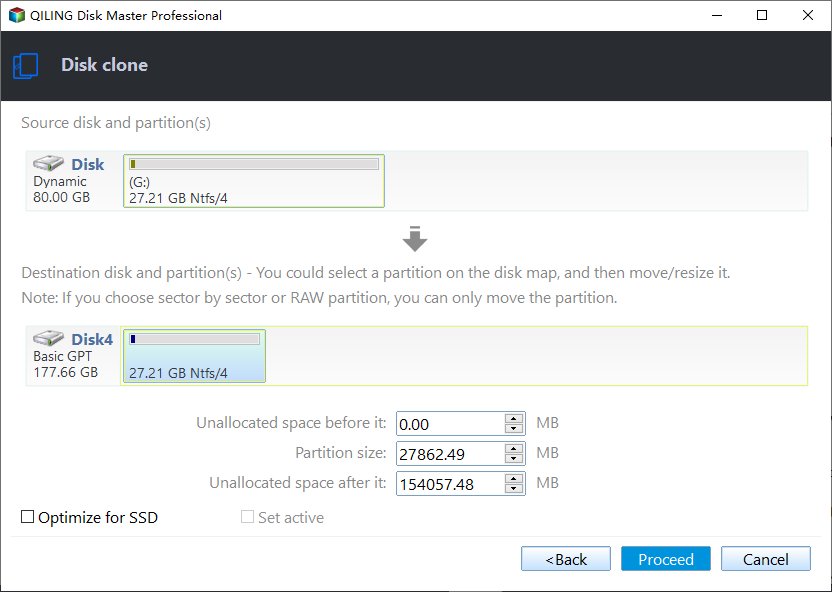Clone Dynamic Disk to HDD or SSD in Windows 7 (No Data Loss)
Quick Navigation:
- User case: Can I clone a dynamic disk?
- What is a Windows dynamic disk?
- Why clone dynamic disk to basic disk?
- Best way to clone dynamic disk to SSD
- How to clone dynamic disk to SSD without losing data
- Can't install Windows 7 on dynamic disk
- Conclusion
User case: Can I clone a dynamic disk?
I am trying to upgrade the primary drive Crucial MX500 SSD for my Asusg73jw. I downloaded the Acronis True Image cloning software per the instructions on Crucial's website. However, when I started the cloning process, the drive I wanted to clone was grayed out.
I contacted Crucial via online chat, and was told that the Acronis software cannot clone a dynamic disk, and that I should try software by Macrium or Clonezilla. I downloaded Macrium Reflect, but the free version does not support cloning dynamic disks either. The paid version does, but the price is too expensive. It seems kind of crazy to spend that much money on software I'm probably only going to use once, and still no guarantee that it will work.
Disk cloning is not a new concept today, but many users still have some questions about cloning dynamic disks, as in the case above - Can a dynamic disk be cloned? This is mainly due to the peculiarities of dynamic disks themselves.
What is a Windows dynamic disk?
Dynamic disk (a physical disk initialized for dynamic storage) and basic disk both are disk types for Windows to store data and support MBR and GPT partition style. But they have some differences in the following.
- Different volume types: The dynamic disk contains five types of volumes including simple volumes, spanned volumes, striped volumes (RAID-0), mirrored volumes (RAID-1), and RAID-5 volumes while basic disk is limited to 4 primary partitions or 3 primary plus one extended partition at most.
- High fault tolerance: The dynamic disk can extend with a noncontinuous partition or disk across different disks, and create fault-tolerant volumes etc while the basic disk can only be extended in consecutive partitions on a single disk.
- Greater flexibility for volume management: The dynamic disk uses a database (in the last 1MB of MBR disk or 1MB reserved partition of GPT disk) to track the information about the dynamic volume on one or more dynamic disks and every dynamic disk keeps a copy of the database. But the basic disk uses a partition table to keep track of information. Thus, you can get your data back if you are currently using dynamic disk.
Why clone dynamic disk to basic disk?
The reasons for cloning dynamic disks in Win 7/8/10/11 are not very different from cloning basic disks.
In first and the most common situation, your dynamic disk is out of space and you need to clone disk to larger disk that can contain your system and all data completely.
Second, your dynamic disk may not perform well and you want to clone dynamic disk to SSD for higher performance. When your computer runs slowly and slowly, you may find that it takes several minutes for your computer to start, and the programs will load longer, and more. It's really annoying and makes you confused.
Last but not least, you may want to add an extra layer of data and system security. Cloning disk is the simplest way because you can directly use the cloned disk to boot your computer in issues.
Best way to clone dynamic disk to SSD
As a matter of fact, it's a little tricky to clone dynamic disk, and usually, many users try the following two ways.
Way 1: Use dynamic disk converter - Disk Management. Some users try to convert dynamic disk to basic disk with a built-in converter and then clone basic disk to basic disk. But during the conversion process, there will be huge data loss, the built-in partition manager requires you to delete all partitions and data on it before converting dynamic disk. You may not want to try this method if there are any other feasible ways.
Way 2: Use professional disk cloning software. Others try to clone dynamic disk using a professional disk cloning software - Qiling Disk Master Professional and it does not require a process of converting dynamic disk to basic disk. And you can enjoy the following advantages:
- All-in-one cloning solutions: It supports "Disk Clone", "System Clone" and "Partition Clone". You can use it to clone both basic disk and dynamic disk, but the dynamic disk clone is only supported in the latter two features.
- Clone all kinds of HDDs and SSDs: It is able to clone hard drive with different brands, such as, Samsung, WD, HP, Seagate, etc. Also, SATA, NVMe, M.2, PCIe are supported.
- Cloning MBR or GPT disk: It is capable of cloning system between two MBR or GPT disks, and from GPT to MBR or vice versa.
How to clone dynamic disk to SSD without losing data
With disk cloning software - Qiling Disk Master Professional, you can directly clone dynamic disk to basic disk (HDD or SSD) with its System Clone and Partition Clone features. Please pay attention to cloning order - clone dynamic system with "System Clone" first for secure boot, and then other data volumes on the dynamic disk with "Partition Clone".
Download Qiling Disk Master Professional and install it on your computer. It has a 30-day free trial and you can enjoy 24-hour flash sale (up to 60% off) if you are a new user. If not, you still can enjoy a 10% off discount.
Step 1. Connect SSD to your computer and make sure it can be detected. Then, launch Qiling Disk Master Professional and select "System Clone" to clone dynamic system.
Step 2. Select the prepared SSD as the destination disk. Like cloning system on basic disk, this software will automatically select the system partition and boot-related partition(s).
Step 3. Tick "SSD Alignment" to accelerate the writing and reading speed of the SSD disk. Then, click "Proceed" to clone dynamic system to SSD.
Notes:
◔ "Make full use of disk space": If your target disk is larger, you can add unallocated space to system partition automatically. Thus, you don't need to worry about low disk space issues.
◔ "Sector by sector clone": You can use this feature to clone all sectors whether used or not. And it's especially useful for system-reserved partition missing.
After cloning, you may need to ensure that the cloned drive is bootable. The process is outlined below:
Shut down your computer completely and swap hard drive in the drive bay, then restart your computer to access BIOS by pressing a specific key (F2 or ESC) on the boot screen, set the boot priority for the new SSD, and press F10 to save changes and boot.
If your computer can boot from the cloned drive successfully, you can then continue to copy dynamic data volume to basic disk.
Select "Partition Clone" instead, choose the rest of data partition(s) one by one and new SSD, then click Proceed. Repeat the process until you can clone all of them.
Now, you may clone dynamic disk in Win7 successfully. Besides, you can use it to clone hard drive in Windows 10, whether it's a dynamic disk or basic disk.
Can't install Windows 7 on dynamic disk
Except for cloning dynamic disk, some users still choose to install a fresh version on the dynamic disk. But sometimes they may receive error message like "Windows cannot be installed to this hard disk space. The partition contains one or more dynamic volumes that are not supported for installation". Are you one of them? Here is some information you need to know.
First, dynamic disks are only available on Windows 7 Enterprise/Professional/Ultimate, therefore if your computer is Windows 7 Home Basic/Premium/Starter, then it's not supported.
Second, dynamic disks do not support all home versions of Windows released before Windows 2020, including MS-DOS and Windows 95/98/Me/NT.
Third, you can fresh install Windows on a dynamic volume as long as this volume (system or boot partitions) was converted from a basic partition and retains an entry in the partition table.
As a final result, you can only install Windows 7 on the current system or boot volume of the dynamic disk. In addition, if your computer is a dual-boot system, you still cannot install Windows 7 on dynamic disk. Please convert dynamic disk to basic disk ahead of time.
Conclusion
Converting dynamic disk to basic disk will result in data loss, I can't emphasize this enough. Therefore, it's suggested to clone dynamic disk in Win7 with professional disk cloning software - Qiling Disk Master. It supports cloning dynamic disk to HDD or SSD, regardless of its disk type (MBR or GPT).
In addition, it's still a backup & restore software to protect data and systems with its robust features, including system backup, disk backup, partition backup, file backup, USB plug in, schedule automatic backup, incremental/differential backup, bootable media creation, selective file restore, etc. Can't afford data loss? Please download Qiling Disk Master to enjoy these features.
Related Articles
- How to Clone Dynamic Disk in Windows 10 with Ease
- Easiest Way to Clone Hard Drive to SSD without Reinstalling
- How to Clone/Copy Dynamic Volumes to Basic Disk in Windows
- How to Clone Dynamic Disk in Windows 11 (2 Ways)