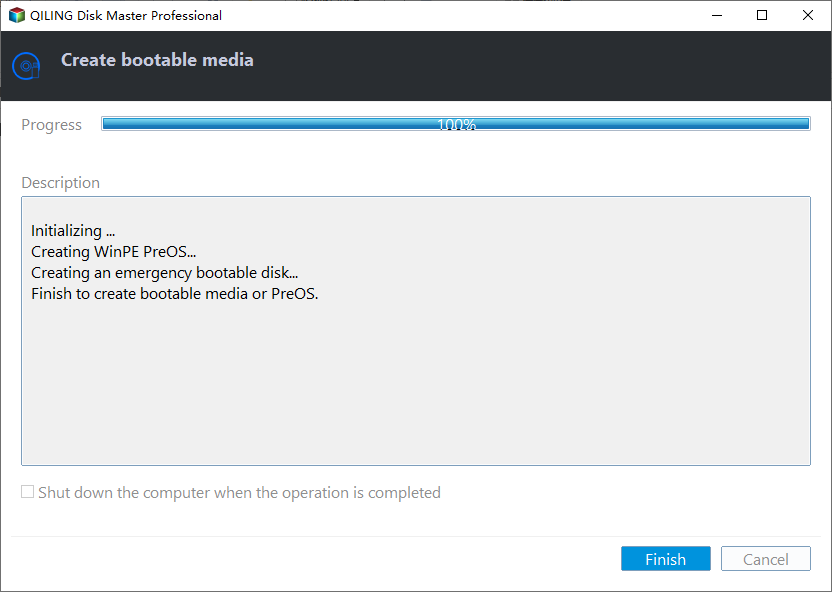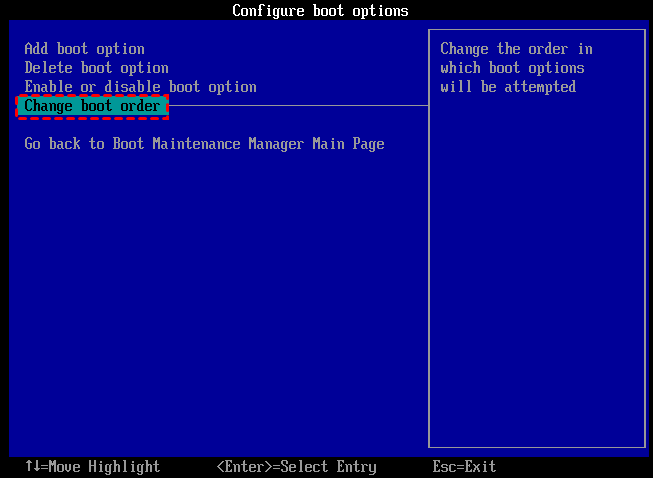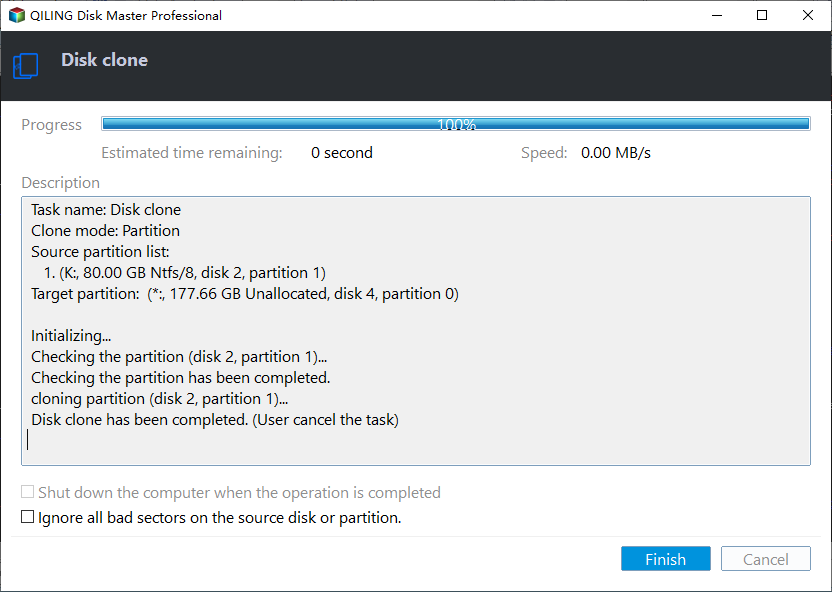How to Clone Hard Drive from Bootable USB?
What are the reasons to clone hard drive from bootable USB?
Cloning a hard drive is a favorable choice when you want to upgrade to SSD or make a backup in case your PC goes wrong or can't boot normally. Disk cloning will save you time and energy from reinstalling OS, applications, games, programs, or transferring personal files, which is quite convenient.
However, Windows doesn't provide you much flexibility, although you can clone hard drive via Command Prompt, it remains on the file/folder level rather than the partition/disk level. Besides, what if when your computer can't start normally? How can you copy disks with Windows built-in feature? In such a case, you may need to clone hard drive from bootable USB. The latter content aims to help you complete the clone with a bootable USB flash drive effortlessly.
Top hard drive cloning software - Qiling Disk Master
In order to use a bootable USB to clone hard drive successfully, you need to prepare a disk cloning tool as well as a bootable USB creator. Luckily, you don't have to download two different utilities on your computer because a powerful disk manager called Qiling Disk Master Professional is so versatile that you can finish both disk clone and bootable USB creation within it.
▶ Why choose Qiling Disk Master?
Qiling Disk Master Professional is an all-in-one Windows partition manager. As for the need to clone hard drive from bootable USB, it can help you get it done perfectly with its "Make Bootable Media" and "Disk Clone Wizard" features.
Some fantastic features of Qiling software are as follows:
◉ Easy to use. Whether you are a computer novice or a skilled user, you can use this tool to completely clone hard drive bootable USB easily and quickly by simply following the guide step by step.
◉ Highly compatible. It supports the most popular Windows operating systems, such as Windows 11/10/8/7/XP/Vista. It enables you to copy a disk to another disk, a bootable USB or SD card, copy a bootable USB to another USB stick, hard drive, or SSD drive, and so on.
◉ Intelligent clone. It allows you to copy the only used space to a new drive, which means you can clone larger hard drive to smaller drive. Also, you can carry out sector-by-sector cloning to get the full duplicate of the original one.
◉ Available size editing. This tool enables you to determine whether you want to maintain the same layout or change the partition size on the target disk, which can be done before the cloning process begins.
◉ Unique disk optimization. It's more than a simple disk cloner but also a disk optimizer. If your destination disk is SSD, it helps you make 4K alignment to advance the read and write speed of the hard drive.
Easy steps to clone hard drive from bootable USB
To keep everything going well when you clone hard drive with bootable USB, we need to have two things prepared:
▣ A Windows computer that can run normally.
▣ A USB flash drive (8GB or larger). Back up the essential files on USB in advance because making bootable media will erase all data completely.
Part 1. Create a bootable USB on a running computer
Step 1. Install and launch Qiling Disk Master Professional on the running computer, plug the USB into the PC, and make sure it's detected. Click "Make Bootable Media" in the left panel under the Wizards column, and then click "Next" to continue.
Step 2. There are three ways to create bootable media based on Windows PE. Choose one of them according to your needs and click "Proceed". Here we take a USB flash drive for example.
Step 3. After a few minutes, the operation is completed, click "Finish" to exit.
Part 2. Clone hard drive from bootable USB
Step 1. Plug in your bootable USB on the target computer where you want to clone the hard drive, press the functional key (usually F1, F2, Delete, Esc )to enter the BIOS, and set the bootable USB as your boot device.
Step 2. When booting the PC, Qiling Disk Master Professional will start automatically. Click "Tools" tab page, and select "Clone Disk".
Step 3. Choose the hard disk that you need to clone as the source disk and click "Next".
Step 4. Select another drive as the destination disk, and then click "Next".
Step 5. Then, you can check the source and destination disk in the next window or change to "Sector to Sector clone", and click the "Confirm" button to continue if there is no problem.
Here, you can also click the "Settings" button to adjust the partition size on the destination disk or tick "4k alignment" to improve the reading and writing speed of the SSD.
Step 6. After returning to the main interface, check the pending operation and click "Apply" and "Proceed" to commit the operation.
Conclusion
As you can see, with Qiling Disk Master Professional, it's easy to clone hard drive from bootable USB. And the cloning process will guarantee you a bootable hard drive, without any possibility of cloned hard drive boot failure.
Besides, it offers other features to keep your partitions organized such as transferring only OS to SSD, extending system drive without rebooting, cleaning up PC to make it run faster, etc. If you are a Windows Server user, you can try Qiling Disk Master Server.
Related Articles
- Clone Internal Hard Drive to External Hard Drive within 6 Steps
Want to clone interanl hard drive to external hard drive for backup? Refer to this post to realize how to clone internal disk to external disk in Windows 11/10/8/7. - Best Free Windows 11 USB Creator: Create Bootable Windows 11 USB Easily
The best free Windows 11 USB creator demonstrated in this post would be your best helper to create a portable Windows 11 USB drive. With it, you can enjoy Windows 11 operating system on any devices without reinstalling OS on it. - [Stepwise] How to Burn Windows 11 ISO to USB?
This passage will focus on how to burn Windows 11 ISO to USB step by step. Follow the below tutorial, you can get a portable Windows 11 bootable USB drive easily.