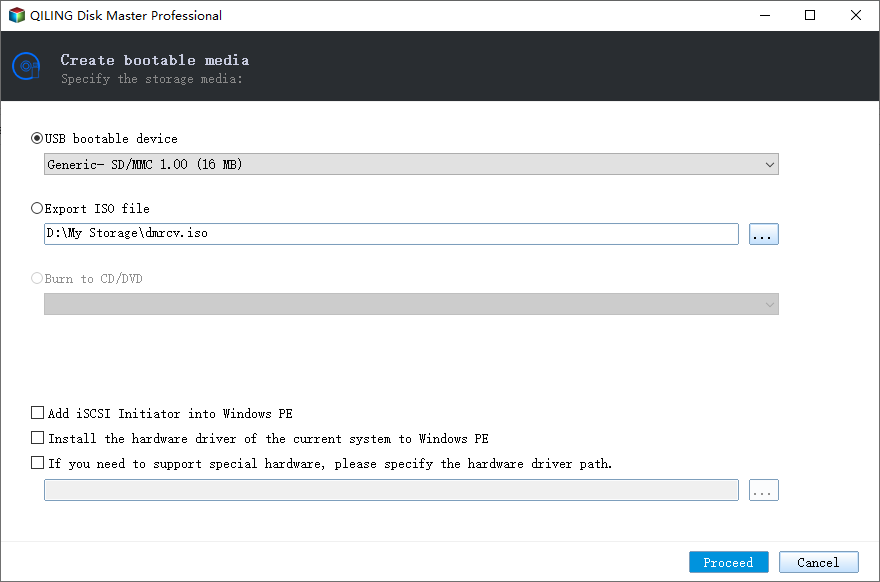Easily Clone Hard Drive from Bootable USB in Windows 10, 11
Quick Navigation:
- Why Clone Hard Drive with Bootable USB Flash Drive?
- Best Bootable USB Hard Drive Cloner for Windows - Qiling Disk Master
- How to Easily Clone Hard Drive Using Bootable USB
- Part 1: Create A bootable USB on A Working Computer
- Part 2: Clone Hard Drive from Bootable Media
- FAQs on Cloning HDD from Bootable USB Drive
- Conclusion
Why Clone Hard Drive with Bootable USB Flash Drive?
Nowadays, more and more people tend to clone disk when they need to upgrade to a new hard drive or when the computer goes wrong and cannot boot normally. Cloning hard drive will save users from re-installing operating system, all the installed applications, games and other personal files can be restored as well, which is quite convenient.
You may be in one of the two situations, and want to clone HDD to SSD or HDD using bootable USB drive.
1. Your computer cannot boot normally. Your system files have been damaged and result in an unbootable system, so you have to use bootable USB stick to clone hard drive to get your computer back to normal.
2. The cloning failed. There is a possibility that some running programs conflict with the cloning process, so you need the bootable USB disk clone tool to carry out the cloning.
Then, how do you make it? You may have already tried the copy and paste way and found that does not work. Windows will not help you do the job. Simply copying files may skip crucial files and lead to portable program corrupt or OS unbootable.
But don’t worry, the best disk cloning software named Qiling Disk Master Professional can help you clone hard drive using bootable USB flash drive easily.
Best Bootable USB Hard Drive Cloner for Windows - Qiling Disk Master
Qiling Disk Master is an all-in-one Windows backup software, which can help clone, backup, restore and sync everything according to users’ needs. As for your need of cloning hard drive from bootable USB, it can help you make it perfectly with its Disk Clone feature.
- Easy to use. Whether you are a technician or a green hand, with its succinct interface, you can clone hard drive from bootable USB simply following the notification step by step.
- Intelligent Clone. It lets you only copy the used part of the source to the new hard drive, which lets you make it without effort if your new hard drive is relatively smaller than the old one. For example, you can easily clone old hard drive to a smaller SSD.
- Sector-by-sector clone. It allows you to copy all sectors to the destination whether in use or not. If your new hard drive has enough space, then you can choose this option to keep the same partition layout.
- Bootable USB drive. To clone hard drive using bootable USB, you still need to create a bootable USB to boot your computer. And this software also helps you with its Create Bootable USB feature.
How about giving it a try? First download Qiling Disk Master on your Windows 11/10/8/7/XP and then follow the steps below to perform disk clone using bootable USB. For server users, try Qiling Disk Master Server!
How to Easily Clone Hard Drive Using Bootable USB
To clone HDD using bootable USB drive in Windows 10 or 11, you need to create a bootable USB with Qiling Disk Master first. This process requires a working computer.
If it fails to boot, you need to download this software on another working computer and then try again Then, start computer from this USB and clone hard drive. That's all.
Part 1: Create A bootable USB on A Working Computer
Step 1. Launch this hard drive cloning software, and go to Tools > Create Bootable Media.
Step 2. Select bootable media: USB Boot Device and then click Next to start the creation process. The created bootable USB is universal, so you can use it on any Windows computer, from Windows XP to Windows 11.
Part 2: Clone Hard Drive from Bootable Media
Step 1. Plug in your bootable drive and set the bootable USB as your boot device when entering the BIOS, then Qiling Disk Master will start automatically. Click Clone and choose Disk Clone.
Step 2. Select the original hard drive as source disk and click Next to continue.
Step 3. Choose the hard drive you prepared as destination and click Next to go to the next step.
Step 4. You can confirm the Source Disk and Destination Disk and click Proceed option to start the cloning and wait for a while. Please remember to check SSD Alignment if you are transferring to one SSD. It can increase the read and write speed of your SSD.
Also, you can use Sector by sector clone to keep the old partition layout or Edit Partitions to adjust the partition size on the destination disk. And the later one is more practical, since it resolves two potential issues during the cloning process.
You may facing #1: The cloned drive not show full capacity
By default, all the cloning software makes an exact copy of source disk unless you change the partition size while cloning. To prevent this from the beginning, try the following 3 options in the full version of Qiling Disk Master Professional.
👉 Copy without resizing partitions: It will not resize the partition size.
👉 Add unused space to all partitions: It will reallocate the unallocated space to each partition of the target disk, appropriate for the disk size.
👉 Manually adjust partition size: It allows you to extend unallocated space to any partition on the destination disk you want.
You may facing #2: The cloned drive not bootable after cloning
One of the biggest reason is the destination and source disk has different partition style and you don't convert them to the same before cloning. In this situation, you can simply check Convert the destination disk from MBR to GPT or vice versa, depending on the disk partition styles of them.
Both MBR and GPT are two different disk types for data storage. And you can check its disk properties in Disk Management if you don't know its disk type. The overall steps are below:
- Press Win + R to open the Run window. Then, type diskmgmt.msc and hit OK to open disk management.
- Then, right-click the disk you want to clone and select Properties in the pop-up window.
- In the Properties window, select the Volume tab and confirm the partition style. It can be MBR (Master Boot Record) or GPT (GUID Partition Table).
- Similarly, check the disk partition tyle of the destination disk. If it is still MBR, you don't need to convert the disk type. If not, convert it with Edit Partitions option.
☆Tips: to clone hard drive from a portable device on any computer, you may create portable Qiling Disk Master with the Technician or Technician Plus edition.
FAQs on Cloning HDD from Bootable USB Drive
1. Is it possible to clone only specific partitions from a hard drive using a bootable USB drive?
Yes, many cloning software like Qiling Disk Master allow you to select specific partitions to clone, rather than cloning the entire hard drive. This can be useful if you want to clone only the operating system and essential files, leaving out larger data partitions that may not need to be cloned.
2. Can I clone a hard drive with a different size using a bootable USB drive?
Yes, Qiling Disk Master allows you to clone a hard drive to a destination drive of a different size. You can do adjustments or resizing of partitions to ensure the cloned data fits properly on the new drive.
3. What should I do before cloning a hard drive from a bootable USB drive in Windows 10?
Before initiating the cloning process, it's important to back up all critical data, as cloning involves manipulating drive partitions and there's always a small risk of data loss. Additionally, ensure you have a reliable and tested bootable USB drive and a destination drive with enough space to accommodate the cloned data.
4. What should I do after successfully cloning a hard drive from a bootable USB drive?
After a successful cloning process, you should verify that the cloned drive is functioning correctly. Test booting from the new drive and ensure that all data and applications are intact. You might need to update certain drivers or perform additional configuration if the cloned drive is being used in a different system.
Conclusion
As you can see, with Qiling Disk Master, cloning hard drive from bootable USB is as easy as ABC. The bootable USB is universal and you can use it on any computer. And the disk clone feature helps you clone bootable hard drive and ensure the cloned drive is bootable.
Besides, it is still a reliable bootable USB clone tool. So you can use it to copy a hard drive to a flash drive, copy USB to USB, clone bootable USB, etc. And it offers all kinds of backup solutions for you to keep your data safe. Just give it a try by yourself!
Related Articles
- Free USB Clone Tool for Cloning Bootable USB Drive
- Backup and Restore Bootable USB Drive with Best Freeware
- Quick Copy USB to USB in Windows 11/10 [with Boot Files]
- Backup Computer to USB Flash Drive of All Brands (3 Ways)