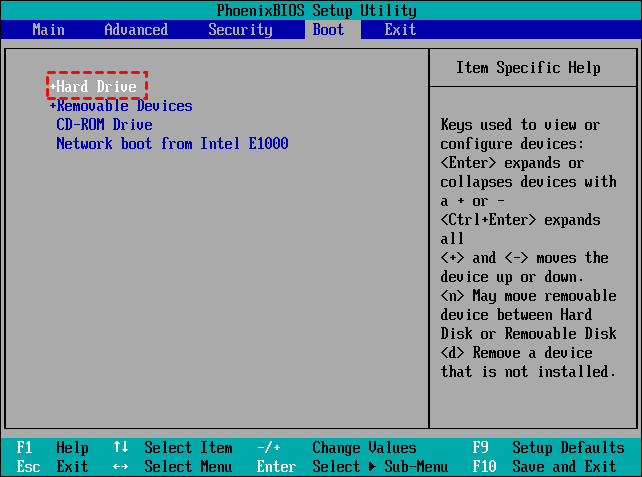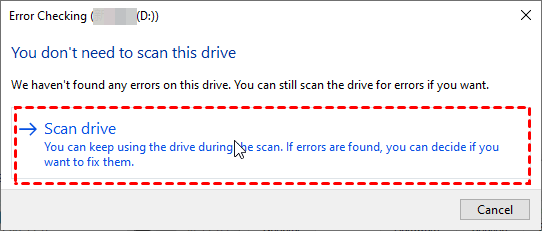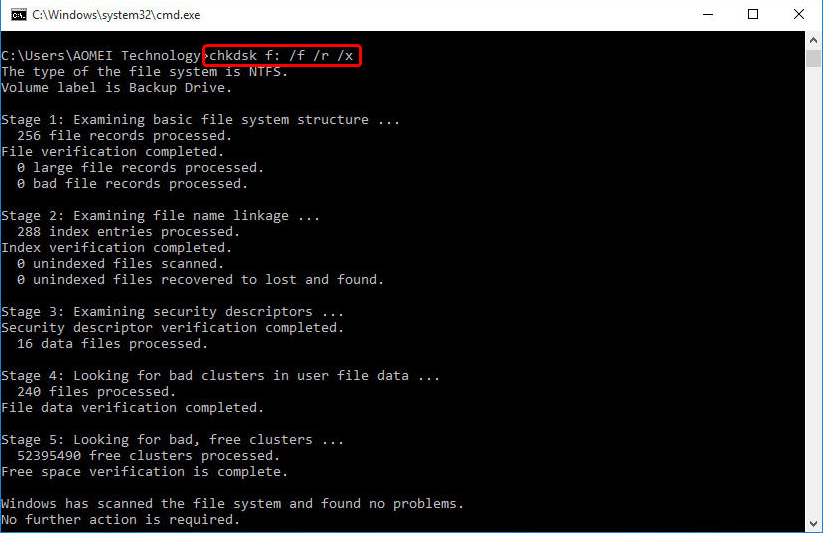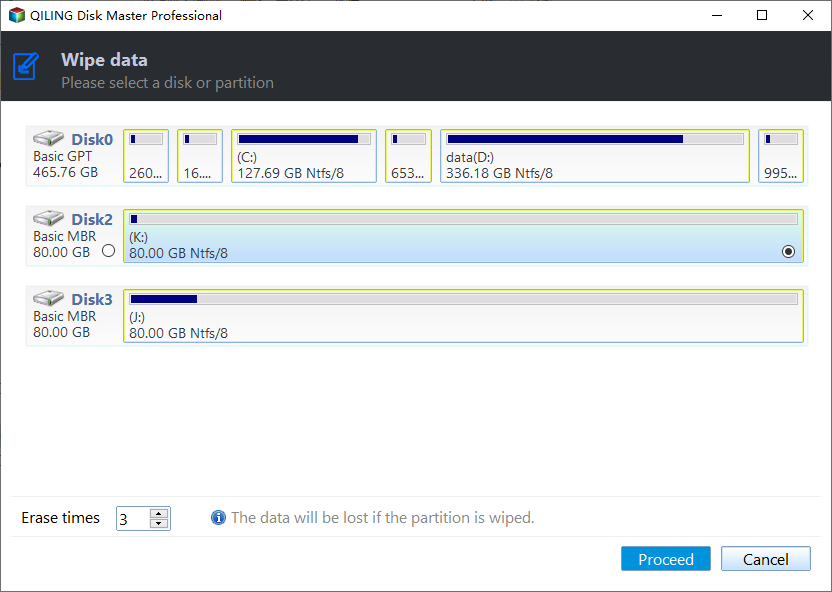Best Software to Clone Hard Drives with Bad Sectors (Bootable)
What are bad sectors, do them affect cloning hard drives?
A bad sector on a hard drive is a small area of storage that's not functioning properly, causing issues with computer use and potentially leading to data loss.
Hard drives have two types of bad sectors: hard bad sectors and soft bad sectors. Hard bad sectors are physical areas on the drive where the data cannot be written or read due to a physical issue, such as a scratched or damaged platter.
🌚Hard bad sectors: Hard bad sectors are physical defects on a hard drive that prevent the computer from reading or saving data, and are typically irreparable. They are often caused by manufacturing flaws or wear and tear that result in the sector's physical destruction.
🌓Soft bad sectors: Soft bad sectors are logical defects that can occur due to software issues, power supply problems, or other unforeseen system issues, such as malware, which can cause damage to your drive's logical structure.
Cloning a hard drive with bad sectors can be problematic as the cloning process may terminate due to unreadable data on the bad sectors, resulting in a "read error" message. Additionally, even if the cloning process completes, there is a risk of transferring the bad sectors to the target disk, potentially leading to further data loss or system instability.
To successfully clone a hard drive with bad sectors, you need to remove or omit the bad sectors during the cloning process. This can be achieved by using a cloning software that can detect and skip over the bad sectors, or by using a disk imaging tool that can create a copy of the drive while ignoring the bad sectors.
- Best software to clone hard drive with bad sectors
- Step-by-step guide: clone HDD with bad sectors in Windows
- To check and fix bad sectors on a hard drive, there are two ways to do so. Firstly, you can use the built-in Check Disk utility (chkdsk) in Windows, which scans the drive for bad sectors and attempts to recover any readable information from them.
- FAQs about cloning hard drive with bad sectors
Best software to clone hard drive with bad sectors
To clone hard disks with bad sectors, you'll need an efficient tool. Many programs won't be able to handle or read bad sectors and will abort the cloning process when they reach them, but Qiling Disk Master Professional can copy only used sectors, skipping blank and logically bad ones.
✔It supports all Windows operating systems, including Windows 11, 10, 8.1, 8, 7, Vista, and XP.
✔This tool allows you to clone a large disk to a smaller one (or vice versa) as long as the data on the original disk can fit on the smaller one.
✔It runs an intelligent-sector clone by default, copying only used sectors and skipping bad sectors during the cloning process.
✔This software offers powerful cloning features, enabling users to clone a hard drive to an SSD or an external drive without reinstalling the operating system.
Qiling Disk Master's clean user interface makes it easy to use, even for a rookie user, allowing them to complete complex level cloning operations with just one button click. Download it now to solve cloning problems.
The trial version of Qiling Disk Master has cloning features that are only for demonstration purposes. To complete the cloning process, users need to upgrade the software for full functionality. *
Step-by-step guide: clone HDD with bad sectors in Windows
Connect to the new drive you want to use with your PC, whether it's an SSD, a newer HDD, or an external HDD.
📢Important: If your computer can't boot up due to a failing hard drive, create a bootable USB using Qiling Disk Master on a working Windows PC, then boot the computer with the broken drive using the USB. This will allow Qiling Disk Master to load once the system is booted.
Step 1. Install and launch hard drive cloning software Qiling Disk Master Professional. Click on Clone, then select Disk Clone or System Clone if you want to clone only the operating system.
Step 2. 1. Select the hard drive with bad sectors as the source disk.
Step 3. Choose a different drive to serve as the target for the cloning process, taking into account the size difference between the source and destination drives. Cloning a larger drive to a smaller one or vice versa is acceptable.
✍Note: The Professional edition allows cloning of both data disks and system disks from MBR to MBR/MBR to GPT, or GPT to GPT/GPT to MBR. If only data disk cloning is needed, the free Standard edition is available.
Step 4. Check the operation summary and click Proceed.
🔲Related tips:
👉 Copying data from a hard disk with bad sectors to an SSD and checking the SSD alignment option can improve read and write speed and prolong the SSD's service life.
👉 To fill the entire second disk with partitions from the bad disk, click on "Edit Partition".
- Copy without resizing partitions: It will not resize the partition size.
- Add unused space to all partitions: The script will automatically calculate the unallocated space of the target disk and add it to each partition accordingly. This process will ensure that the total size of all partitions on the target disk matches the total size of the original disk.
- Manually adjust partition size: Extend the unallocated space to any partition on the destination disk you want.
- Convert the destination disk from MBR to GPT: If the destination disk has a different partition style than the source disk, converting the partition style can be helpful.
👉 Avoid checking the "Sector By Sector Clone" box to prevent unnecessary delays and potential copying of bad sectors.
Here's a video that describes the feature more clearly:
Step 5. When the cloning process is complete, shut down the computer, replace the broken hard drive with the newly cloned one, and then boot from it, especially if you're using a laptop with only one slot.
If your computer has an available slot, you can keep the old hard drive and change the boot order in the BIOS to boot from the newly cloned drive, allowing you to still use the original drive.
This method is suitable for all kinds of hard drives, including SATA drives and NVMe SSDs, allowing for cloning between different types, such as cloning SATA to NVMe or NVMe to NVMe.
Qiling Disk Master is a tool that can clone a hard drive (HDD) to an M.2 SSD, as well as clone one M.2 SSD to another.
How to check and fix bad sectors on hard drive (2 ways)
Before cloning a disk with bad sectors, some users may want to try fixing the existing issues first. In fact, once there's something wrong with your hard drive, you have some ways to check hard drive for errors and hopefully, get the bad sectors fixed. Here are 2 ways you can try.
🔲Tips:
- The data written to bad sectors is generally considered unrecoverable.
- If hard bad sectors appear on your hard drive, it's usually not possible to fix them on your own, and you may need to send it to the manufacturer or a repair center for assistance.
Way 1. Use error-checking tool
To check the system drive for errors, open "This PC", right-click on the system drive, select "Properties", then "Tools", and click "Check now" under Error checking. From the pop-up window, click "Scan drive" to initiate the scan.
If errors are found, you can choose to correct them.
Way 2. Run chkdsk command
1. To open an elevated Command Prompt window in Windows, type "command prompt" in the Windows Search pane and run it as administrator. This will give you a Command Prompt window with elevated privileges, allowing you to run commands that require administrative access.
2. To run a check on a specific drive, type `chkdsk x: /f /r` (replace "x" with the drive letter you want to scan), and press Enter. This command will scan the drive for bad sectors and attempt to repair them.
Note: The data may be lost forever if the bad sectors on a storage device can't be recovered.
Nevertheless, it would be time-Cloning a failing hard drive with bad sectors to a good one may be a better option than trying to repair it, as the repair process can be time-consuming and there's no guarantee of success. This approach can help avoid further data loss.
Clone hard drive even with bad sectors
You can choose not to repair the failing hard drive, but to clone only valid sectors to the target drive.
FAQs about cloning hard drive with bad sectors
1. Does cloning a hard drive also copy over errors like bad sectors?
Cloning a clean drive to a bad-sector drive is okay, but cloning a bad-sector drive to a clean drive is risky due to the potential for the bad sectors to be copied over.
Cloning a hard drive with bad sectors can lead to data loss and corrupted files if not done properly, so it's recommended to use a professional cloning tool that can skip bad sectors during the process.
2. What are some other ways to recover data from a failing hard disk?
You can also use recovery software to scan a crashed or inaccessible hard disk and recover files.
Another way to retrieve data from a dead computer is to extract the hard drive and connect it to a working computer as an external drive, making it possible to copy the data if it is accessible.
If your hard drive has failed, you can try to restore your data from a backup if you had made one beforehand. If not, you might want to start making regular backups to prevent losing important files in the future.
3. How to deal with the source hard drive with bad sectors after cloning?
The old failing hard drive can be removed from the system, and the new cloned disk can be booted from, effectively replacing the failing hard drive. This way, the system can still be used, and the old hard drive can be replaced or discarded.
If the hard drive has soft bad sectors, it may still be possible to reuse it by wiping the entire drive. This can be done by connecting the drive to a computer, launching a disk management tool, and selecting the "wipe disk" option, which will delete all partitions and overwrite all sectors with random data.
Summary
You can fix bad sectors on your disk by cloning the drive with Qiling Disk Master or using Windows' built-in 'chkdsk' function, which can also be used to fix other disk issues. Qiling Disk Master has additional features like system backup, automatic SSD backup, and incremental/differential backups.
If you're an advanced PC user, you can clone hard drives using command prompt with Qiling Disk Master Professional Edition, but it's not compatible with Windows Server operating systems.
Related Articles
- 5 Ways to Fix Macrium Reflect Clone Failed Error [Proven to Work]
- 5 Solutions to Samsung Data Migration Cloning Failed
- Top 3 Solutions to Repair Winload.efi Missing After Clone
- How to Make Hard Drive or USB Drive Bootable in Windows 10