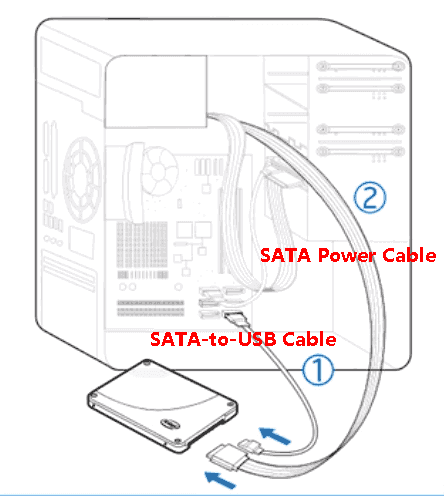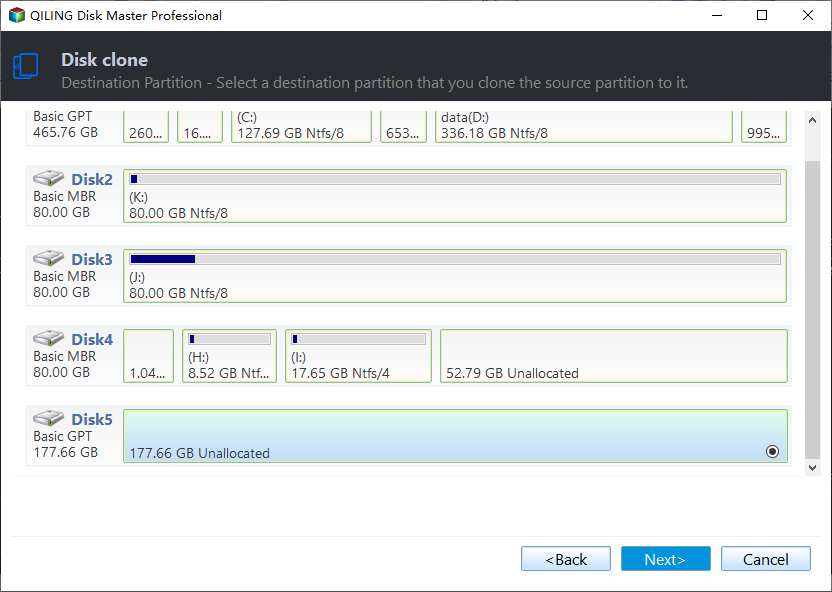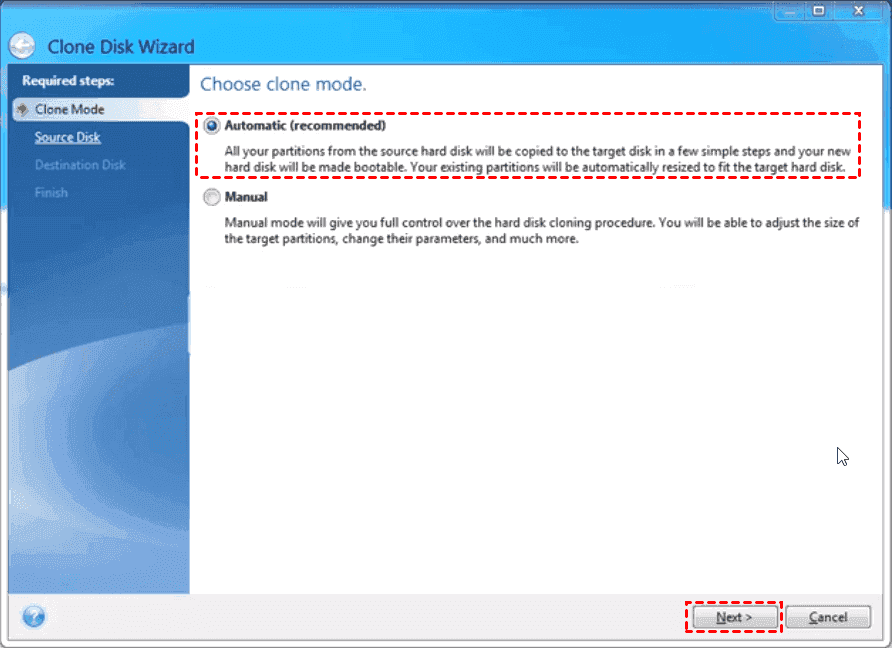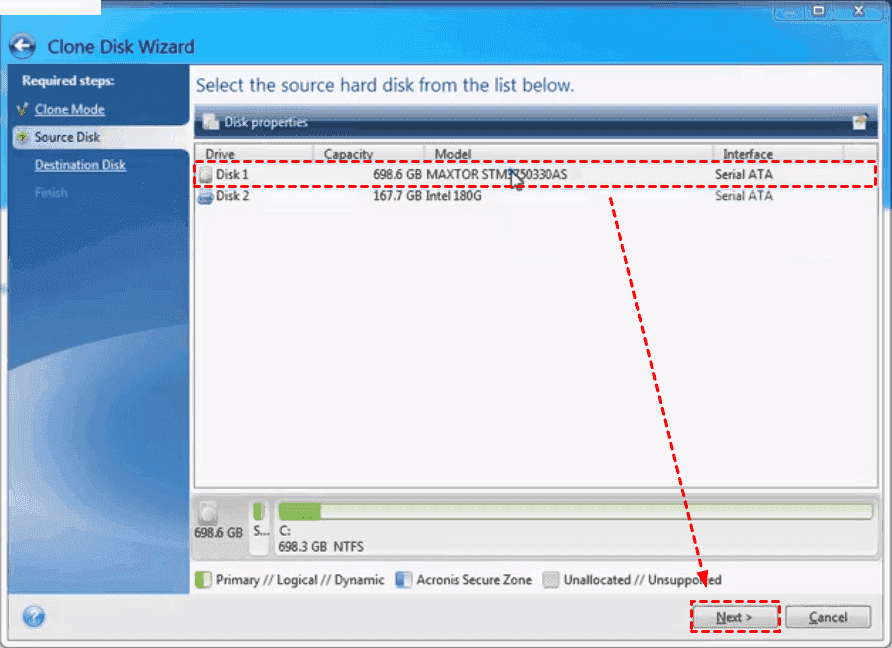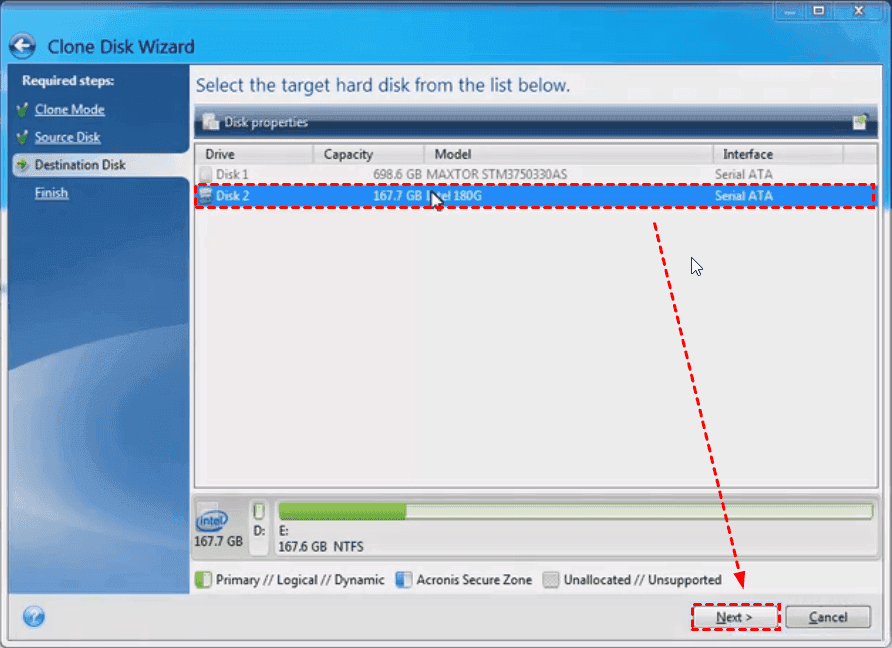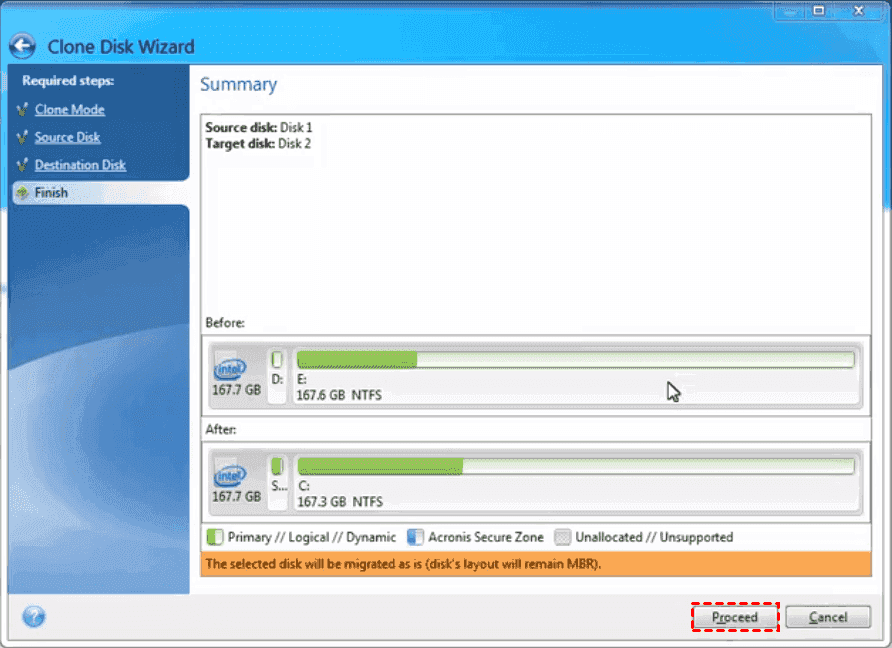Best Software to Clone HDD to Intel SSD (Bootable)
Quick Navigation:
- The Intel SSD Data Migration Software Lifespan Ends
- Best Intel SSD Data Migration Software for Windows
- How to Clone Hard Drive to Intel SSD and Make It Bootable
- Intel Data Migration Software and Cloning Problem
- In the End
The Intel SSD Data Migration Software Lifespan Ends
Searching "intel data migration software download", what you see is a page that recommends data migration software for Intel SSD or others. As shown in the image below.
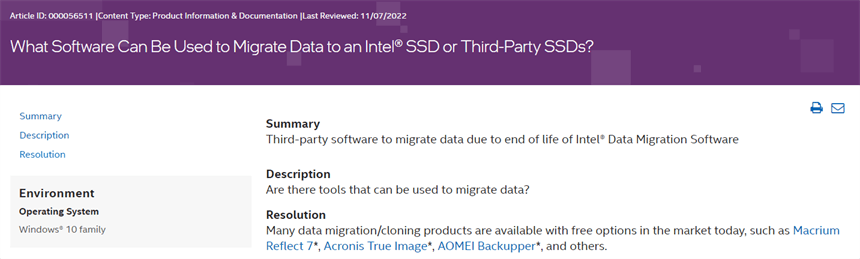
This means Intel stops the support of Intel SSD data migration software and will not provide the download link for it. So it is not the best software to clone HDD to Intel SSD although you still can use it or download from unofficial.
Best Intel SSD Data Migration Software for Windows
Qiling Disk Master is one of the recommended SSD cloning software for Intel and the Professional can be the best choice. Here are some advantages you can enjoy in this software:
- It will clone everything including the operating system, system files, installed drivers, programs, data etc on HDD and move it to Intel SSD. And make sure the cloned SSD is bootable.
- It uses an intelligent clone method to clone hard drive with only the used sectors. So it is very easy to clone large HDD to smaller SSD in this software. At the same time, it will skip the bad sectors. To clone all sectors or encrypted disk, try sector by sector clone.
- It is capable of improving the reading and writing speed of SSD disks. Not disk brands and partition style limit.
Please download the best Intel data migration software first. Windows 11, 10, 8.1, 8, 7, Vista, XP (all editions, 32-bit and 64-bit) are supported. For server users, try Qiling Disk Master Server.
How to Clone Hard Drive to Intel SSD and Make It Bootable
Before cloning hard drive to Intel SSD, do the following:
- Be sure the HDD is installed on your Windows 7/8/10/11 computers.
- Connect your Intel SSD via SATA cable and SATA Power cable (on your computer host).
- If your computer only have one drive bay or it is laptop, please directly connect SSD to your computer with SATA-to-USB cable. If you don't have a SATA-to-USB adapter, clone HDD to SSD without adapter.
Part 1: Clone HDD to Intel SSD in Windows 10 or 11
Step 1. Perform Qiling Disk Master Professional after installing, select Clone -> Disk Clone at the main console.
✎ Notes:
★ The Professional edition supports cloning both system disk and data disk. It can be both GPT disk or MBR disk, or one is GPT and the other is MBR.
★ To clone Windows 10 OS to SSD, try the System Clone feature to help you. It requires less disk space.
Step 2. Choose HDD as the source disk, and then click Next >>.
Step 3. Select Intel SSD as the destination disk, and click Next >> button.
The Intel SSD will be overwritten or deleted after the cloning process, if there are important files that value to you, please backup files in advance.
Step 5. Check the SSD Alignment option to optimize for Intel SSD performance. Press Proceed >> button to clone HDD to Intel SSD safely in Windows 10.
Tips:
★Sector by sector clone: If the Intel SSD is larger than your source HDD, you could check this option to clone all the sectors on the source disk even it's blank or not.
★Edit Partitions: It offers you 3 options to fully use Intel SSD disk space. If the HDD is MBR and Intel SSD is GPT (less than 2TB), you can convert it with an option -Convert the destination disk from GPT to MBR.
Part 2: Boot from Cloned Intel SSD
If you cloned a boot drive to Intel SSD, when the Intel SSD clone is done, do the following to boot from the cloned Intel SSD:
If your computer owns more than one hard drive bay:
- Shut down the computer (and install the cloned Intel SSD in your computer if it is connected as an external drive).
- Press F2, F10, F12, or DEL key to boot your computer into BIOS and set the cloned Intel SSD as the first boot device, and then reboot your computer.
If your computer has only one hard drive bay:
- You have to swap the old HDD with the larger Intel SSD.
- Restart to boot from Intel SSD.
If the cloned SSD won't boot after using other data migration software, try solutions to Winload.efi missing after clone problem.
Intel Data Migration Software and Cloning Problem
If you insist on using Intel Data Migration software, you can follow the stepwise guide below. Note you may encounter the Intel Data Migration not cloning problems as well. It does not matter if you can resolve it with the given solutions.
The Case: Intel Data Migration Software Not Cloning Problem
"I was trying to clone my hard drive with the Windows 10 64-bit installation to an Intel 600p M.2 SSD. However, the Intel SSD Data Migration Software not detecting SSD at the first time you run it. You have to go back to the Zip folder and execute the workaround file, then it finally recognizes the Intel SSD.
During the cloning process, I am cloning WD hard drive to Intel SSD and it will prompt me to restart or cancel the cloning. Then the Intel SSD Data Migration Software not cloning no matter which option you choose, it's so frustrating. How can I fix it, please help. Thanks."
Solutions to Intel Migration Software not Cloning
The Intel Data Migration Software will help you to migrate data from an old hard drive to an Intel SSD, including Intel SSD 600p, 660p, 665p, 760p, DC series, etc. At this moment, the Intel Data Migration Software is no longer available after March 24, 2020, and no updates supported.
To fix Intel Data Migration Software not working problem, you may try the following solutions:
- Make sure your Intel SSD connect with an SATA-to-USB cable correctly.
- The target Intel SSD should be initialized as GUID Partition Table (GPT) with NTFS file system formatted.
- Disable the full disk encryption before cloning.
- Remove all administrative profiles before migration.
After fixing the Intel data migration software not cloning problem, you can continue to clone HDD to Intel SSD in the next part.
Clone HDD to Intel SSD with Intel Data Migration Software
Step 1. Run Intel Data Migration Software, then click the Start Now button.
Step 2. Choose the Automatic (Recommended) mode, and click Next.
Step 3. Select the source HDD to migrate, and hit Next.
Step 4. Choose the Intel SSD as the destination to save data from HDD, and click Next.
Step 5. Press Proceed to clone HDD to Intel SSD.
In the End
It's quite easy to migrate all the data on HDD to Intel SSD and make sure it is bootable as long as you use the best Intel SSD data migration software. It will include the Windows operating system, programs, system settings, and others, time-saving and efficient.
Moreover, Qiling Disk Master allows you to clone larger HDD to smaller SSD if the SSD could hold all the data from the source HDD. Apart from Intel SSD, you could upgrade HDD to other SSDs like Samsung, Toshiba, ADATA, HP, WD, Crucial, etc. and vice versa using the same cloning process.
Related Articles
- Download the Best Intel SSD Clone Tool for Windows 7/8/10
How to clone hard drive (HDD) to Intel SSD while the Intel Data Migration software not cloning? Try the Best Intel SSD clone tool - Qiling Disk Master to perform Intel SSD clone easily. - Freeware to Clone Intel SSD to another SSD Securely and Effectively
With the help of best free Intel data migration software, you can clone Intel SSD to another SSD easily and quickly. Get all of them below. - Clone HDD to OCZ SSD with Free Clone Software
Is there any better OCZ SSD clone software to clone HDD to OCZ SSD easily while OCZ SSD utility occur the error no drive available? Below the words will show you how to clone safely. - How to Clone Hard Drive to SanDisk SSD in Windows 10/11
This post introduces the best SanDisk cloing software that can help you clone hard drive to SanDisk SSD in Windows 11, 10, 8, 7 efficiently.