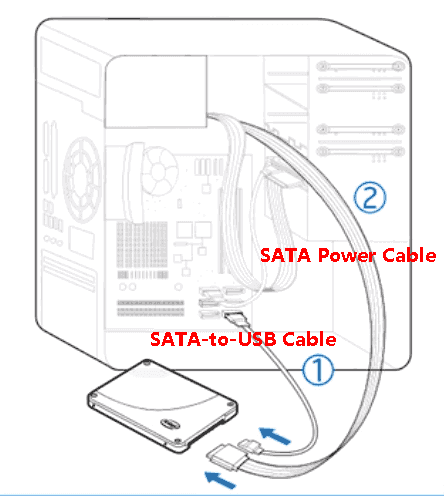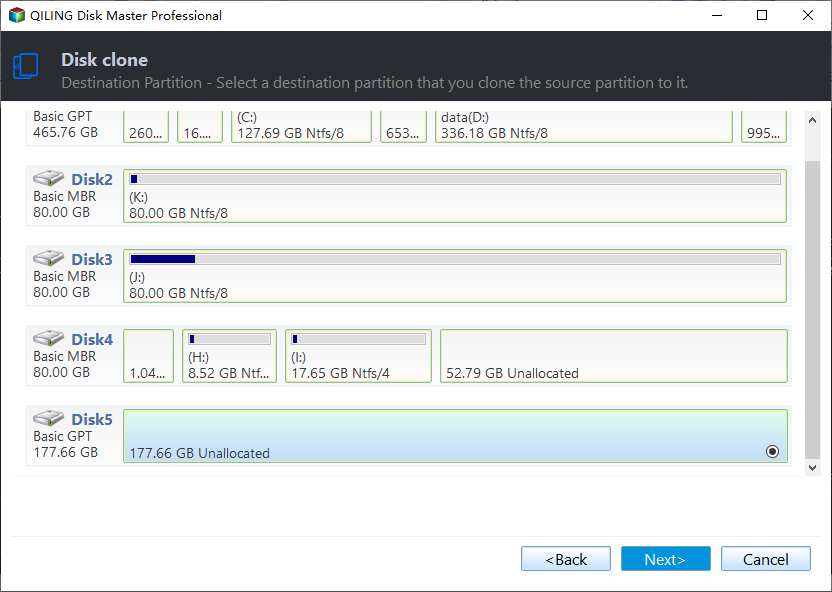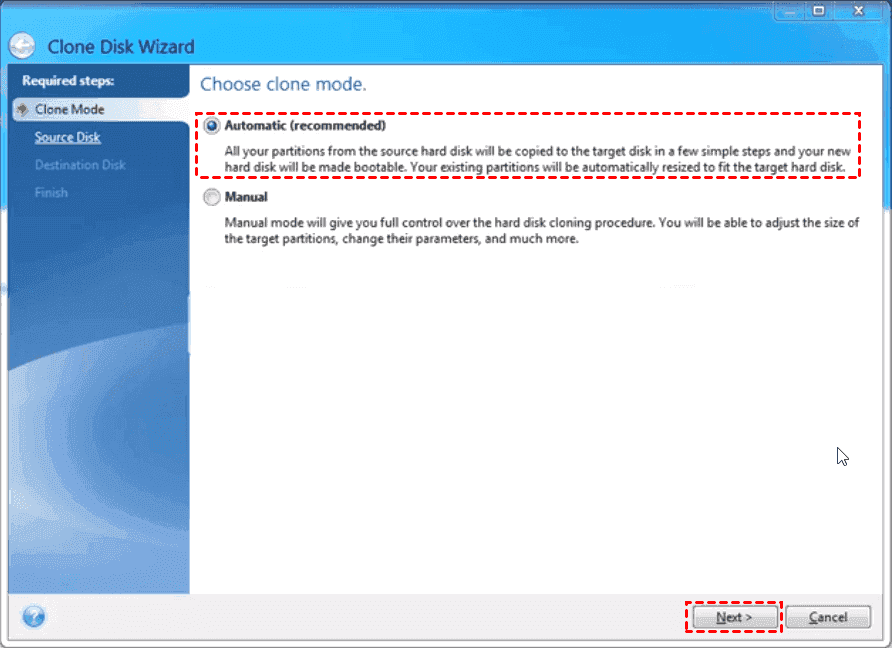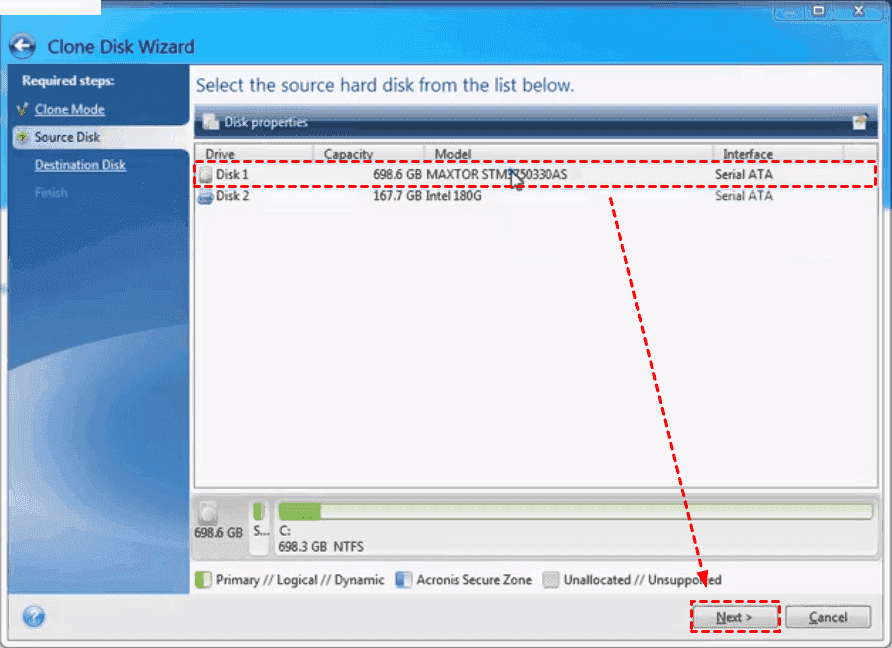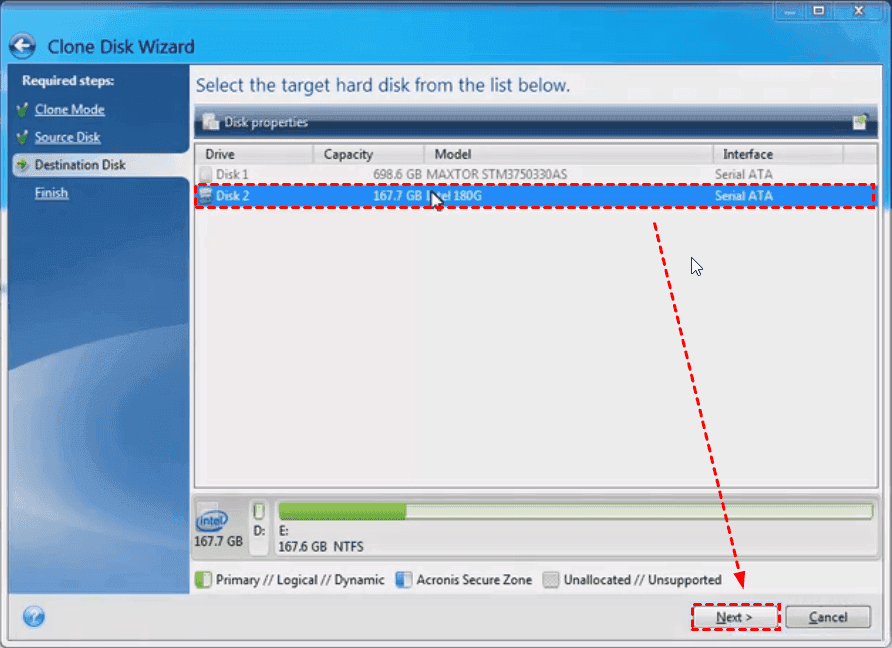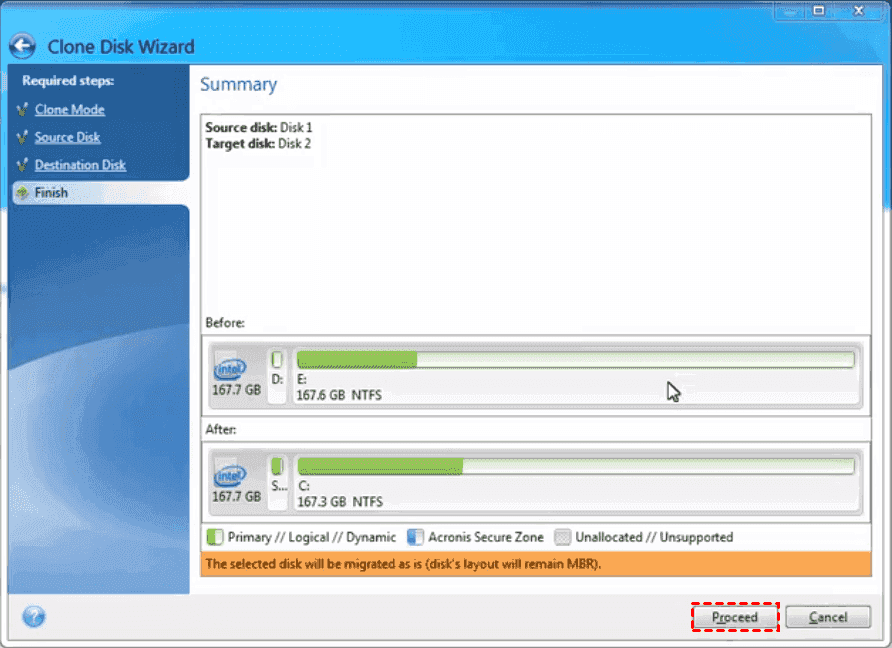Best Software to Clone HDD to Intel SSD (Bootable)
Quick Navigation:
- The Intel SSD Data Migration Software Lifespan Ends
- Best Intel SSD Data Migration Software for Windows
- How to Clone Hard Drive to Intel SSD and Make It Bootable
- Intel Data Migration Software and Cloning Problem
- In the End
The Intel SSD Data Migration Software Lifespan Ends
Searching for "Intel data migration software download" yields a page that recommends data migration software for Intel SSDs and other storage devices.
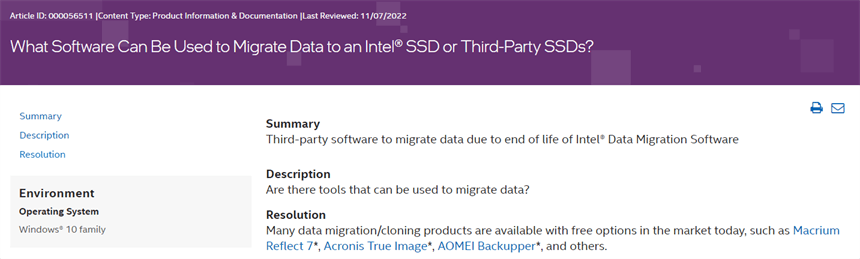
Intel has stopped supporting their SSD data migration software, which means they won't provide the download link anymore. As a result, it's not the best option for cloning a HDD to an Intel SSD, but you can still use it or find it through unofficial means.
Best Intel SSD Data Migration Software for Windows
Qiling Disk Master is a recommended SSD cloning software for Intel and the Professional can be the best choice, offering several advantages, including [insert advantages here].
- It will clone everything, including the operating system, system files, installed drivers, programs, data, etc., from the HDD to the Intel SSD, and ensure the cloned SSD is bootable.
- This software uses an intelligent clone method to clone hard drives with only the used sectors, making it easy to clone large HDD to smaller SSD. It also skips bad sectors, and for cloning all sectors or encrypted disks, a sector-by-sector clone method is available.
- This tool is capable of improving the reading and writing speed of SSD disks, without any limitations on disk brands or partition styles.
Download the best Intel data migration software to transfer data between Windows 11, 10, 8.1, 8, 7, Vista, XP (all editions, 32-bit and 64-bit) and server users can try Qiling Disk Master Server.
How to Clone Hard Drive to Intel SSD and Make It Bootable
Before cloning hard drive to Intel SSD, do the following:
- To ensure the HDD is installed on your Windows 7/8/10/11 computer, follow these steps:
- Connect your Intel SSD via a SATA cable and a SATA Power cable to your computer host.
- If your computer has limited drive bays or is a laptop, you can directly connect an SSD to the computer using a SATA-to-USB cable. If you don't have a SATA-to-USB adapter, you can still clone your HDD to the SSD without one.
Part 1: Clone HDD to Intel SSD in Windows 10 or 11
Step 1. Perform Qiling Disk Master Professional after installing, select Clone -> Disk Clone at the main console.
✎ Notes:
★ The Professional edition supports cloning both system and data disks, including GPT and MBR disks, or a combination of both.
★ To clone Windows 10 OS to an SSD, you can use the System Clone feature, which requires less disk space compared to other methods. This feature helps you create an exact copy of your existing Windows 10 OS on the SSD.
Step 2. Choose HDD as the source disk, and then click Next >>.
Step 3. Select Intel SSD as the destination disk, and click Next >> button.
If you're using an Intel SSD, be aware that it will be overwritten or deleted after cloning, so make sure to backup important files beforehand to avoid losing any valuable data.
Step 5. Check the SSD Alignment option to optimize for Intel SSD performance and then press Proceed to clone the HDD to the Intel SSD safely in Windows 10.
Tips:
★Sector by sector clone: If the Intel SSD is larger than your source HDD, you can check this option to clone all sectors on the source disk, even if it's blank or not.
★Edit Partitions: If you're trying to fully utilize the Intel SSD disk space, you have three options. If your HDD is MBR and your Intel SSD is GPT (less than 2TB), you can convert the destination disk from GPT to MBR. This is just one of the three options available to you.
Part 2: Boot from Cloned Intel SSD
To boot from the cloned Intel SSD, you'll need to enter your BIOS settings, locate the boot order, and set the cloned Intel SSD as the primary boot device. You can usually do this by pressing a key like F2, F12, or Del during boot-up, and then navigating to the boot settings.
If your computer owns more than one hard drive bay:
- To shut down the computer, click the Start button, then click the Power button, and select Shut down. If the cloned Intel SSD is connected as an external drive, you can install it in your computer and start using it.
- To boot your computer into BIOS and set the cloned Intel SSD as the first boot device, press the F2, F10, F12, or DEL key, and then reboot your computer.
If your computer has only one hard drive bay:
- Replace the old hard drive with the new Intel SSD, which has a larger storage capacity.
- Restart to boot from Intel SSD.
If the cloned SSD won't boot after using other data migration software, try solutions to the Winload.efi missing after clone problem.
Intel Data Migration Software and Cloning Problem
If you still want to use Intel Data Migration software, you can follow the step-by-step guide, but be aware that you may encounter issues like Intel Data Migration not cloning problems, which the provided solutions may or may not resolve.
The Case: Intel Data Migration Software Not Cloning Problem
I was trying to clone my Windows 10 64-bit installation to an Intel 600p M.2 SSD using the Intel SSD Data Migration Software, but it initially failed to detect the SSD. However, running the workaround file from the zip folder resolved the issue, allowing the software to recognize the Intel SSD and complete the cloning process.
Try restarting your computer in Safe Mode, then run the Intel SSD Data Migration Software again. If it still doesn't work, try canceling the cloning process and restarting your computer normally, then try cloning again. If you're still having issues, you may want to try using a different cloning software, such as Acronis or EaseUS, to see if that resolves the problem. If none of these steps work, you may want to contact Intel support for further assistance.
Solutions to Intel Migration Software not Cloning
The Intel Data Migration Software, which was used to migrate data from an old hard drive to an Intel SSD, is no longer available after March 24, 2020, and no longer receives updates.
To resolve the issue with Intel Data Migration Software not working, try reinstalling the software, checking for any conflicts with other system applications, updating the software to the latest version, and verifying that the source and destination drives are correctly connected and recognized by the system. Additionally, ensure that the software is compatible with your operating system and that any necessary drivers are installed.
- To ensure your Intel SSD connects correctly with a SATA-to-USB cable, make sure the cable is securely plugged into both the SSD and the computer's USB port. Additionally, ensure the SSD is properly seated in the computer's drive bay or connected to the motherboard's SATA port.
- The Intel SSD should be initialized with a GUID Partition Table (GPT) and formatted with the NTFS file system.
- Disable the full disk encryption before cloning.
- Remove all administrative profiles before migration.
After resolving the Intel data migration software's cloning issue, you can proceed with cloning your HDD to an Intel SSD in the next step.
Clone HDD to Intel SSD with Intel Data Migration Software
Step 1. Run Intel Data Migration Software, then click the Start Now button.
Step 2. Choose the Automatic (Recommended) mode, and click Next.
Step 3. Select the source HDD to migrate, and hit Next.
Step 4. Choose the Intel SSD as the destination to save data from HDD, and click Next.
Step 5. Press Proceed to clone HDD to Intel SSD.
In the End
Migrating all data from a HDD to an Intel SSD is a straightforward process, especially with the right software. You can transfer the entire contents, including the Windows operating system, programs, system settings, and other data, in a time-efficient and efficient manner.
Qiling Disk Master enables cloning of larger HDDs to smaller SSDs, provided the SSD can hold all the data from the source HDD. It supports upgrading HDDs to various SSD brands, including Intel, Samsung, Toshiba, ADATA, HP, WD, Crucial, and others, as well as the reverse process.
Related Articles
- Download the Best Intel SSD Clone Tool for Windows 7/8/10
How to clone hard drive (HDD) to Intel SSD while the Intel Data Migration software not cloning? Try the Best Intel SSD clone tool - Qiling Disk Master to perform Intel SSD clone easily. - Freeware to Clone Intel SSD to another SSD Securely and Effectively
With the help of best free Intel data migration software, you can clone Intel SSD to another SSD easily and quickly. Get all of them below. - Clone HDD to OCZ SSD with Free Clone Software
Is there any better OCZ SSD clone software to clone HDD to OCZ SSD easily while OCZ SSD utility occur the error no drive available? Below the words will show you how to clone safely. - How to Clone Hard Drive to SanDisk SSD in Windows 10/11
This post introduces the best SanDisk cloing software that can help you clone hard drive to SanDisk SSD in Windows 11, 10, 8, 7 efficiently.