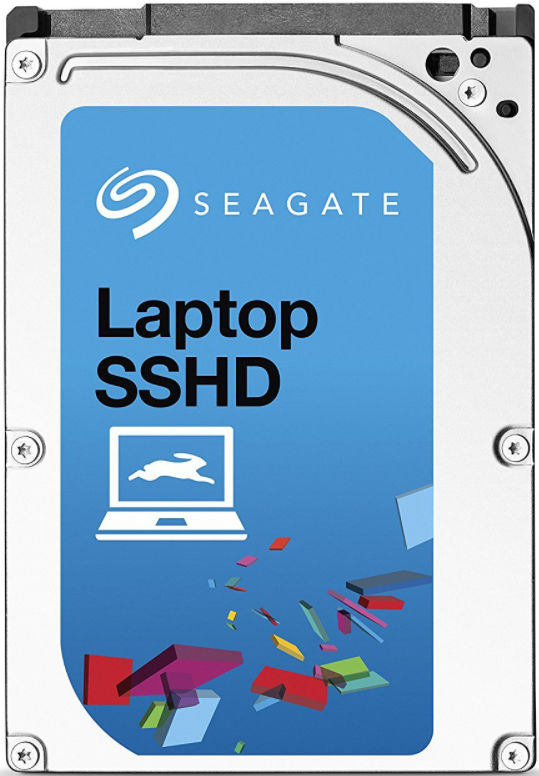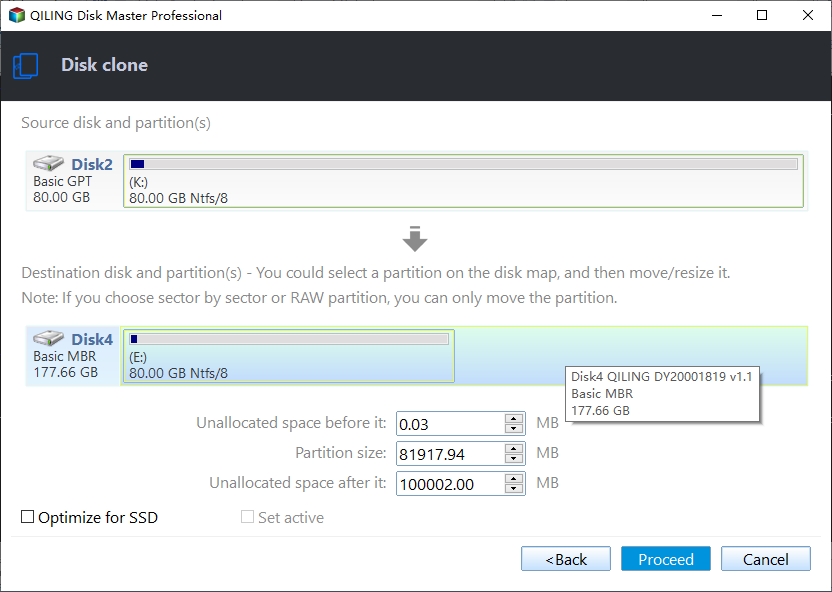Safely Clone HDD to Seagate SSHD with Freeware
Quick navigation:
- Why clone HDD to Seagate SSHD?
- Does Seagate have cloning software?
- Disk cloning issues you need to know
- How do I clone HDD to Seagate SSHD successully?
- Written in the end
Why clone HDD to Seagate SSHD?
With the development of technology, there are a lot of storage devices such as HDD, SSD, SSHD(short for solid state hybrid drive). But, how to choose it? Let's see its differences and find the proper one.
As for price, 1TB HDD will cost you £50, 1TB SSHD will cost you £70, while 1TB SSD will cost you £350. In function, the HDD provides the biggest amount of storage, SSD provides the highest overall performance. And the SSHD contain both larger amount of storage and higher overall performance.
Whether from price or function, SSHD can be a compromise between SSD and HDD. If you choose to upgrade SSHD on laptop or desktop, you don't need to decide where to store files and programs. Because SSHD with a controller chip which can decide the location to store files or programs. And it will intelligently realize which software you use most, and try to store the software in SSD for a faster loading time and better overall performance.
Does Seagate have cloning software?
Does Seagate have cloning software? This can be a doubt for many users who want to clone hard drive to Seagate SSHD. The clear answer is yes, you could use Seagate DiscWizard, it's an integrated cloning software released by Seagate.
However, you are only allowed to clone the entire disk including operating system, installed programs along with settings. And sometimes Seagate DiscWizard is not cloning when you clone Seagate hard drive or just a single partition in Windows 11/10 /8.1.
Meanwhile, you may find that the select cloning software fail to clone SSHD. The main reason is this software does not support SSHD, you can check related information to confirm. And the cloned SSHD won't boot after cloning can be another issue if you use an untrusted software.
Therefore, it is necessary to choose a reliable disk cloning software, which can greatly increase the success rate. Here I strongly recommend you Qiling Disk Master Standard. It can help you clone HDD to Seagate SSHD in simple steps and boot successully.
Disk cloning issues you need to know
Disk clone is to make an exact copy of original hard drive, but sometimes the cloning operation will fail. To ensure that the process goes smoothly, please stay for while and check disk cloning issues carefully.
- Cloning failed due to insufficient space is one of the most important factor. In a simple word, if your target disk is smaller than original disk, the cloning process will fail. That's because the target disk does not have enough space to store all the items on the old drive.
- Cloned hard drive won't boot because of BIOS or UEFI Cloned hard drive won't bootcan be another key factor. BIOS and UEFI are two different boot modes for hard drive and used in different system. BIOS is used for MBR disk and older system while UEFI is for GPT disk and new system, Windows 10, for example. Don't misuse them, otherwise the cloned hard drive will not boot.
- Cloned hard drive not show full capacity is very common when cloning disk to larger disk. As mentioned earlier, the cloned hard drive is exactly the same as original disk, so the larger disk will only show some disk space and you need to adjust the partition size of target disk to make it show full capacity.
How do I clone HDD to Seagate SSHD successully?
Here you will use a reliable Seagate cloning software - Qiling Disk Master Standard to clone hard drive to Seagate SSHD with its "Disk clone" feature. With it, you can not only clone disk to larger disk with secure boot, but also clone larger drive to smaller drive successfully.
The default cloning method of this software is "Intelligent clone", which only cloned used sectors on the old hard drive. Therefore, you can clone larger HDD to smaller SSHD or SSD effortlessly as long as the used space on the source disk is smaller than or equal to the destination disk.
In addition, this software still supports "Partition Clone" and "System Clone", so you can choose to clone data partition or system partition per your needs. Please note that "System Clone" is only available on Qiling Disk Master Professional or advanced version.
Then, let's get started to clone hard drive to Seagate SSHD with Qiling Disk Master Standard. This software is compatible with all the operating system, including Windows 11/10/8.1/8/7/XP/Vista.
Step 1. Connect the SSHD drive via USB cable and make sure it can be detected. Then, download free disk cloning software Qiling Disk Master Standard, install and launch it, click Clone -> Disk Clone to start this operation.
Note: This version only supports cloning system disk with the same partition tyle, such as, cloning GPT disk to GPT disk. If you want to clone GPT system disk to MBR or migrate MBR system disk to GPT, you could consider upgrading to Qiling Disk Master Professional.
Step 2. Select the original disk on your computer as Source Disk, then click Next.
Step 3. Select the new Seagate SSHD drive as Destination Disk, then click Next. Then, you will be told that the destination disk will be overwritten, please backup files in advance.
Step 4. In the Operation Summary window, confirm all the information and click Proceed.
Notes ✎...
Edit Partitions: This feature allows you to resize partition size with three options, namely, "Copy without resizing partitions", "Add unused space to all partitions" and "Manually adjust partition size", so the cloned hard drive will show full capacity. It's availble on Qiling Disk Master Professional at least.
SSD Alignment: This feature is to accelerate the reading & reading speed of SSD drive when cloning hard drive to SSD or SSD to larger SSD.
Sector by sector clone: This feature enable you clone all sectors of original hard drive to new drive including the used sectors. If your original disk has bad sectors, it will be cloned to new disk, so please don't use this feature.
Step 5. Wait untill the process completes and click "Finish" to exit this window. Then, you can try to boot computer from the cloned hard drive and check if all your data are here.
Written in the end
With the help of Qiling Disk Master, you can clone HDD to Seagate SSHD easily and quickly without boot issues. Also, this software allows you to clone Seagate HDD to SSD, clone larger HDD to smaller SSD, clone MBR disk to GPT disk, replace laptop HDD with SSD etc. In sum, whether you want to clone HDD, SSD, MBR disk or GPT, it can be a great choice.
Also, you can use it to move system reserved partition to another drive, transfer recovery partition to new hard drive, migrate OS to SSD etc. Sometimes, you will be told that this feature is only availble on Qiling Disk Master Professional, please upgrade freeware Qiling Disk Master Standard first.
Related Articles
- Solved: Seagate Discwizard Does Not Detect Drive
Are you troubled with the issue that Seagate DiscWizard does not detect drive? This article will help you look into the problem and get it fixed. - Clone Large HDD to Smaller SSD Successfully (Free)
Effortlessly clone large HDD to smaller SSD to upgrade Windows 11 or 10 system disk, and maximize performance. Check this step-by-step guide here. - Clone HDD to SSD in Lenovo Laptop for Better Performance
On Lenovo laptop, how to clone HDD to SSD and make sure it's bootable? Follow this guide to implement hard drive migration so as to get better performance. - Tutorials: Clone Hard Drive to Samsung SSD (Secure Boot) in Windows
Looking for a way to perform hard drive to Samsung SSD migration in Windows 11, 10, 8, 7? You can find easy ways to clone HDD to Samsung SSD including 970 EVO Plus, 860 EVO, 970 Pro, 860 QVO, T5, etc, from this page. - Best Western Digital SSD Migration Tool to Clone OS or Disk
Looking for the best WD migration tool in Windows 11, 10, 8, 7? Select one from all the worth trying software and clone OS or HDD to WD SSD safely and easily.