How to Clone HDD to SanDisk SSD
Quick Navigation:
- Part 1: Reasons Why Need to SanDisk Clone HDD to SSD
- Part 2: The Best Software to Clone HDD to SanDisk SSD
- Your Reliable Free Drive Cloning Software for Windows 10/11
- Part 3: Step-by-step Guide for How to clone HDD to SanDisk SSD with Qiling Disk Master
An HDD or hard disk drive is a non-volatile storage device that directs the positioning, writing, and reading of the hard disk that provides data storage. HDDs are commonly used as the primary storage device in computers. They often incorporate the operating system, programs, and other data.
On the other hand, SSD or solid-state drive is a new technology in terms of the storage device. SSDs are designed with better features than the traditional HDDs. Moreover, SanDisk SSD is one of the most popular SSD brands all over the world. Today, more and more users want to replace the old hard drive to a new SSD and that's when drive cloning role comes in.
In this post, we're going to show you how to perform SanDisk clone HDD to SSD using the best drive close software available on the market.
Part 1: Reasons Why Need to SanDisk Clone HDD to SSD
Today, computers play a vital role in our day-to-day tasks. With the advancement of technology, there is an invention of a new storage device- SSD featuring faster speed, a peaceful working environment, etc.
Upgrading the traditional HDD to a new SanDisk SSD would bring a better experience for you. However, reinstalling the operating system is annoying and above all, you may lose your data in the process. Luckily, there is a better way out to change your HDD to SanDisk SSD without re-installing OS and keeping all of your old data on the SSD from your old drive. That's simply close HDD to SanDisk SSD.
Part 2: The Best Software to Clone HDD to SanDisk SSD
The internet is full of clone HDD to SanDisk HDD tools. But, using the right and best one makes a difference in the end results. In other words, the best way to upgrade your HDD to a new SanDisk SSD is to use software that can ensure you to do without any data loss or reinstallation. There is no better solution that Qiling Disk Master to get the drive clone job done perfectly.
With this all-in-one drive clone and backup software, you can't only copy your HDD to SSD, but get higher security and support when any problem occurs in your computer. It has no competition in the market for a secure and easy close solution. The software features a user-friendly interface and straightforward process to help you clone HDD to SanDisk SDD in a hassle-free manner.
Your Reliable Free Drive Cloning Software for Windows 10/11
- Safely and easily clone drive for data protection or other purposes too.
- Protects your data on the computer by backing up the files, hard drive or partition, system or even external storage devices.
- Three backup modes let you customize your backup location, types, and schedules.
- Quick hard drive recovery solution when any disk or system issue occurs.
- Compatible with clone HDD to HDD in Windows 10, 8, 7, 11, XP.
Part 3: Step-by-step Guide for How to clone HDD to SanDisk SSD with Qiling Disk Master
When it comes to upgrading your HDD to SSD or migrating HDD data to SSD, the best way to do is to clone the drive. As compared to reinstalling the operating system, cloning a drive is a better solution as it takes less time and more efficient. Now, let's learn how to clone HDD to SSD SanDisk using Qiling free disk cloning software.
- Select the target hard drive
- Choose the SSD
- Close HDD to SanDisk HDD
After downloading and installing the program, run it on your computer. From the main interface, click the "Backup Drive" option and select the hard drive you would like to clone. Before you create a drive image or backup of your selected drive, set the program for automatic backup & sector by sector backup. With sector by sector feature, you can clone each and every file, which includes any lost or hidden data.
Once selecting the file path and making desired settings to customize the cloning process, you can click the "Start" button to begin with the process of cloning your HDD.
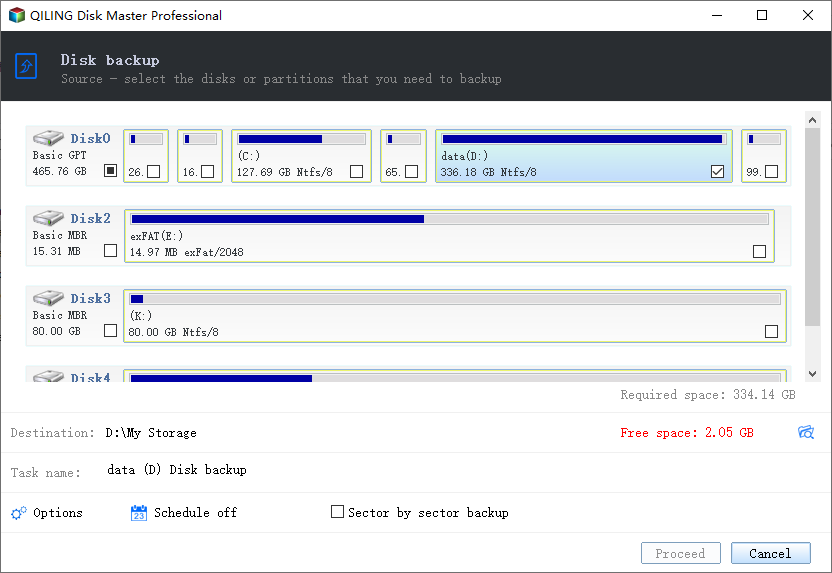
Note: How much time the software will take to backup is depends on the number of files and their sizes. So, be patient until the process completes entirely.
Next, select the "Drive Backup" and then, click on the "Restore" button. You will be navigated to the next page where cloning the HDD to SSD begins.
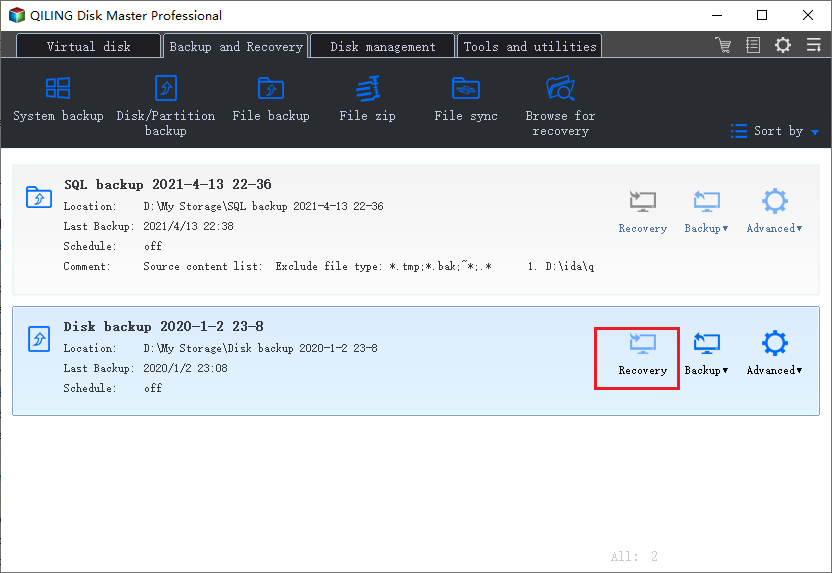
Before you migrate the data of your HDD to SanDisk SSD, you have to choose the hard drive and then, click on the "Next" button to continue with the process. Also, you need to choose the destination SDD and click the "Next" button.
Finally, review the clone information and then, click on the "Start" button to get started with the cloning of your HDD to SanDisk SSD.
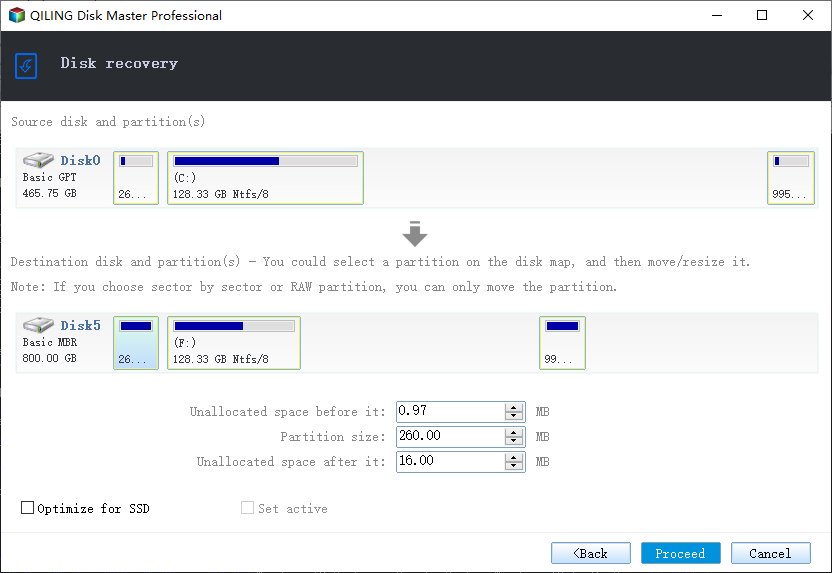
That's how you can use Qiling Disk Master to close your old HDD to a new SanDisk SSD to reap the benefits of SSD like faster speed. There are several drive clone solutions available, but this software has truly made the drive cloning process easy and simple. With a few clicks of the button, you can start enjoying a new generation of storage devices on your computer.
We hope that our guide has helped you to understand why cloning HDD to SanDisk SDD has become a demanding and important thing. Whether you're a graphic artist, gamer or simply would like to have a better experience on your computer, SanDisk SSD is the solution for you. The best way to perform SanDisk clone HDD to SSD is Qiling Disk Master, without a doubt.
Related Articles
- How to Clone HDD to Western Digital SSD
- How to Clone HDD to SSD in Windows 7
- Free Disk Cloning Software for Windows 11/10
- How to Clone WD HDD to SSD
- How to Clone Hard Drive in Windows 11/10
- How to Backup/Clone RAID Array
- How to Clone Raspberry Pi SD card
- HDuplicate Hard Drive in Windows 7/10/8/11
- How to Clone HDD to Kingston SSD in Windows 10/8/7/XP
- SanDisk Repair Tool to Perform SanDisk Memory SD Card/USB/HDD/SSD Repair