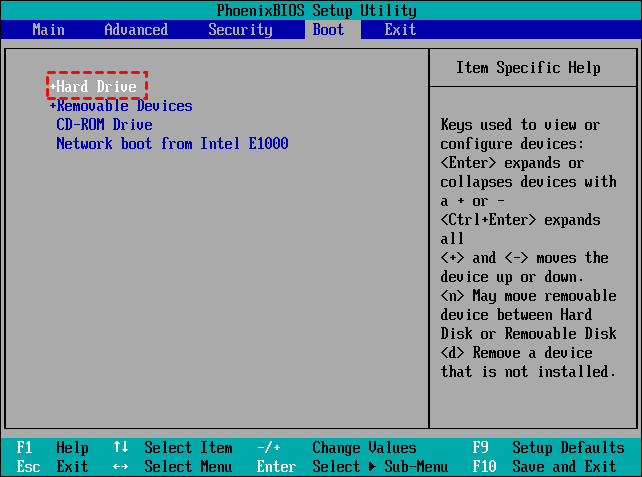Easiest | Clone IDE to SATA HDD/SSD in Windows 11/10/8/7
Quick Navigation:
- Why clone IDE hard drive to SATA?
- SATA vs. IDE: more details
- Preparations for IDE hard drive cloning to SATA
- Prime disk cloning software to clone IDE to SATA
- How to clone IDE hard drive to SATA SSD simply
- How to boot from the cloned SATA drive
- Conclusion
Why clone IDE hard drive to SATA?
IDE and SATA are different types of interfaces to connect storage devices to a computer’s system bus. You may clone IDE to SATA for following reasons:
✦ Replace old hard drive with modern hard drive. If your computer is really old, the hard drive may still use IDE. However, modern hard drives and solid state drives (SSDs) use SATA. In this case, you need to clone IDE drive to SATA.
✦ Improve reading and writing speed. IDE has a maximum data transferring rate of 133MB/s while SATA has a maximum data transferring rate of 6GB/s. Cloning IDE to SATA hard drive will speed up your computer greatly.
What’s more, cloning IDE hard drive to SATA helps you upgrade hard drive without reinstalling Windows. All data on the source IDE disk including the operating system, applications, and user files will be transferred to the destination SATA disk. Compared to doing a fresh install, performing disk clone saves you much time and efforts.
SATA vs. IDE: more details
|
|
SATA (Serial ATA) |
IDE (Integrated Drive Electronics) |
|
Cable |
Thinner and more flexible cables. |
Bulkier and less flexible ribbon cables. |
|
Connectors |
Smaller connectors, easier to plug. |
Larger and sometimes harder to plug connectors. |
|
Hot-Swapping |
Supports hot-swapping (connecting/disconnecting drives while the system is running). |
Generally does not support hot-swapping. |
|
Compatibility |
Widely compatible with modern systems. |
Older technology, becoming less compatible with modern systems. |
|
Max Devices |
Supports one device per port (with AHCI). |
Supports two devices per port (master/slave configuration). |
|
Power Consumption |
Lower power consumption. |
Higher power consumption. |
Preparations for IDE hard drive cloning to SATA
Before you start cloning IDE hard drive to SATA, you should do following preparations:
1. Check whether your computer board supports SATA. If it does, you just need a SATA cable and power cable to connect the SATA disk to your computer; if not, then you should buy an IDE-to-SATA adapter to connect your SATA drive.
2. Get a SATA HDD/SSD. If you want to enjoy even faster speed, a SATA SSD is recommended.
3. Find a reliable hard drive duplicator.
Prime disk cloning software to clone IDE to SATA
Qiling Disk Master Professional, the best disk cloning software for Windows 11/10/8.1/8/7/Vista/XP, comes to help. Why you choose Qiling Disk Master?
|
🍀 Concise Interface |
It’s user-friendly. Its concise interface makes it easy to operate even for a computer novice. |
|
💾 Disk Clone |
It enables you to clone a larger HDD to a smaller SSD without shrinking partitions on the larger drive to fit the smaller drive. Upgrading a smaller drive to a larger drive is also supported. |
|
🎯 Partition Clone |
It allows you to clone a single partition, including NTFS partition, FAT32 partition, and exFAT partition, etc. |
|
💻 Safe Boot |
The destination disk will boot successfully after cloning. You don’t need to worry about boot issues! |
Wanna have a try? Download and install Qiling Disk Master now.
How to clone IDE hard drive to SATA SSD simply
Bear in mind that the target SATA SSD will be overwritten during the cloning process. So if there’s important data on it, be sure to backup files beforehand. Learn how to clone IDE hard drive to SATA via Qiling Disk Master as follows:
Step 1. Connect the target SATA SSD to your computer and make sure it is detected.
✎ Note: If your system can’t recognize the SATA drive, then restart your computer, change SATA Controller Mode to IDE Mode in BIOS and try again.
Step 2. Run Qiling Disk Master. Click Clone on the left pane and select Disk Clone.
✎ Note: To migrate only OS from IDE hard drive to the SATA drive, please choose the System Clone feature.
Step 3. Select the original IDE hard drive as the source disk and click Next.
Step 4. Select the SATA SSD that you previously connected to your computer as the destination disk and click Next.
Step 5. Tick SSD Alignment to enhance SSD performance. Then, confirm the operation and click Proceed.
>> Sector by sector clone: it will clone every sector on the source IDE disk no matter if it contains any data or not. It requires the destination disk to be equal to or larger than the source disk.
How to boot from the cloned SATA drive
1. Restart your computer, and press a particular key (usually Del or F2) while it is booting to enter BIOS.
2. Go to the Boot tab. Use the “↓” or “↑” key to highlight Hard Drive and press Enter to show all hard drives on your computer.
3. Select your SATA drive and use the “+” or “-” key to move it to the first order.
4. Press F10 and select Yes to save changes. Restart your computer and it will boot from your SATA drive now.
Conclusion
Qiling Disk Master makes it easy to clone IDE hard drive to SATA. You won’t concern about hard drive sizes or boot failure if you clone IDE hard drives with Qiling Disk Master. Apart from the clone feature, Qiling Disk Master is professional backup and sync software that can help you with data backup and file transfer. You are also allowed to create bootable media to boot your computer in case of boot failure. Go for this tool right now and discover more!
Related Articles
- Easiest Solution to Upgrade IDE Hard Drive to SATA SSD in Windows
How to upgrade IDE hard drive (HDD) to SATA SSD without data loss and reinstalling? The easiest solution is using professional cloning software like Qiling Disk Master. - Best IDE to IDE Duplicator to Clone IDE Hard Drive in Windows
This article discusses how to clone old IDE to new IDE hard drive or SATA drive without reinstalling Windows 11/10/8/7/XP/Vista. The easiest way is using IDE to IDE duplicator. - Quick Way to Clone SATA to SSD Along with Windows 10/8/7
How to clone SATA hard drive to SSD without reinstalling Windows 11, 10, 8, 7? One easy-to-use SATA to SSD clone software can help you make it without effort. - Best Hitachi Hard Drive Cloning Software - Qiling Disk Master
Any Hitachi hard drive cloning software to clone Hitachi hard drive? As the Hitachi disk clone software, Qiling Disk Master will clone easily for Hitachi hard drive replacement in Windows 11, 10, 8, 7.