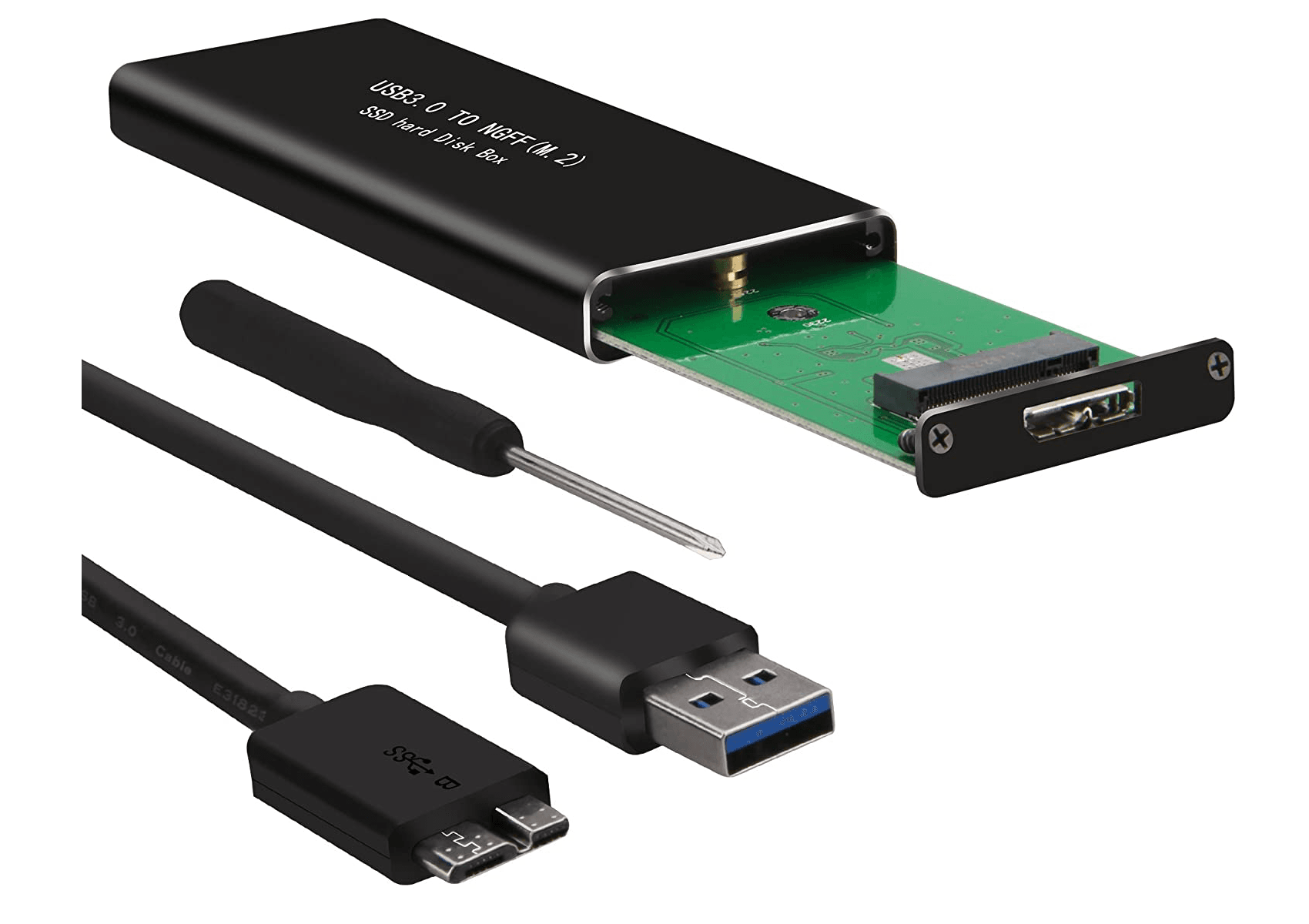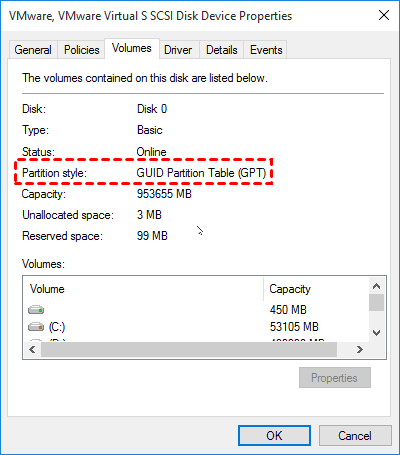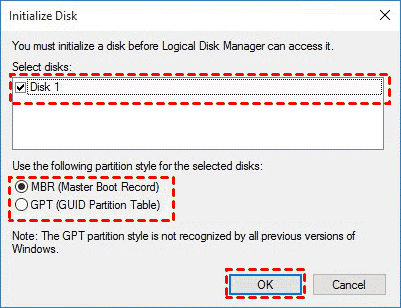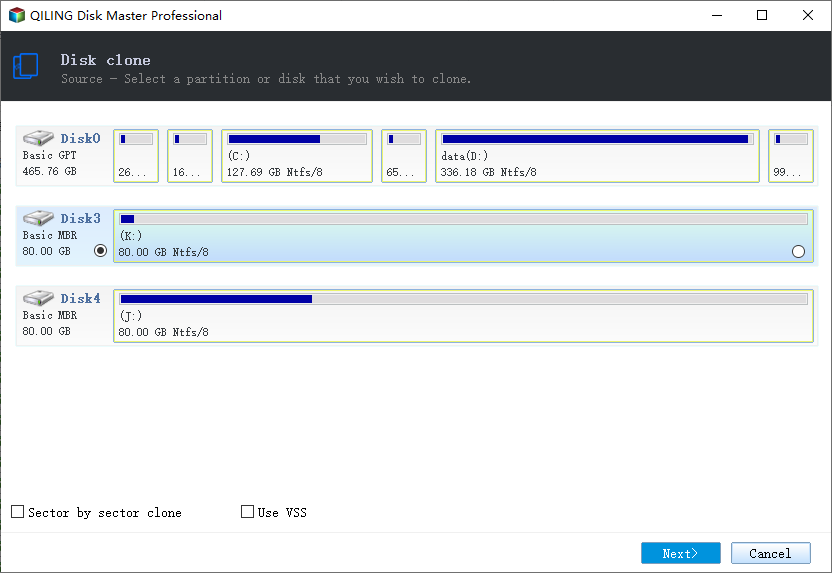Safely Clone M.2 SSD to Larger M.2 SSD in 4 Simple Steps
Quick Navigation:
- Can I Clone M.2 SSD to Larger M.2 SSD?
- Preparations for Cloning M.2 SSD to Larger M.2 SSD
- 1. Check your disk slot
- 2. Get a right M.2 SSD
- 3. Install New M.2 SSD
- 4. Initial M.2 SSD in Disk Management
- Best M.2 SSD Cloner - Qiling Disk Master
- Step-by-Step Guide to Clone SSD to M.2 SSD in Windows 11
- How to Boot from Cloned Larger M.2 SSD
- Frequently Asked Questions About Cloning M.2 SSD
- Summing Up
M.2 SSD, formerly known as Next Generation Form Factor (NGFF), compared with standard SATA SSD, has a smaller size, faster transfer speed, power-efficient, and high capacity (up to 8TB). As a result, it becomes an increasingly popular storage device, especially for game users, and more suited for modern ultraportable devices, such as laptops, Ultrabooks, and tablets.
But if your computer has a smaller M.2 SSD, you may need to clone M.2 SSD to a larger M.2 SSD due to insufficient space and low performance. It's the easiest and fastest way to replace a hard drive without reinstalling Windows. This article will walk you through every step.
Can I Clone M.2 SSD to Larger M.2 SSD?
Hi all, currently I have my OS on my old M.2 SSD and games/other files spread across some other HDDs. I'd like to remove the need for HDDs and simply have a new M.2 SSD with my OS on, and a SATA SSD for my games/other files. What is the easiest way to clone M.2 SSD to larger M.2 SSD?
- Question from Reddit
The answer is YES, you can clone M.2 SSD to a larger M.2 SSD and boot it up successfully as long as you are well-prepared and use reliable disk cloning software to perform the process. Don't worry about it much and I'll show you everything about cloning M.2 SSD.
Preparations for Cloning M.2 SSD to Larger M.2 SSD
Cloning M.2 SSD to a larger M.2 SSD usually offers users significantly more space and boosts computer performance, such as short boot time. But before that, you need to make some preparations.
1. Check your disk slot
Open your computer case with a screwdriver and check the M.2 SSD slot number and types. Usually, most M.2 SSD uses SATA or PCIe interfaces.
2. Get a right M.2 SSD
New M.2 SSD requires the same length as the SSD slot. The capacity is double or triple that of your smaller M.2 SSD. Remember to purchase one M.2 enclosure or adapter if your computer only has one M.2 slot.
3. Install New M.2 SSD
You need to disconnect the battery or cut off the power supply before installing the new M.2 SSD disk. Here are two different situations:
Situation 1: For a laptop or desktop with only one slot: Put your M.2 SSD into M.2 enclosure or connect it using M.2 adapter. Then, connect the other side to your computer and restart it.
Situation 2: For a computer with two M.2 SSD slots:
💻On a laptop, open M.2 slot, slide the M.2 SSD into the slot, fix the SSD, and put the case back.
🖥On a desktop, open the host cover and find the M.2 connector (labeled with SATA/PCIe). Then, slide your M.2 SSD into the slot and screw it tightly.
4. Initial M.2 SSD in Disk Management
Before writing any data to the new SSD, it needs to be initialized. You can choose to format M.2 SSD with MBR or GPT partition style, depending on the disk type of your smaller SSD.
- Type diskmgmt.msc in the search box and select Run as administrator.
- Locate and right-click the smaller M.2 SSD and select Properties. Then, check if it is MBR or GPT.
- Then, right-click larger M.2 SSD and select Initialize Disk.
- Select MBR or GPT disk partition style and click OK. Note it must be the same as your smaller SSD.
Best M.2 SSD Cloner - Qiling Disk Master
Whether you want to clone M.2 SATA SSD or clone M.2 PCIe SSD, specialist M.2 SSD cloner - Qiling Disk Master Professional will do you a big favor and ensure a secure boot.
 Qiling Disk Master
Qiling Disk Master- Clone smaller M.2 SSD including Windows OS, installed programs, personal files, etc. to a larger SSD without reinstalling Windows.
- Its Edit Partitions feature supports resizing the larger M.2 SSD to ensure it shows full capacity.
- Its SSD Alignment feature is able to accelerate and improve the overall performance of M.2 SSDs.
- Clone SSD with different sizes, such as 250GB, 50GB, 1TB, 2TB, 4TB, etc.
- Clone all brands of M.2 SSD, such as Samsung, Crucial, SanDisk, WD, etc.
Qiling Disk Master Professional has a 30-day free trial. The Clone features in the free trial can only be demonstrated, please upgrade to the full edition.
Step-by-Step Guide to Clone SSD to M.2 SSD in Windows 11
Here is the step-by-step guide to safely clone SSD to M.2 SSD in Windows 11/10/8/7. Also, you can use it to move Windows 10/11 from HDD to M.2 SSD and other operating systems.
★ Note: If there is any data on the destination M.2 disk, it will be erased during the cloning process. Please backup files before the M.2 SSD cloning.
Video tutorial:
Graphic Tutorial:
Step 1. Run best M.2 SSD cloner - Qiling Disk Master Professional. Select Clone > Disk Clone.
- To move the operating system to a new M.2 SSD, select the System Clone feature instead.
Step 2. Select the smaller M.2 SSD as the source disk and hit Next to continue.
Step 3. Choose the larger M.2 SSD as the target disk, and then press Next to continue.
Step 4. Click Edit Partitions and select Add unused space to all partitions or Add unused space to all partitions. Both of them help larger M.2 SSD show full capacity.
- Copy without resizing partitions: don't check this option if you are cloning smaller disk to larger disk, or there will be unallocated space left. If there is unallocated space left, you could merge unallocated space to C drive or other existing partitions, or even create a new partition to store data separately.
- Add unused space to all partitions: it’s selected by default to help you make full use of storage space on the larger destination drive.
- Manually adjust partition size: you can resize each partition based on your needs.
- Convert the destination disk from MBR/GPT to GPT/MBR: if you are cloning MBR disk to GPT disk or vice versa, you can use this option to make the two disks have the same partition style.
Step 5. Tick SSD Alignment to speed up for M.2 SSD, and then press Proceed to safely clone M.2 SSD to larger M.2 SSD in Windows 11. You can also use it in Windows 10, 8, 7, etc.
- The Sector by sector clone feature enables you to clone all the sectors (blocks) on the source M.2 SSD even if it’s a blank or bad sector and takes longer. So don't check this option unless your disk is encrypted.
- For server users using Windows Server 2003, 2008, 2012, 2016, 2019 (including R2), SBS 2003, 2008, or 2011, you need to use Qiling Disk Master Server.
Usually, this only takes a small amount of time, but the more data on the source drive, the longer time it will take. Because the cloning time depends on the transfer speed of both M.2 SSD and data size of the source M.2 SSD drive.
💕Tip on how to clone M.2 SSD with only one slot:
- Backup M.2 SSD with Disk Backup feature in Qiling Disk Master.
- Replace the smaller M.2 SSD with the larger one using a screwdriver.
- Select the disk backup and restore the image to the larger M. 2 SSD.
For detailed steps (with screenshot), please refer to how to upgrade laptop drive via backup and restore.
How to Boot from Cloned Larger M.2 SSD
After cloning M.2 to M.2, to boot from the cloned larger M.2 SSD correctly, do the following:
- For the computer that has only one M.2 slot: shut down your computer, remove the old M.2 SSD, and replace it with the newly cloned larger M.2 SSD, boot from the cloned M.2 SSD.
- For the computer that has more than one M.2 slot: Restart your computer and repeatedly press a certain key (usually F2, F10, F12, ESC, DEL, etc.) to enter BIOS or UEFI BIOS, change boot priority to the cloned larger M.2 drive.
Remember to replace the mounting screws to secure the M.2 SSD drive in your machine.
Frequently Asked Questions About Cloning M.2 SSD
1. How do I clone NVMe SSD to another NVMe SSD?
Similar to cloning M2 to M2, you just need reliable disk cloning software that supports cloning NVMe SSD disk. Qiling Disk Master Professional is a great option.
2. Is M.2 faster than SATA SSD?
The answer is YES. Usually, the transfer speed of SATA SSD is up to 600MB/s while M.2 SSD may vary from 1000MB/s to 2000MB/s. If your SSD supports PCIe x2 bus, its transfer speed is around 1000MB/s. If your SSD supports PCIe x4 bus but does not use NVMe protocol, the transfer speed is about 1500MB/s. If it supports both PCIe X4 bus and NVMe Protocole, its transfer speed will be up to 2000MB/s.
3. Is NVMe and M.2 the same?
NVMe and M.2 are closely linked, but they are different. NVMe (Non-Volatile Memory Express) is an interface protocol mainly used for M.2 form factor while M.2 is a newly modern type of internally mounted expansion card that directly connects to the motherboard using an M.2 connector slot
Summing Up
To clone M.2 SSD to M.2 SSD safely, you need to first check that the new M.2 SSD drive is compatible with your motherboard and carefully install the drive correctly. Next, use a powerful M.2 cloner like Qiling Disk Master Professional to clone the disk ensuring that it will boot without any issues.
As a matter of fact, this software is all-around SSD clone software, which allows you to clone all kinds of SSDs to another one, such as clone NVMe M.2 SSD, clone M.2 PCIe SSD, clone Windows 10 to NVMe SSD, clone SSD to Samsung M.2 SSD, etc.
Related Articles
- Free Samsung Migration Software for Windows 11/10/8/7
- Best M.2 NVMe SSD Duplicator for Windows
- Best Free M.2 SSD Cloner - Qiling Disk Master to Clone M2 SSD
- 4 Ways to Factory Reset ASUS Laptop Without Password
Are you looking to learn how to factory reset an ASUS laptop without a password? This comprehensive guide outlines four effective methods to reset your laptop.