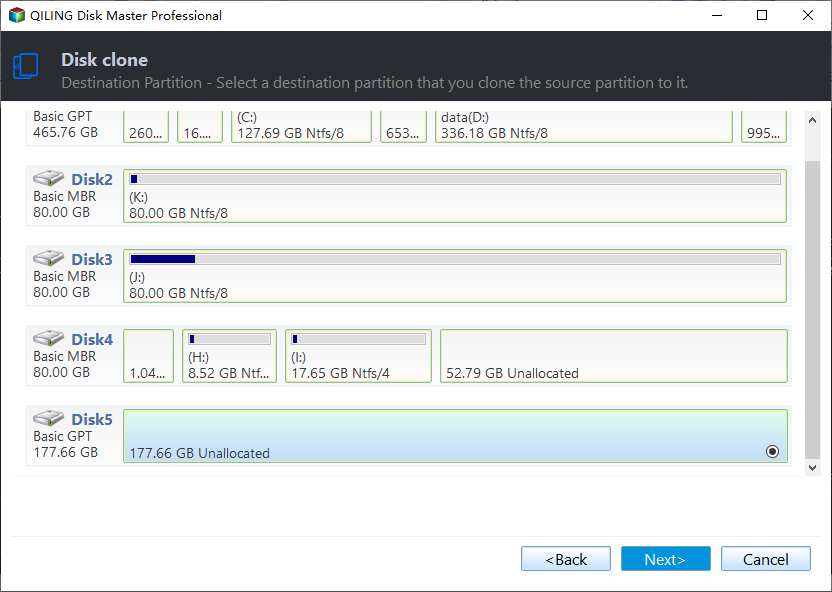How to Clone MBR Disk to GPT SSD Drive without Reinstalling
Quick Navigation:
- What should you know before cloning?
- What do you need to clone HDD to SSD with MBR?
- How to clone MBR to GPT SSD step by step in Windows 11/10/8/7
- Conclusion
What should you know before cloning?
If you want to get your old computer running faster, installing a solid state drive (SSD) to replace the original drive is the best upgrade that can be simply realized. For old computers, they should use Master Boot Record (MBR). You need to clone MBR to SSD along with MBR if you want the SSD to boot successfully.
Besides the system partition (C: drive), you also need to clone the system reserved partition if it is on your hard drive. If you have partitioned your hard drive before installing Windows, then the system reserved partition would not be generated.
Usually, a brand new SSD has not been initialized. Hard drive cloning will also clone the partition style, so you do not have to initialize the SSD before cloning. If the SSD has been initialized, you need to make sure it is MBR partition style. Otherwise, you need to make sure your computer supports UEFI boot mode before trying to clone MBR HDD to GPT SSD.
What do you need to clone HDD to SSD with MBR?
To clone MBR to SSD, you need:
- A computer with Windows 11/10/8/7 installed on an MBR disk.
- An SSD that is larger than the used space on your original hard drive.
- Cables or SATA-to-USB adapter to connect the SSD.
- Professional software that is able to clone HDD to SSD with MBR.
For the cloning software, you can use Qiling Disk Master Professional, which does a good job to copy MBR from one disk to another.
✦ It allows you to clone OS only, clone the entire disk or a particular partition.
✦ It fully supports MBR and GPT disks. You can clone MBR disk to GPT or clone GPT disk to MBR without any obstacles.
✦ The cloning process will run in the background, so you can use other programs at the same time.
✦ All Windows PC systems like Windows 11/10/8.1/8/7/Vista/XP are supported.
How to clone MBR to GPT SSD step by step in Windows 11/10/8/7
With Qiling Disk Master, you can clone the entire hard drive and the cloned SSD will be bootable. If your SSD is smaller than the original hard drive, the program will automatically adjust the partition size on the SSD to fit it to the entire drive.
Make sure your system is 64-bit and your computer supports UEFI boot mode. Now follow the steps below:
1. Download, install and run Qiling Disk Master.
2. Under the Clone tab, select Disk Clone to clone the entire MBR drive.
3. At the next screen, select the original disk as source disk.
4. Select the SSD as destination disk.
5. Tick SSD Alignment to improve SSD performance. Click Proceed to run the clone.
Notes:
- "Edit partitions" allows you to resize partitions. Under this option, you can choose "Copy without resizing partitions", "Add unused space to all partitions" or "Manually adjust partition size".
- Select "Sector by sector clone" if you want to clone every sector on the source drive whether it is used or not, even if it’s a blank sector or a logically bad sector.
- Check "SSD Alignment" to improve the speed of reading and writing as well as prolong the service life of SSD.
Then Qiling Disk Master will clone MBR to SSD in the background. In the meantime, you can still use the computer to do your work. You can also create a bootable media to clone hard drive without loading Windows.
After the clone is done, do not wipe out the original drive immediately. Just remove the original disk and boot from the SSD. If the SSD boots fine, then you can wipe the original hard drive.
Conclusion
That’s all for how to copy MBR to SSD. As you can see, Qiling Disk Master can help you clone MBR disk to GPT SSD with no effort. Besides cloning, Qiling Disk Master also offers various backup options for you to backup your new SSD. You can backup system, entire SSD, individual partition or selected files according to your needs. Just give it a try by yourself now!
Related Articles
- Copy MBR from One Disk to another (SSD/USB) with Secure Boot in Windows
- Migrate Windows 7/8/10 OS to SanDisk SSD
- Best Windows 10 Migration Tool (Two Ways Included)
- Best Way to Copy Disk to SSD in Windows 10 (Secure Boot)
Want to copy disk to SSD in Windows 10 without reinstalling everything? Click this article and learn how to clone your disk to SSD, even a smaller one in simple way.