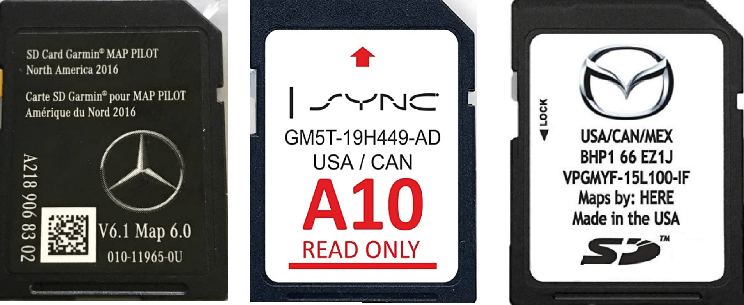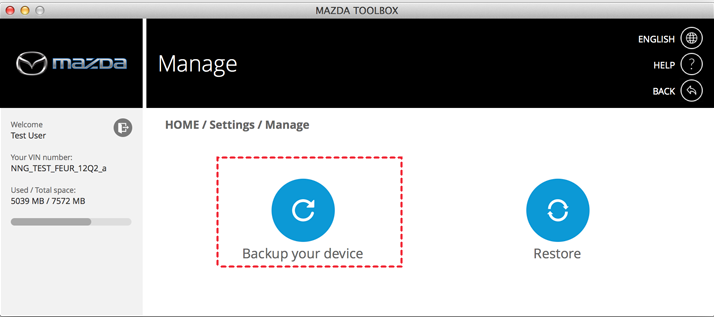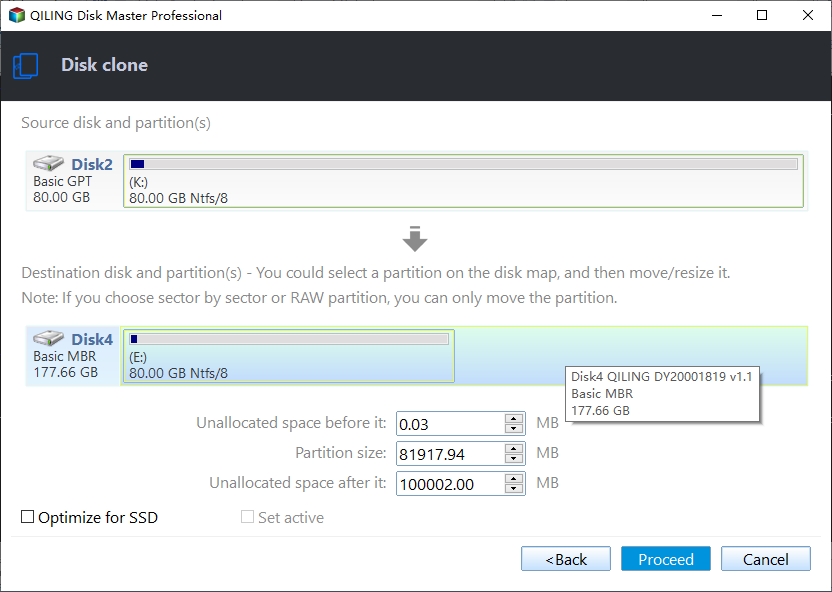How to Clone a Navigation SD Card with Free Tools
About the Navigation SD Card in your car
Navigation SD Cards are used in navigation systems that support SD cards. They are placed in the GPS device to store navigational data such as maps, points of interest and saved routes. The stored data can be read by the system to aid the driver. The cards can either be pre-loaded with navigational data or be loaded manually. You can find Navigation SD Cards in car navigation systems of Ford, Nissan, Mazda, Mercedes, Toyota, Nissan, etc.
The necessity of cloning Navigation SD Card
If there is a Navigation SD Card in your car navigation system, you may realize it is necessary to clone Navigation SD Card in following circumstances:
◈ Make a backup of the original SD card so that you can restore the card in case of data corruption or data loss.
◈ Copy the original SD card to a faster SD card, thus making the whole system faster.
To make the backup/copy process smooth, you need a reliable Navigation SD Card duplicator.
How to clone a Navigation SD Card in Windows easily
Here I’m going to introduce two effective tools for Navigation SD Card cloning. Just keep reading to get detailed steps.
Use Mazda Toolbox for Mazda Navigation SD Card copy
Mazda offers its users an application to backup and restore their Navigation SD Cards. Follow the guidance below to use Mazda Toolbox.
1. Connect the SD card to your computer and login Mazda Toolbox with your user account.
2. On the Home screen, click on the Settings button.
3. In the Settings menu, click on the Manage button.
4. In the Manage menu, click on the Backup your device button.
5. Enter a name for your backup, so that you can identify it later. Wait for the backup task to be finished.
It seems easy to backup Navigation SD Cards with Mazda Toolbox. However, it only applies to Mazda users and it only supports Windows 10/8/7. What’s more, it requires a minimum display resolution of 1024*768 and 10 GB free space on your hard drive. Is there a superior tool to Mazda Toolbox?
Use a handy freeware to clone Navigation SD Card of all kinds
Qiling Disk Master Standard, the best free backup software for Windows 11/10/8.1/8/7/Vista/XP, comes to help.
- It offers the Disk Clone feature which enables you to copy a Navigation SD Card to another card easily. The cloned card can be used directly without the restoration process.
- It owns the Disk Backup feature that allows you to create disk image for a Navigation SD Card. You can restore the Navigation SD Card to a normal state from the backup image when problems occur. (It is particularly useful when the navigation system only supports the original SD card.)
- It supports a variety of Navigation SD Cards. You can use it to clone Mazda/Nissan/Ford Navigation SD Card, etc.
★ How to copy a Navigation SD Card to another SD card via Qiling Disk Master
Preparations:
▶ Two SD card readers (If your computer has one SD card slot, one reader is enough).
▶ A Windows PC.
▶ Navigation SD Card cloning software (free download and install).
Step 1. Connect the Navigation SD Card and the target SD card to your computer and make sure they are detected properly. Run Qiling Disk Master, click “Clone” and select “Disk Clone”.
Step 2. Select the Navigation SD Card as the source disk and click “Next”.
Step 3. Select the target SD card you have connected to your computer and click “Next”.
Step 4. Tick “Sector by sector clone” to make an exact copy of the original SD card. Confirm the operation and click “Proceed”.
Note: The destination SD card will be completely overwritten. If there are important data on it, backup files before you Proceed.
💛 Extra tip:
You may find the target SD card shows wrong size after cloning SD card to larger card. To make full use of disk capacity, try the following 2 practical options in Edit Partitions feature (supported by the professional version).
👉 Add unused space to all partitions: It will reallocate the unallocated space to each partition of the target disk, appropriate for the disk size.
👉 Manually adjust partition size: It allows you to extend unallocated space to any partition on the destination disk as you want.
★ How to backup and restore a Navigation SD Card using Qiling Disk Master
1. Connect the Navigation SD Card to your computer. Load Qiling Disk Master, click “Backup” and select “Disk Backup”. You can save the backup image on a local disk, external drive, or USB drive, etc.
2. When your Navigation SD Card malfunctions, you can restore it by going to “Restore” > “Select Task”/“Select Image File”.
FAQs about Mazda Navigation SD Card
1. Can I transfer Mazda navigation SD card?
Mazda strongly advises against swapping navigation system SD cards between vehicles for testing purposes. If such a swap occurs, the SD card installed in the other vehicle will become "linked" to the VIN (Vehicle Identification Number) of that specific vehicle.
2. How do I update my Mazda navigation SD card for free?
You can download Mazda Toolbox from the MyMazda.com website and use it to get free map update.
3. How to unlock Mazda navigation SD card?
Just set the lock tab to the “UNLOCKED” position. Please note if the SD card is installed with the tab at the “LOCK” side, the navigation system will not operate.
Verdict
To clone a Navigation SD Card, you can either use a specific toolkit or a universal backup tool like Qiling Disk Master. Apart from SD cards cloning, you can use Qiling Disk Master as bit copy software and CompactFlash card copier.
To get the best performance of an SSD after cloning, it's suggested to clone NVMe to larger NVMe SSD. Compared with SATA SSD, NVMe SSD has much faster transfer speed.
To clone disks on any computer, you may use Qiling Disk Master Technician or Technician Plus to create portable version. Don’t hesitate to get this tool!
Related Articles
- Clone SD Card with Free Memory Card Cloning Software in Windows
- How to Clone Bootable CompactFlash Card Easily in Windows
- Samsung Data Migration Multiple Partitions Clone with Ease
- Best Way to Migrate Hard Drive to SSD in Windows 10/8/7
Want to migrate hard drive to SSD, even to a smaller one? You'll find a free and easy way in this article to clone HDD to new SSD with secure boot.