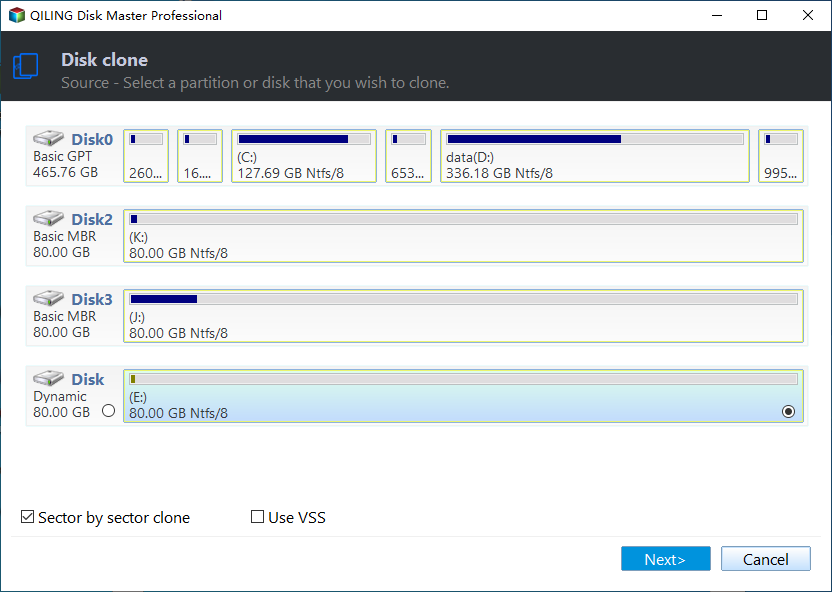Clone Old Hard Drive to New SSD/HDD without Reinstalling
Quick Navigation:
- Why Clone Old Hard Drive to New SSD?
- Best Software to Clone HDD to SSD in Windows
- How to Clone Your Old Hard Drive to Your SSD Step by Step
- Further reading
- Conclusion
Why Clone Old Hard Drive to New SSD?
Every old hard drive comes from new hard drive. We store OS, software, programs, files, videos, music and the like on our hard drive. As time goes by, the hard drive stores too much data and is overwhelmed. Hardware on the hard drive will fail gradually, so all contents on the old hard drive have the risk to lose. You can clone old hard drive to new hard drive or new SSD, depending on your budget.
Except for replacing failing hard drive, you may want to clone old disk to new to upgrade disk capacity. That is, clone smaller disk to bigger one. Further, to get better experience, many users tend to clone boot drive to SSD and keep the old hard drive as storage. That arrangement makes full use of the advantages of each type of storages.
Some users try to clone laptop hard drive to new instead of buying a new laptop. No matter what factor leads you to the way of cloning old hard drive, you need to think how to perform the cloning. Now, let’s get to know what kind of cloning tool you’ll need and how to operate.
Best Software to Clone HDD to SSD in Windows
Given that you have purchased an SSD that is smaller than the current old hard drive. When you want to clone everything from the old hard drive to the SSD, you may get this “Target disk is too small for this operation” error using some cloning software. Actually, this is not a technical issue. This may be simply because the cloning software you use doesn’t support clone larger hard drive to smaller one.
Luckily, specialized cloning software Qiling Disk Master Professional can deal with the issue perfectly.
- It offers three clone types: Disk Clone, Partition Clone and System Clone. You can clone a whole disk, a specific partition or only OS to the new disk.
- It provides two cloning methods, sector by sector clone and intelligent clone. You are able to clone old hard drive to a smaller SSD in laptop/desktop with secure boot using "intelligent clone" (default method) as long as the SSD is no smaller than the used part of the old hard drive.
- It is able to perform "Live Disk Cloning" to clone one disk to another without breaking off the running operating system and programs. That is to say, you can clone old hard drive in Windows Vista, 7, 8, 10, 11 to a smaller SSD in the process of working and studying.
How to Clone Your Old Hard Drive to Your SSD Step by Step
1. Install SSD to your machine. You can connect it via SATA-to-USB cable. Download, install and start Qiling Disk Master. Click Tools and utilities and then Disk Clone.
2. Select the current old hard drive as the source disk.
3. Select the smaller SSD as the target disk.
4. Check SSD Alignment box since the destination disk is an SSD. The default cloning method is intelligent clone, meaning cloning only used part on the source disk. Click Proceed to copy old hard drive to new SSD.
5. Shut down the computer on completion. Replace your old hard drive with the cloned new SSD. You may need screwdriver in the step of uninstalling disk. Boot off PC from the new SSD. If you keep both installed, you need to change boot priority to the SSD in BIOS.
Tip: To clone old hard drive to new computer that has different hardware, it is suggested to create a backup image for the old hard drive and then perform dissimilar hardware restore on the new computer.
Further reading
You may receive this information if you clone from GPT disk to MBR disk and the GPT disk has more than 3 partitions:
“Note: The source disk contains over 3 partitions. Disk Clone only supports to copy 3 partitions at most from GPT disk to MBR disk. You could use Partition Clone to copy the remaining partitions to this destination disk.”
As a suggestion, you can merge partitions without losing data or reduce partition number to fit the MBR partition style to solve this issue.
Conclusion
In general, it is quite easy to clone old hard drive to a smaller SSD with the help of Qiling Disk Master. This cloning software is also a perfect backup solution, for example, scheduled backup to external hard drive. Qiling Disk Master is good alternative to File History in Windows 8, 8.1, 10, 11 and Backup and Restore in Windows 7 as well. This all-around tool can be pretty helpful in building your PC backup strategy.
Related Articles
- 2 Ways: Clone Old Computer to New PC (Bootable)
- Easiest Way to Clone Hard Drive to SSD without Reinstalling (Video Tutorial)
- Easily Transfer/Clone Windows 7 to New Hard Drive (3 Ways Included)
- How to Mirror a Hard Drive in Windows 10 [step by step]
If you want to create a mirrored drive on your existing hard drive, you will first need to partition your hard drive. Want to know how to mirror a hard drive in Windows 10? Read through this detailed guide on the process and related details.