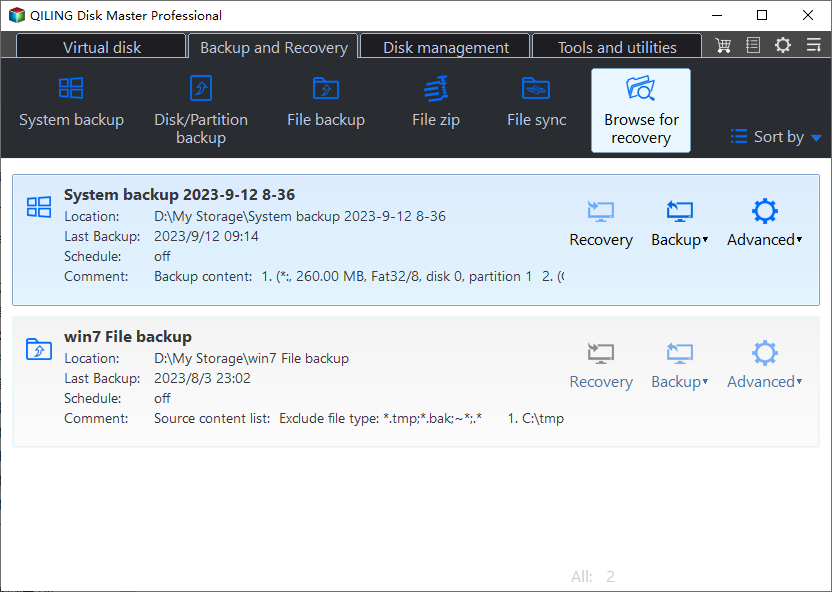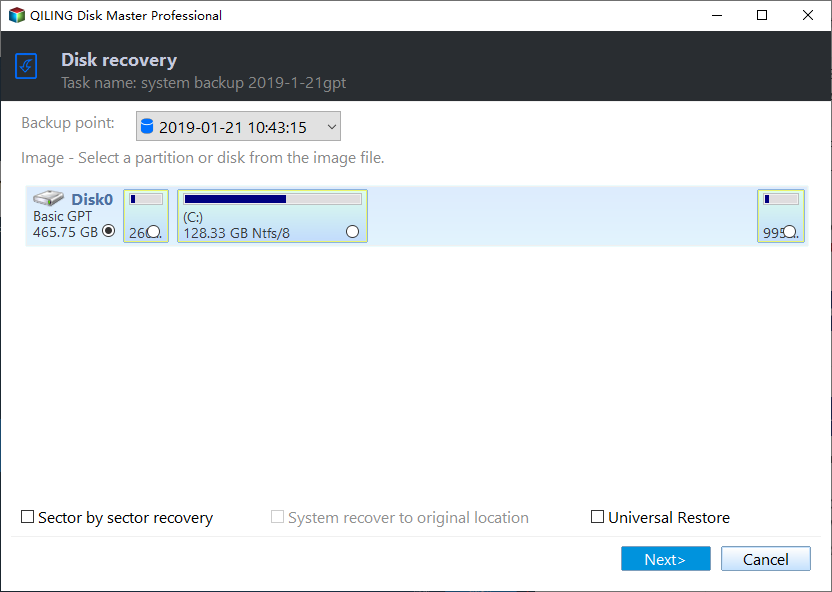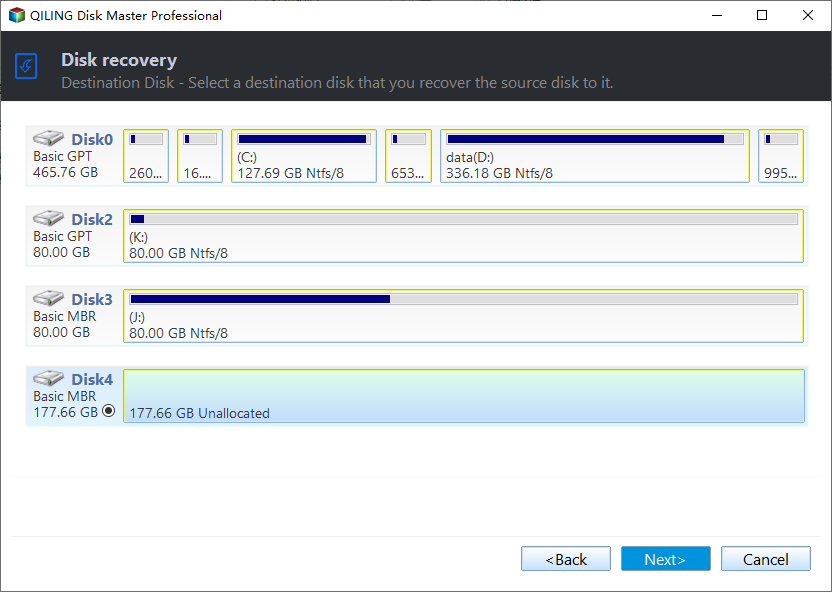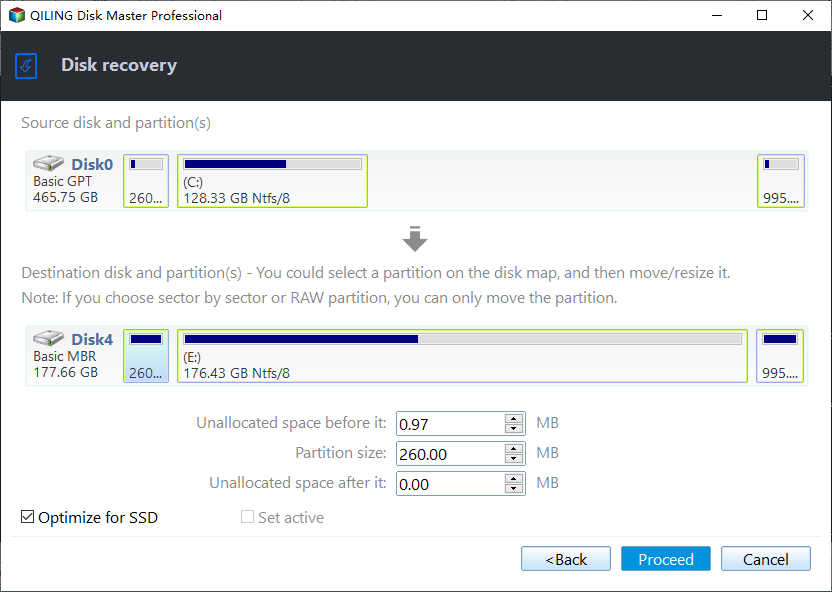Clone PS4 Hard Drive to Larger Drive without Losing Data
Why clone PS4 hard drive to larger drive?
"Hello, my PS4 cannot work normally and I was told that my PS4 hard drive is merely full. So, I want to change it to a bigger drive, so that it can work well, and I can save more games on it. However, I want to keep my old data. So here is my question: how can I upgrade my PS4 hard drive to larger drive without losing data?"
PS3 and PS4 hard drives store a lot of games, and their hard drive can quickly run out of space. When you need to save more games on the hard drive, you cannot install games successfully because the volume is not enough to store more data.
Thus, you need to replace the small hard drive with a larger HDD or SSD to improve the performance of your PS3 or PS4. And making a disk copy should be the best way to upgrade PS4 drive to larger drive without losing data. Here you can make use of Qiling Disk Master which has the great features Disk Backup and Disk Restore to help you clone PS4 hard drive to larger drive without losing data.
Best disk imaging software for PS4 hard drive upgrade
Upgrading PS4 hard drive to bigger one is a nice way to solve the low space problem, and cloning PS4 hard drive with Qiling Disk Master should be the best way. Qiling Disk Master Professional, the powerful disk imaging software, can help you clone PS4 hard drive without losing data in Windows 11/10/8/7.
|
💾 Disk Backup |
It allows you to create a disk image of the original PS4 hard drive with the Disk Backup feature. |
|
🎯 Disk Restore |
It enables you to restore the disk image to a larger or smaller drive. Just make sure the smaller drive has enough capacity to hold all restored data. |
|
🧿 Universal Restore |
It offers the Universal Restore feature to avoid boot issues caused by dissimilar hardware. |
|
👍 Other Backup Types |
Besides Disk Backup, the program is embedded with System Backup, Partition Backup, File Backup, Cloud Backup and Email Backup to meet your different needs. |
You can download the free trial edition by clicking the download button below and then install it.
How to clone PS4 hard drive to larger drive safely
The next content contains the detailed steps of how to upgrade PS4 hard drive to larger drive with Qiling Disk Master. Before you do, you need to prepare for it:
- A larger HDD or SSD.
- A SATA-to-USB adapter.
- A PC installed with Windows 11/10/8.1/8/7/Vista/XP.
Backup PS4 hard drive for upgrading
Step 1. First, connect your original PS4 hard drive to your Windows PC via the SATA-to-USB adapter. Then, launch Qiling Disk Master Professional. To make a backup of PS4 hard drive, here you need to click Backup -> Disk Backup.
Step 2. Then, click Disks to choose the PS4 hard drive to be backed up and click Add.
Step 3. Click the second bar to choose a destination path to store the backup image. It can be a local disk, USB flash drive, or network share, etc.
Step 4. Then, you can set up more with the three options at the bottom of this page.
- Options: you can enable email notification to get the final result in time. You can also compress or split the backup image here.
- Schedule Backup: you can create a scheduled backup by enabling daily/weekly/monthly backup. The scheduled backup performs incremental backup by default.
- Backup Scheme: you can manage backup disk space by enabling the backup scheme option. It will automatically delete old backups when the set value is reached.
Step 5. After all the settings, you can click Proceed to execute the task immediately.
Upgrade PS4 hard drive without losing data
Step 1. Connect the large hard drive you prepared before to your computer. If you saved the disk image on an external drive, connect it as well. Then, launch this software, click Select Image File under the Restore tab.
Step 2. Tick restore the entire disk and then click Next to continue. If you set a scheduled full/incremental/differential backup task, there will be a few backup images that you can choose from.
Step 3. Select the large hard drive as destination location and click Next.
Step 4. Tick Universal Restore to ensure a secure boot after recovery. Then, click Proceed to begin transferring everything from the old hard drive to the new drive.
Note: Tick SSD Alignment to accelerate the reading and writing speed of SSD if the new drive is an SSD.
After the restoration process is finished, you can install the new larger drive to your PS4. If the new drive works well after a period of time, you can choose to wipe the old hard drive for reuse.
Summary
That's all about how to clone PS4 hard drive to a larger drive using the best disk imaging software - Qiling Disk Master. The backup and restore method ensures no data loss after hard drive replacement. What's more, Qiling Disk Master enables you to clone Samsung SSD to another SSD. Try it now to discover more!
Related Articles
- How to Backup PS4 Game Save Data to the Cloud?
Learn how to backup PS4 Game Save Data to the PlayStation Plus Online Storage as well as to mainstream Cloud Storage like Google Drive and OneDrive step by step. - Easiest Way: Clone HDD to SSD without SATA to USB Cable
You can use the easiest way to effortlessly clone HDD to SSD without SATA to USB cable or try the other two methods. - Clone Internal Hard Drive to External Hard Drive within 6 Steps
Want to clone interanl hard drive to external hard drive for backup? Refer to this post to realize how to clone internal disk to external disk in Windows 11/10/8/7. - Clone mSATA SSD to mSATA SSD Safely in 5 Steps
In this article, you will learn the best way to clone mSATA SSD to mSATA SSD, and some useful tips to ensure successful cloning.