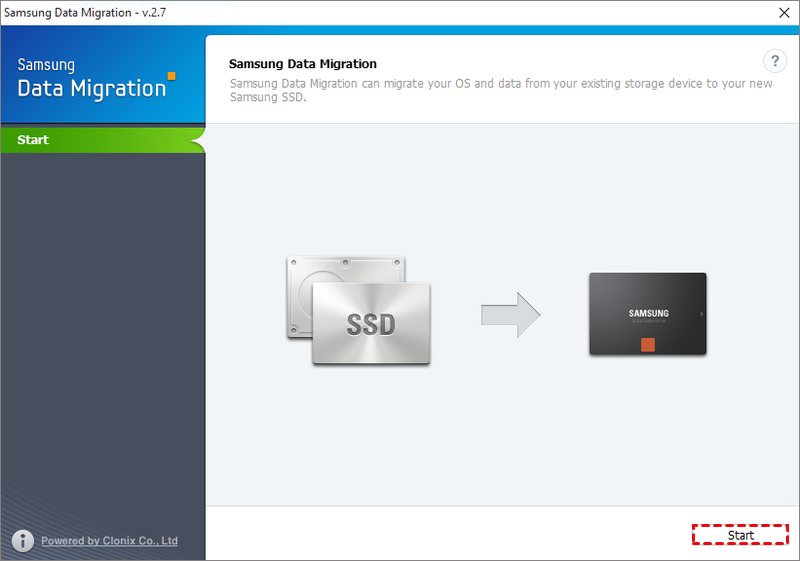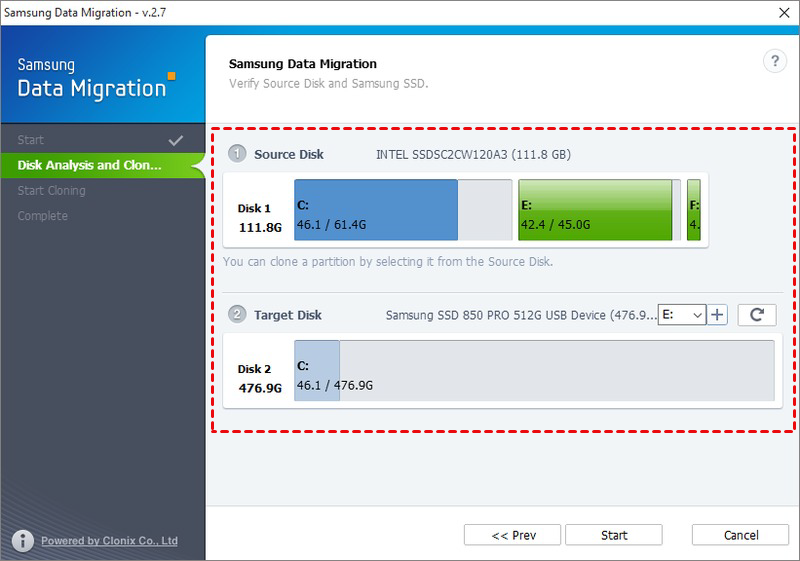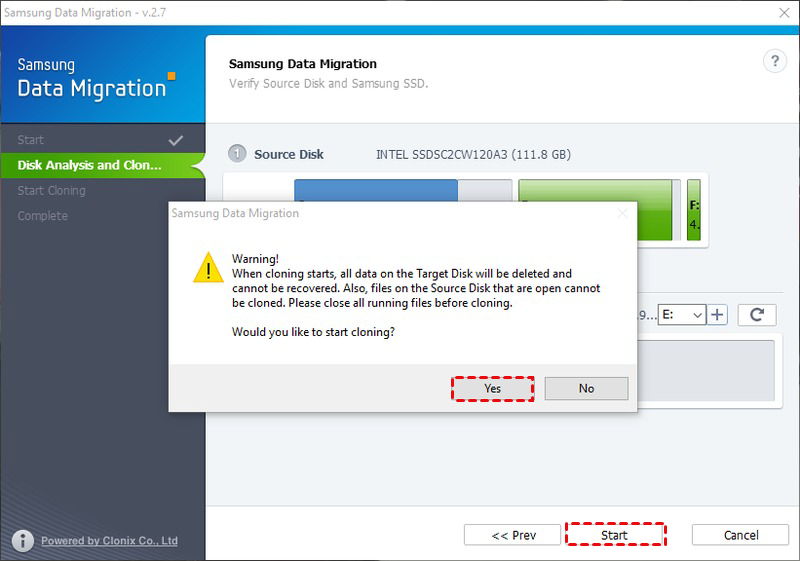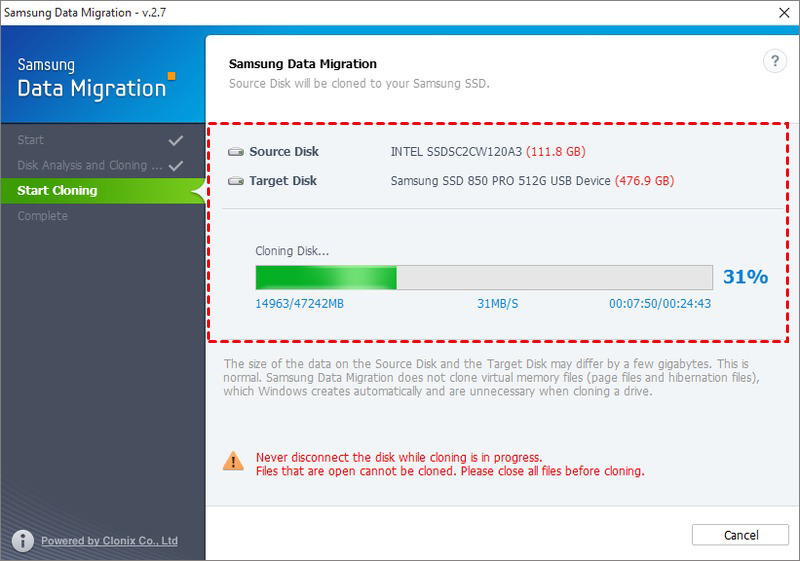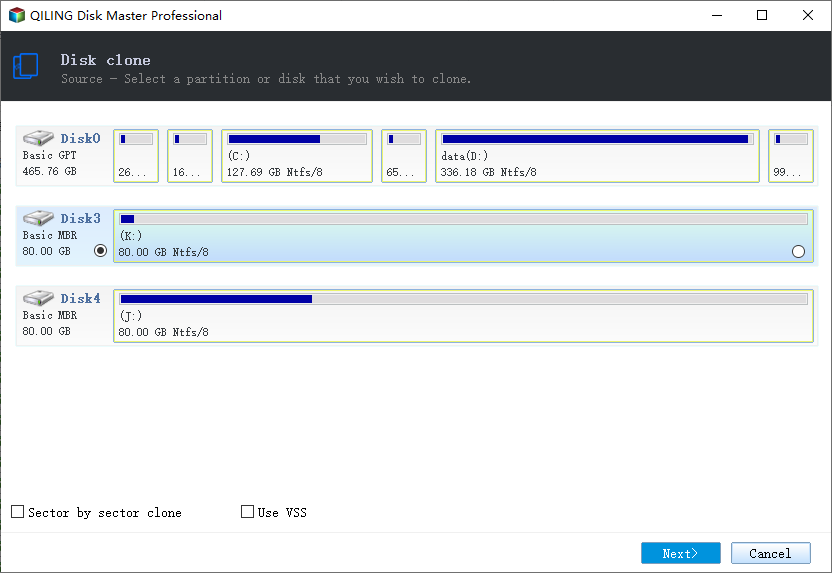Top 2 Ways to Clone Samsung SSD to Another SSD in Windows
About Samsung SSD
Samsung Solid-state Drives (SSDs) are one of the most popular disk storages that are widely used in people desktop, laptop and RAID. In recent years, Samsung Company has produced many high performing SSDs, such as 850 EVO, 870 EVO, T3/T5/T7, 980 PRO Series, PM Series, and CM871 and so on. Following are some hot Samsung SSDs:
|
Product |
Form Factor |
Interface Type |
Capacity |
Price |
|
Samsung 870 EVO |
2.5 Inches |
SATA III |
1 TB |
$89.99 |
|
Samsung 870 QVO |
2.5 Inches |
SATA III |
1 TB |
$86.00 |
|
Samsung 970 EVO Plus |
M.2 |
PCIe 3.0 |
1 TB |
$99.99 |
|
Samsung 980 PRO |
M.2 |
PCIe 4.0 |
1 TB |
$129.99 |
Why Clone Samsung SSD to Another SSD?
SSDs improve reading and writing speed for the computer and ensure data security at the same time, because they have higher quivery resistance capability. Many users want to clone HDD to Samsung SSD to gain better performance. And there are users who use Samsung SSD already and want to clone it to another SSD. In general, there are 2 main reasons for Samsung SSD migration.
1. Upgrade SSD Disk Capacity. A part of users may have purchased Samsung SSD with small capacity at an early time due to budget or unknown reasons. Now they want to, for example, clone Samsung 850 EVO SATA M.2 1TB SSD to 850 PRO 2.5” SATA III to extend disk space. This is the situation when Samsung cloning SSD to larger SSD is needed.
2. Change SSD Brand Totally. One may install his operating system on Samsung SSD at the beginning. Now he wants to replace Samsung SSD with another brand of SSD for some reason, such as faster speed, lower price, or larger capacity, etc. Any aspect that just meets his demands. So don’t be surprised if one of your friends plans to clone the Samsung XS1715 SSD to a Toshiba SSD several weeks after purchasing the Samsung SSD.
How Do I Clone My Samsung SSD to a New SSD?
Actually, to perform Samsung SSD clone in Windows 11, 10, 8, 7, XP or Vista, you have different choices depending on the brand of target SSD. That is to say, if you clone Samsung SSD to another Samsung SSD, you can turn to its dedicated cloning tool, Samsung Data Migration (SDM). If not, you’ll need third-party SSD cloning software.
Clone Samsung SSD 850 EVO to SSD via SDM
Samsung Data Migration (SDM) is a Samsung clone kit that comes with Samsung SSD when you purchase it. Yet not all Samsung SSD has SDM inside. SDM is designed for transferring all existing files and programs from a current HDD or SSD to a new Samsung drive. Learn how to use it as follows.
To clone Samsung SSD 850 EVO to SSD:
Step 1. Shut down your PC, install Samsung SSD by plugging a SATA cable into the motherboard’s SATA controller, and connect the other end of the cable and a SATA power connector to the new SSD. You can use an external USB adapter as well.
Step 2. Boot off your PC. Install and run Samsung Data Migration. Click Start in the lower right corner.
Step 3. Verify the source disk: the Samsung SSD 850 EVO and another Samsung SSD. If the target disk shown in the following is incorrect, you click the Refresh button and select the right disk.
Step 4. Click Start and hit Yes at the warning message. This step may cause data loss if you select the wrong disk. Thus you need to create a file backup for your important data.
Step 5. Wait for the cloning process until the process completes. Don't edit any files on the system or use the computer while this process is going on, because any open files cannot be cloned properly.
Step 6. Click quit to exit this software.
Step 7. Turn off the computer, replace the original Samsung SSD with the new one and boot up from the new one. If it cannot boot successfully, you need to change the boot order in BIOS.
As simple as it is, you’ll need extra help in some cases. For instance, the target SSD is not of Samsung brand as said. Moreover, you get the “Cloning failed. Target disk has been disconnected” even if you know you did not remove the disk in a few cases, or Samsung Data Migration Stuck error. To ensure the successful cloning, give this tool a shot in the following when Samsung Data Migration cloning failed.
Clone Samsung SSD with Best Samsung Cloning Software🏆
Qiling Disk Master Professional is stable cloning software that has helped thousands of PC users in disk cloning all over the world.
- It provides Disk Clone, System Clone and Partition Clone to assist you in cloning hard drive in Windows 11, 10, 8, 7, transferring OS without reinstallation, and the like.
- This cloning software works the same whether you’re cloning to Samsung SSD or other branded SSDs. To get the best performance from the cloned SSD, it's suggested to clone boot drive to NVMe SSD.
- Cloning larger drive to smaller drive is also available in Qiling Disk Master since it can clone only used part of Samsung SSD.
Continue to see below and learn the detailed steps of Samsung disk clone.
Step 1. Connect the new SSD to your PC via USB cable or disk enclosure. Install and start Qiling Disk Master. Go Clone > Disk Clone.
Step 2. Select Samsung SSD as the source disk.
Step 3. Select the new SSD as the destination disk.
Step 4. Configure personal settings in the left bottom and click Proceed to begin Samsung SSD data migration when you are ready.
- Edit Partitions: adjust the partition size on the destination disk.
- SSD Alignment: be sure to check this option to improve the reading and writing speed of the target SSD and prolong SSD’s lifespan.
- Sector by sector clone: use this option to keep the old partition layout on the new SSD.
If you click Edit Partitions, there will be four options available:
👉 Convert the destination disk from MBR (GPT) to GPT (MBR): It can help to make the destination disk have the same partition style as the source disk.
👉 Copy without resizing partitions: It will not resize the partition size.
👉 Add unused space to all partitions: It will reallocate the unallocated space to each partition of the target disk, appropriate for the disk size.
👉 Manually adjust partition size: It allows you to extend unallocated space to any partition on the destination disk as you want.
* The first option can solve the cloned drive not bootable issue caused by different partition styles, and the last two options can fix the cloned drive not showing full capacity issue effectively.
Step 5. Swap the Samsung SSD with the new SSD to test if it works or not. If you keep both SSDs installed, remember to change the boot order in BIOS to boot from the new SSD.
✍ Tips:
- If you want to clone only system from Samsung SSD to new SSD, System Clone is helpful.
- This software is still an M.2 SSD cloner, so you can use it to migrate Windows 10 to M.2 SSD, clone M.2 SSD to M.2 SSD, etc.
- Qiling Disk Master Professional supports Windows 11/10/8.1/8/7/XP/Vista. If your computer is running Windows Server, you can use Qiling Disk Master Server, which supports all kinds of server-based computers, including Server 2008 (R2), 2012 (R2), 2016, etc.
FAQs about Samsung SSD Clone
1. Do I need to format a new Samsung SSD before cloning?
In most cases, formatting is not a required preparatory step because your SSD cloning solution will automatically copy the file system and overwrite the target disk. However, if you're using a brand new disk that Windows doesn't recognize, you might need to initialize it before proceeding with the cloning process.
2. Does Samsung Data Migration clone everything?
Yes, Samsung Data Migration copies everything on the source disk you choose, including the operating system, application software, user data, and so on.
3. Why is my SSD not recognized after cloning?
If you find your new SSD is not recognized as a boot device, there are four possible causes:
- The cloned SSD is not set as the boot disk.
- BIOS boot mode is incompatible with the SSD.
- The disk cloning process was corrupted or interrupted.
- The SSD needs specific drivers, etc.
Summary
That’s all about how to clone Samsung SSD to another SSD in Windows. If you are cloning between two Samsung SSDs, then Samsung Data Migration (SDM) can help you make it. If SDM fails or you want to replace Samsung SSD with other branded SSDs, Qiling Disk Master can be your ideal choice.
It can help you clone hard drive to WD SSD, clone NVMe SSD, clone PCIe SSD and so on. As long as the disk can be recognized, you can use the clone function. That’s why some users use this tool to clone USB bootable drive as well.
Apart from the clone feature, Qiling Disk Master is embedded with the backup and recovery functions which enable you to restore system to dissimilar hardware. Give it a try and you will be surprised at its wonderful performance!
Related Articles
- How Do You Start Samsung SSD Data Migration without Cable?
- (Fixed) Samsung Data Migration: Please Connect a Samsung SSD
- Samsung SSD Data Migration Software for Windows 10 [Bootable]
- Best Free Clone Software for Windows 8/8.1/10/11
Need the best free clone software for Windows 8/8.1/10/11? Thus, you can easily clone hard drive to another one or directly use a different type of disk.