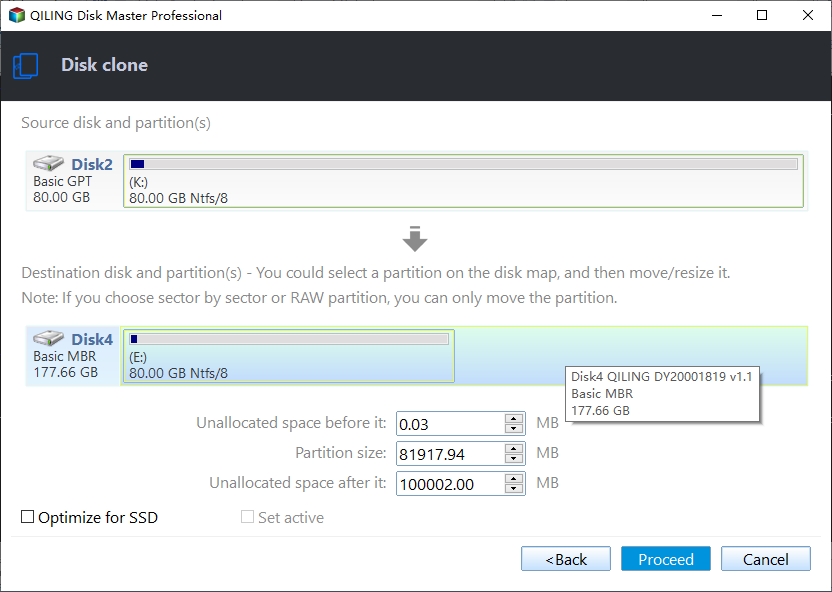Clone SD Card to Larger Card without Data Loss (FREE)
Quick Navigation:
- About SD card you’re about to clone
- Why clone SD card to larger card?
- Best free tool to clone SD card in all Windows systems
- How to clone SD card to larger SD card securely
- Summary
About SD card you’re about to clone
SD card, the abbreviation of Secure Digital card, is a memory card that is mostly used in portable devices through SD card slot or reader, such as digital cameras, music players, Android phones, tablets, personal computers, etc.
And it has 4 four card families (SDSC, SDHC, SDXC, and SDIO) available in three different sizes (Original, Mini, and Micro). Besides, it has different capacities, file systems and brands.
Thus, you can clone SD card to larger card if you think it's smaller and format it as any file system. And it's suggested to use the mainstream SD card, such as, SanDisk microSDXC, Polaroid SDXC, Silicon Power (SP) Micro SDXC, Samsung SD Card, Transcend SDXC, Lexar SDHC, etc.
Why clone SD card to larger card?
In general, several common reasons account for the behavior of cloning SD cards in all Windows systems, like cloning Raspberry Pi SD card to larger card. See if you’re in one of those situations.
- Not enough space to store data. You may be told the SD card is in low disk space, you need to free up space or use a larger SD card.
- Long-term data protection. The cloning method makes an exact copy of the SD card, so you can recover them quickly when it is failing, or infected by a virus.
- As a fast recovery method. Once your SD card is damaged or corrupted, you can directly replace it with a new one, with no restore and data loss.
Besides, data transferring between SD cards is also a factor that leads to SD card cloning. Nevertheless, what counts next is to figure out how to clone SD card to SD card in Windows 10/8/7 securely and efficiently.
Best free tool to clone SD card in all Windows systems
How do I clone my SD card to a bigger SD card? Qiling Disk Master Standard is free yet professional SD card cloning software that earns its reputation due to its reliable and powerful features. It can help you clone SD card to bigger as well as smaller SD card easily.
- Intelligent Clone: It clones only used sectors of SD card, not limited to Android or Raspberry Pi, thus you can easily clone SD card with different sizes, even for smaller ones.
- Sector by Sector Clone: With this option, you can clone all sectors of SD card to another one, including bad sectors and empty sectors. You can also clone SD card to smaller card without choosing it.
- Flexible cloning solutions: Except for cloning the entire SD card, you can also clone specific partitions on it.
- Support all the SD card families and brands, such as Polaroid SDXC, Silicon Power (SP) Micro SDXC, Samsung SD Card, etc,
What’s more, the cloning process will be running in the background and it won’t interrupt you using the PC.
With Qiling Disk Master’s user-friendly interface, you can complete the cloning job without effort. Please download it before starting. Windows 11/10/8/7/XP/Vista supported. For server users, try Qiling Disk Master Server.
How to clone SD card to larger SD card securely
Here take an example of cloning Android SD card to larger SD card using the best SD card cloning software Qiling Disk Master, please follow the preparations and steps below:
✬ Two SD card readers: The SD card can only be connected to the PC through the card reader, so please prepare it and make sure it's recognized by your PC.
✬ Transfer all the data to Android SD card: The data on the Android device may not be completely stored on the SD card, so you need to transfer it first.
✬ Backup files on the larger SD card: The target SD card will be overwritten after cloning, thus if there are any important files, please backup them in advance. Make sure you’ve chosen the correct one in the steps as well.
✬ Sufficient battery electricity: Sudden power surge may result in data loss if the cloning process is not complete.
1. Connect both SD cards to your PC and make sure they can be detected properly. Open Qiling Disk Master Standard. Click Tools and utilities and then Disk Clone.
2. Select the smaller SD card as the source disk. Click Next.
3. Then, choose the larger SD card as the destination disk. Remember to click Next in each step.
4. Confirm your operation and click Proceed to clone SD card to larger card easily. Wait for the process completes.
Related tips:
👉 Tick Sector by Sector Clone option to clone all sectors of SD card. Please note it will make partition editing unavailable.
👉 Click on Edition Partitions to resize the larger SD card size. You have 3 options in the following.
- Copy without resizing partitions: It will not resize the partition size.
- Add unused space to all partitions: It will reallocate the unallocated space to each partition of the target disk, appropriate for the disk size.
- Manually adjust partition size: It allows you to extend unallocated space to any partition on the destination disk you want. More flexible but require human intervention.
- ★Tips:
- To clone a specific partition only, please choose Partition Clone in the first step.
- You’re allowed to clone SD card to USB flash drive through above steps.
- Besides SD card, you still can use this software to clone hard drive or SSD, regardless of disk size and model, such as, cloning Windows 10 to NVMe SSD, cloning hard drive to larger drive, clone large HDD to smaller SSD, etc.
- If you cannot connect two SD cards to your computer simultaneously, it is suggested to do the backup & restore operation. Firstly, connect the old SD card and create a backup with Qiling Disk Master. You can backup SD card to computer directly. Secondly, disconnect the first card and connect the larger SD card to your PC. Finally, perform image restore to the larger SD card, and done.
Summary
Qiling Disk Master Standard makes it easy to clone SD card to larger card, even smaller ones, and the steps are exactly the same. Within only several clicks, all data on the old SD card will be transferred to the larger card. And it also applies to cloning disk to larger disk or cloning larger drive to smaller drive, whether it's HDD or SSD.
Besides, Qiling Disk Master is also a powerful backup solution and disaster recovery tool for Windows. It is suggested to keep it installed to set continuous data protection for your computer. You can also create bootable media just in case.
Related Articles
- How to Backup Data on SD Card to Google Drive (5 Ways included)
This article is written for users who want to backup SD card to Google Drive for security or multiple access. Here are 5 ways to help you. - Top Two Ways to Recover Files from Formatted SD Card
You can easily recover files from a formatted SD card after formatting with reliable data recovery software. To prevent this error from happening again, please backup files immediately after recovery. - Clone SD Card with Free Memory Card Cloning Software in Windows
You will learn how to upgrade SD card with free memory card cloning software free in simple steps. Cloning SD card to larger or smaller card is supported. - Upgrade SD Card with Free Memory Card Cloning Software
You will learn how to upgrade SD card with free memory card cloning software free in simple steps. Cloning SD card to larger or smaller card is supported.