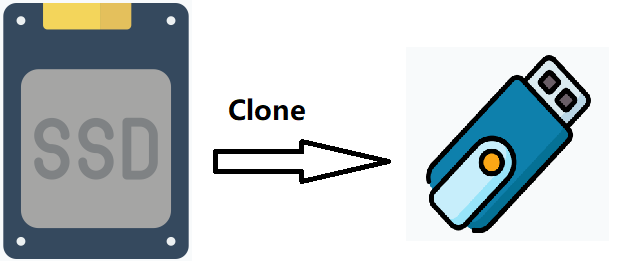How Do I Clone SSD to USB Drive and Ensure Boot?
Quick Navigation:
- Need to clone SSD to USB flash drive
- Best disk cloning software for cloning SSD to USB drive
- Steps to clone SSD to USB drive with Qiling Disk Master
- FAQs about cloning SSD to USB
- Summary
Need to clone SSD to USB flash drive
Computer users all know that there are many situations that would lead your data loss, such as system crash, hard drive failure, unexpected deletion, etc. For protecting data safety on the SSD, many users would like to make a duplicate of the SSD. Thus, when bad things happen, you won’t lose your data.
Cloning SSD to USB drive becomes a very popular way, because USB flash drive is cheap, tiny, portable. Part of people even would like to migrate SSD to USB drive and boot from the USB drive to free up more space on their SSD.
Well, can you clone SSD to external hard drive like USB drive, and then boot from it successfully?
Best disk cloning software for cloning SSD to USB drive
Fortunately, there is a way to clone SSD to USB drive. That is making use of the disk cloning software Qiling Disk Master. Qiling Disk Master is professional software for backup, restore, clone, etc.
★ It offers the Disk Clone feature to help you clone hard drive to USB external drive with simple steps. You are also allowed to clone SSD to larger SSD, clone USB drive to another, etc.
★ It is embedded with the Partition Clone feature that enables you to copy a specified partition instead of the whole drive.
★ It ensures secure boot after cloning, so you needn't worry about boot issues.
It has several editions for different consumers. For Windows PC users, Qiling Disk Master Professional supports Windows 11/10/8/7/Vista/XP; for Windows Server users, Qiling Disk Master Server is suitable. Learn more from edition comparison, and choose the right edition according to your requirements.
Wanna have a try? Download Qiling Disk Master now and check the following part to move SSD to USB drive step by step.
Steps to clone SSD to USB drive with Qiling Disk Master
Qiling Disk Master is easy to use due to its intuitive interface. Learn the simple steps to clone hard drive to USB flash drive below. Before you start, please:
- Make sure the USB drive is large enough to hold all data on the SSD.
- Connect your USB flash drive to your computer and confirm it is detected.
- Backup files on the USB drive if it is not empty, or you'll lose your data after cloning.
Step 1. Install and launch Qiling Disk Master Professional. To clone hard drive to USB flash drive, here you need to select Disk Clone under Clone tab.
Step 2. Then, you should select the SSD as your source disk and click Next.
Step 3. After choosing the source disk, you need to select your USB external drive as the destination disk, and then click Next.
Step 4. Finally, you will move to the Operation Summary page. Click Proceed to launch the progress.
With Qiling Disk Master, cloning SSD to USB drive only needs four simple clicks, and you can use the cloned USB drive to boot your computer by changing the boot order in BIOS.
💡 Useful features you may need
- To clone all sectors on the source SSD, tick the "Sector by sector clone" feature.
- If the USB drive has a different partition style from the source SSD, clone GPT disk to MBR USB, for example, please click “Edit Partitions” and tick "Convert the destination disk from MBR to GPT" to ensure successful boot.
- Qiling Disk Master allows you to create bootable USB drive to boot your computer in case of boot failure.
FAQs about cloning SSD to USB
Yes, an SSD can be cloned just like a traditional HDD. The cloning process will move everything from the old drive to the new drive, including the operating system, applications, files, and settings.
Generally, SSDs are significantly faster than USB drives, but there are exceptions and variations depending on the specific USB and SSD types.
In general, SSDs tend to have a longer lifespan compared to most USB flash drives due to higher-quality NAND flash and more advanced controllers. However, there are exceptions. Some higher-end USB drives designed for durability may have comparable lifespans to lower-end SSDs.
Summary
You can easily clone SSD to USB drive, whether it's using the same or different partition style, and then boot from the cloned USB drive successfully. If the USB drive is larger, you can edit partition size, either Add unused space to all partitions automatically or manually adjust partition size, so you can make full use of space on the destination disk.
Besides, it's a free backup software that focuses on long-term data protection. You can also backup SSD to USB drive to achieve the same effect, and more precisely, it allows you to backup files currently on the disk and changes made later. The daily, weekly or monthly schedule backup is a good option, but if you don't want to connect it to your computer always, try USB plug in feature.
Related Articles
- A Professional ADATA SSD Clone Software: Qiling Disk Master
In this essay, you will find the best free ADATA SSD clone software to clone HDD/ SSD to ADATA SSD with step-by-step guide in Windows 10, 8, 7. - How to Clone Hard Drive to SSD in Windows 10?
How to clone a hard drive in Windows 10/11? In this article, you will find the best answer and get some helpful tips on cloning hard drive in Windows 10/11. - Freeware to Clone Hard Drives with Bad Sectors (Bootable)
This post introduces how to clone hard drives with bad sectors on your laptop or desktop PC in Windows 11, 10, 8, and 7. After reading, you will be able to successfully migrate the operating system to an SSD and boot your PC as usual. - Super Easy | How to Clone Windows 10 to External Hard Drive
Cloning Windows 10 to an external hard drive is a great way to create a backup of your operating system. This can be helpful if you ever need to reinstall Windows 10, or if you want to use the cloned drive on another computer. But can you do this in an easy and fast way? The answer is yes. If you have installed the reliable Windows cloning software, Qiling Disk Copy, that should not be a problem.