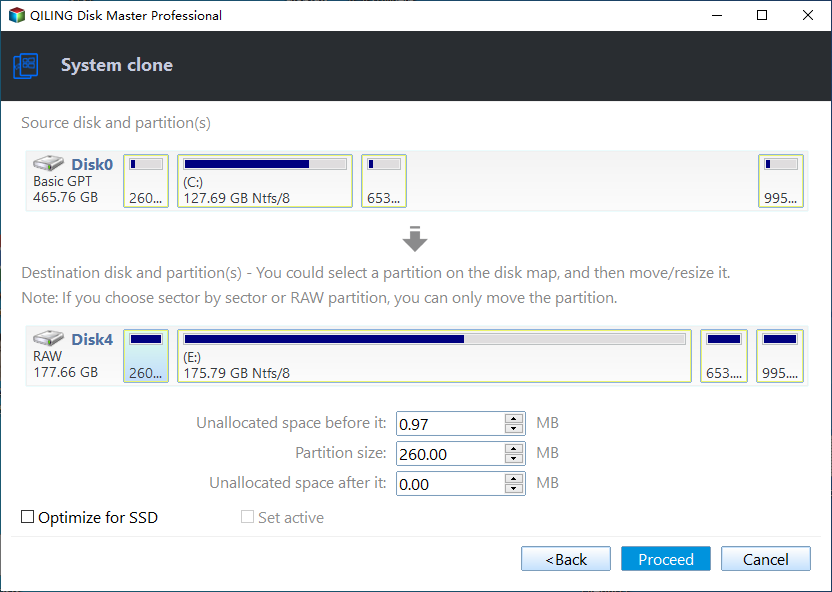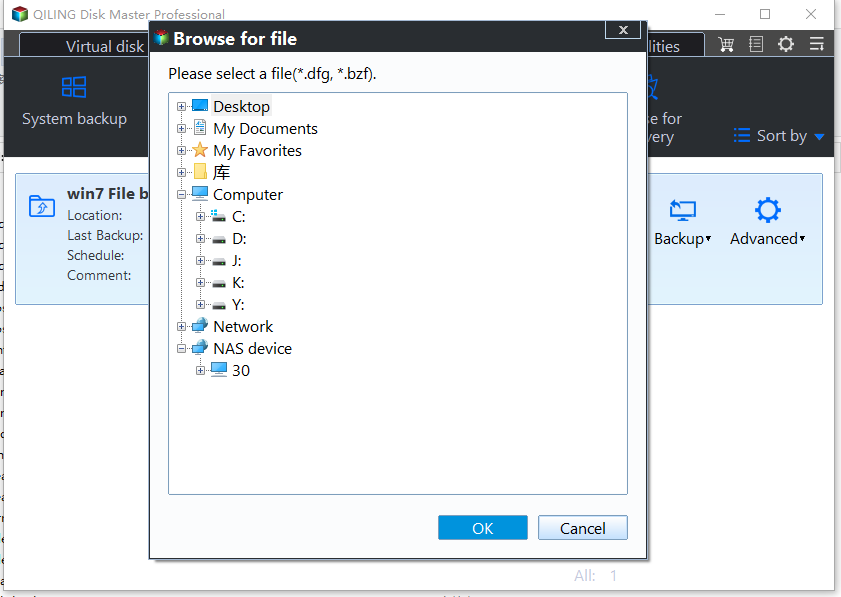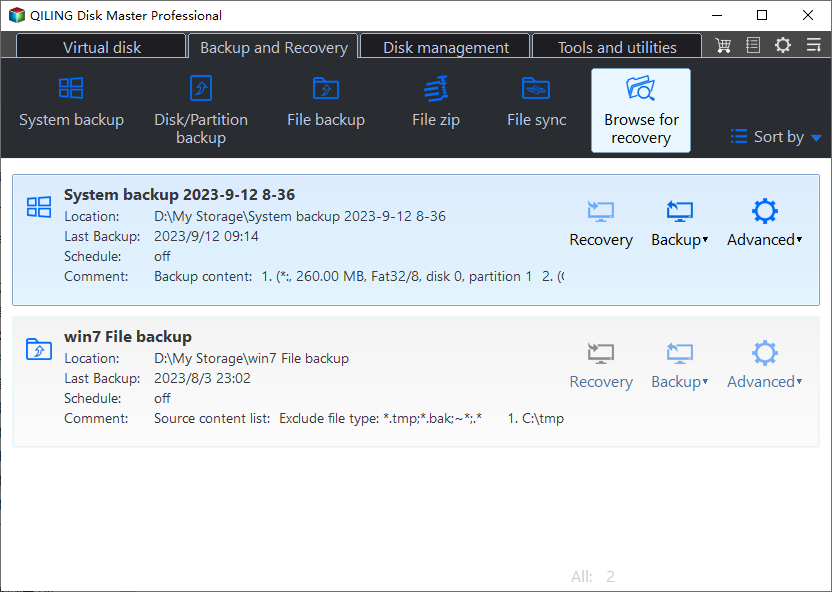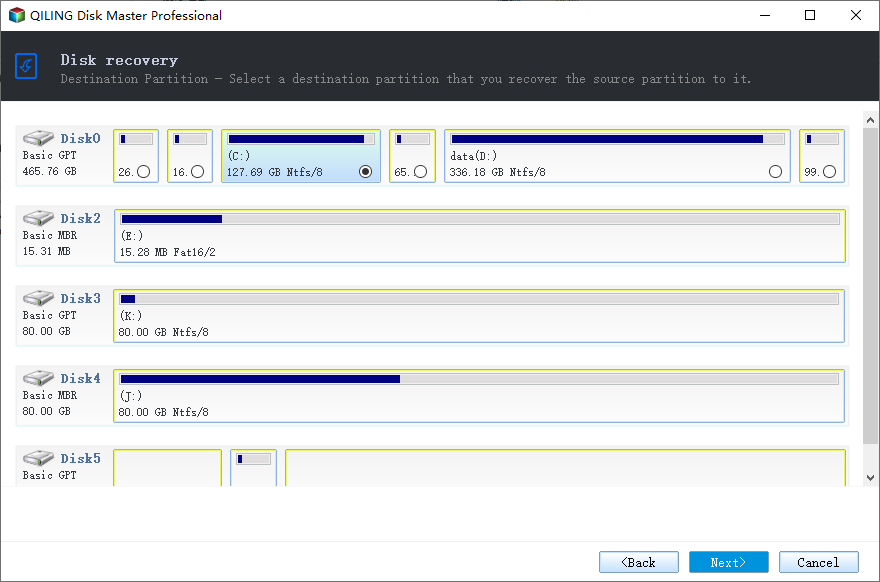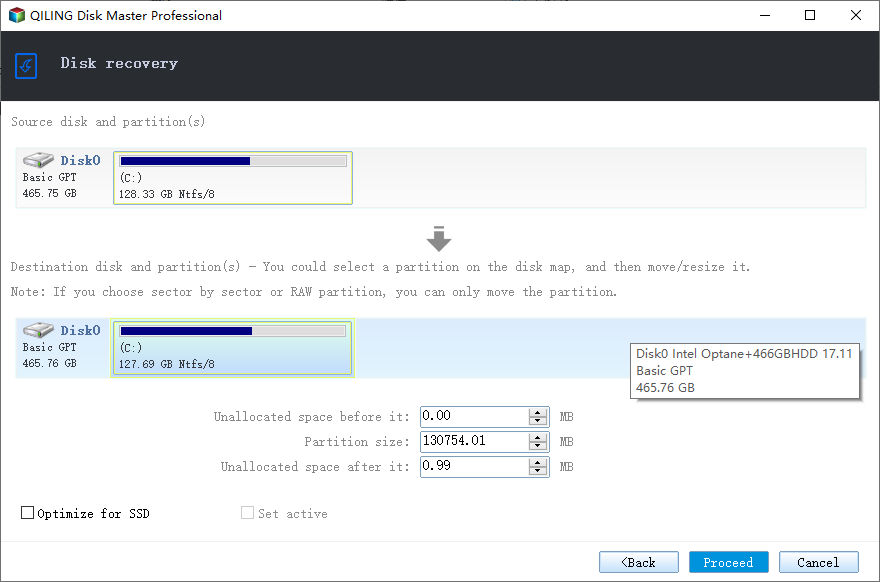Clone or Restore System to Dissimilar Hardware (Secure Boot)
Quick Navigation:
- When should I perform dissimilar hardware clone or restore?
- Best software to clone or restore system to dissimilar hardware
- How to clone Windows 10 system to different hardware safely
- Way 1: Directly clone system to different hardware
- Way 2: Backup and Restore system to different hardware
- FAQs on cloning to dissimilar hardware
- Wrapping things up
When should I perform dissimilar hardware clone or restore?
In some situations, you need to clone system with dissimilar hardware. We summarize the most common situations in the following:
- Migrate system to new computer. You may want to replace a very old computer, but retain the original system and all the settings and preferences on the new computer. And you don't want to reinstall Windows and programs from scratch.
- Recover a computer without backup image. You don't create a system image or disk backup before your computer fails, thus you can only create a system image on another working computer and then restore system image to it.
- Change computer hardware or it fails. This is just the opposite of the reason above. You can only restore system image created before on the current computer if you change the hardware. The same is true for hardware failure, but you need to replace it with the new one in advance.
Best software to clone or restore system to dissimilar hardware
Searching this keyword “clone to dissimilar hardware” online, you may see 2 common ways, namely using clone or backup and restore. Both of them can help you migrate OS or disk to another computer with different hardware, such as motherboard, CPU, etc. At this moment, you need the best software that supports these features, Qiling Disk Master Professional.
- Clone system to dissimilar hardware: It supports "System Clone", "Disk Clone", and "Partition Clone", the previous two cloning method is able to clone system to dissimilar hardware. You can choose them depending on what you want to migrate, only the system partition or entire disk.
- Restore system to dissimilar hardware: Similarly, you can use "System Restore" and "Disk Restore" to move Windows 10 to new computer with dissimilar hardware. Its "Universal Restore" feature is able to resolve the incompatible drivers' issues of different computers and ensure your computer is bootable.
In addition, you can enjoy other useful features during the process:
- Optimize the performance of SSD disk with "SSD Alignment" while performing HDD to SSD clone or restore.
- Adjust the partition size of the destination disk with its "Edit Partitions". If the source and destination disk have different partition styles, you still can clone MBR to GPT and convert disk type, or vice versa.
How to clone Windows 10 system to different hardware safely
Here I'll introduce you to two effective ways to clone Windows 10 system to different hardware. And you can choose them depending on the operating system you are currently using or your purpose:
Directly clone system to different hardware in the following 4 situations:
- Your computer is Windows 10 or 11 and it has similar hardware to the old computer.
- You want to perform a quick disk upgrade or replace the old disk.
- You don't have an extra drive to store backup images temporarily.
- You want an easy and fast way to do this.
Backup and restore system to a new computer with different hardware in the following 3 situations:
- Your computer can be all the Windows systems, including Windows 11/10/8.1/8/7/XP/Vista. (For server users, try Qiling Disk Master Server.)
- Your purpose is to focus on long-term data protection.
- You want to deploy system image to multiple computers simultaneously.
And then download Qiling Disk Master Professional to clone or restore Windows 10 system to different hardware. Note that the clone feature in the free trial can only be demonstrated, so you need to upgrade to the professional version if you are in the previous 4 situations above.
Way 1: Directly clone system to different hardware
Before you start to clone system to different hardware, please take out hard disk on the new computer and be sure it's recognized by the current computer. For peak computer performance, it's suggested to prepare an M.2 NVMe SSD and clone Windows 10 to NVME SSD. In this case, you need to prepare an M.2 adapter if your computer does not have two M.2 slots.
Step 1. Launch Qiling Disk Master Professional after installing it, click Clone and System Clone.
Step 2. Select the connected SSD as the destination path and click Next.
Step 3. Tick SSD Alignment to further improve the reading and writing speed of your SSD disk as well as prolong its lifespan. Then, preview the operation, and click Proceed to clone system to dissimilar hardware.
Note: You still can see "Make full use of disk space" if you clone system to a larger drive. It will allocate the unallocated space on the target disk and extend to the system partition.
Step 4. Disconnect the cloned hard drive from the current computer and then install it on the new computer. After that, start your computer and boot from it. If it does not, you need to change the boot priority in BIOS first.
Notes:
❤ You still can select Disk Clone in Step 1 if you want to clone hard drive to different hardware. It will clone entire disk, besides system partition, still including all the other data partitions.
❤ If your computer doesn't start, you still can create a bootable disk and then clone the system or disk.
❤ To clone system to multiple computers, you need to create a portable version of Qiling Disk Master (supported by Qiling Disk Master Technician or TechPlus) and run it off a removable device. You can use it on unlimited PCs or servers and don't need to install it again and again.
Way 2: Backup and Restore system to different hardware
Except for the cloning method, you still can use the backup and restore method. It can be used on any Windows system, and focuses more on continuous data protection and batch image deployment.
Unlike using the cloning method, you need to make more effort if you use the backup and restore method. Check the following content and do as suggested.
- Create a system image backup or disk backup with this software, it depends on the items you want to retain. Here take System Backup as an example.
- Create boot repair USB to boot bare metal computer or when it's unbootable. Go to Tools and use Create Bootable Media feature in it.
- Prepare an external device to store the backup image.
They are all the preparations for dissimilar hardware restore. And then, you need to connect the backup drive to the new computer and restore Windows image to a different hardware.
- If your new computer is bootable, please install Qiling Disk Master Professional and activate it with a license key. And then, launch this software.
- If it is a bare metal computer or it is not bootable, insert the created bootable USB, access BIOS and set it as the first boot option. Wait until you see Qiling Disk Master Professional.
The steps in both situations are almost the same, only the operating environment is different, one is within Windows while the other is from Windows PE. Please follow the steps below after accessing this software:
Step 1. On the main page of Qiling Disk Master, click Restore > Select Task.
Step 2. Select system backup and click Next. If not, please select the backup image manually by clicking the Back button and choose the Select Image File option on the previous page.
Step 3. By default, the Universal Restore feature is checked if the backup image is used on a new computer with dissimilar hardware. Tick Restore this system backup and Restore system to other location. Then, click Next to continue.
Step 4. Select the disk on the new computer and click Next.
Please note that the first partition on the target disk is the suggested location, otherwise, the system could not boot from the target disk.
Step 5. Optionally, tick SSD Alignment to accelerate the reading and writing speed of the SSD disk. Preview the operation summary and click Proceed to begin dissimilar hardware restore.
Notes:
❤ Except for improving SSD disk performance, the SSD Alignment feature is still able to further prolong the lifespan of SSD disks.
❤ To protect data continuously, you need to schedule backup Windows 10 with daily, weekly, monthly, event triggers, or UB plug in features. Among them, the last one is the easiest and fastest feature if you create a system image on USB drive.
❤ To deploy images to multiple computers simultaneously, the easiest way is to Qiling Image Deploy (supported by Technician or TechPlus edition). Similarly, you need a system image, this time is not booting from a bootable USB, but from a network, which can boot multiple computers at a time.
FAQs on cloning to dissimilar hardware
1. What is dissimilar hardware?
Dissimilar hardware refers to two computers that have different hardware, such as CPU, motherboard, and chipset.
2. Can you clone a hard drive and use it on a different computer?
Yes, it is possible to clone a hard drive and use it in another computer with similar hardware and operating system. However, for a computer with dissimilar hardware, it is suggested to use the "Universal Restore" feature in Qiling Disk Master.
Wrapping things up
You can choose to clone or restore to dissimilar hardware in different situations. The previous one is easier and quick but limited to Windows 10 and 11. And it's really useful when you want to replace a laptop HDD with SSD without reinstalling Windows.
The second one is more compatible, you can use it on all Windows systems, especially when considering the long-term data protections and batch image deployment. For bare metal restore to dissimilar hardware within one company, Qiling Disk Master Technician or TechPlus edition will be a better choice.
Related Articles
- Transfer/Migrate Windows 10 System to Computer with Dissimilar Hardware
- How to Clone Old Computer to a New One in Windows 10/8/7
- How to Migrate to a New Server with Different Hardware Easily
- How to Copy Windows 11 to USB and Make It Bootable (3 Cases)
Looking for solutions to make a copy of Windows 11 on a USB drive and make the drive bootable? Read this article carefully to learn 3 different ways.