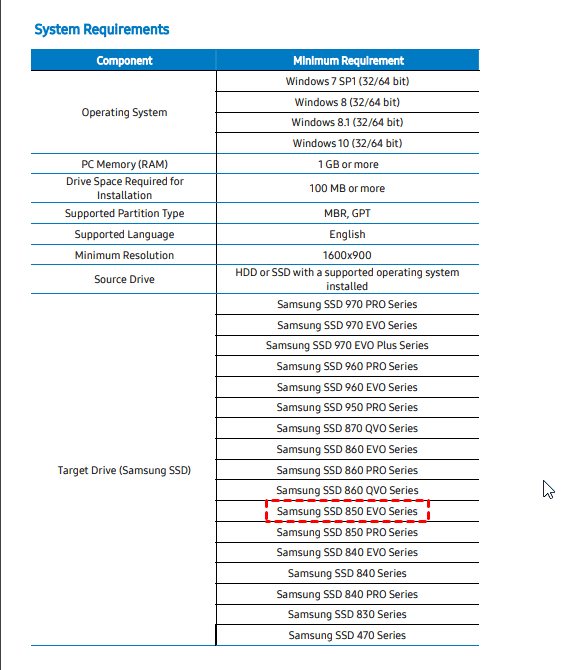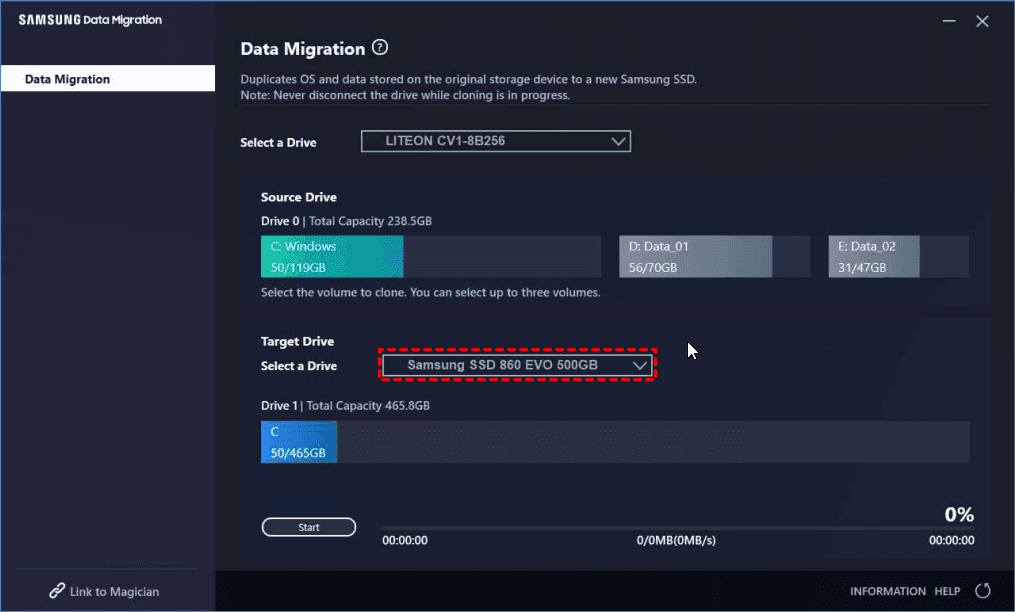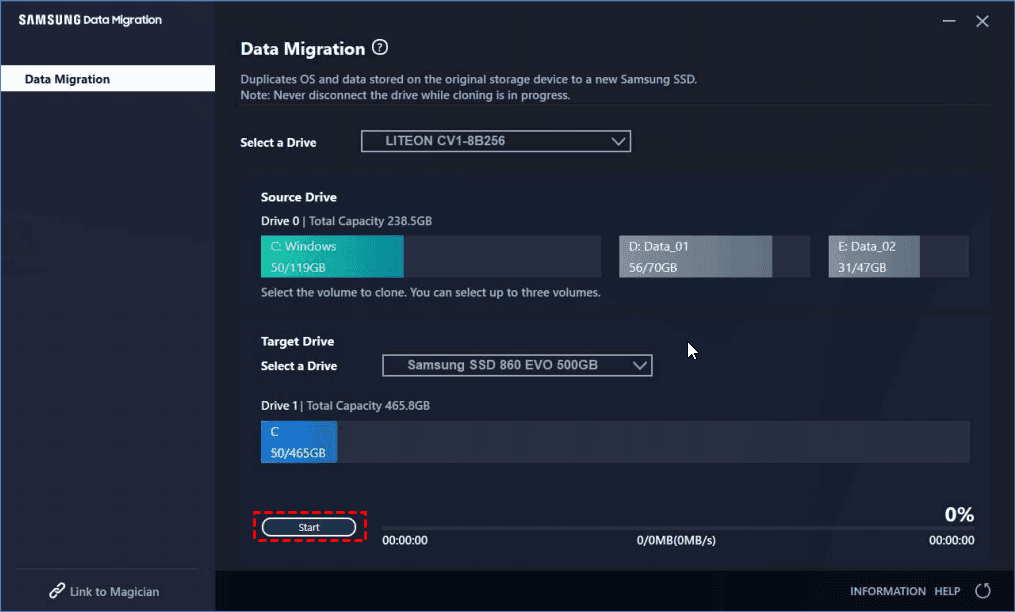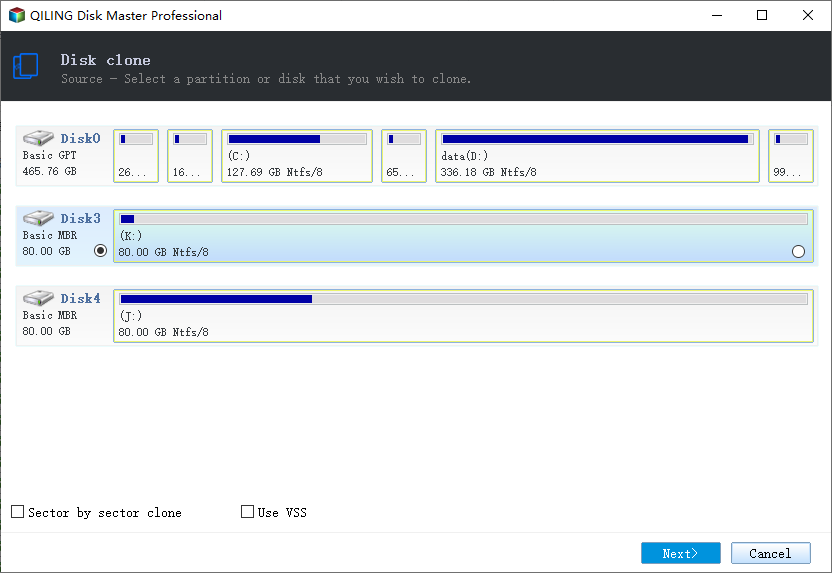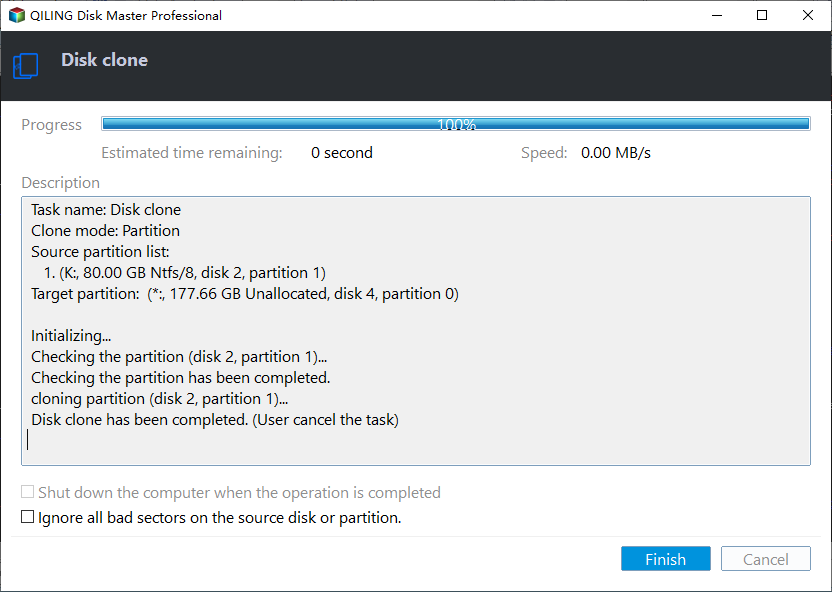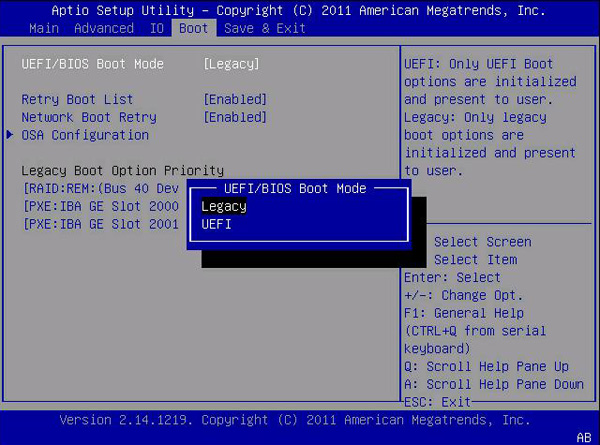Clone Hard Drive to Samsung SSD 850 EVO (2 Ways)
Quick Navigation:
- About Samsung Internal SSD (850/860 EVO)
- Why Clone to Samsung 850/860 EVO SSD Drive?
- Clone HDD to Samsung SSD 850 EVO with Samsung Data Migration
- Safely Clone Windows 10 Hard Drive to Samsung 850 EVO (Universal)
- Conclusion
About Samsung SSD (850 EVO)
Samsung SSD 850 EVO is a TLC V-NAND SSD, but still provides all the benefits of 3D NAND technology, thus you can enjoy affordable cost as well as great performance and endurance. And it uses the newer generation MGX controller with dual-core design to improve the power efficiency and run at a higher clock speed.
For Samsung SSD 850 EVO price, it charges $99.99 for 250GB, $179.99 for 500GB, $349.99 for 1TB, etc. And Samsung is upping the warranty of it from 3 to 5 years, so you use it with more confidence. Besides, it still has many new SSD disks with better performance, such as, Samsung 860 EVO/Pro, Samsung 950 Pro, Samsung 960 Pro/EVO, Samsung SSD 970 EVO/Pro, etc.
Like other brands of SSD disks, it comes along with cloning software - Samsung Data Migration, which allows you to migrate the current operating system, application software, and users' data to new Samsung SSD. And you could use Samsung SSD Magician software to monitor drive health, customize your SSD, and maximize performance easily.
Why Clone Hard Drive to Samsung 850 EVO SSD Drive?
Considering the advantages of the Samsung SSD 850, a vast majority of users would like to replace hard drive (HDD) with Samsung 850 EVO to speed up their computer. Below are the most common situations:
- Migrate OS to Samsung 850 EVO SSD to get a short boot time, faster speed of reading and writing, etc.
- Clone HDD to Samsung SSD to transfer all the data on the source disk to another one. And enjoy its great performance and enduranace.
- Replace bad or damaged drive without reinstalling Windows and application.
- Make an alternative backup for your system disk just in case of a hard drive failure.
Then, how to clone to Samsung 850 EVO SSD drive in Windows 7/8/10? You could consider using Samsung Data Migration or third-party cloning software - Qiling Disk Master Professional. And I'll introduce you both ways in detail.
Clone HDD to Samsung SSD 850 EVO with Samsung Data Migration
Here you will use Samsung data migration software to clone hard drive to Samsung SSD 850 EVO. Also, you can use the following Samdung SSDs (including 850/860/960/970 EVO) as a target drive according to the User Manual.
Then, follow the steps below and clone to Samsung 850 EVO step by step. Please be sure you have installed the latest motherboard chipset drivers. If the target disk is an NVMe SSD, you need to install NVMe drivers at first.
1. Connect your Samsung 850 EVO and be sure it's recoginized.
2. Start Samsung Data Migration on your Windows 7/8/10 computer, and choose Samsung 850 EVO as the target drive.
3. Click Start to clone HDD to Samsung 850 EVO SSD.
✍ After cloning, the data size may differ by a few gigabytes, since it does not clone virtual memory (page files, hibernation files, etc.) automatically created and managed by the operating system.
✍ If you clone MBR disk to GPT with a capacity greater than 2TB, the space exceeding it will remain unallocated.
✍ If the source drive is encrypted, you need to remove the password first and then clone.
You can clone hard drive to Samsung SSD 850 EVO successfully with above steps. But it has so many limitations and does not even work properly in some cases.
- You use it to clone to other brands of SSD.
- You want to clone dynamic disk to Samsung SSD 850 EVO.
- The source disk has dual boot systems.
- When the source disk has bad sectors or is damaged.
- It does not have OS.
More disappointingly, you may encounter Samsung Data Migration software cloning failed or Samsung Data Migration Software not responding while cloning. In this case, you need to turn a more compatible cloning software.
Safely Clone Windows 10 Hard Drive to Samsung 850 EVO (Universal)
Since Samsung Data Migration has many restrictions, you could consider using Qiling Disk Master. It is one of the best Samsung data migration software for Windows 11/10/8/7/7/XP/Vista due to its powerful execution and reliable performance and its professional version is enough to help you clone all types of disks. And you can benefit from the following features:
- It allows you to clone boot disk and data disk, whether it's basic disk or dynamic disk. For system disk, it's capable of cloning all partitions to the Samsung 850 EVO, including OEM recovery partition, EFI system partition, and other partitions.
- By default, this software uses the Intelligent Clone feature, which will clone only used sectors and skip bad sectors. Thus, you can easily clone larger drive to smaller drive (whether it's HDD or SSD) and clone hard drive with bad sectors. Also, you can choose to clone all sectors of the source disk.
- It is able to adjust partition size on the destination disk manually or automatically if the target disk is larger. And you still can use it to convert the destination disk from MBR to GPT or vice versa if their partition styles are different.
- It is able to clone dual boot hard drive to SSD in all the Windows systems.
- It applies to all brands of SSD/HDD, like Samsung, Seagate, Western Digital (WD), Toshiba, ADATA, HP, etc.
And all the operations are based on intuitive interface, so users can understand and use it like a professional. Please download Qiling Disk Master Professional to have a try! For server users, try Qiling Disk Master Server.
(Note the Clone features in the free trial can only be demonstrated, to clone hard drive to Samsung SSD 850 EVO and boot from it, please upgrade pro trial to enjoy.)
Step 1. Install and execute the Samsung data migration alternative - Qiling Disk Master Professional, click Clone-> Disk Clone on the main window.
Step 2. Select the source disk and Samsung 850 EVO SSD subsequently. Remember to click Next in each step.
Step 3. Configure cloning settings and click Proceed to clone Windows 10 hard drive to Samsung 850 EVO safely and easily.
- Click Edit Partitions to customize partition size with Copy without resizing partitions, Add unused space to all partitions, Manually adjust partition size. Also, you can convert partition tyle from MBR to GPT or vice versa.
- Check the SSD Alignment to optimize performance for Samsung 850 EVO SSD (reading and writing speed, as well as its lifespan).
- Tick Sector by sector clone if you want to clone all sectors of hard drive or the Samsung 850 EVO SSD is larger, whether it's used or not.
Wait for a moment, the process of cloning to Samsung 850 EVO SSD will be finished. And the cost time varies for disk size and the read & write speed.
After cloning, replace your old hard drive with the Samsung 850 EVO, then change boot order to boot from the cloned SSD drive. If you don't convert MBR disk to GPT during the cloning process, you still need to change boot mode from UEFI to Legacy or vice versa.
Not just the cloning feature, you still can use it to protect data continuously, for example, you can create a disk backup with it and then perfore dissimilar hardware restore if your computer run into issues. And its technician or techplus edition still supports creating portable version of this software and deploy system image to multiple computers simultaneously.
Conclusion
You can clone HDD to Samsung 850 EVO with Samsung Data Migration if the source drive has an operating system installed on it. But it has some limitations during the cloning process and sometimes the cloning process may fail. In view of these situations, it's suggested to use one comprehensive Samsung data migration software - Qiling Disk Master Professional.
With it, you can clone HDD/SSD, and MBR/GPT disk, regardless of disk capacity and its brands. Also, it works when you want to clone dual boot hard drive, clone dynamic disk, etc. Besides, it is able to change partition size to automatically fit on the target disk and make full use of its space.
Related Articles
- Top Two Ways to Clone Samsung SSD to another SSD without Reinstalling
Want to clone Samsung SSD to another SSD like Samsung 850 EVO without reinstalling? This article offers top 2 ways to clone Samsung SSD to SSD in Windows 7/8/10/11. - How to Clone Hard Drive to Samsung SSD with Secure Boot in Windows?
Looking for a way to perform hard drive to Samsung SSD migration in Windows 11, 10, 8, 7? You can find easy ways to clone HDD to Samsung SSD including 970 EVO Plus, 860 EVO, 970 Pro, 860 QVO, T5, etc, from this page. - Cloned SSD Won't Boot in Windows 10/8/7 - How to Solve?
Read this article to learn how to fix cloned SSD won't boot on Windows 11/10/8/7. If you don't want to get trapped, try an alternative in Windows to clone HDD to SSD without booting problem. - 2022 Tips| How to Clone Windows XP to USB Drive
If you are still using Windows XP, it is wise to clone it to a USB drive in case it suddenly breaks or fails to boot, resulting in losing all data. Don't hesitate! let's ensure your data!