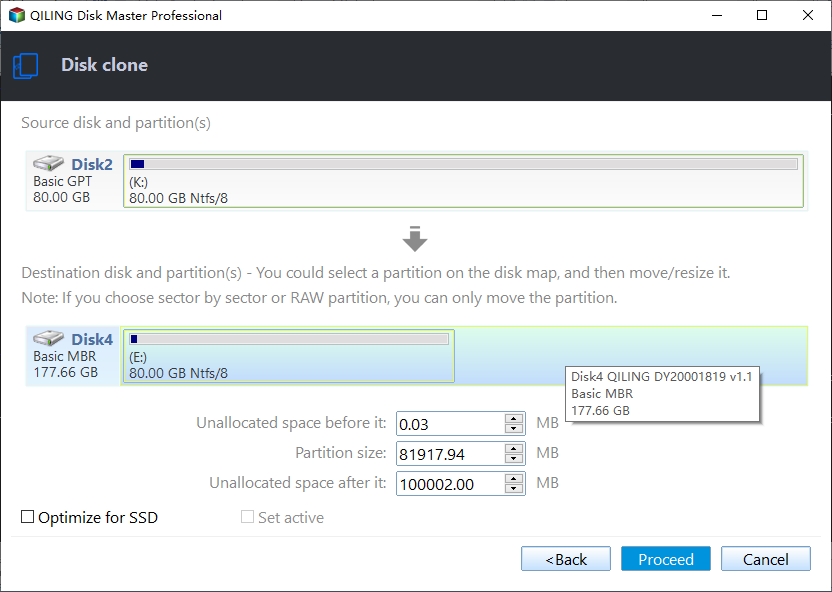Best Software to Clone USB Drive to SSD in Windows 11, 10, 8, 7
Why clone USB drive to SSD?
USB drives are widely used to store important files and even boot files for their portability. But the data stored in USB is not 100% safe, you may still want to make a backup in case of data loss or USB failure.
For files like photos, music, documents and videos, you can copy & paste them directly. But if it's a USB bootable drive, or you've stored some applications on the USB flash drive/hard drive, you may need to copy it via disk clone. Can you clone from USB to SSD?
Specifically, cloning bootable USB drive to SSD or HDD will create an exact copy of all the contents including boot files and apps. If you clone a USB drive with Windows installed to SSD, you can also boot from the SSD after cloning.
Then, how to clone USB drive to SSD in Windows 11/10/8/7?
Best USB clone software – Qiling Disk Master
When it comes to clone partition or hard drive, it is better to turn to a third-party tool. As an example, the freeware Qiling Disk Master Standard owns a powerful Disk Clone feature to clone USB stick or USB hard drive to SSD, HDD as well as another USB drive.
- If the USB drive is smaller than target SSD, that's okay because Qiling Disk Master enables you to clone USB to larger SSD, and you can perform sector-by-sector clone to copy all the sectors bit by bit.
- If the target SSD is smaller, the intelligent cloning technology also allows you to clone larger drive to smaller drive as long as it's large enough to hold all the used sectors.
- For the target SSD, there's also an alignment option to improve its performance and prolong its life span.
Download the clone software to have a try:
Note: The Standard edition supports cloning all the data disks. If you want to clone bootable USB to another one, please upgrade to Professional edition.
How to clone USB drive to SSD or HDD via Qiling Disk Master
To clone your USB hard drive to SSD, you can follow the guides below to run the best USB cloning software Qiling Backuper and get it done with ease.
1. Plug in the USB drive and make sure the SSD is connected properly. Then install and launch Qiling Disk Master. All existing partitions on destination disk will be overwritten, so it's suggested to backup important files beforehand.
2. Go to Tools tab and choose Disk Clone to clone the entire USB drive.
3. Select the USB drive as the source disk, then select the SSD as the destination disk. Click Next to continue.
4. Check SSD Alignment to accelerate the SSD's writing & reading speed. Then, click Proceed and wait for the process to complete.
>> For a larger target disk, you can also use Edit Partitions to resize partitions and assign unallocated space. Note that it will make the Sector by Sector Clone option unavailable.
Tips:
- The above steps can be used to clone USB drive to another USB drive as well.
- It can still be used as SSD cloning software to help you clone hard drive to all brands of SSDs, such as, clone HDD to Samsung SSD, clone PNY SSD, clone SSD to new SSD, etc.
Summary
Generally speaking, clone USB drive either to SSD, hard drive or another USB, the vital part is choosing the right cloning software. With Qiling Disk Master, the entire clone process could be done in four steps. As a matter of fact, this cloning software is a great USB image tool as well since it is also a backup solution.
Related Articles
- Is There Any Way to Clone SSD to USB Drive
Sometimes, you need to clone SSD to USB drive. Learn how to clone hard drive to USB flash drive with the cloning software Qiling Disk Master. - Easiest Way to Clone HDD to SSD via USB
Can you clone HDD to SSD via USB? how to do it easily? Scroll down to learn more and follow a step-by-step guide to clone hard drive with secure boot. - Best Bootable USB Clone Tool for Windows
Looking for USB clone software to help you transfer data from one USB to another? Best bootable USB duplication tool - Qiling Disk Master can be the best choice. - Quick Guide | Clone Windows to USB Drive (Bootable)
Can you clone Windows 11/10 to USB drive and make it bootable? The answer is yes. You just need a USB hard drive or flash drive with sufficient space, and a handy disk clone tool.