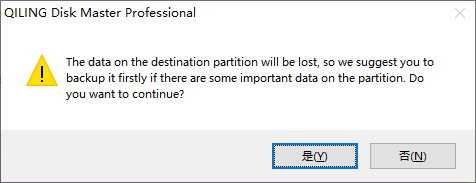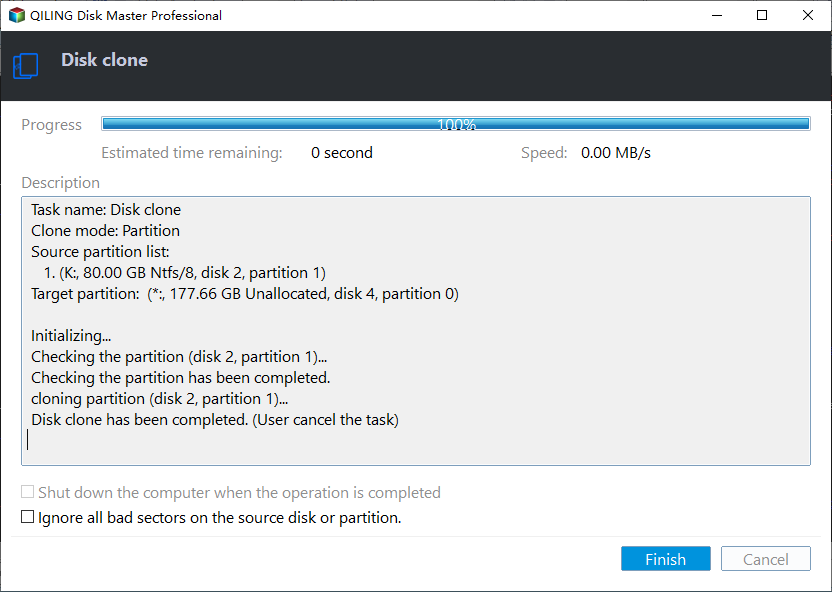Freeware to Clone USB Drive without Data Loss in Windows 11, 10, 8, 7
Can you copy a (bootable) USB to another USB?
Hi, experts, I have two USB hard drives, SanDisk USB flash drive32GB and Samsung USB flash drive 64 GB. Now I want to clone my SanDisk USB Flash Drive to Samsung USB Flash Drive that is much larger and faster. So I would like to know can I clone USB drive to another USB drive, and how do I do it? Thanks!
- Question from answers.microsoft.com
Why do you need to clone USB drive?
Nowadays, USB flash drives are very popular data storage media because they are small and portable to carry around. Many users choose to save important files onto the USB flash drive. And in order to avoid data loss when the USB drive is not recognized, you might want to make a backup of files on the USB drive.
To achieve that, you can copy files from one USB drive to another USB drive via"Ctrl+C" and "Ctrl+V" if you just have personal files or documents. However, if this USB drive is a bootable drive and includes boot files, that method will make your boot files useless, and then you will be unable to launch programs. Thus, you can choose to clone the whole USB drive or the USB hard disk to other devices. That can easily transfer mass data or even bootable files to another device.
Top free USB drive cloner: Clone USB drive easily and safely
How to clone a bootable USB drive? The USB clone tool is necessary. Here, we strongly recommend Qiling Disk Master Standard. This is a free clone software that can clone USB drive without damaging the original data for free in Windows 11, 10, 8, 7. In addition, this tool can clone SD card, memory card, HDD, SSD to another data storage device, etc.
Besides, it is equipped with many other exciting features:
❥ Enables you to wipe a USB hard drive to completely erase privacy data from the drive.
❥ Allows you to make a bootable USB drive to enter WinPE mode for executing some special operations such as formatting C drive, wiping system disk, etc.
❥ Permits you to rebuild MBR easily to deal with some Windows failing to boot up issues.
❥ Supports creating portable operating system USB with system disc or ISO.
Step-by-step: Clone USB drive in Windows 11/10/8/7
In this part, we will walk you through how to copy USB drive to another disk (SSD, HDD or etc.) in Windows 11/10/8/7 via free Qiling hard drive cloning program. First of all, please download the freeware, connect the USB drive and the destination disk to your computer, and ensure both of them are detected successfully.
Note: Please back up important data on the destination disk since this cloning process will erase data stored on it. To clone USB drive in Server OS, try Qiling Disk Master Server.
Step 1.Install and launch Qiling Disk Master, click the "Tools" main tab and select "Clone Disk".
Step 2. Choose the drive that you need to clone as the source drive and click "Next".
Step 3. Select the destination drive to put the data of the source drive on, and then click "Next".
Step 4. Then, you will enter the Confirm interface where you can check the source and destination drive. After all is set, you can click the "Confirm" button to continue.
In lower left corner of the window, you can click the "Settings" button to adjust the partition size on the destination drive. There are three options for you:
- Clone without resizing partitions: all partitions will be cloned to the target disk as the original partition size. It is available when the target disk is larger than the source disk. If it is smaller, this option will be grayed out.
- Fit partitions to entire disk: all partitions will be cloned to the target disk and take up its full capacity according to the original partition size proportion.
- Edit partitions on this disk: you can change every partition size on the target disk as you need.
After finishing the adjustment, please click "Save".

Notes:
- You can tick "4k alignment" to improve the reading and writing speed of SSD if the selected destination disk is an SSD storage.
- All data on this selected destination disk will be wiped out after you save the operation to physical disk. If there is important data on the destination drive, please make a backup in advance.
- If you clone to a smaller SSD, the first option is grayed out. If you select Sector-by-Sector Clone, it is unable to adjust the size on the destination disk.
Step 5. You can preview the disk cloning operating by viewing the "Pending Operations". To commit the "Pending Operations", please click "Apply" and "Proceed".
Step 6. The cloning process will start and you can check the cloning process.
With several clicks, you can easily and quickly clone USB drive to another USB drive in Windows 11/10/8/7 with the help of Qiling Disk Master Standard.
Summary
The free Standard edition can only clone data disk between MBR and GPT, and clone system from MBR to MBR for free. If you want to clone system disk from MBR to GPT, GPT to MBR, or GPT to GPT, you can upgrade to Qiling Disk Master Professional. It has more advanced features such as allocating free space from one partition to another, recovering deleted partitions, splitting partitions, and more.
FAQs
Can you clone a USB flash drive?
You can copy a bootable USB drive to another USB using Qiling disk cloning software. Copying and pasting alone is not enough, but the process is straightforward through cloning. Run Qiling Disk Master and select the appropriate cloning method according to your needs.
What is the free tool to clone a USB drive?
Qiling Disk Master Standard is compatible with Windows 11/10/8/7/XP/Vista. Provides reliable USB cloning capabilities at no cost. This software allows you to clone an entire USB flash drive to another USB drive or other device such as an external hard drive, portable drive, memory card, and more.
How do I clone a USB drive in Windows 11?
To clone a USB drive in Windows 11, you can use built-in tools or third-party software. Here's a step-by-step guide using a reliable tool called Qiling Disk Master: Open Qiling software > choose cloning method > select the source and target drive >
Does Windows 11 have a cloning tool?
To clone Windows 11 for free, you'll need reliable cloning software, as Windows 11 doesn't have a built-in cloning tool. Fortunately, we have identified the most suitable solution for you: Qiling Disk Master Standard.
Related Articles
- Freeware to Copy Partition to Another Drive in Windows 10, 8, 7
With the free Qiling Disk Master Standard, you can easily clone partition to another drive or disk in Windows 11, 10, 8, 7. It also allows you to clone C drive to another drive effectively.