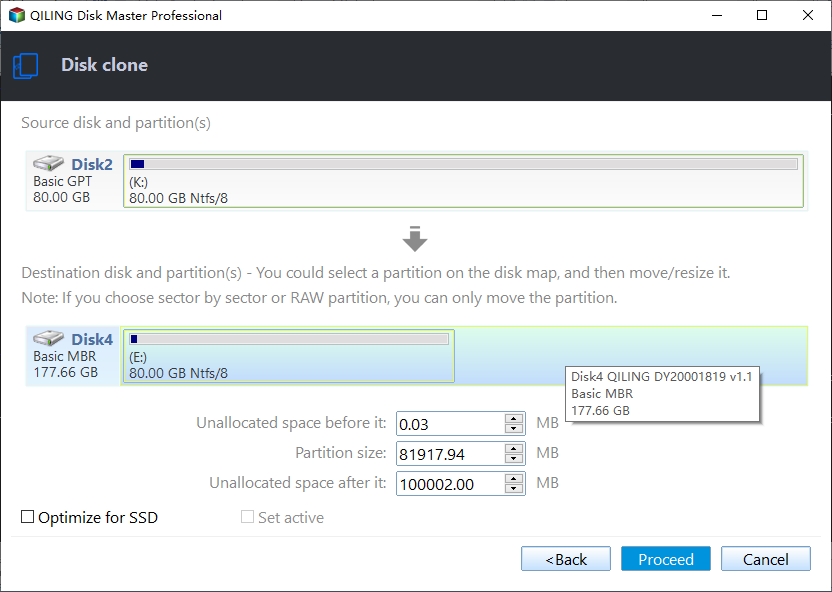Best Free CompactFlash Card Copier to Copy CF Card in Windows
What are CompactFlash cards for?
CompactFlash cards (CF cards) are the most successful of the early memory card formats. They use flash memory technology to store data on portable electronic devices. There are no moving mechanical parts or batteries in CF cards. The greatest part is that you won’t lose your data stored on CF cards when a device’s power source is off.
Today CF cards are primarily used as removable memory for high-end digital cameras and other mass storage devices. With a CF card, you can store photos, music, videos and games in one place and transfer them with ease.
Why do you need CompactFlash card copier?
If you own a camera using CompactFlash card as main storage device, such as Canon SLR, you will need CompactFlash card duplicator in following situations:
- Get a duplicate of all the data stored on the CF card in case of losing precious photos out of expectation.
- Transfer photos or videos from the CF card to PC or other storage devices when there is insufficient space to store new photos or videos.
Now you see it’s necessary to copy CF cards. What you need is an integrated CompactFlash duplicator software to help you complete the task.
How to do CompactFlash card clone in Windows 11/10/8/7 easily
Qiling Disk Master Standard is the best free CompactFlash card copier you can rely on.
◆ It offers the Disk Clone feature to help you copy data on almost all common storage devices, such as HDD, SSD, USB flash drive, SD card, and of course CF card.
◆ It applies to every format of CF cards including FAT12, FAT16, FAT32 which are compatible on both Windows PC and cameras.
◆ It supports all Windows PC operating systems. However, if you are running Windows Server operating system, please turn to the server edition.
Learn how to copy a CF card to another hard drive below:
Step 1. Connect the CF card and the target drive to your computer and make sure they are detected. Download, install and run Qiling Disk Master. Click “Tools and utilities” on the left pane and select “Disk Clone”.
Step 2. Select the CF card as the source disk and click “Next”.
Step 3. Select the target drive you have prepared and click “Next”.
Step 4. Confirm the operation and click “Proceed”.
Notes:
◆ The destination disk will be completely overwritten. Backup files on the destination disk before you Proceed if necessary.
◆ If you tick “Sector by sector clone” in Step 4, Qiling Disk Master will clone every sector on your CF card no matter whether it is used or not, which will take more time and occupy more storage space.
◆ If the destination disk is an SSD, you can tick “SSD Alignment” in Step 4 to improve the reading and writing speed of the SSD.
◆ To edit the partition size on the destination disk, please upgrade to Qiling Disk Master Professional.
- Copy without resizing partitions: It will not resize the partition size.
- Add unused space to all partitions: It will reallocate the unallocated space to each partition of the target disk, appropriate for the disk size.
- Manually adjust partition size: It allows you to extend unallocated space to any partition on the destination disk you want.
- Convert the destination disk from MBR to GPT: It helps to convert the partition style of the destination disk if it is different from the source disk.
Summary
To protect your treasurable memories on CF cards or spare enough space for new data, you need to copy CF cards. Qiling Disk Master is an integrated CompactFlash card copier in Windows—in addition to clone, it owns the features of backup, sync and recovery. You can use Qiling Disk Master to create a mirror image backup and sync local folders to Synology NAS, etc. Go for this tool right now!
Related Articles
- Clone SD Card with Free Memory Card Cloning Software in Windows
You will learn how to upgrade SD card with free memory card cloning software free in simple steps. Cloning SD card to larger or smaller card is supported. - Best M.2 NVMe SSD Duplicator for Windows
Want to find an M.2 NVMe SSD duplicator for Windows 11/10/8/7? Read this article to find the best one. Whether you have one M.2 slot in your computer or more, you can copy M.2 NVMe SSD effortlessly. - How to Resolve WD Sync Not Working in Windows 10 Easily?
Are you troubled with WD Sync not working error? Read this article to get efficient solutions and the best free alternative to WD Sync. - (2022) Migrate Dell OS with Dell Migrate or An Alternative
Using system migration software, you can simply solve the problem of upgrading system disks or changing computers when there is a need to migrate OS or other data.