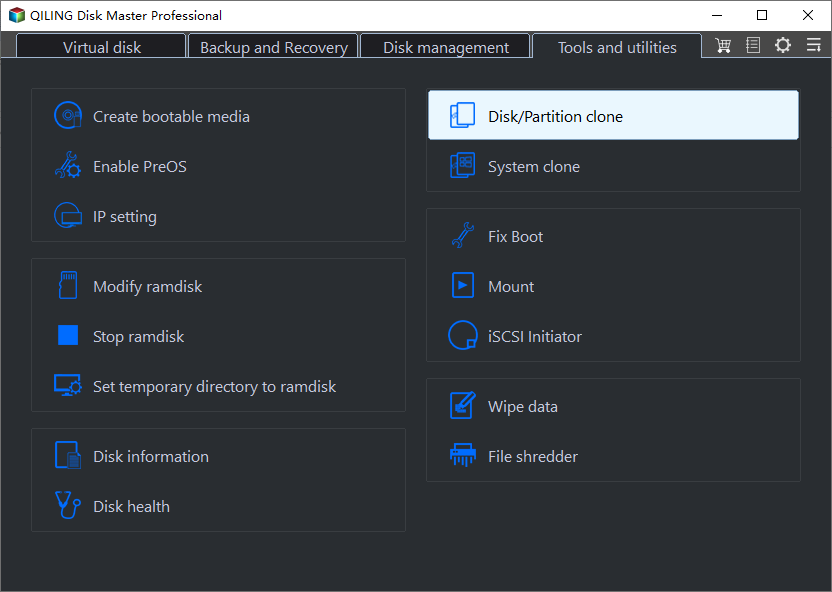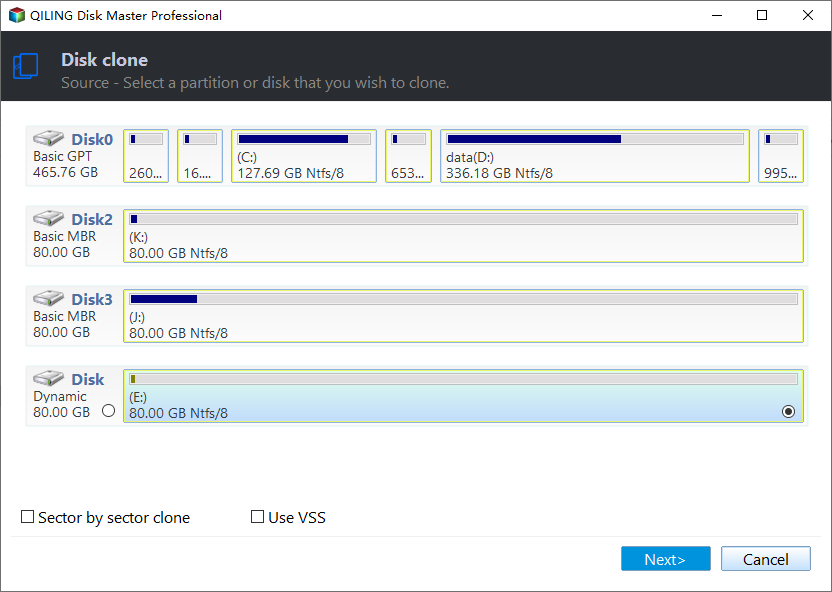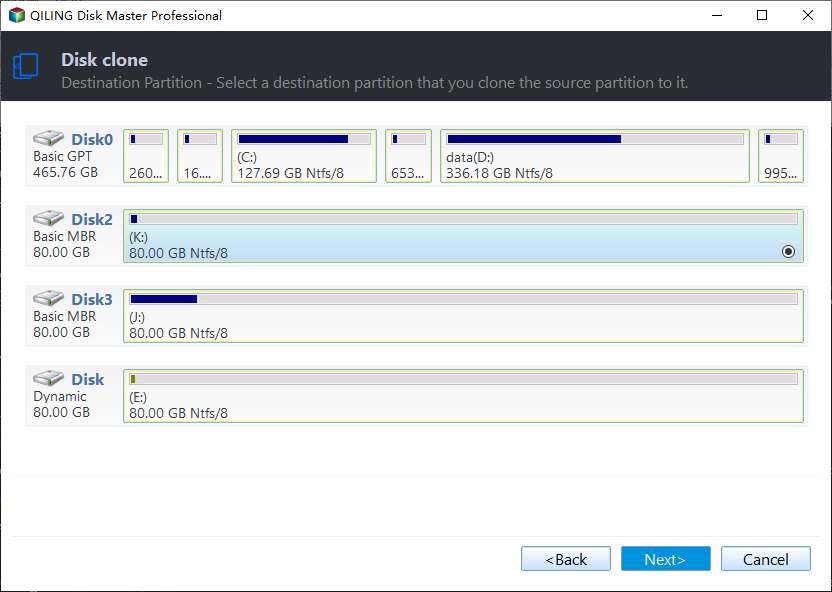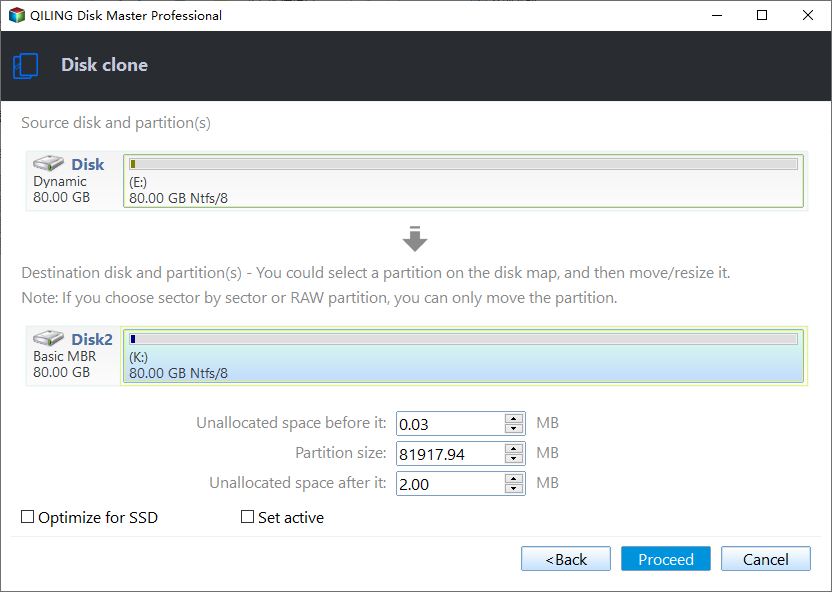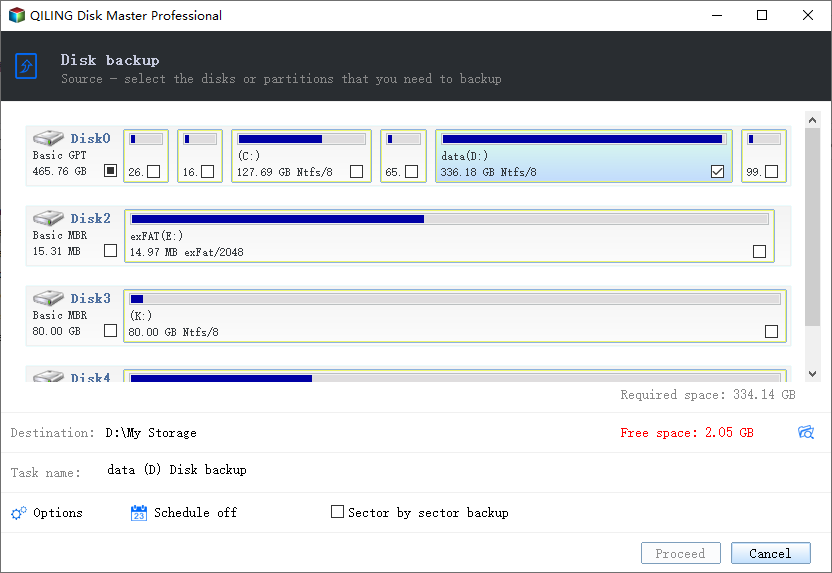Copy/Clone Ext4 Partition to Another Drive Freely and Securely
Quick Navigation:
- Why to copy Ext4 partition?
- Best Ext4 partition cloning software for free
- How to copy Ext4 partition in Windows step by step
- Conclusion
Why to copy Ext4 partition?
If you have a Windows and Linux dual boot setup, you may need to copy or clone an Ext4 partition, which is the file system for Linux, as Windows doesn't natively support Ext4. This can be necessary in various situations, such as when you want to transfer data from one drive to another.
◈ Backup Ext4 partition Cloning an Ext4 partition allows you to create an exact copy of the original drive, which can then be used directly without the need for a restoration process, making it a convenient and efficient way to access your data.
◈ Move Ext4 partition to another placeCloning an Ext4 partition provides a convenient way to migrate data to a different drive, such as from a traditional HDD to a faster SSD. Once the migration is complete, the original Ext4 partition can be reformatted to NTFS, allowing it to be used interchangeably between Windows and Linux operating systems.
To efficiently copy an Ext4 partition to another drive, consider using reliable partition cloning software. This will help ensure a smooth and accurate transfer of data, minimizing the risk of errors or data loss during the process. With the right tool, you can quickly and easily migrate your Ext4 partition to a new drive, such as from an HDD to an SSD, and have it ready for use in no time.
Best Ext4 partition cloning software for free
Qiling Disk Master Standard is a highly-recommended partition cloning program that is free to use and compatible with a wide range of Windows operating systems, including XP, Vista, 7, 8, 8.1, 10, and 11. This makes it a convenient and reliable option for users looking to clone their Ext4 partition to another drive. With its user-friendly interface and efficient performance, Qiling Disk Master Standard is an excellent choice for anyone seeking a hassle-free partition cloning experience.
- Qiling Disk Master offers a powerful Partition Clone feature that enables you to clone a single partition without compromising any data. This feature is compatible with a wide range of file systems, including NTFS, FAT32, Ext2, Ext3, and Ext4, among others, ensuring seamless cloning and data preservation. With this capability, users can easily create a duplicate of their desired partition, making it an indispensable tool for data backup and migration purposes.
- For users requiring a complete hard drive clone, including an Ext4 partition, the Disk Clone feature in Qiling Disk Master is the ideal solution. This feature also supports cloning larger hard drives to smaller solid-state drives (SSDs), as well as cloning NVMe SSDs to another NVMe SSD, and vice versa. This flexibility makes it an essential tool for users looking to upgrade their storage capacity or switch to faster storage options.
- The cloning process will run in the background, ensuring that your current operations on the PC remain uninterrupted, allowing you to continue working without any disruptions. This background operation ensures a seamless experience, making it easier to clone your hard drive without any inconvenience.
To get started, simply download the freeware and install it on your Windows system. This will give you the opportunity to try it out for yourself and see how it works.
How to copy Ext4 partition in Windows step by step
Step 1. To begin, launch Qiling Disk Master from your Windows system. Next, navigate to the Tools and utilities section and select the Partition Clone option. This will initiate the partition cloning process, allowing you to create an exact copy of your existing partitions.
Step 2. On the next page, choose the Ext4 partition as the source partition and click the Next button to proceed. This will allow the partition cloning process to utilize the selected partition as the starting point for the cloning operation.
Step 3. Next, select another drive as the destination partition, which can be either a local drive or an external drive, and click the Next button to proceed with the cloning process. This will allow you to replicate the contents of the source partition to the chosen destination drive.
Tips: After clicking "Next", you'll be prompted with a reminder that the destination partition will be overwritten or deleted upon completion. To avoid losing important data, it's recommended to backup files from the destination partition before proceeding, if it contains any valuable information.
Step 4. You will be taken to the Operation Summary page. If everything checks out, simply click Proceed to initiate the process.
>> Edit partition: You can customize the target partition by adjusting its size and drive letter, or choose to make it a primary or logical partition. This feature is available in Professional and higher editions.
>> SSD Alignment: Improving the reading and writing speed of the destination partition is possible if it is located on an SSD.
>> A sector-by-sector clone involves copying every sector from the source partition, regardless of whether it's being used or not. This method requires the destination partition to be at least as large as the source partition.
Backup Ext4 partition to an image file
In addition to cloning, Qiling Disk Master can also be used to create an image file for an Ext4 partition. To do this, navigate to the Backup menu and select Partition Backup, then follow the on-screen instructions to complete the process.
Conclusion
With Qiling Disk Master, you can effortlessly clone Ext4 partitions in Windows 11/10/8/7. This software is not only a reliable partition cloning tool but also a powerful backup and restore solution. It allows you to create system images, disk images, and partition/volume images, providing a safeguard against potential data losses. By having a backup image, you can easily restore your system and data to a previous state, making Qiling Disk Master an essential tool for any computer user.
Related Articles
- Clonezilla Clone Larger Disk to Smaller Disk - Workaround
- Freeware to Backup Windows 7 and Ubuntu Dual Boot System
- How to Clone a GPT Disk via Clonezilla Step by Step?
- Universal Control Not Working? How to Fix on Mac/iPad
Consider this article to learn about the Universal Control not working error on the macOS and iPadOS. If you're wondering how to fix Universal Control not working on macOS, it shows the top 6 ways to eliminate the error.