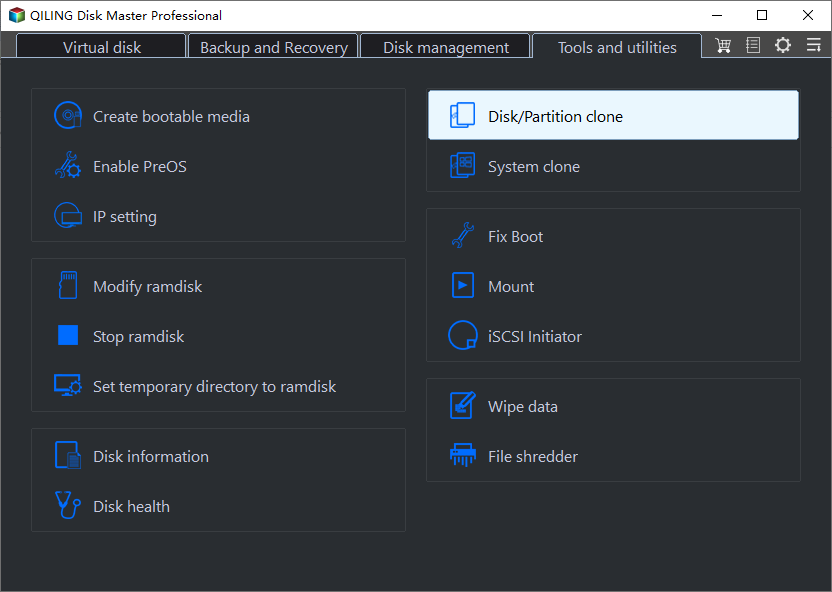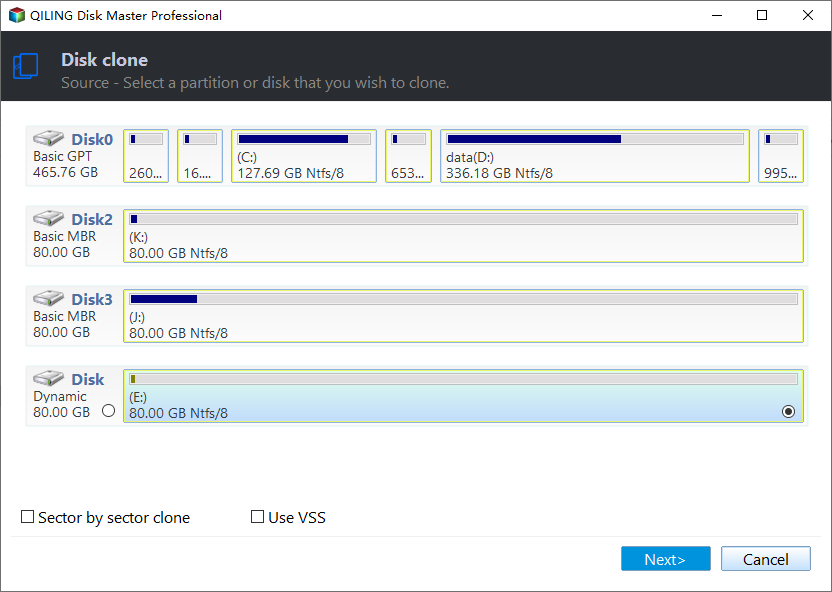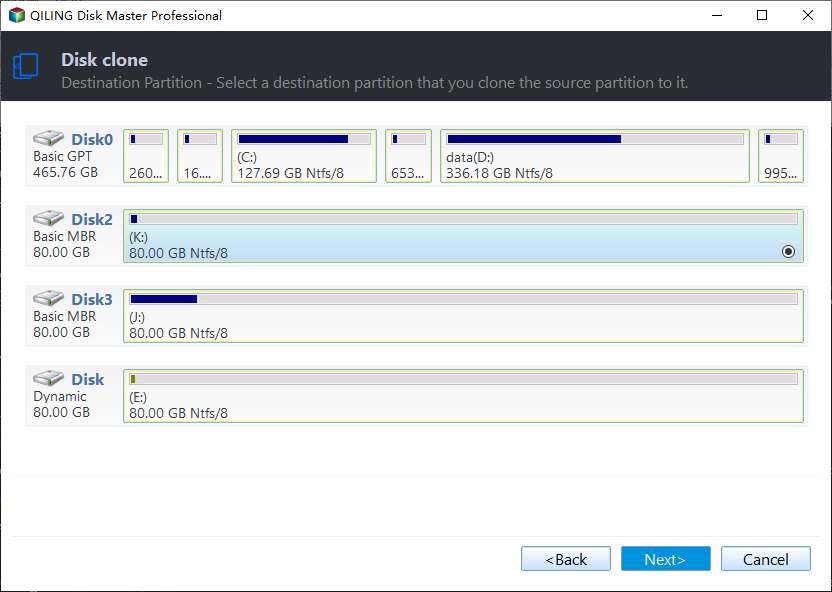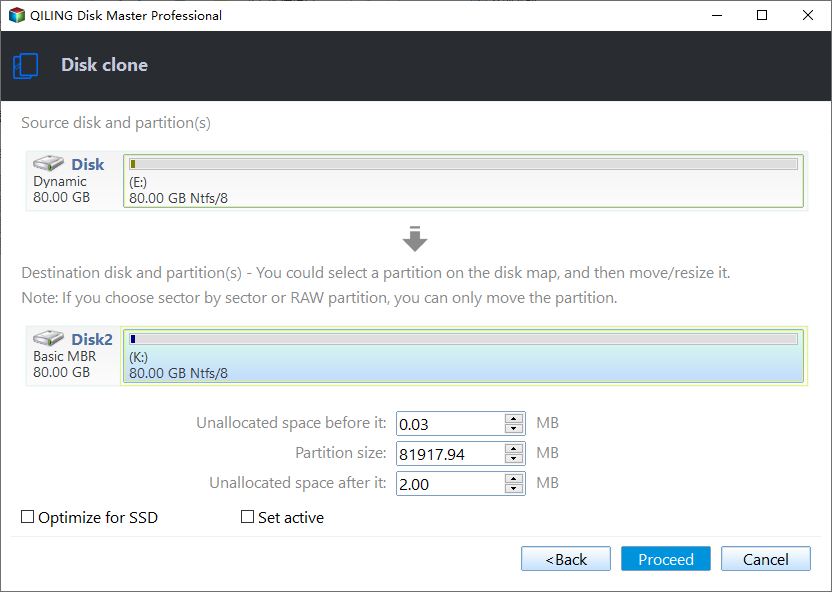Copy HP Recovery Partition to New Hard Drive | Best Free Way
What is HP Recovery Partition?
Many HP computers come with a Recovery Partition (D:) already installed on the local hard drive. The Recovery D: partition stores the critical infromation required to restore system (system backup information, registration and security files), and you could restore computer to factory settings in the event of system failure.
HP PC System Recovery is a specialized utility in HP laptop that can help you restore the HP Recovery Partition. If you have a problem with the operating system or device drivers, you can find this utility to restore the HP Recovery Partition.
Why copy HP Recovery Partition to new hard drive?
Normally, The HP Recovery Partition shows as D drive in Windows File Explorer. Sometimes, users may need to copy HP Recovery Partition to new hard drive, USB or SSD. There are two main reasons for copying HP Recovery Partition to other places.
Disk-space saving: The HP Recovery Partition may take up much disk space. Therefore, you can copy it to new hard drive, USB or SSD and delete original Recovery Partition on local disk. Then, you can free up disk space.
Recovery Partition protection: If the entire disk goes down for virus infection or hardware failure, you can't restore the operating system with Recovery Partition. To avoid such worst case, you’d better copy the HP recovery partition to a new hard drive. Thus, you'll still have a Recovery Partition even if the original drive goes down.
Best free partition cloning software - Qiling Disk Master
Actually, cloning is the easiest way to copy HP Recovery Partition to new hard drive. It’s highly recommended to try partition cloning software - Qiling Disk Master Standard, a free and professional partition copy software for Windows 10/8/7, XP and Vista. With only a few clicks, it can help you clone HP Recovery Partition to new hard drive securely.
In addition, this software has other advantages:
- It has clear interface and user-friendly design, you can figure it out quickly even for the first time.
- It supports intelligent clone (default). It's very useful when you clone large partition/hard drive to smaller partition/hard drive.
- There is a feature called “SSD Alignment”, you can tick it before cloning to improve the reading and writing speed of SSD if you want to clone recovery partition to SSD.
- You can tick "sector by sector clone" feature to clone all the sectors on a hard drive that can guarantee the integrity of cloned data.
- You can create bootable media (USB drive or CD) with Qiling Disk Master. If any serious problem happens to your computer that it can't boot normally, you can use bootable media to perform a recovery.
How to clone HP Recovery Partition to new hard drive?
You can follow these steps below to copy HP Recovery Partition to new hard drive, but before beginning, you need to do the following preparations:
- Connect your new hard drive to your computer, make sure it can be detected.
- Backup files on target drive to other places in advance, because all data on target drive will be overwritten after cloning.
- Download Qiling Disk Master Standard, install and launch it.
Step 1. Click Partition Clone under Tools tab.
Step 2. Select the HP Recovery Partition as the source partition.
Step 3. Then, select the new hard drive you prepared as the destination place.
Step 4. Click Proceed to copy HP recovery partition to new hard drive in Windows 10/8/7.
✎Note: If you clone small disk to larger disk, you can use "Edit Partition" feature to manually resize partitions on larger disk without leaving unallocated partitions. This feature is only available in the advanced versions, you can upgrade to enjoy it.
If you got an corrupted HP recovery partition before copying it, there is another way to create a recovery partition.
Conclusion
With Qiling Disk Master, you can copy HP Recovery Partition to new hard drive within a few steps, saving much time and effort. Besides HP Recovery Partition, Qiling Disk Master also supports to clone Recovery Partition of other brands like Dell, Lenove, etc. and other kinds of partitions like system reserved partition.
Besides partition clone, you can also enjoy many other useful functions like migrate Windows 10 to SSD without reinstalling with system clone, clone entire hard disk (including Windows OS, installed programs, settings, personal files, etc.) with Disk Clone feature.
Related Articles
- How to Copy Recovery Partition to USB in Windows 10/8/7?
How to copy recovery partition to USB in Windows 10/8/7? This guide shows the detailed steps to copy Dell, HP, ASUS, Lenovo, etc. recovery partition to USB or another hard drive. - How to Transfer Recovery Partition to New Hard Drive?
How to move HP/Dell/Lenovo/Toshiba recovery partition to new hard drive? Qiling Disk Master provides you with the easiest way to clone recovery partition to SSD/HDD as well as external hard drive/USB flash drive. - How to Clone Dell/HP/Lenovo OEM Partition to SSD in Windows 7/8/10?
Cloning Lenovo/Dell/HP/Toshiba Windows 7/8/10/11 OEM including OEM partition to SSD makes an exact copy of original disk, thereby you can easily recover your computer or upgrade disk. - How to Transfer Windows 11 to New SSD Step by Step [2 Ways]
Want to transfer Windows 11 from one SSD or another? This article covers the preparations you need to do, and the steps to migrate OS or disk with secure boot.