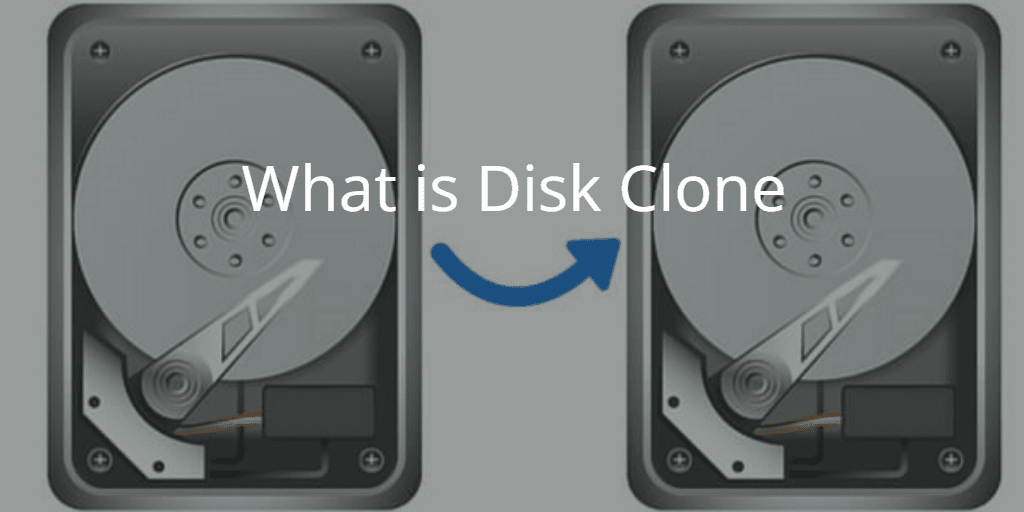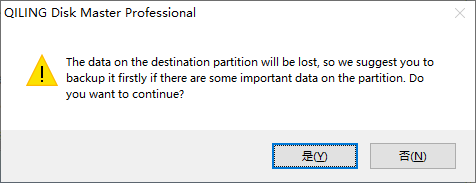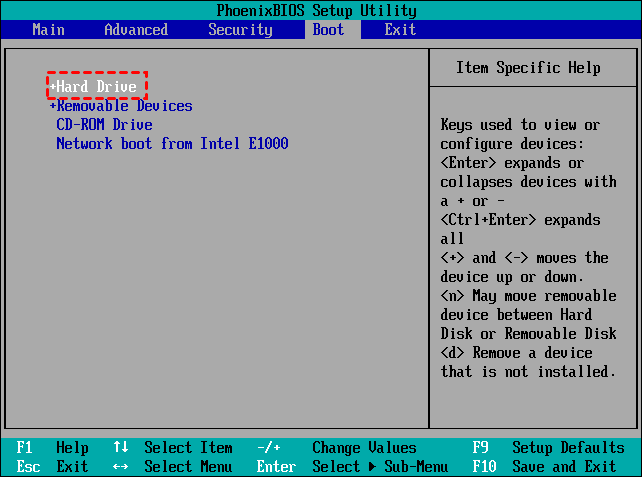Best Free Disk to Disk Clone Software of 2023
Quick Navigation:
- What is Disk Clone Software?
- Why Need Disk to Disk Cloning?
- Best Cloning Software Free to Clone Disk - Qiling Disk Master Standard
- How to Perform Disk to Disk Clone Free in Windows 10/8/7
- How to Boot from the Cloned System Disk Securely?
- Conclusion
What is Disk Clone Software?
Disk clone software (also called disk copy software) is specialist software that is used to create a 1-to-1 copy of an HDD or SSD to a secondary hard drive, not just for files but its operating system, partition layout, drive letter, customized settings, installed programs, personal data, etc. All contents on the original disk can be transferred to the destination disk, which enables you to boot to the operation system from the cloned drive.
If you are looking to free disk cloning software to migrate data from one hard drive to another, you have landed in the right place. In this article, we will cover the best cloning software that can help you create disk to disk clone free.
Why Need Disk to Disk Cloning?
Disk cloning is very useful in many scenarios, and here are 2 common scenarios.
◑ Upgrade a disk or replace an aging disk with a fresh one. As your computer ages, its performance may begin to decline. This can be due to a variety of factors, including a full hard drive, outdated operating system, or hardware issues. One effective way to breathe new life into your computer is to upgrade or replace its hard drive.
◑ Make a duplicate of your HDD/SSD as a backup. In today's digital age, data loss and system crashes can be devastating. To mitigate these risks, disk to disk copy has emerged as a reliable method for protecting valuable data and system settings. This process involves creating an exact replica of your existing hard drive on a new one, ensuring that all data, settings, and operating system are preserved in the event of a disaster.
Best Cloning Software Free to Clone Disk - Qiling Disk Master Standard
Windows 10 does not have a built-in cloning tool for disk-to-disk cloning. However, there are several third-party software options available that can help you clone your Windows 10 installation to another disk. These software tools can save you time and effort, especially when cloning multiple machines.
When it comes to cloning a disk, having the right software can make all the difference. Among the many options available, **Qiling Disk Master Standard** stands out as a top choice. This powerful tool offers a range of features that make disk-to-disk cloning a breeze.
♪ Intelligent clone: When it comes to cloning a disk, having the right software can make all the difference. Among the many options available, **Qiling Disk Master Standard** stands out as a top choice.
♪ Sector By Sector Clone: When it comes to cloning a disk, having the right software can make all the difference. Among the many options available, **Qiling Disk Master Standard** stands out as a top choice.
♪ SSD Alignment: When it comes to cloning a disk, having the right software can make all the difference. Among the many options available, **Qiling Disk Master Standard** stands out as a top choice. This powerful tool offers a range of features that make disk-to-disk cloning a breeze.
How to Perform Disk to Disk Clone Free in Windows 10/8/7
Are you tired of manually transferring data, settings, and applications to a new drive? Look no further than **Qiling Disk Master**, the ultimate solution for effortless disk cloning. With its user-friendly interface and powerful features, you can clone your entire system, including data, configuration settings, installed applications, and programs, to a new drive in just a few clicks.
Step 1. Are you looking for a reliable and user-friendly solution for hard drive cloning? Look no further than **Qiling Disk Master**, the ultimate free disk cloning software. With its powerful features and ease of use, you can clone your entire system, including data, configuration settings, installed applications, and programs, to a new drive in just a few clicks.
✨ Note: If you're looking to clone a system disk, you'll need to upgrade to the **Pro** version of Qiling Disk Master. The free version only supports cloning between two data disks, but the Pro version unlocks the powerful **�ystem Clone** feature, allowing you to clone your entire system, including the operating system, settings, and installed applications.System Clone** feature, allowing you to clone your entire system, including the operating system, settings, and installed applications.
Step 2. Select Source Disk that you wish to clone, and click Next.
Step 3. Select Destination Disk to save the cloned data, and click Next.
✍Before proceeding with the cloning process, it's essential to note that the destination disk will be overwritten or deleted. To avoid data loss, it's highly recommended to **backup files** ahead of time.
Step 4. When cloning a hard drive to an SSD, it's essential to consider optimizing SSD performance and selecting the correct cloning options.
Step 5. Click Proceed to execute the free disk to disk clone on Windows 10 easily.
✍Notes:
● Before initiating the disk cloning process, it's crucial to verify that the target disk has sufficient space to accommodate the cloned data.
● If you're trying to clone a dynamic disk using Disk Clone, you'll encounter an error message. This is because Disk Clone doesn't support dynamic disks.
How to Boot from the Cloned System Disk Securely?
If you've cloned a hard drive that involves the operating system, it's essential to restart your computer and enter the BIOS setup to configure the boot settings.
Conclusion
Disk cloning is a convenient and efficient method of migrating your data from an old disk to a new one. This process allows you to enjoy the benefits of a new hard drive, such as faster performance, quicker boot times, and improved durability.
Are you looking for a reliable and efficient way to clone your hard drive to a new SSD or smaller SSD? Look no further than Qiling Disk Master Standard. This powerful tool allows you to perform a disk to disk clone free, making it easy to migrate your data to a new drive.
Related Articles
- Best Free Hard Drive Cloning Software for Windows (Bootable)
Disk clone is the easiest way to migrate hard drive to another HDD or SSD. You can try Qiling Disk Master to clone disk in Windows 11, 10, 8, 7 with securely boot. - Clonezilla Disk to Disk Clone for Windows 11, 10, 8, 7
How to use Clonezilla disk to disk clone feature? Read this guide to get the method. - [Top 3 Free] SSD Cloning Software for Windows 11/10/8/7
What's the best free disk cloning software for Windows 11, 10, 8, and 7? Scroll down to get the top 3 on the list. - Freeware to Clone Hard Drives with Bad Sectors (Bootable)
This post introduces how to clone hard drives with bad sectors on your laptop or desktop PC in Windows 11, 10, 8, and 7. After reading, you will be able to successfully migrate the operating system to an SSD and boot your PC as usual.