How to Duplicate Hard Drive in Windows 10/11
Quick Navigation:
- Recommended Tool to Duplicate Hard Drive in Windows 10/11
- Your Reliable Duplicate Drive Software for Windows 10/11
- Step-by-Step Guide on How to Duplicate Hard Drives in Windows 10/11
- Effective Way to Use Automatic Backup Feature
When we speak about technology, upgrading is a term that we all must live with for the rest of our lives. It holds true for the operating system, applications, files, and hardware devices. The common component that one and all like to upgrade is the hard drive. The following are common reasons why one often looks to duplicate hard drive on Windows 10/11:
- Low space on the existing hard disk
- Seeking performance by upgrading the mechanical hard drive to an SSD
- Replacing an aging hard drive with the one that takes advantage of new features such as UEFI
The primary issue that one finds during an upgrade is migrating the operating system and data. Without proper experience and tools, it is easy to lose the data or corrupt the hard drive.
Recommended Tool to Duplicate Hard Drive in Windows 10/11
Qiling Disk Master is a program that helps in creating a backup of the selected contents or an entire hard drive with ease. Creating duplicate disk from Windows PC is a simple task for the software, given that it hosts a plethora of options and features. Even an individual not wholly aware of what a duplicating software does can handle it quickly and replicate the existing content of the hard drive in a few simple steps.
The data backup software helps in cloning any hard drive without corrupting the data. Another advantage this hard drive duplicator provides is the protection it offers to the already present files, partitions, and operating system files. With the backup file available, it is possible to restore it when the need arises or use the content on a new hard drive, which is part of migrating the data.
The main features of Qiling Disk Master to perform an easy Windows 10/11 duplicate hard drive are as follows:
Your Reliable Duplicate Drive Software for Windows 10/11
- Helps in creating file backup from hard drive, external storage units, USB sticks, and more.
- Clones an existing hard drive or USB with high efficiency and assists in creating a system backup. So, it can easily and completely clone HDD to SSD in Windows 10 and 11.
- It comes with multiple backup modes such as full, incremental, and differential modes. The free disk cloning software for Windows 10 has scheduled backup feature that allows users to back up at the preferred time
- Enables users to create standalone back up of files and folders without interrupting existing operations. Create a clone of the hard drive in a secure manner without corruption or data loss.
- It can also clone RAID to a Single Drive.
Step-by-Step Guide on How to Duplicate Hard Drives in Windows 10/11
Before proceeding with the steps mentioned below, one can download the free trial of the software from the official website free of charge. The installation of the program is a simple process and takes only a couple of minutes. After completion, follow the duplicate disk Windows 10/11 steps:
Qiling Disk Master creates duplicate drive Windows 10/11 along with external and portable hard drives. A better way to create a backup is by connecting an external device with ample space. The software creates the backup file in a packaging file, which is easy to access, and download needed data when and wherever necessary.
- From the main screen of the Windows 10/11 duplicate hard drive tool choose the "Drive Backup" option. Selecting the option will allow a user to browse for the needed disk or partition from the directory of the computer.
- The next screen of the software shows all the drive of the computer, along with any external storage units. From the list, one must choose the hard drive that requires backup. Clicking "Start" present at the top allows the software to create a backup of the disk from the selected destination. In the same window, users can choose the storage path of the backup file, the backup file name, and whether to turn on the Automatic Backup feature.
- When the process of duplicate Windows 10 hard drive is complete, Qiling Disk Master displays the following screen that shows the file name along with the date of the backup.

Note: If a user wishes to create a disk image of the contents from an external storage device, it is essential to connect the same with the computer.
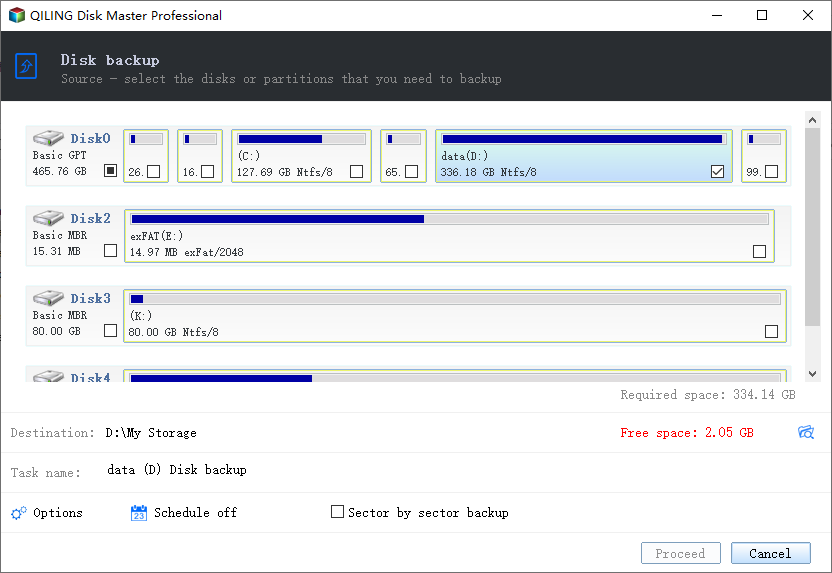
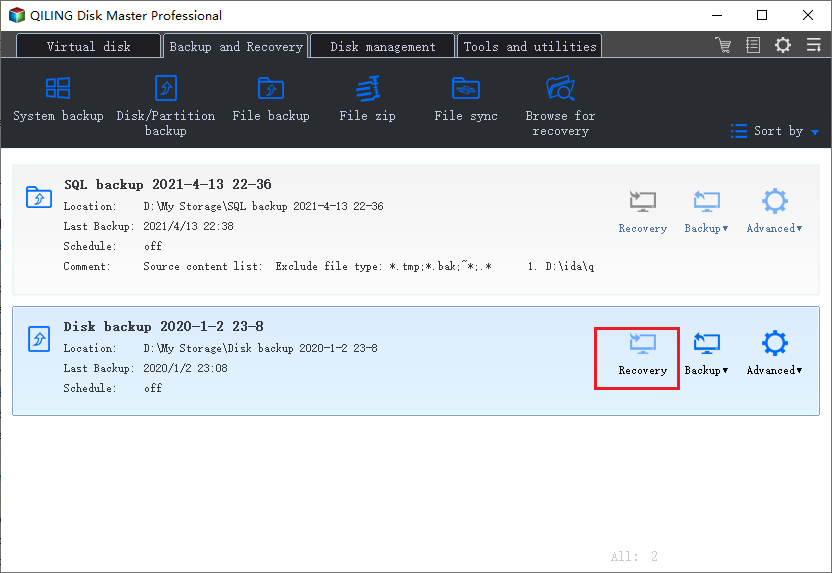
Backup Settings: The backup settings provided by Qiling Disk Master are intriguing. Understanding them helps a user to choose the right option depending on the requirement.
- Full Backup: Choosing this backup option allows the software to create the image file that contains all the files and data of the hard disk. It performs the action by copying each sector of the hard drive. It is a safe method to backup files. However, it needs more storing space.
- Incremental Backup: Choosing this feature allows the duplicate hard drive Windows 10 software to create a backup only if there are any changes to selected data. The program creates a different version of the file, but one cannot see it manually.
- Differential Backup: Selecting the option allows Qiling Disk Master to back up files that changed since the last full backup. If there is no change, then there is no backup.
Effective Way to Use Automatic Backup Feature
Automatic Backup feature provided in the software is helpful for all those who update folders and files regularly. Scheduling the option allows the software to create the backup automatically in the backup without decreasing the performance of the computer. Furthermore, the process deletes the previous backup file that helps in saving space for the new version.
Related Articles
- How to Clone Hard Drive in Windows 10
- How to Clone HDD to SSD in Windows 10
- How to Transfer Windows 10 to SSD
- How to Clone HDD to SSD with Free Hard Drive Clone Software
- How to Clone HDD to Western Digital SSD