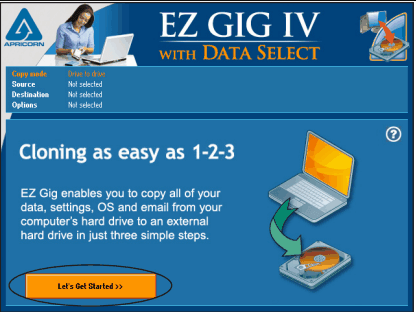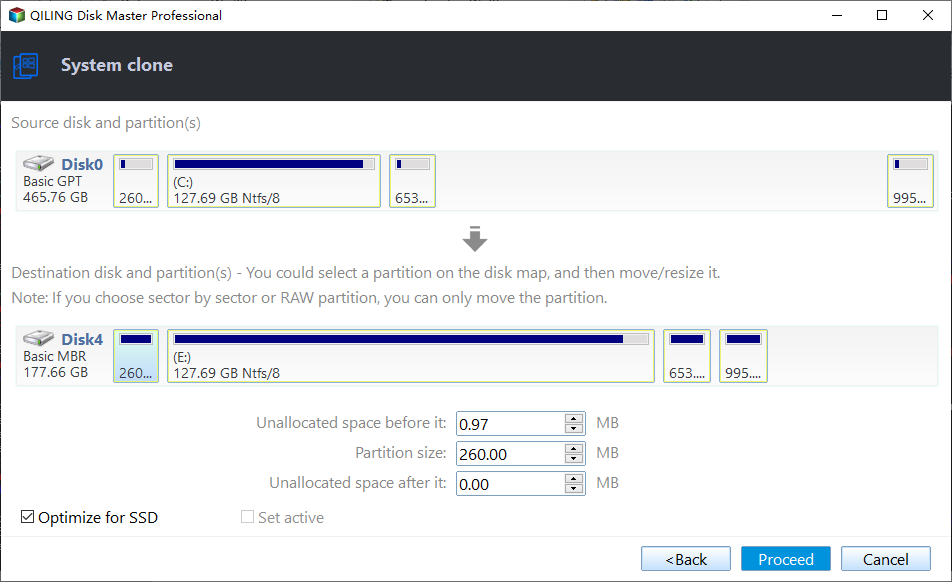Solved: Apricorn EZ Gig IV Clone Failed (Alternative Inside)
The Issue: EZ Gig IV Clone Failed
"Plan to upgrade my laptop computer to SanDisk 500GB SSD to gain a new experience. Using EZ Gig IV to do the cloning because it says the cloning process can be completed in only three steps. Have not much experience on computer and do not want to reinstall everything I have now.
However, the cloning process proceeds very slowly after I click the Proceed button. Changed boot order already and followed this EZ Gig IV manual. When it finished, I cannot boot from the cloned SSD. What should I do next?"
It is a post on EZ Gig IV clone not booting issue when he tried to clone old hard drive to new SSD. It would be frustrating when upgrading disk been paused due to cloning failure. Now, the most important thing is to figure out why would that happen and what should you do to deal with it.
Causes and Solutions to EZ Gig IV Cloning Problems
There are many possible reasons that could lead to cloning failure with EZ Gig. In general, the following reasons are common factors. Both causes and fixes will be introduced.
- Using USB 3.0 host controller. Usually, to use EZ Gig, you may also need to use one of Apricorn's products including Drive Wire, EZ Upgrade, Velocity Solo, or SATA Wire. However, the SATA Wire will work properly only if it is in the USB 2.0 with USB 2.0 speeds. Therefore, please change the port and try again.
- EZ Gig IV not recognizing drive. Check if it is detected in BIOS and then Disk Management. If not, reconnect it and try again. Please note that if you connect Samsung SSD 850 EVO M.2 to your computer, please change SATA Mode Configuration to M.2 in BIOS.
- EZ Gig IV stuck on copying bad sectors. When EZ Gig IV copies bad sectors, it may stick or just stop the cloning progress, which results in cloning failure directly. You may need to run CHKDSK to check hard drive for errors. Note that when the bad sectors be fixed (if it could be), all data on that sector would lose.
Other elements like using EZ Gig IV software crack and EZ Gig IV cannot find drive is likely to get into that trouble. Some sorts of trouble could be solved with those fixes, yet some could not.
What's worse, the EZ Gig IV cloning Software with Data Select for Windows can support deselecting files from the given 4 folders only. That makes deselecting other programs or partitions impossible. Write errors and cloning in a very slow speed issues are also complained by users. As a result, turning to EZ Gig IV alternative is a wise choice.
Best Alternative to EZ Gig IV Cloning Software
If problems cannot be fixed by all mentioned means, it is time to choose a different cloning tool.
Qiling Disk Master Professional is reliable cloning software that ensures a secure boot. As an all-around cloning tool, it provides different features for different purposes.
- Move only OS drive to SSD with System Clone feature. It will clone the system drive and all boot-related partitions in the process. UEFI boot cloning is available as well.
- Upgrade entire hard drive with Disk Clone feature. All partitions and drives will be copied to the target drive.
- Copy dynamic system or disk. You can clone dynamic system volume with System Clone feature and clone dynamic partition with Partition Clone. To clone entire dynamic disk, use both of them.
Either way, this software uses the Intelligent Clone mode by default, which clones only used sectors whether it's a system partition, data partition or disk. This makes it easier to clone large drive to smaller SSD with secure boot. Also, you can use the Sector by Sector Clone option, which, as its name implies, will clone every sector from the source to the destination.
This software also has intuitive and user-friendly interface, and it supports all editions of Windows 11,10, 8/8.1, 7, XP and Vista. Why not have a try?
💬If you are currently using server 2003/2008/2012/2016/2019/2022 etc, please try Qiling Disk Master Server.
Clone Windows to SSD with Step-by-Step Guide
Note: the target SSD will be overwritten during cloning, so please back up important files beforehand, if any.
1. Connect the SSD to your computer and make sure it can be detected by Windows. Install, launch and register Qiling Disk Master Professional.
2. In the main console, click Clone and then System Clone.
3. The system drive and boot related partitions are selected by default. Now, select SSD or partition on it as the destination.
4. Check the option SSD Alignment to improve the reading and writing speed and prolong its lifespan. By default, the Make full use of disk space will be checked if the SSD is larger. Then, click Proceed to execute the task.
✍Tips:
- The sector by sector clone method requires the destination to be equal or larger than the selected system drive.
- If the target disk is larger, you could use Edit Paritions to resize partitions and make full use of the disk capacity.
After that, grab a cup of coffee and wait for it to complete. The time takes any point from minutes to several hours, depending on how large your drive is.
It is suggested to remove the old hard drive, install SSD and then boot from the cloned SSD for the first time. You can also change boot order in BIOS to make it boot from the cloned drive, but the first method is recommended.
If everything works well, you can also reconnect the old hard drive to your computer. Wipe the hard drive is you want to use it as secondary storage.
Verdict
Several solutions for EZ Gig clone failed issue are discussed above. Choose the one that accords with your situation to fix. If the problems cannot be solved, then it is a good idea to use a different cloning utility. Qiling Disk Master Professional earns a good reputation among its users, so give it a shot at least.
Other than cloning features, the software is also a complete backup solution for all Windows computers. For example, you could perform system backup to external storage on a regular basis to protect your Windows continuously. More advanced, its technician or techplus edition allows you to deploy system image to multiple computers simultaneously. Just download it to have a try!
Related Articles
- Easy Way to Clone System Disk to SSD with Secure Boot
By cloning system disk to SSD, you can avoid the reinstallation of Windows and other apps if you need to replace your current system hard drive. - How to Clone Toshiba Hard Drive to SSD with Secure Boot
To clone Toshiba hard drive to SSD, you can find a right software to easily achieve. Here, we recommend you Qiling Disk Master, which helps to clone Toshiba hard drive within four simple steps. - How to Clone Windows 10 to Smaller SSD And Boot Successfully
How to clone Windows 10 to smaller SSD? Download the safe and easy cloning software, which can clone Windows OS without reinstalling. - Cloning 1TB HDD to 500GB SSD Samsung and Making It Bootable
This article illustrates one more powerful SSD cloning software and the steps of cloning 1TB HDD to 500GB SSD Samsung without boot issues. Get them now!