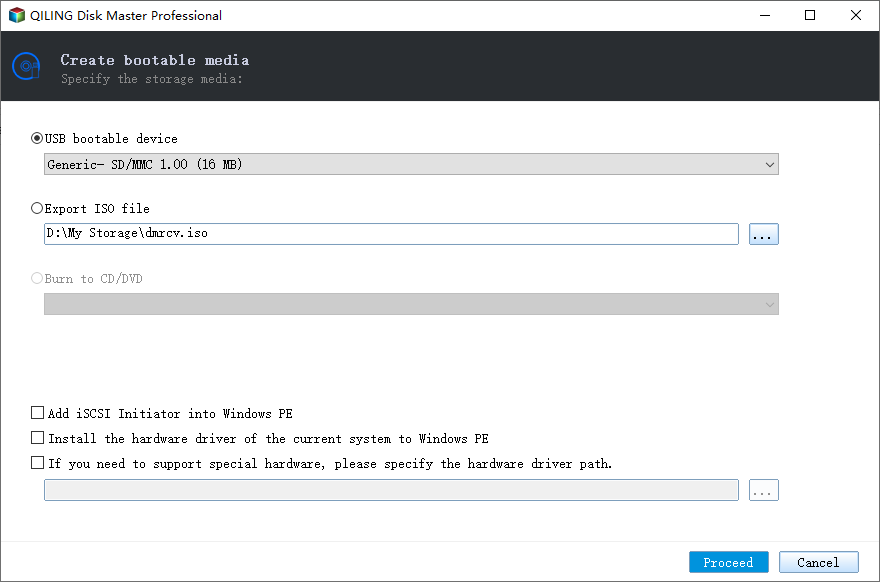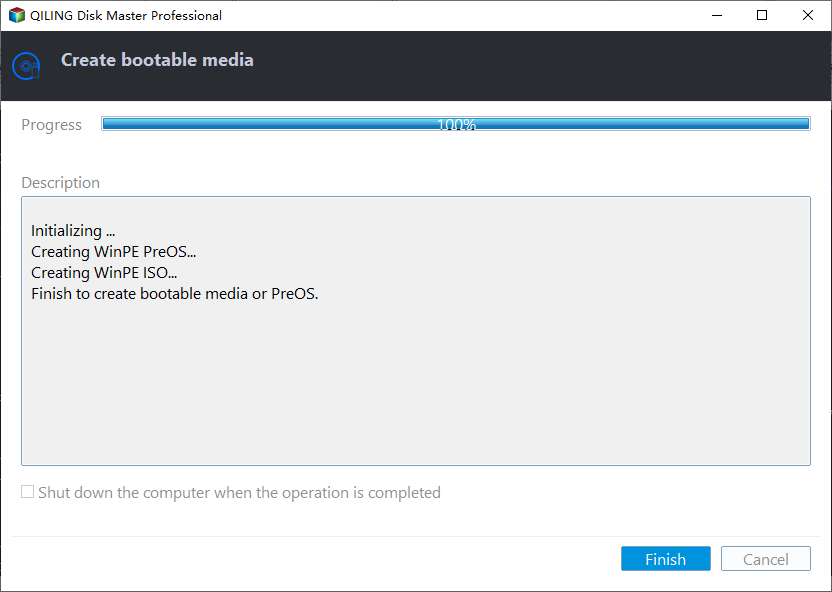How to Run HDD Clone from a Portable Device Easily
Quick Navigation:
- Why run HDD clone from a portable device?
- Prime portable disk clone software for Windows PC
- How to clone hard drive via a USB flash drive on any computer
- Make Qiling Disk Master portable version
- Clone HDD to SSD via a USB drive
- Conclusion
Why run HDD clone from a portable device?
Upgrading your computer's hard drive can be a fantastic way to improve its performance, especially if you're experiencing slow boot times, freezing, or crashes. Instead of reinstalling Windows and all your applications on the new hard drive, many users choose to clone their old hard drive to a new Solid-State Drive (SSD) or Hard Disk Drive (HDD). This approach can save you time, effort, and even money.
Are you in one of the following situations?
- You need to upgrade hard drive on a couple of computers, and you don't want to install disk clone software on each computer repeatedly.
- As an IT professional or system administrator, you're likely no stranger to fixing computer errors. One common scenario is when a user's computer is experiencing issues due to a problematic USB drive.
Then, how to run disk clone from a portable device? Reliable portable disk cloning software is needed.
Prime portable disk clone software for Windows PC
If you're in search of a reliable and user-friendly disk clone program that can be run from a removable device, Qiling Disk Master Technician is an excellent choice. This software supports all Windows PC operating systems, including Windows 10, 8.1, 8, 7, Vista, and XP. Here are its key features in regard to cloning:
- Disk Clone: Qiling Disk Master Technician is a powerful and versatile disk cloning software that allows you to clone various types of hard drives to another drive. This includes cloning IDE hard drives to SATA, cloning HDD to Samsung SSD, and cloning hard drives to external drives, among other options.
- Partition Clone: Qiling Disk Master Technician offers a feature that allows you to copy a partition to another drive, rather than cloning the entire disk. This is particularly useful when you want to transfer specific data or programs from one drive to another without affecting the rest of the system.
- System Clone: Qiling Disk Master Technician offers a convenient solution for transferring your operating system (OS) to a new drive, making it an ideal choice for upgrading or replacing your existing drive. The software's advanced features and user-friendly interface ensure a smooth and efficient transfer process.
- Create bootable media: Qiling Disk Master offers a portable version of its software that can be saved on a local disk, USB drive, or external HDD/SSD. This feature allows you to transfer your operating system (OS) to a new drive with ease, making it an ideal choice for upgrading or replacing your existing drive.
Are you ready to try out the portable version of Qiling Disk Master? In this guide, we'll walk you through a step-by-step process to clone your HDD using this convenient software.
How to clone hard drive via a USB flash drive on any computer
Cloning your hard drive using Qiling Disk Master's portable version is a convenient and efficient way to transfer your data to a new drive. Here's a step-by-step guide to help you achieve this:
Make Qiling Disk Master portable version
Step 1. Connect a USB device to your computer properly. Install and launch Qiling Disk Master.
Step 2. Click Tools from the left-side menu and select Create bootable media.
Step 3. The program automatically selects the USB device you just connected as the target location to save Qiling Disk Master portable version. If there are other portable devices connected to your PC, click Browse to select the right one.
Step 4. Click Proceed to launch the process. When the progress bar reaches 100%, click Finish.
Step 5. Safely disconnect the USB drive. If you directly pull out the USB device, the portable disk clone software can get corrupted.
✎ Notes:
◑ The portable version of Qiling Disk Master Technician can only be run on Windows PC operating systems. If you want a portable version that supports both Windows PC and Server OS, you can use the Technician Plus edition to create one.
◑ You are not allowed to create Qiling Disk Master portable version on a CD-ROM drive and a network path currently.
◑ You cannot run Qiling Disk Master desktop version and portable version at the same time on one PC.
Clone HDD to SSD via a USB drive
1. Connect the USB device with portable Qiling Disk Master to the computer that you want to run HDD clone. Also, connect the target SSD and make sure it is recognized.
2. Open the USB drive in Windows Explorer. Find DiskMasterUI.exe in the installation directory and double click it to run portable Qiling Disk Master.
3. On the main interface of Qiling Disk Master, click Clone and select Disk Clone.
4. Select the original hard drive on this computer as Source Disk and select the SSD you connected as Destination Disk successively.
✍ Tip: Before proceeding with the cloning process, you'll be notified that the destination disk will be overwritten during the cloning process. This is a critical step to ensure that you're aware of the potential data loss.
5. Before proceeding with the cloning process, it's essential to check the SSD alignment to optimize SSD performance. This step ensures that the SSD is properly configured for optimal performance.
6. After completing the cloning process, it's essential to take a few extra steps to ensure your registration information remains secure. One way to do this is by using a registration tool named Register.exe.
7. Safely disconnect the USB device.
✎ Notes:
◑ To boot from the cloned SSD, you can either change boot order in BIOS or remove the original HDD and install the cloned SSD there.
◑ To use Qiling Disk Master portable version on another computer, run Register.exe in the USB device and click Register > Enjoy Now to launch registered Qiling Disk Master again.
Conclusion
Cloning a hard drive using Qiling Disk Master from a portable device is a straightforward process that can be completed with ease. By following the steps outlined above, you can successfully clone your hard drive and have a duplicate copy of your data.
Related Articles
- Best Portable Disk Cloning Software for Windows 10/8/7
- Best Way to Clone Windows 10/8/7 to External Hard Drive
- Clone Hard Drive from Bootable USB with Easy & Free Way
- 6 Ways to Recover Deleted Snapchat Memories in 2023
Keep calm even if you lose Snapchat memories. This post provides six practical ways to restore deleted Snapchat memories. Follow the steps below and download Snapchat data recovery software to restore the wanted data as soon as possible.