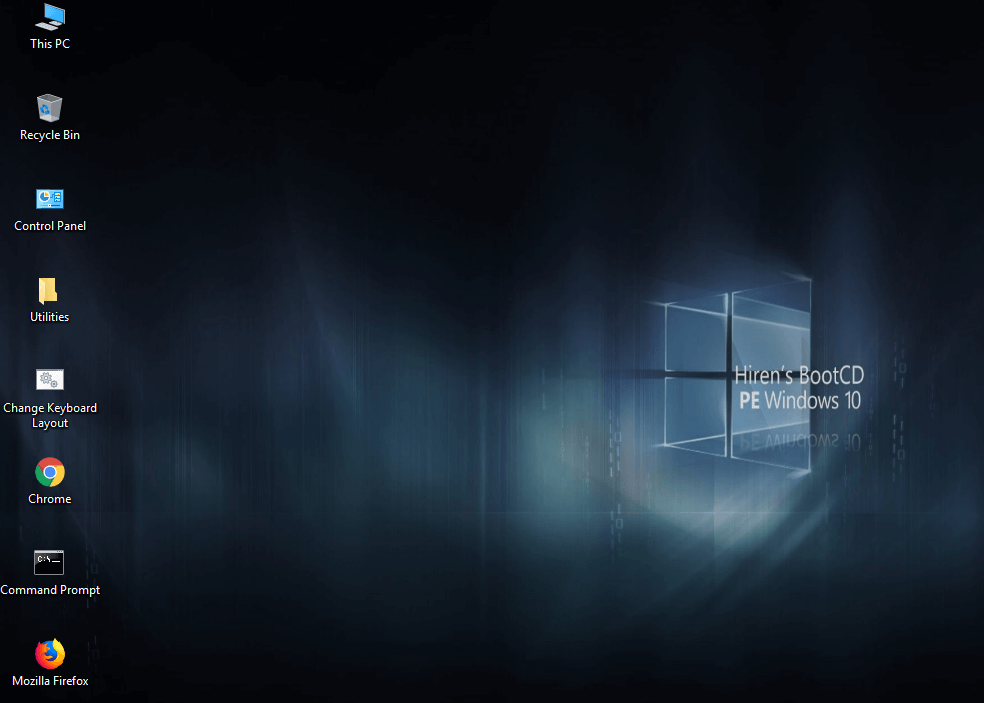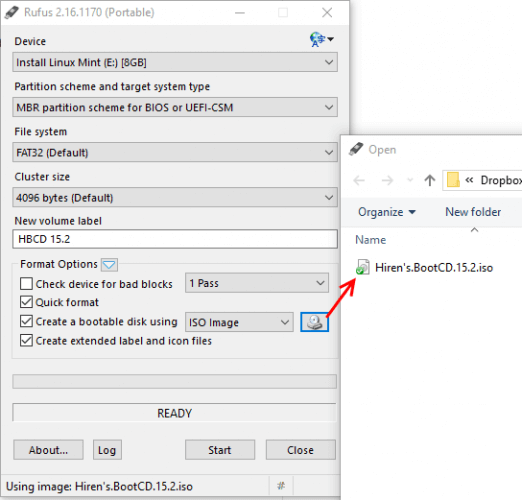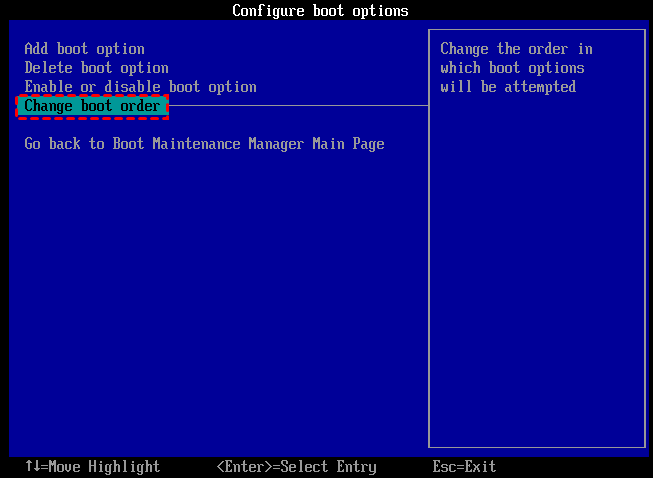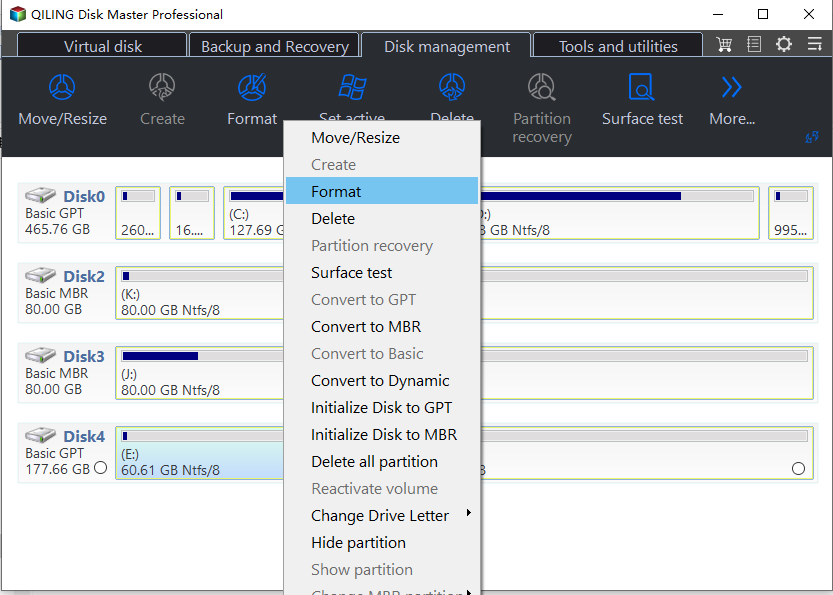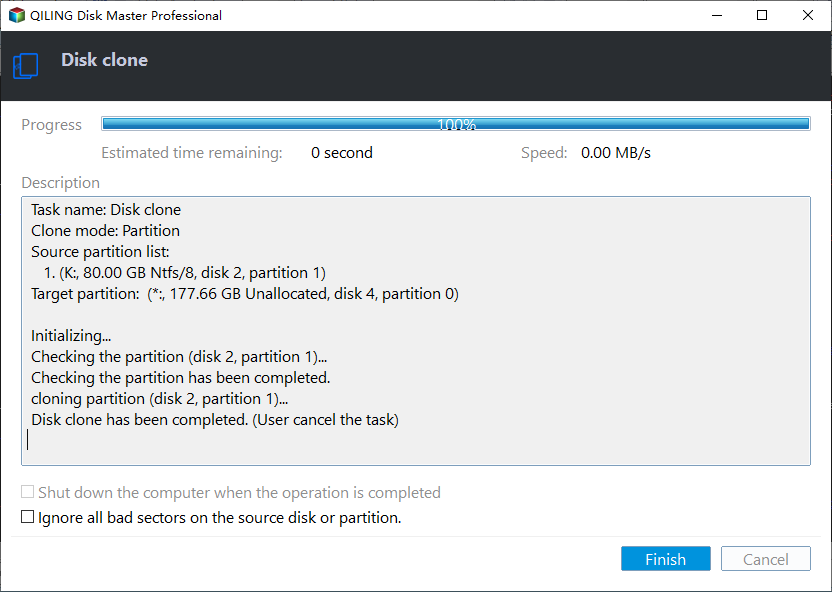How to Clone Disk with Hirens Boot CD [2024 Updated]
What is Hirens Boot CD?
Hirens Boot CD is an all-in-one bootable rescue CD solution, which contains many useful Windows 11/10 repair tools. These tools are divided into many categories, such as partition tools, backup, clone, and restore tools. You will need these tools when you encounter problems such as hard drive failure, virus infection, partitioning, password recovery, and data recovery.
Hirens Boot CD Review [Pros and Cons]
As a practical and handy tool, we have listed some pros and cons of Hirens Boot CD to help you better understand and choose a cloning tool:
Pros:
✅Hiren's boot CD contains several tools, including partitioning tools, backup, cloning and recovery tools.
✅It does not contain any malware or pirated software, so you don't have to worry about security.
Cons:
❎Since November 2012, the boot USB for Hiren has not been updated.
❎Not every tool is guaranteed to work properly, and you may encounter ISO image extraction failure errors when burning ISO files.
We can see that there are some limitations with the Hirens Boot CD. To be able to help you fix your computer better, we will also recommend you a professional disk cloning tool - Qiling Disk Master, which offers flexible and reliable features, is simpler than Hirens Boot CD, and the tool will always follow up with the latest version to solve any problems users feedback.
I suggest you can use the Qiling Disk Master Standard directly because that avoids the tedious steps of copying the ISO file to the bootable USB after downloading the Hirens Boot CD. If you still want to try how to clone disk with Hirens Boot CD, continue reading.
How to clone disk with Hirens Boot CD
▏Part 1. Create Hirens bootable USB
In order to use Hirens Boot CD PE, you need to download the ISO file, once the disk file is burned to the disk, it can be used to start the computer. After booting from the disk, you can use the built-in utility to clone the disk. Next, I will show you the specific steps:
Step 1. You can download the Hirens Boot CD from its official website. After downloading the ISO file, you can use Windows' built-in Windows DiscImage Burner to copy the information from the ISO to a CD/DVD/USB drive. (Since many computers have no CD/DVD drive, here is an example ofburning to USB)
Step 2. To burn an ISO to USB, you should download Rufus, a simple and free tool for creating a bootable USB drive. After that, insert the USB device and run Rufus. This operation will erase all data on the USB, please back it up in advance.
Step 3. After running the app, select FAT32(default) for the file system.
Step 4. Navigate to Format Options, then change the option next to Create a bootable disk using ISO Image.
Step 5. Select the little CD icon next to this box and browse to the location of the ISO file in the HBCD folder.
Step 6. Finally, click Start when ready.
Step 7. When the process completes, you've installed HBCD on your USB.
If you use Qiling Disk Master, it will simplify this process and you can easily create a bootable USB without any errors.
▏Part 2. Set USB as boot drive
Now that you have installed the HBCD on the USB, we now need to let the USB boot the computer. The specific operations are as follows:
Step 1. When the computer shows the boot screen, press the "Esc" key to enter the BIOS settings; (some computers may be Delete, F2, F6 or F12)
Step 2. After enter the BIOS, set USB as a first boot drive.
Step 3. After setting, press the "ESC" key to return to the main BIOS interface and select Save and Exit.
Step 4. Restart the computer, and the computer will automatically enter the main interface of USB boot.
▏Part 3. Clone disk with Hirens Boot CD
After that, you can boot into the main interface of Hirens Boot CD.
Step 1. Open the "utilities" in the Hirens Boot CD, find "Partition Tools" in the "Hard disk tools", and then you will see a tool called Qiling Disk Master 7.0. Open this tool, you can see this interface.
Step 2. .In the "Wizards" in the upper left corner of the main interface, select a "Disk Copy Wizard", and then follow the steps to continue.
Tips:
1. In addition to clone disk, there are many functions available here, such as convert to MBR, low-level format.
2. This version is outdated, and the experience it brings to you may not be so good. Next, I will recommend the latest version to you.
Hirens Boot CD alternative
Qiling Disk Master Standard(it supports Windows 11, Windows 10, Windows 8.1/8, Windows 7, Vista, and XP), which is a completely free third-party disk management tool. Including Disk Clone, Merge partitions, and other functions. It can clone disk with bad sectors and after cloning, this powerful tool can also optimize and 4K assgin SSD for better performance.
The operation is more concise and can bring a better experience. First of all, Download and install Qiling Disk Master Standard.
Step 1. Click "Tools" in the main interface, and select "Clone Disk".
Step 2. Choose the hard disk that you need to clone as the source disk and click "Next".
Step 3. Select another drive as the destination disk, and then click "Next".
Step 4. Then, you can check the source and destination disk in the next window or change to "Sector to Sector clone".
Here, you can also adjust the partition size on the destination disk or tick "4k alignment" to improve the reading and writing speed of the SSD.
Step 5. After returning to the main interface, check the pending operation and click "Apply" and "Proceed" to commit the operation.
Tip: If you need to clone system disk, please upgrade to Professional Edition.
Conclusion
From what has been discussed above, I believe you have a clear understanding of how to use Hirens Boot CD to clone a disk. Both methods can help you achieve your goals, and you can choose one according to your preferences. If you want to clone disk in Windows Server 2022/2019/2016/2012(R2), please switch to Qiling Disk Master Server which is designed for Windows Server users.
Related Articles
- How to Convert GPT to MBR with Hirens Boot CD?
This article will present the situation where you need to convert GPT to MBR, and help you to convert GPT to MBR with Hirens Boot CD. And also we will introduce a Hirens Boot CD alternative to convert GPT to MBR more easily without using CD/DVD. - Free Software to Clone a Hard Drive to New Hard Drive Safely
Clone hard drive is necessary if you need to replace the new hard drive. This page will show you how to clone a hard drive on Windows 11, 10, 8 and 7 without losing data.