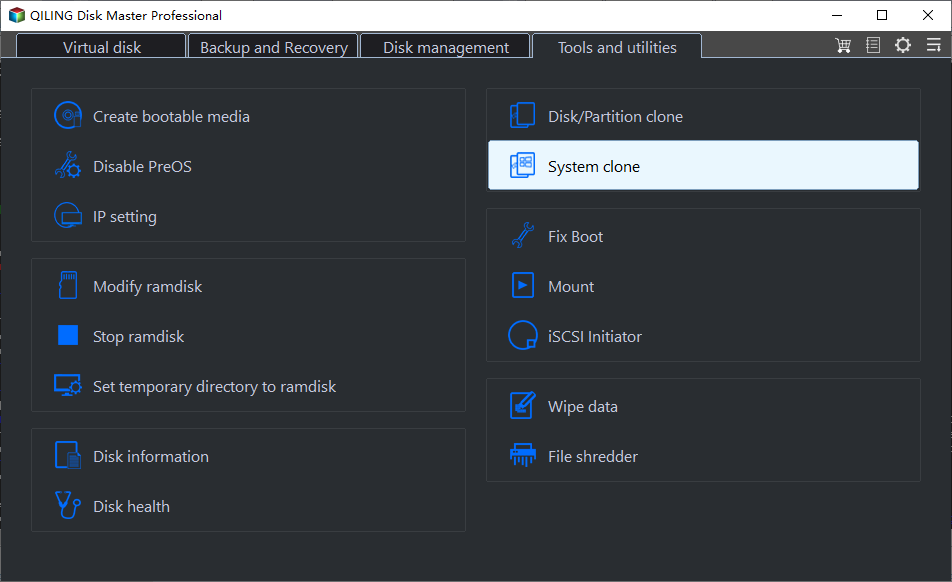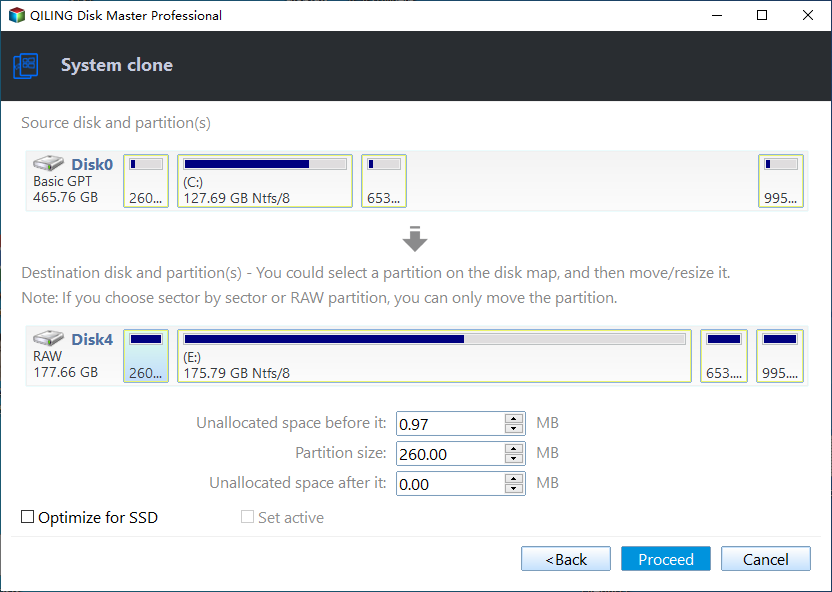Perform Hot Clone on Physical Machine or VMware
What is a hot clone?
Hot clone is a cloning method that takes place in the running computer, whether it's a physical machine or virtual machine. It enables you to clone the system and disk without interrupting workload or shutting down any running applications.
It's particularly useful for troubleshooting VM issues without making it offline. With it, you can take a snapshot of your virtual machine, then diagnose the cause, analyze it, and find a solution. The problem is that it only creates a copy of the transaction at the beginning. If you add new files or make changes continuously during the cloning process, they will not be included.
Hot clone vs. cold clone: Which one is better?
Speaking of the clone method, there are two methods, namely, hot clone and cold clone. So which one should we use? What are the differences between them? Check the following contents:
#1: Is the server OS running?
The server’s OS is not running while running a cold clone. It is from a boot CD or Windows PE and is performed when the database is offline.
The server OS is running while running a hot clone. You can clone a system or disk within Windows. If it's VMware, the disk image is being created and uploaded onto virtual servers when the physical computer is online.
#2: Is it cost-effective?
If you are using the cold clone method, you cannot use your computer and any data on it until the process is complete. But if you use a hot clone, you can do anything on it and the workflow is not disrupted. Thus, considering the lost productive hours for employees and managers, hot clone is a better choice, because it has lower costs.
In sum, the hot clone is better than the cold clone. Then, how to perform a hot clone in a physical computer or VMware? Scroll down to the next part and learn the detailed steps.
How to perform hot clone in physical computer or VMware
After choosing the clone method, you still need disk cloning software, Qiling Disk Master Professional, for example, which supports this feature. With it, you can easily clone a system or disk without interrupting any workload. And you can enjoy the following advantages:
- Clone OS or disk with different sizes: By default, this software clone only used sectors (using Intelligent Clone). Thus, you can use it to clone OS or disk from a smaller drive to a larger one, or vice versa. The premise is the used space of old disk is smaller than or equal to new one.
- Clone MBR or GPT disk without data loss: It supports cloning system from GPT to MBR or vice versa, and between two MBR or GPT disks. The same goes for disk. And you don't need to worry about data loss.
- Further improve performance of SSD disk: Its SSD Alignment makes full use of 4k alignment and has the ability to accelerate the writing and reading speed of SSD disk. Thus, you can use it to migrate operating system to SSD or clone hard drive to SSD.
- Multiple disk brands compatible: It is applicable to all brands of SSD disks, including WD, Samsung, Sandisk, Seagate, Transcend, etc.
Then, follow the steps below to perform hot clone in physical computer. You can directly download this software and install it. If it's VMware, you can install this software on VMware and use it as a physical computer. For server users, try Qiling Disk Master Server.
Step 1. Launch Qiling Disk Master on a physical computer or VMware. Then, select Clone and System Clone.
Step 2. Qiling Disk Master will select all the boot partitions and boot files automatically. All you need to select the destination disk to store data on the system partition, and click Next.
Step 3. Confirm the information of your source and destination disk. Tick SSD Alignment to boost SSD disk performance and click Proceed to perform a hot clone in a physical machine or VMware.
- Sector by sector clone: It is able to copyall sectors of the system partition to the destination disk, whether in use or not. The destination disk size must be equal to or larger than the source disk.
- Make full use of disk space: It is used to extend system partition by adjacent unallocated space, and only exists when your target disk is large. And it will be checked by default in this case.
How to boot from new hard drive
Now you may have a copy of your physical machine or VMware. Please check if it's bootable and then save it in a safe place.
Step 1. Restart your physical computer and press the manufacturer key, usually, it's F2, F11, ESC, etc., to go to BIOS.
Step 2. Select the Boot tab and set the cloned drive on a physical machine or VMware as the first boot option.
Step 3. Press F10 or another prompted key to reboot. Please wait patiently and see if it can start normally.
Summary
Hot clone can be used in both physical machines and virtual machines, and it is the best solution if you want to clone a system or disk on a running server or without interrupting any workload. You can make this cloning task easily with a reliable disk clone software, Qiling Disk Master, for example.
It allows you to clone HDD or SSD, MBR, or GPT disks of different sizes. Besides, you can improve SSD disk performance by using its SSD Alignment feature. For large disks, it will extend the size of your system partition using unallocated space in the destination disk.
Anyway, download it to have a try! For advanced users, try Qiling Disk Master Technician or TechPlus.
Related Articles
- Migrate OS with Best System Clone Software for Windows
- How to Perform Partition or Volume to Disk Clone Easily
- 2 Tutorials: Clone Hard Drive to Samsung SSD (Secure Boot)
- How Can I Write a USB Drive Formatted as EXT4 in Windows 11?
On this page, you will learn the detailed answer and steps of how to write to a USB drive formatted as ext4 in Windows 11. And you will also get one of the best tools to help you with the formatting operation.