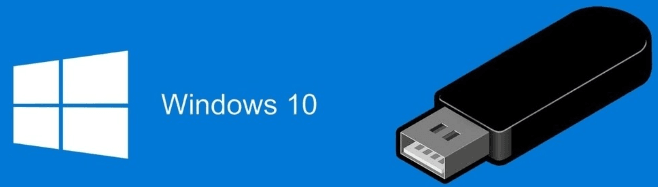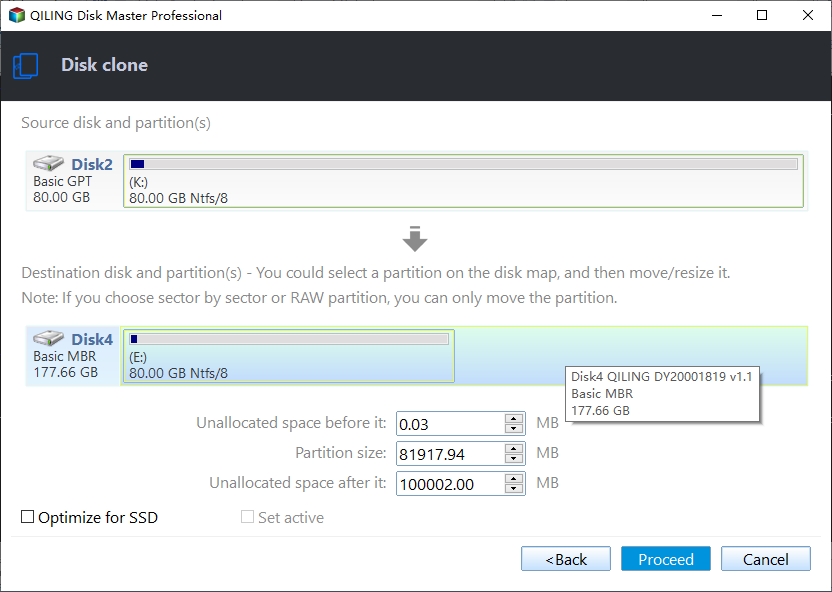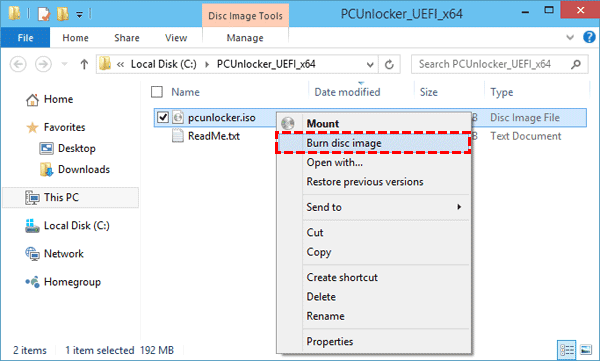Quick Copy USB to USB in Windows 11/10 [with Boot Files]
Quick Navigation:
- User Case: How Do I Copy USB to USB (Bootable)
- Benefits to Copy USB to USB in Windows
- Reliable Way to Copy USB Drive to Another USB Drive
- Step-by-Step Guide: Copy USB to USB in Windows 10 Easily
- Another Way to Copy USB Drive with Boot Files
- Final Words
User Case: How Do I Copy USB to USB (Bootable)
If I copy a bootable USB drive to another USB, will it create a duplicate bootable drive? I thought it's kind of a dumb question but a search with Google seems to indicate that it is not even possible to copy/paste data on a bootable drive to another USB? Any kindly advice will be appreciated, thanks.
As you can see from Google, simply copying and pasting files from bootable USB drive to another one will not create bootable drive. To make a bootable USB drive, you need not only the files on the USB drive, but also the partition table configuration, the meta data about the organization of drive content, bootloader, etc.
To duplicate a hard drive or USB drive and make the copy the same as the source drive in every way, backup & restore or disk cloning should be more reliable.
Benefits to Copy USB to USB in Windows
An USB drive is small and light in capacity with lower power consumption and no fragile moving parts. Meanwhile, it can be carried everywhere, and used on a variety of devices, including thin laptops without optical drives.
USB drives as the removable devices are fairly convenient in transporting data from place to place and keeping the data readily at hand. If you own more than one USB flash drive or external hard drive in hand, you can indeed copy USB to USB, either for migrating data, making a backup, or upgrading/booting another computer.
Reliable Way to Copy USB Drive to Another USB Drive
Video Tutorial - How to Copy USB to USB
If there are only files including documents, photos, music etc. on your USB, you can drag & drop everything from one to the other in Windows Explorer. If the data size on the USB is too large, you may find that copying files from USB to USB is not efficient.
It may be a viable way to backup USB and restore it to the target USB using Windows backup utility. But for quick and secure recovery, it's suggested to copy USB to USB in Windows 7, 8, 10, 11 with the help of USB to USB free copying software Qiling Disk Master Standard.
It contains not only handy backup & restore feature, but also a Disk Clone feature which can copy from USB to USB quickly and retain the original format, partition table, etc. Hit the button below to download Qiling Disk Master and follow the guide to have a try:
✍The Standard edition supports cloning data disks (both MBR and GPT). If you want to clone USB bootable drive including operating system (boot files), please turn to Professional edition.
Step-by-Step Guide: Copy USB to USB in Windows 10 Easily
Qiling Disk Master is easy-to-use with its lucid user-interface and the perfect support for Windows 11, 10, 8/8.1, 7, XP and Vista. Besides, it offers many useful features, such as Sector-by-Sector Clone, Edit Partition, SSD Alignment.
Here I will use Windows 10 computer as an example to show you the operation with screenshots.
✎The same steps also apply to copying bootable USB to USB (involves operating system), but you will need to upgrade to Pro edition.
How to copy flash drive to another flash drive in Windows 10:
1. Insert these two USB drives to your PC via USB ports, and make sure they can be detected by Windows.
2. Install and launch Qiling Disk Master Standard, then go to Clone tab and select Disk Clone.
3. Select the source USB and the other as the destination. Don’t mix them up, or you’ll lose everything on the USB.
4. Here is the operation summary. You can also make exact copy of the source USB by checking Sector By Sector Clone, or accelerate a target SSD by SSD Alignment. Then click Proceed to execute the operation.
👉 Copy without resizing partitions: It will not resize the partition size.
👉 Add unused space to all partitions: Reallocate the unallocated space to each partition of the target disk.
👉 Manually adjust partition size: Extend unallocated space to any partition on the target disk as you want.
👉 Convert the destination disk...: Convert the partition style (MBR/GPT) of the target disk to make it the same as the source disk.
5. Wait for the process to complete. Click Finish when it done and close the program.
👉Tips:
• The steps also apply to copying USB to USB in Windows 11, Windows 8, Windows 7, etc.
• Checking“Sector By Sector Clone” will make the “Edit Partitions” option unavailable.
• The Standard edition supports cloning all kinds of data disks, such as: clone HDD to Seagate SSD, clone HDD to Samsung SSD, clone NVMe to another NVMe, etc. If you upgrade to advanced edition, you can also clone all kinds of system disks: clone Windows 10 to new hard drive, clone Windows 10 to NVMe, etc.
Another Way to Copy USB Drive with Boot Files
In addition to Qiling Disk Master, you can also use command prompt to make a USB drive bootable, then extract the ISO image file via File Explorer or other ISO burner.
✎Note: If your USB drive is showing as Removable Disk in Windows Explorer, you can only create one primary partition there. If it shows as Fixed Disk, you can create multiple primary partitions in accordance with its size.
1. Connect a USB drive and Run Command Prompt as administrator. Click Start, type cmd in the search box, then select it from the search result list and run as administrator.
2. In the pop-up command prompt window, type the following syntax and hit Enter after each one.
- list disk
- select disk X (X stands for the drive letter or disk number of your USB drive)
- clean
- create part pri
- select partition 1 (This is the partition you just created)
- assign letter=N
- select partiion N
- format fs=ntfs quick (If you want to create UEFI bootable USB in diskpart, format it as FAT32. Type format fs=fat32 quick as instead)
- active
- exit
3. In Windows 8/10, right-click the ISO file and select Burn Disc Image, then follow the on-screen instructions to finish the rest of steps. In Windows 7, you could consider using a ISO burner as instead.
4. After that, restart your computer, press F2 or ESC to enter BIOS screen, select the Boot tab and use “+” to move the flash drive to the first place, then press F10 to save the changes. Later, it will go to the Windows Setup screen automatically. If not, the drive is not bootable or something goes wrong.
Final Words
The way to copy USB to USB can be pretty easy with the help of Qiling Disk Master. Actually, as one powerful backup & cloning utility, it is highly recommended to keep Qiling Disk Master installed after cloning.
With the software, you can clone hard drive to SSD for better experience, copy Windows 10 to USB drive, or adopt the 3-2-1 backup strategy to save disk space while keeping backup images up-to-date.
If you are running Windows Server, you can go for the specialized Server edition instead.
Related Articles
- Automatically Copy Files When USB Drive Connected | 2 Ways
- Repair Windows 10: Create Repair Boot USB Drive
- How to Copy Windows Operating System to USB Flash Drive Easily
- Complete Guide to Windows Recovery Environment USB
- How to Clone Dynamic Disk in Windows 7/8/10 Effortlessly