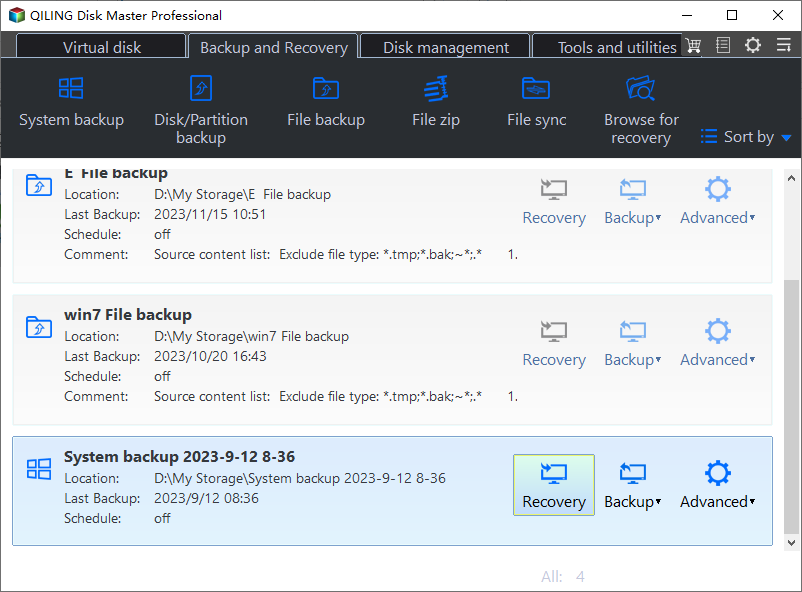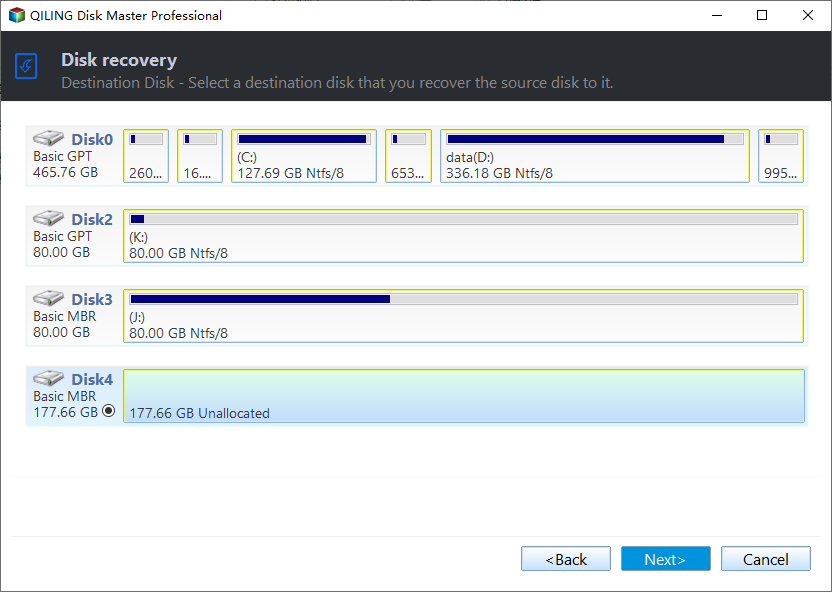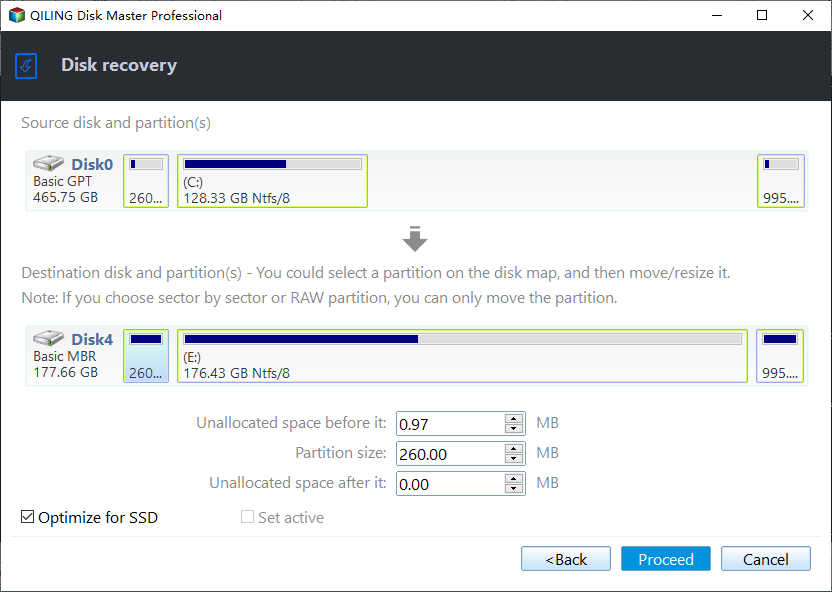Best HP SSD Data Migration Software to Clone OS & Files
The Need to Replace Hard Drive with HP SSD
Compared with traditional HDDs (Hard Disk Drives), SSDs (Solid State Drives) are much faster, lighter, quieter, cooler and consumes far less power. HP SSDs are also a popular choice for many consumers.
Replacing an HDD with an HP SSD can bring several benefits to your computer system, such as:
- Better performance: SSDs are significantly faster than HDDs when it comes to read and write speeds.
- Reliability: SSDs have no moving parts, and are more resistant to physical shocks and vibrations.
- Faster boot speed: One of the most noticeable benefits of upgrading to an SSD is the significant reduction in boot times, which makes it a better option as boot drive.
During the replacement, if you don't want to reinstall Windows, or lose those files and programs you've collected for so long, it's essential to perform HP SSD data migraiton using effective clone software.
Download HP SSD Clone Software for Data Migration
HP SSD doesn't come with a migration tool like Samsung SSD do, so you may turn to the third-party software for OS and data migration.
Qiling Disk Master Professional is a reliable disk migration tool that offers powerful clone features. It works on all editions of Windows 11/10/8/7/Vista/XP, and supports all MBR and GPT disks without brand restrictions.
With it, you can not only migrate current hard drive to HP SSD securely, but also enjoy the following benefits:
◈ Intuitive and user-friendly interface. You can figure it out quickly even for the first time.
◈ Support intelligent clone (default) that allows you to clone large HDD to smaller SSD.
◈ Provide SSD alignment feature to improve the reading and writing speed of target SSDs.
◈ Offer sector-by-sector clone option to clone all the sectors on a hard drive, including blank and bad sectors.
Now, download the SSD cloning software, and follow the steps to transfer all your data to HP SSD.
*If you are a Windows Server user, you can try Qiling Disk Master Server version to migrate data and OS.
How to Peform Data and OS Migration to HP SSD
The easiest way for data migration to HP SSD is disk cloning. This part will introduce how to do it step by step.
Step 1. Prepare for HD SSD data migration.
Before cloning data to HP SSD, you need to do some preparations:
- Make sure your SSD has enough storage space to accommodate all the data from your HDD.
- Install the target HP SSD, and make sure it can be detected by your computer. If there's only one slot, you may need to use a SATA-to-USB adapter or an external drive enclosure to connect it.
- If there is any important data on SSD, you can backup files to an external hard drive in advance. Because all the data on the SSD will be overwritten after cloning.
Step 2. Launch the migration tool to get started.
Select Disk Clone under the Clone tab. If you want to migrate only OS partition to HP SSD, you could choose System Clone instead.
Step 3. Select the source hard drive and target HP SSD.
Select the original hard drive as the source disk that you want to clone, and then click on Next.
Choose your HP SSD as the destination disk, and then click on Next.
Step 4. Confirm the settings and start migration.
Tick SSD Alignment to accelerate the target drive if you are cloning hard drive to an SSD. Then, click Proceed to begin the process.
🚀Other useful features:
- Click Edit Partitions to resize partitions when you clone a small disk to a larger disk before starting clone.
- It's a good choice to clone Windows 10 to NVMe SSD for better performance compared to SATA drives, but to support booting from NVMe, you need to make sure the target disk is partitioned as GPT and your system supports UEFI booting.
- This software is also a M.2 SSD cloner. You can use it to migrate Windows 10 to M.2 SSD, clone M.2 to M.2, etc.
Another Way to Transfer Data and OS to HP SSD for Free
Actually, Qiling Disk Master is also a free backup and restore tool. It can help you migrate data and OS by backing up the old disk and restoring it on new drive. You could download the completely free Standard edition to do so.
First of all, you need to create a hard drive image with Qiling Disk Master. Then, connect your HP SSD to computer and follow the steps below to restore the backup image on HP SSD.
Step 1. In the Home tab, click Restore option of a corresponding backup task.
Step 2. You can choose to restore entire disk or a partition in the disk, and click Next.
Step 3. Select HP SSD as the destination disk. Confirm the operations and click Proceed.
Summary
To perform HP SSD data migration, Qiling Disk Master provides you two simple ways. No matter which way you choose, it can help you migrate data and OS effectively and safely. And its features like "SSD Alignment" and "Edit partition" provide a lot of convenience for you.
If you want to rapidly deploy system image to multiple computers over network, you can try Qiling Image Deploy. It not only offers a free solution to deploy your system image to within LAN, but also help you to save time and resources by provisioning hundreds of PCs and Servers simultaneously.
Related Articles
- The Best SanDisk SSD Data Migration Free Software [2019]
Looking for the best SanDisk SSD data migration software to help you migrate HDD to SanDisk SSD? Qiling Disk Master can be an ideal choice. Scroll down to learn more. - Samsung SSD Data Migration Software for Windows 10 [Bootable]
Download Samsung Data Migration software to replace HDD with Samsung SSD without losing data, and follow the steps to transfer data in Windows 11, 10, 7, securely. - Best Dell Data Migration Tool for Windows 10/8/7
Dell Data Assist and Qiling Disk Master are both good Dell data migration tools that allow you to migrate files and settings to a new computer quickly, even for the operating system. - How to Clone Windows OS to SSD Easily in Lenovo PC?
You probably know SSD performs well as OS drive, but if you don't want to reinstall Windows manually, what's the easiest way to clone OS to SSD in Lenovo?