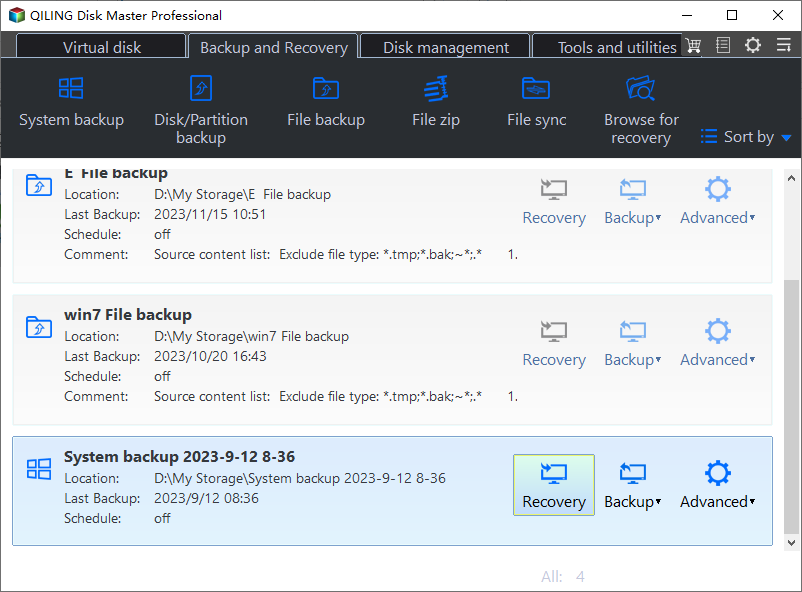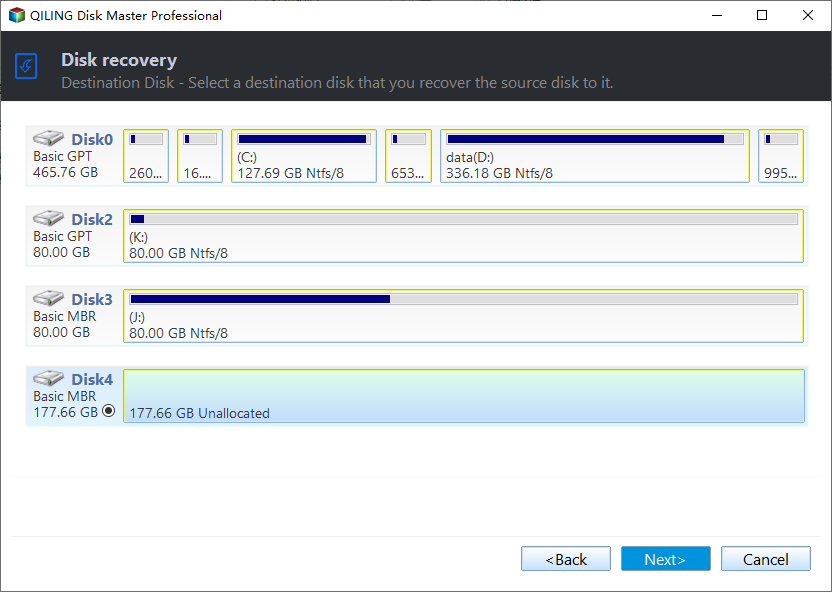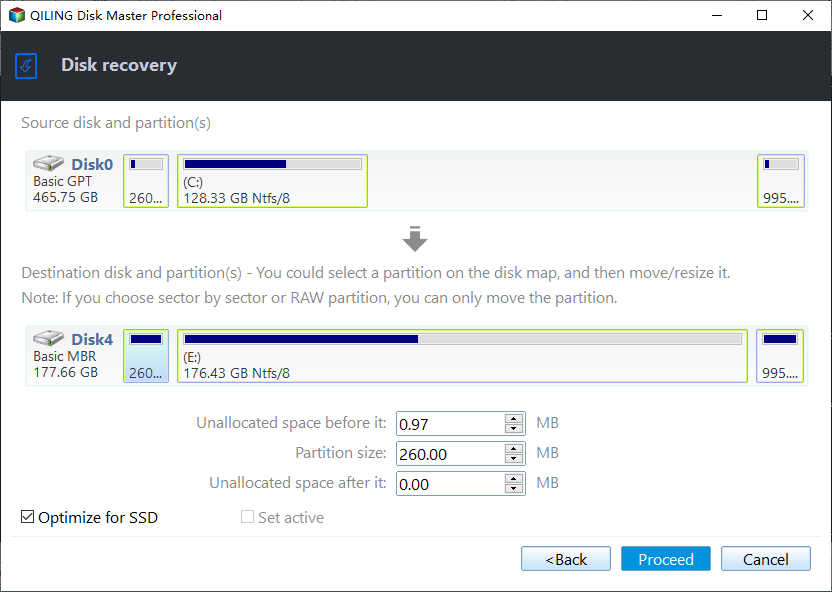Best HP SSD Data Migration Software to Clone OS & Files
The Need to Replace Hard Drive with HP SSD
Compared to traditional Hard Disk Drives (HDDs), Solid State Drives (SSDs) are significantly faster, lighter, quieter, and cooler, while consuming much less power. They also offer a more reliable and efficient storage option, making them a popular choice among consumers, including HP SSDs.
Replacing an HDD with an HP SSD can significantly improve your computer system's performance, providing faster loading times, quicker boot-ups, and enhanced overall responsiveness. This upgrade can also reduce power consumption and heat generation, making your system more energy-efficient and cooler-running.
- Better performance: Solid-state drives (SSDs) outperform hard disk drives (HDDs) in terms of read and write speeds, offering significantly faster performance.
- Reliability: Solid-State Drives (SSDs) have no moving parts, making them more resistant to physical shocks and vibrations, and providing a more reliable and durable storage option.
- Faster boot speed: Upgrading to an SSD (Solid-State Drive) can greatly improve boot times, making it a better option as a boot drive. This is because SSDs use flash memory to store data, allowing for much faster access times compared to traditional hard disk drives (HDDs).
When replacing an HP SSD, it's crucial to perform a data migration using effective clone software to preserve files and programs. This way, you can avoid reinstalling Windows and losing your accumulated files and programs.
Download HP SSD Clone Software for Data Migration
HP SSD doesn't come with a migration tool, so you may need to use third-party software to migrate your operating system and data.
Qiling Disk Master Professional is a reliable disk migration tool that offers powerful clone features, compatible with all Windows editions and disk types.
The HP SSD Migration Utility allows you to securely migrate your current hard drive to an HP SSD, providing not only a safe transition but also various benefits, including improved performance, increased storage capacity, and enhanced overall system efficiency.
◈ Intuitive and user-"Hey there! Don't worry if you've never used a computer before - our interface is super easy to figure out, even if it's your first time. You'll be up and running in no time!
◈ To clone your large HDD to a smaller SSD, you can use the intelligent clone feature, which is the default option. This feature allows you to clone the entire contents of your HDD to the SSD, including the operating system, programs, and data, while also taking into account the smaller size of the SSD.
◈ The feature aims to improve the reading and writing speed of target SSDs by providing SSD alignment, which ensures that data is written to the SSD in a way that maximizes performance and minimizes write amplification. This can result in faster data transfer speeds and improved overall system performance.
◈ Offer sector-The one-sector clone option clones only the sectors that are currently being used by the operating system, excluding blank and bad sectors. In contrast, the shortly-by-sector clone option clones all sectors on the hard drive, including blank and bad sectors.
To clone your data to the HP SSD, download the SSD cloning software, and follow the steps to transfer all your data to the new drive.
If you're a Windows Server user, you can try Qiling Disk Master Server to migrate data and OS.
How to Peform Data and OS Migration to HP SSD
The easiest way to migrate data to an HP SSD is through disk cloning, a step-by-step process that will be introduced in this section.
Step 1. Prepare for HD SSD data migration.
To prepare for cloning data to an HP SSD, you'll need to ensure your system is compatible with the drive and that the cloning process is initiated correctly. This typically involves downloading and installing the appropriate cloning software, such as HP's own cloning tool or a third-party utility like Acronis True Image.
- To replace your HDD with an SSD, ensure that your SSD has enough storage space to hold all the data from your HDD. This will prevent you from having to delete files or reinstall programs after the swap.
- Install the target HP SSD, and ensure it can be detected by your computer. If only one slot is available, consider using a SATA-to-USB adapter or an external drive enclosure to connect it.
- If you have important data on your SSD, back up your files to an external hard drive before cloning, as the cloning process will overwrite the original SSD data.
Step 2. Launch the migration tool to get started.
Select Disk Clone under the Clone tab, or System Clone to migrate only the OS partition to the HP SSD.
Step 3. Select the source hard drive and target HP SSD.
Select the original hard drive as the source disk that you want to clone, and then click on Next.
Select the HP SSD as the destination disk, then click Next.
Step 4. Confirm the settings and start migration.
If you're cloning a hard drive to an SSD, select "SSD Alignment" to speed up the target drive, then click "Proceed" to start the cloning process.
🚀Other useful features:
- When cloning a small disk to a larger one, click "Edit Partitions" to resize partitions before starting the clone process.
- Cloning Windows 10 to an NVMe SSD can be a good choice for improved performance over SATA drives, but it requires the target disk to be partitioned as GPT and the system to support UEFI booting.
- This software is also a M.2 SSD cloner that allows you to migrate Windows 10 to M.2 SSD, clone M.2 to M.2, and perform other cloning tasks.
Another Way to Transfer Data and OS to HP SSD for Free
Qiling Disk Master is a free tool that can be used to backup and restore data, as well as migrate data and operating systems by backing up an old disk and restoring it to a new drive, and the standard edition is completely free.
To restore a backup image on an HP SSD, first create a hard drive image using Qiling Disk Master. Then, connect your HP SSD to your computer and follow the steps to restore the backup image on the HP SSD.
Step 1. In the Home tab, click the Restore option of a corresponding backup task.
Step 2. You can choose to restore the entire disk or a partition in the disk, and then click Next.
Step 3. Select HP SSD as the destination disk, confirm the operations, and click Proceed.
Summary
Qiling Disk Master offers two straightforward methods to perform HP SSD data migration. Regardless of the chosen approach, it ensures a seamless and secure transfer of data and operating systems. Additionally, its features like "SSD Alignment" and "Edit partition" offer convenience and flexibility in the migration process.
If you need to quickly deploy a system image to multiple computers over a network, Qiling Image Deploy is a viable option. It provides a free solution for deploying system images within a local area network (LAN) and can help you save time and resources by provisioning hundreds of PCs and servers simultaneously.
Related Articles
- The Best SanDisk SSD Data Migration Free Software [2019]
Looking for the best SanDisk SSD data migration software to help you migrate HDD to SanDisk SSD? Qiling Disk Master can be an ideal choice. Scroll down to learn more. - Samsung SSD Data Migration Software for Windows 10 [Bootable]
Download Samsung Data Migration software to replace HDD with Samsung SSD without losing data, and follow the steps to transfer data in Windows 11, 10, 7, securely. - Best Dell Data Migration Tool for Windows 10/8/7
Dell Data Assist and Qiling Disk Master are both good Dell data migration tools that allow you to migrate files and settings to a new computer quickly, even for the operating system. - How to Clone Windows OS to SSD Easily in Lenovo PC?
You probably know SSD performs well as OS drive, but if you don't want to reinstall Windows manually, what's the easiest way to clone OS to SSD in Lenovo?