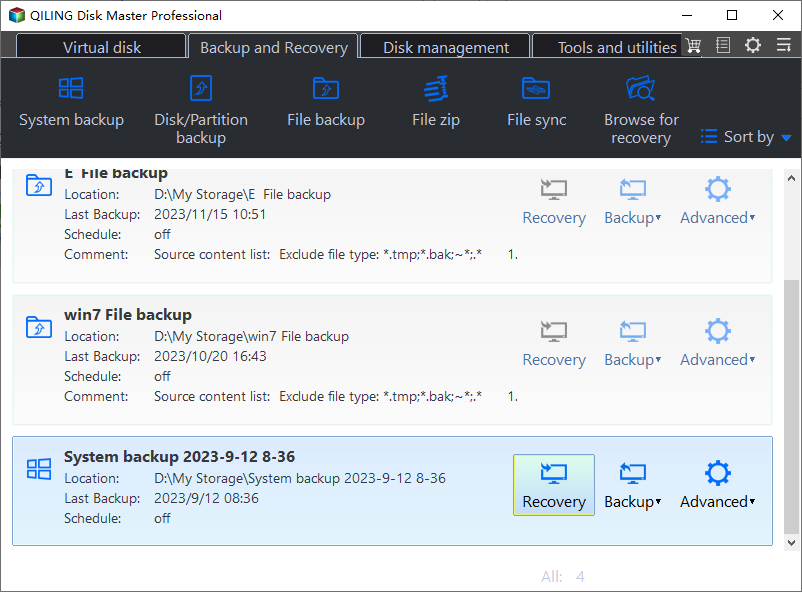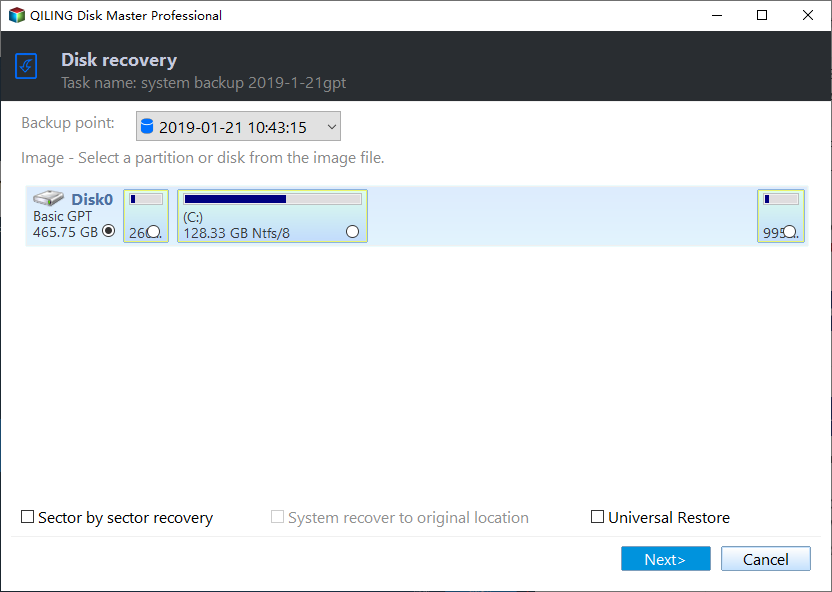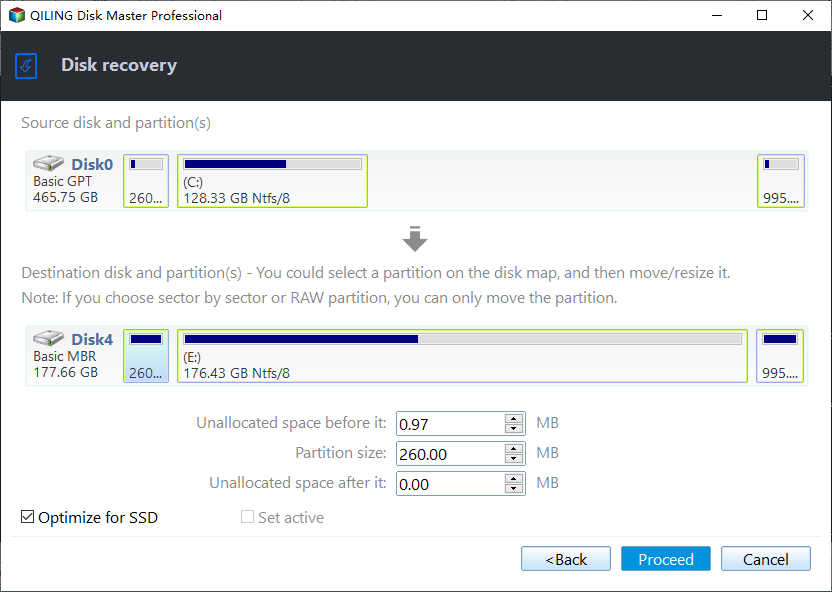Best M.2 NVMe SSD Duplicator: Copy M.2 NVMe SSD in 2 Ways
Quick Navigation:
- About M.2 NVMe SSD
- Why do you need M.2 NVMe SSD duplicator?
- Prime M.2 NVMe SSD cloner you need
- How to clone M.2 NVMe SSD to another one on a Windows PC
- Conclusion
About M.2 NVMe SSD
M.2, formerly known as the Next Generation Form Factor (NGFF), is a specification for internally mounted computer expansion cards and associated connectors. It replaces the mSATA standard. With more flexible physical specification, M.2 is more suitable than mSATA for the use of SSD in small devices such as ultrabooks or tablets.
NVMe (non-volatile memory express) is an open logical device interface specification for accessing non-volatile storage media attached via a PCIe (Peripheral Component Interconnect Express) bus. The major benefits of NVMe-based PCIe SSDs over SAS-based and SATA-based SSDs are reduced latency in the host software stack and higher input/output operations per second.
In a word, an M.2 NVMe SSD is an SSD with smaller, more flexible form factor and higher performance. Popular M.2 NVMe SSDs include Samsung 970 Evo Plus, Sabrent Rocket Q, and Addlink S70, etc.
Why do you need M.2 NVMe SSD duplicator?
If you use an M.2 NVMe SSD as main drive, you should clone it for regular backup. When your current M.2 NVMe SSD is running out of space, you can upgrade it to a larger drive using NVMe cloning software. What’s more, you can go back to your work almost immediately with an M.2 NVMe SSD duplication in case of a sudden malfunction.
When you have several computers with the same system, if you have an M.2 NVMe SSD duplicator, you don't need to spend hours configuring each computer, but only minutes.
Since it’s important to clone M.2 NVMe SSD, what comes first is to choose a reliable M.2 SSD cloner.
Prime M.2 NVMe SSD cloner you need
With the right M.2 NVMe SSD duplicator, you will save much time and effort. Here I’d like to recommend Qiling Disk Master Professional to you. You can benefit a lot from its following features:
✧ Backup and Restore: Create an image file for the operating system, disk, partition, or files and restore the backup image whenever you need.
✧ Clone: Make a duplicate of a disk (eg: clone hard drive in Windows 10) or a partition. You can also clone OS only with the System Clone feature.
✧ File Sync: Synchronize files or folders from one location to another, such as transfer files from PC to PC.
Wanna have a try? Just click the button below to download Qiling Disk Master and install it on your Windows PC (Windows 11/10/8.1/8/7/Vista/XP supported). For Windows Server users, please turn to Qiling Disk Master Server.
How to clone M.2 NVMe SSD to another one on a Windows PC
I’ll show you how to clone NVMe SSD in two efficient ways separately. You can choose one according to your own situation.
- Situation 1: There is more than one M.2 slot in your computer.
- Situation 2: There is only one M.2 slot in your computer.
Situation 1: There is more than one M.2 slot in your computer.
In this situation, you can easily clone M.2 NVMe SSD to another SSD in following steps:
Note: The destination disk will be completely overwritten. Backup files on the destination disk before you start if you still need the files.
- Connect the target SSD to your computer and make sure it is detected. Run Qiling Disk Master, click “Clone” on the left panel and select “Disk Clone”.
- Select the M.2 NVMe SSD as source disk and the newly connected SSD as destination disk successively. Then, click “Next” to continue.
- Tick “SSD Alignment” to improve the reading and writing speed of the destination SSD. Confirm the operation and click “Proceed”.
Situation 2: There is only one M.2 slot in your computer.
Under this circumstance, you will need an M.2 to SATA or M.2 to PCIe adapter to connect the second drive, and then follow the same steps above. If you don’t have such adapter, you can try the backup & restore method. Learn detailed steps below:
- Connect a USB drive to your computer. Create bootable media with Qiling Disk Master.
- Click “Backup” on the left pane and select “Disk Backup” to backup M.2 NVMe SSD on the bootable USB. Follow the wizard to complete the process.
- Replace the current M.2 NVMe SSD with the new NVMe SSD. Boot your computer from the bootable USB you just created.
- You’ll see loaded Qiling Disk Master once your computer boots up. Click “Home” on the left panel, find the disk backup task, and select “Restore” from the expanded menu.
- Select “Restore the entire disk”, click on the disk and click “Next”.
- Select the new NVMe SSD as destination disk and click “Next”.
- Tick “SSD Alignment” to optimize SSD performance. Confirm the operation and click “Proceed”.
Tips: If you want to use the M.2 NVMe SSD on another computer, you may check the "Universal Restore" option to perform dissimilar hardware restore.
Conclusion
When you are looking for M.2 NVMe SSD duplicator, Qiling Disk Master can be your best choice. It provides you with two ways to duplicate M.2 NVMe SSD to another SSD. Apart from cloning M.2 NVMe SSD, Qiling Disk Master can help you backup multiple drives in Windows 10 and sync a laptop and a desktop. Don’t hesitate to give it a try!
Related Articles
- How to Clone Windows 10 to NVMe SSD Step by Step Guide
- Free Download The Best Free M.2 SSD Cloner-Qiling Disk Master
- How to Clone NVMe to NVME SSD in Windows (2 Ways Included)?
- eSATA External Hard Drive: Everything You Should Know
In this article, we will discuss what is eSATA external hard drive and its pros and cons. Besides, you can get some recommendations for eSATA external hard drives.