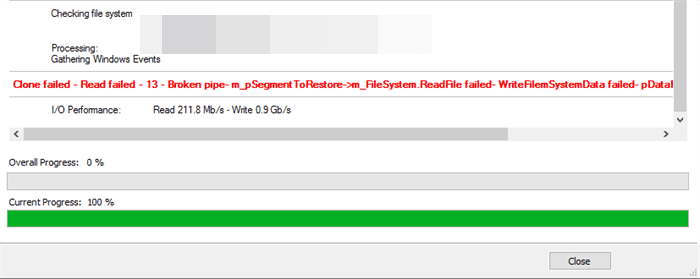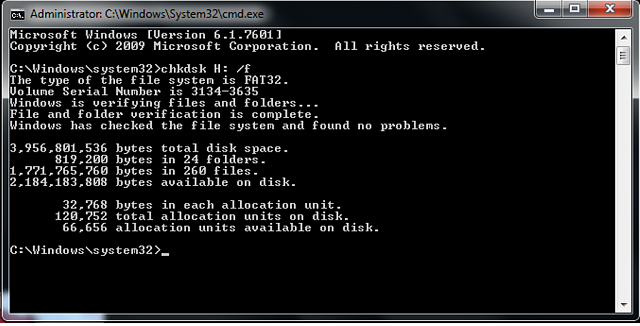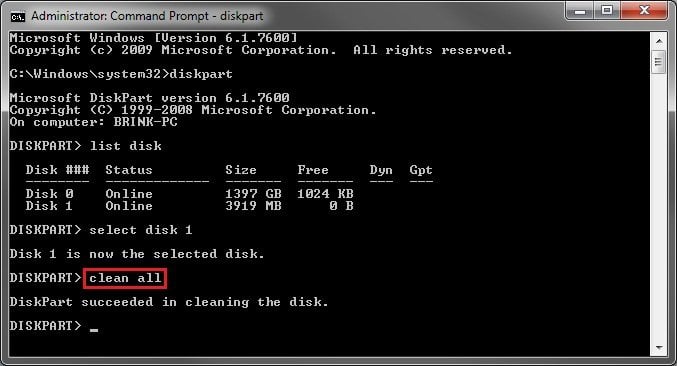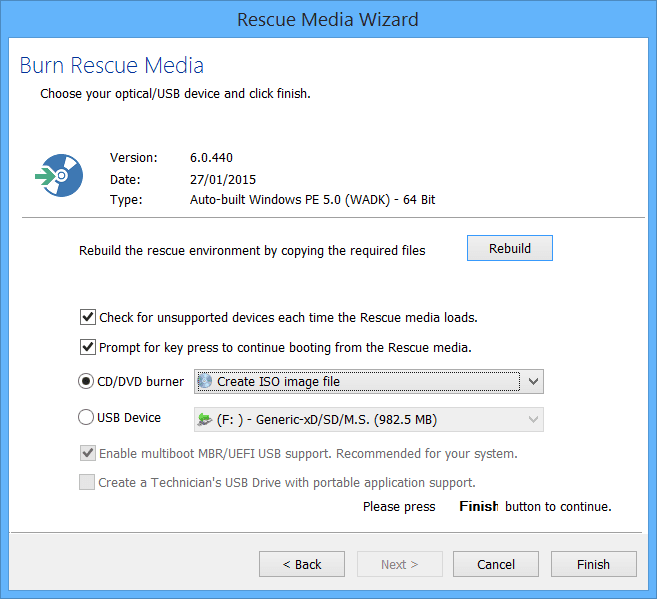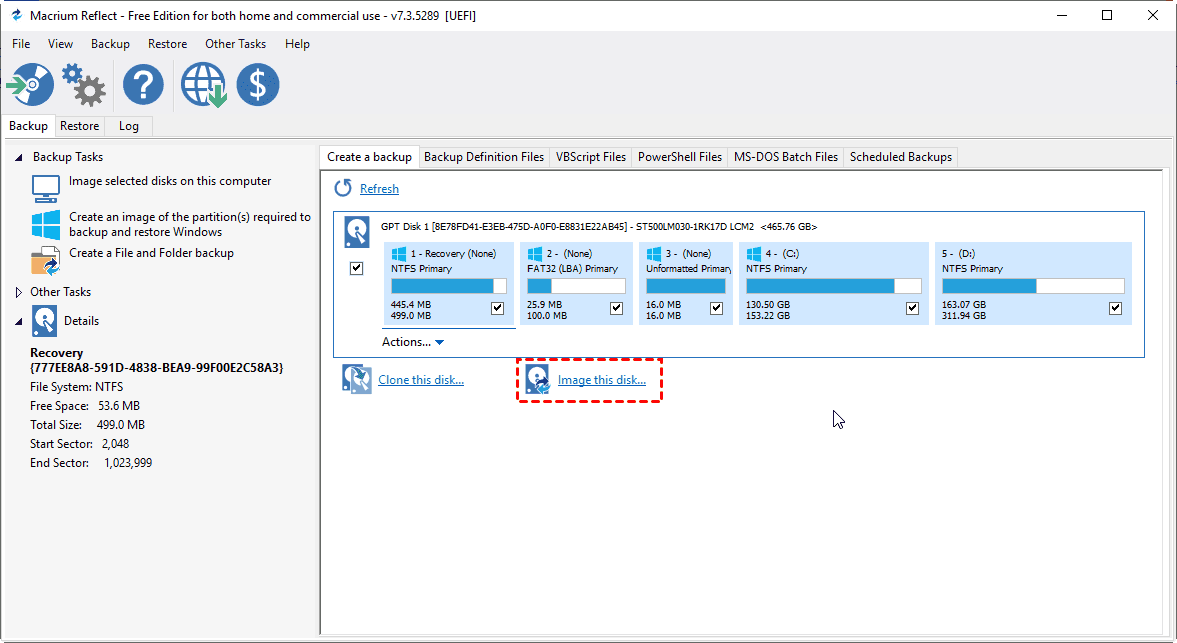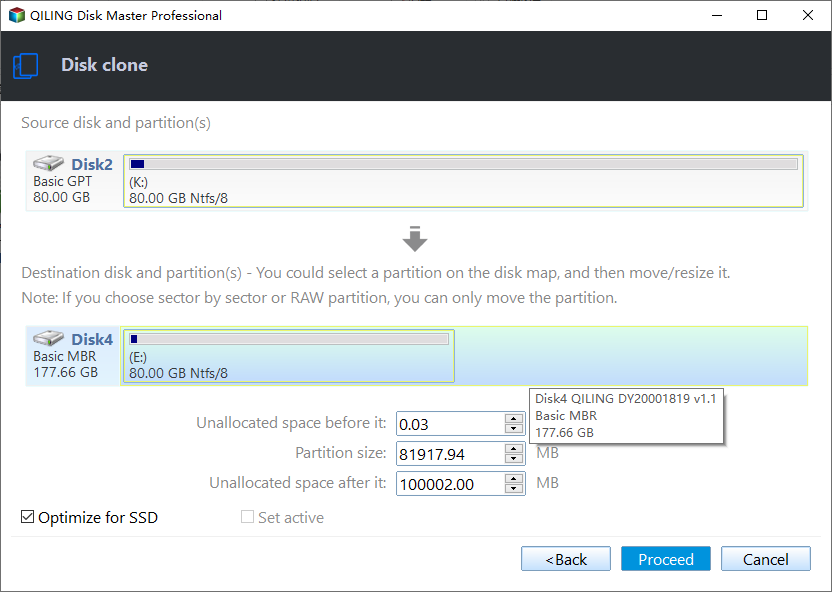[5 Proven Ways] to Fix Macrium Reflect Clone Failed Error
- Error: Macrium Reflect clone drive failed
- Reasons for "Macrium Reflect clone failed"
- 5 Effective Solutions to "Macrium Reflect failed to clone"
- Fix 1: Check bad sectors via chkdsk command
- Fix 2: Clean destination disk via clean command
- Fix 3: Create a Macrium rescue media to clone
- Fix 4: Create image backup instead of clone
- Fix 5: Try Macrium Reflect alternative: Qiling Disk Master Professional🔥
- Wrapping things up
Error: Macrium Reflect clone drive failed
Macrium Reflect is a cloning and imaging tool that can help you move data or system from one hard drive to another without reinstalling Windows. But there is a small chance that Macrium Reflect clone failed with an error message. The following is an example:
I'm trying to move a smaller old HDD to a new SSD. I keep getting an error when I'm close to done (95%+): error 9: error code 1117, I/O device error.
In addition to error 9 in the above case, you may also receive read failed 13 broken pipe, failed to create volume snapshot, 0x8000ffff, permission denied, read failed 22, write failed 22, invalid argument, disk not found, verify file system failed, error 8, error 0, etc.
Reasons for "Macrium Reflect clone failed"
Every error has its cause. If Macrium clone failed with error 0, error 8, error 9 and so on, you may consider the following reasons:
1. The cable connection between the drive and computer is not proper. This is the most simple reason for Macrium Reflect clone error. To exclude this possibility, you need to check the cable connection and clone it with Macrium again.
2. The storage device had bad sectors. If there is a bad sector on either source disk or destination disk, you will receive this error when it encounters the bad sector during the cloning process.
3. The target disk has file system error. If the destination disk has a corrupted or damaged file system, you cannot clone disk with this software successfully.
4. Antivirus software is enabled and it prevents Macrium Reflect from cloning. To ensure the security of your computer, the antivirus software may refuse to clone the system files on the disk and then the process failed.
Next, you need to try the given methods below and find the one that works for you. Before that, you need to create a file backup for your personal data in case something unexpected happens.
5 Effective Solutions to "Macrium Reflect failed to clone"
According to the possible reasons, I'll offer you some solutions. You can try them one by one and check if it works for you.
Fix 1: Check bad sectors via chkdsk command
Macrium Reflect error 0 or error 8 is very likely caused by bad sectors, so you can check the disk for bad sectors first. If the error is related to read data, you should check the source disk. If it's related to writing data, check the destination disk.
1. Press Windows + R key and type “CMD” in a Run box to bring out a command prompt.
2. Type “chkdsk [drive letter]: /f”. If you want to check H: drive, then you should type: “chkdsk H: f”.
3. Type “chkdsk [drive letter]: /r” to repair the found error.
Fix 2: Clean destination disk via clean command
If the hard drive or SSD you are trying to clone to has corrupted file system, you may also encounter "Macrium Reflect free clone failed". To resolve the problem, you can wipe out the destination disk before cloning.
1. In the command prompt window, type “diskpart”.
2. Type “list disk” to show all the disks connected to your computer.
3. Type “select disk [disk number]” to select the destination hard drive.
4. Type “clean all”.
Fix 3: Create a Macrium rescue media to clone
Some programs may prevent you from accessing the source drive. Booting your computer from Macrium rescue media will eliminate all the other programs’ impact.
Fix 4: Create image backup instead of clone
If Macrium Reflect failed to clone from rescue media, you may consider doing an image backup instead of cloning. You can backup PC to an external hard drive or NAS network location, and then restore the image to your new hard drive or SSD. In this way, the system and other data will all be transferred to the new disk and remain bootable.
Fix 5: Try Macrium Reflect alternative: Qiling Disk Master Professional🔥
If you are unlucky and unable to fix "Macrium Reflect clone to smaller/larger drive failed" by the above means, or you don't want to spend much time on troubleshooting, you may consider another powerful disk cloning software, Qiling Disk Master Professional.
- It offers Partition Clone and Disk Clone to help you clone selected partitions or entire disk with simple clicks. You can also clone only OS using System Clone.
- It runs intelligent clone by default, which allows you to clone larger drive to smaller drive. You can even clone a failing hard drive, because this mode will skip unused and bad sectors.
- The sector-by-sector clone mode is available for cloning every bit of data entirely.
- All editions of Windows 11/10/8.1/8/7/Vista/XP are supported.
Free download Qiling Disk Master to have a try now!
1. Run Qiling Disk Master. Click Clone > Disk Clone.
2. Select the current system disk as the source disk and the new HDD/SSD as the destination disk successively.
3. Confirm the operation and click Proceed to begin copying the old drive to the new drive.
🌟Helpful tips:
👉 If you want to avoid unallocated space after cloning to larger drive, you can use the Edit Partitions feature to adjust partition size on the destination disk. You can also convert the partition style of the target disk.
- Copy without resizing partitions: It will not change the partition size.
- Add unused space to all partitions: It will reallocate the unallocated space to each partition of the target disk, appropriate for the disk size.
- Manually adjust partition size: It allows you to extend unallocated space to any partition you want on the destination disk.
- Convert the destination disk from MBR (GPT) to GPT (MBR): It helps to convert MBR to GPT or GPT to MBR without booting issues when cloning disks with different partition styles.
👉 If your system disk is so badly damaged that it does not boot properly, you can create a bootable media on a functioning computer with the same OS, and then boot the computer with the problematic disk installed from it to complete the disk cloning in WinPE. Likewise, you can backup important files on the disk in WinPE to avoid any unwanted data loss.
Wrapping things up
This article provides 5 solutions to help you fix Macrium Reflect clone failed (like error 0, error 8, error 23, etc.). You can try the first 4 solutions, and if all of them don't work, try a different disk cloning software to solve this problem once and for all.
By using it, you can clone all kinds of HDDs and SSDs, regardless of disk brands and interfaces, such as Samsung, Intel, WD, SanDisk, SATA, M.2, etc. Thus, you are able to clone one Intel SSD to another, clone HDD to Samsung SSD, transfer Windows 10 to NVMe, etc. And it can further accelerate the performance of SSD by 4k technology. For more, please download this software to enjoy.
Related Articles
- [Solved] Black Screen After Cloning Disk
- Cloned SSD Won’t Boot in Windows 11, 10, 8, 7 - How to Solve?
- Best Freeware to Clone Hard Drive with Bad Sectors
- Simple Way to Move OS to Another Drive without Reinstalling