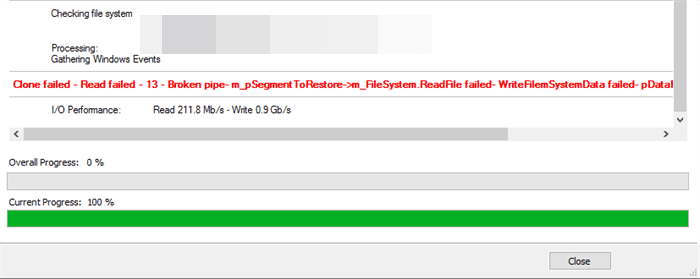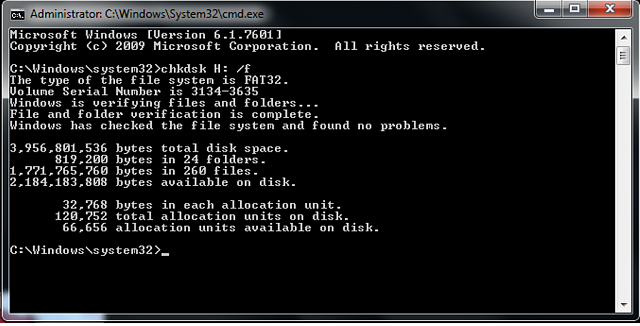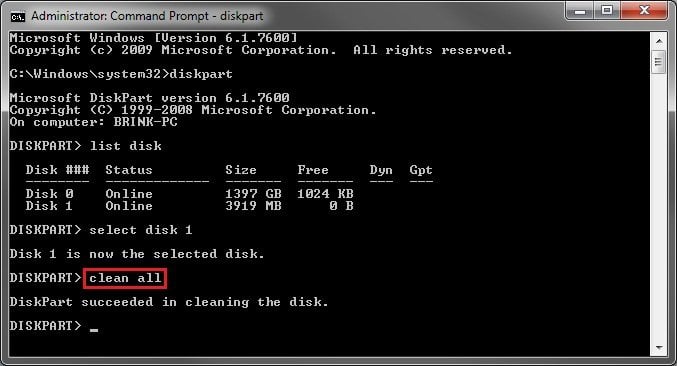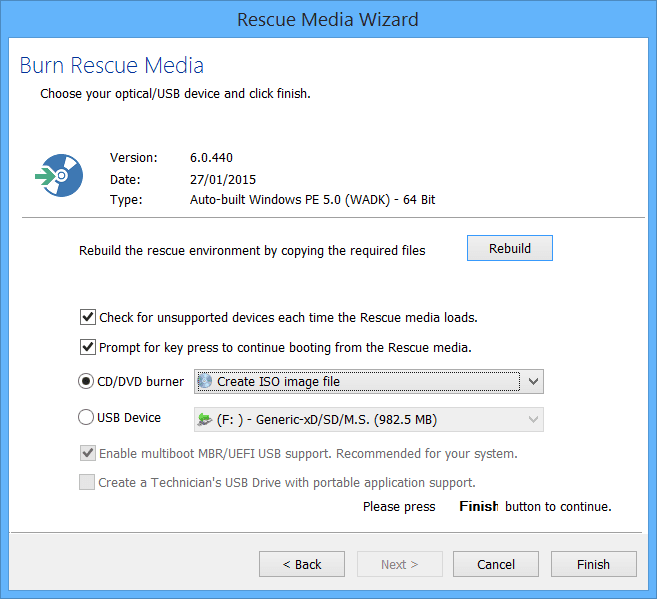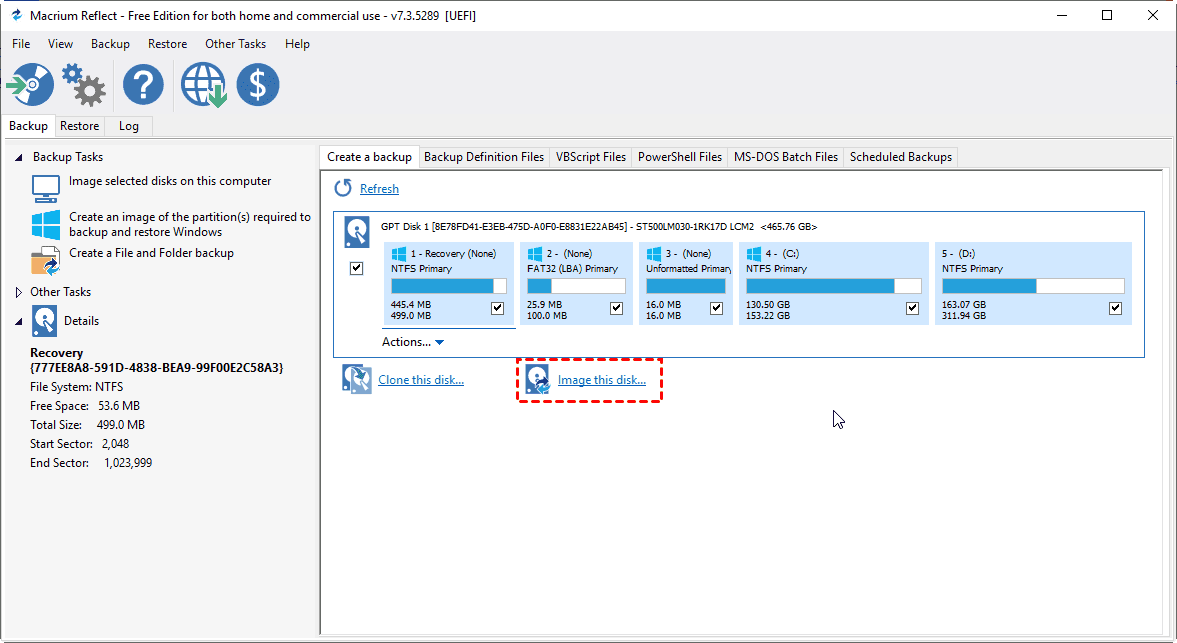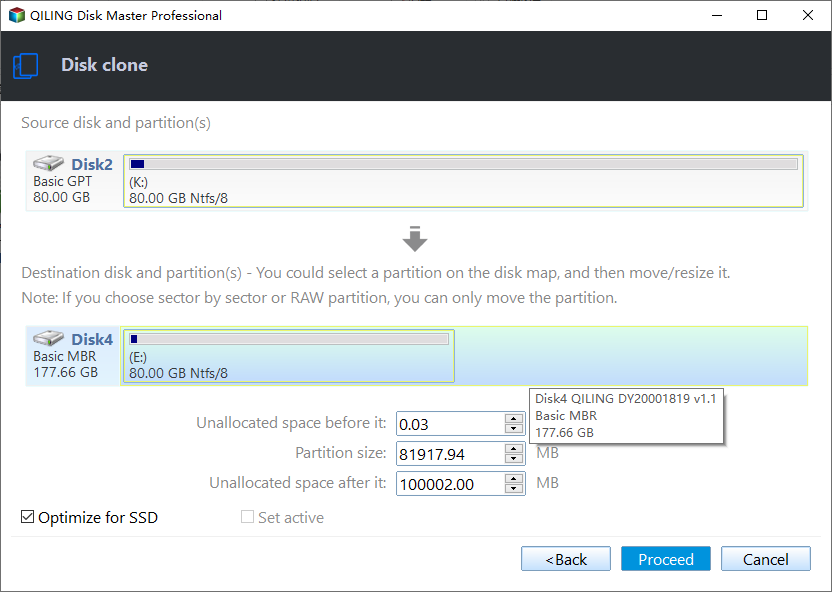[5 Proven Ways] to Fix Macrium Reflect Clone Failed Error
- Error: Macrium Reflect clone drive failed
- Reasons for "Macrium Reflect clone failed"
- 5 Effective Solutions to "Macrium Reflect failed to clone"
- Fix 1: Check bad sectors via chkdsk command
- Fix 2: Clean destination disk via clean command
- Fix 3: Create a Macrium rescue media to clone
- Fix 4: Create image backup instead of clone
- Fix 5: Try Macrium Reflect alternative: Qiling Disk Master Professional🔥
- Wrapping things up
Error: Macrium Reflect clone drive failed
"Error: Unable to clone the selected volume. The operation failed due to an unexpected error. Please ensure that the source and destination volumes are valid and that there are no issues with the source volume."
You're experiencing an I/O device error (error 9, code 1117) when trying to transfer files to a new SSD from an old HDD. This error typically indicates a hardware issue with the old HDD, such as a failing or failing sector, which is preventing the transfer from completing. You may want to try checking the old HDD for any signs of physical damage or corruption, and consider running a diagnostic test on it to see if it's still functional.
Besides error 9, other potential issues when using Macrium Reflect include read failures (error code 13), failing to create volume snapshots, and encountering hexadecimal codes like 0x8000ffff, permission denied messages, write failure code (22), invalid arguments, disk not found errors, failed file system verification, and error code 8.
Reasons for "Macrium Reflect clone failed"
Every error has its cause, and when Macrium Clone fails with errors like 0, 8, 9, and so on, there are several possible reasons to consider. These errors can be caused by various factors, including insufficient disk space, incorrect source or destination disk selection, or issues with the disk's partition table or boot sector. Additionally, errors may occur due to conflicts with other disk imaging or cloning software, or even hardware problems with the source or destination disks themselves.
1. The cable connection between the drive and computer is not proper. Macrium Reflect clone errors can often be resolved by simply rechecking cable connections, which may be loose or faulty, and then attempting the clone process again.
2. The storage device had bad sectors. If there are bad sectors on either the source disk or destination disk, this can cause errors during the cloning process in Macrium Reflect, particularly when the software encounters these problematic areas.
3. The target disk has file system error. Cloning a disk in Macrium Reflect requires the destination disk to have an intact and functional file system, otherwise the clone operation cannot be completed. Cloning a disk successfully in Macrium Reflect requires that the destination disk has an intact and functional file system - if it becomes corrupted or damaged, clone operations cannot be completed.
4. Antivirus software is enabled and it prevents Macrium Reflect from cloning. Antivirus software may interfere with Macrium Reflect cloning operations by blocking access to system files on the source disk, potentially causing the entire process to fail if left unchecked.
Before proceeding, it's essential to create a file backup for your personal data to ensure it's safe in case something unexpected happens. Next, you should try the given methods below and find the one that works best for you. This will help you resolve the issue effectively.
5 Effective Solutions to "Macrium Reflect failed to clone"
Based on the possible causes I've listed earlier, here are some potential solutions for you to try - start with one solution at a time, see if it resolves the issue, and work your way through until you find what works best.
Fix 1: Check bad sectors via chkdsk command
Error 0 or error 8 in Macrium Reflect is often associated with bad sectors on either the source disk (if related to read data) or destination disk (if linked to write operations). To troubleshoot, check both disks for any problematic areas.
1. Press the Windows key + R, type "CMD" in the Run box, and press Enter to open a command prompt.
2. To run a check on the H drive, type the command "chkdsk H: /f" in the command line.
3. Type "chkdsk [drive letter]: /r" to repair the found error.
Fix 2: Clean destination disk via clean command
To resolve the issue of Macrium Reflect free clone failed due to a corrupted file system on the destination hard drive or SSD, you can try wiping out the destination disk before cloning. This will ensure that the cloning process starts with a clean slate, avoiding any potential conflicts with the corrupted file system.
1. In the command prompt window, type "diskpart".
2. Type "list disk" to show all the disks connected to your computer. The command will display a list of disks, including their size, file system, and other details, allowing you to identify and manage the disks connected to your system.
3. To select the destination hard drive, type "select disk [disk number]" in the command prompt.
4. Type "clean all".
Fix 3: Create a Macrium rescue media to clone
Some programs may prevent you from accessing the source drive, but booting your computer from Macrium rescue media will eliminate all other programs' impact, allowing access to the source drive.
Fix 4: Create image backup instead of clone
If Macrium Reflect fails to clone from rescue media, consider doing an image backup instead. This involves backing up your PC to an external hard drive or NAS network location, then restoring the image to your new hard drive or SSD, which will transfer the system and data to the new disk and keep it bootable.
Fix 5: Try Macrium Reflect alternative: Qiling Disk Master Professional🔥
If you're unable to fix the "Macrium Reflect clone to smaller/larger drive failed" issue through troubleshooting, or prefer not to spend time on it, you may consider using Qiling Disk Master Professional, a powerful alternative disk cloning software.
- The software offers three cloning options: Partition Clone, Disk Clone, and System Clone. With Partition Clone, you can select specific partitions to clone, while Disk Clone allows you to clone the entire disk. System Clone enables you to clone only the operating system, making it a convenient option for those who want to transfer their OS to a new disk without cloning unnecessary data.
- This software runs in intelligent clone mode by default, allowing users to clone a larger drive to a smaller one, and even clone a failing hard drive by skipping unused and bad sectors.
- The sector-Shortly, sector-by-sector clone mode is available for cloning every bit of data entirely.
- All editions of Windows 11/10/8.1/8/7/Vista/XP are supported.
You can download Qiling Disk Master for free to try it out now.
1. Run Qiling Disk Master. Click Tools > Disk Clone.
2. The current system disk is selected as the source disk and the new HDD/SSD is selected as the destination disk one after the other.
3. Confirm the operation and click Proceed to begin copying the old drive to the new drive.
🌟Helpful tips:
👉 To avoid unallocated space after cloning to a larger drive, you can use the Edit Partitions feature to adjust the partition size on the destination disk, or convert the partition style of the target disk.
- Copy without resizing partitions: It will not change the partition size.
- Add unused space to all partitions: Macrium Reflect redistributes unallocated space across each partition on the target disk, ensuring efficient storage utilization based on the size requirements of each partition.
- Manually adjust partition size: You can redistribute unused space from one partition to another on the destination disk.
- Convert the destination disk from MBR (GPT) to GPT (MBR): It allows converting MBR to GPT or GPT to MBR without causing boot issues when cloning disks with different partition styles.
👉 If your system disk is severely damaged and won't boot properly, you can create a bootable media on a working computer with the same OS, then boot from the problematic disk with the bootable media to clone the disk in WinPE. Alternatively, you can use WinPE to backup important files on the damaged disk to prevent data loss.
Wrapping things up
If Macrium Reflect clone fails, don't worry - this article offers five practical solutions to resolve the issue. Try each of the first four options and see if they resolve your problem, and if not, consider switching to a different disk cloning software that can complete the task efficiently and effectively.
This software allows you to clone various types of hard drives and solid state drives, including those from brands like Samsung, Intel, WD, and SanDisk, regardless of their interface type, such as SATA or M.2. It enables you to clone one drive to another, for example, cloning an Intel SSD to another, or transferring Windows 10 to an NVMe drive. Additionally, it can enhance the performance of SSDs using 4k technology, making it a useful tool for upgrading and optimizing your storage devices.
Related Articles
- [Solved] Black Screen After Cloning Disk
- Cloned SSD Won't Boot in Windows 11, 10, 8, 7 - How to Solve?
- Best Freeware to Clone Hard Drive with Bad Sectors
- Simple Way to Move OS to Another Drive without Reinstalling